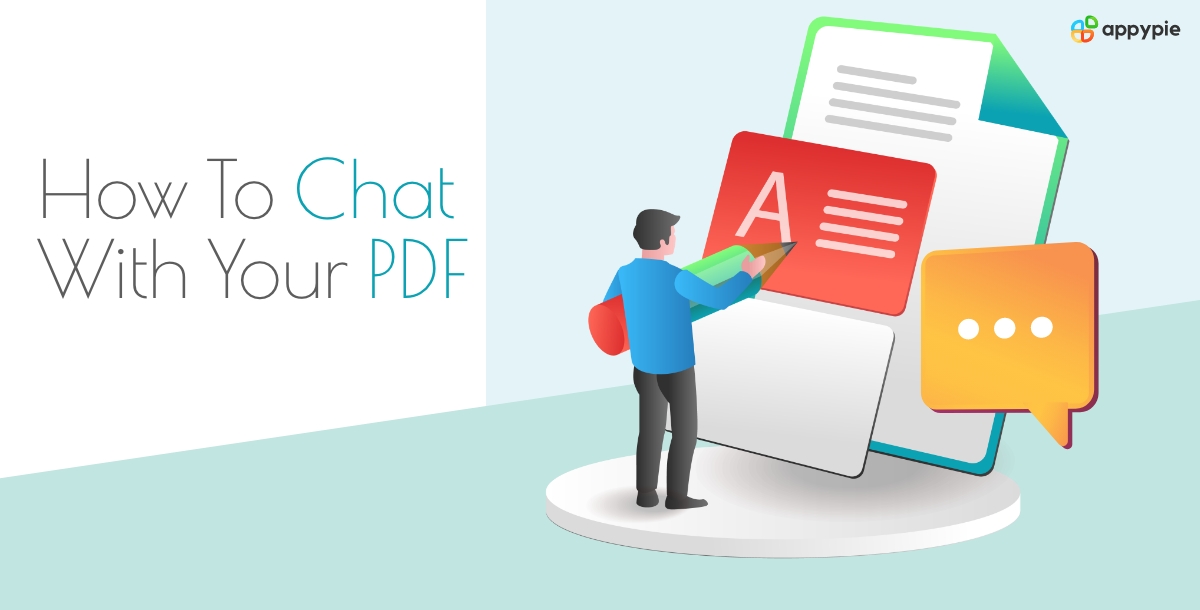Imagine a world where you can bypass tedious document searches and get instant answers directly from your PDFs. PDFs, those ubiquitous files, can be treasure troves of information, but often lack a user-friendly interface. This is where a revolutionary concept emerges: the PDF chatbot AI. Leveraging the power of large language models like ChatGPT, these chatbots transform static documents into interactive knowledge bases.
But how do you create a chatbot using ChatGPT and integrate it with a PDF? While it might seem daunting, the process can be surprisingly accessible. This guide will unveil the steps involved in building your own PDF chatbot AI powered by ChatGPT.
How To Chat With Your PDF Using Appy Pie’s Chatbot Builder Imagine a world where you can bypass tedious document searches and get instant answers directly from your PDFs. PDFs, those ubiquitous files, can be treasure troves of information, but often lack a user-friendly interface. This is where a revolutionary concept emerges: the PDF chatbot AI. Leveraging the power of large language models like ChatGPT, these chatbots transform static documents into interactive knowledge bases.
But how do you create a chatbot using ChatGPT and integrate it with a PDF? While it might seem daunting, the process can be surprisingly accessible. This guide will unveil the steps involved in building your own PDF chatbot AI powered by ChatGPT.
Table of Contents
How To Chat With Your PDF Using Appy Pie’s Chatbot Builder
Imagine a chatbot that answers questions directly from your PDFs! Appy Pie makes this possible, allowing you to transform static documents into interactive knowledge bases. Here's how to create a PDF chatbot using Appy Pie in just 8 steps:
Step 1: Set A Name

Go to Appy Pie’s chatbot builder and click on GPT Bot. With this feature, you will be able to train your bot with your own PDF document.
Step 2: Set Up Your Knowledge Base

When you go to ‘Configure’, you will be led to ‘Knowledge Base’. This is a very important step. You can upload a PDF document that the chatbot can use to answer questions from users.
Step 3: Launch Your Chatbot

Whether your website is internal or external, integrating a PDF chatbot is a simple process with big advantages. It is a useful tool that you can include on your landing page so that users can simply access it.
For internal use, you can decide to use your PDF chatbot as a landing page. Here is a straightforward procedure to guide you through the process for external use.
For External Use:
To copy and paste the widget code into the
element of every page on your website, follow these steps:- Get the code for the widget:
Find the widget code that Appy Pie's Bot Software sent you in the configuration area of your chatbot.The HTML and JavaScript code known as the widget code allows your website to have chatbot capability.

- Copy the widget code:
Select the code block with the widget code snippet by clicking the copy icon in the upper right corner. Your clipboard will automatically copy the code.
Alternatively, you can pick the code and then copy it with the keyboard shortcuts "Ctrl+C" for Windows or "Command+C" for Mac.

- Access the HTML files on your website:
Go to the HTML files on your website and add the chatbot widget there. To modify the HTML files, you can use a text editor, an HTML editor, or the content management system (CMS) on your website.
- Find the part of the page:
Look for the
section of each HTML file.
You'll paste the widget code in the area of your website, which also houses the main text.- Insert the widget's code:
Position the cursor within the
section, ideally immediately preceding the closing tag. To paste the copied widget code, either right-click and choose "Paste" from the context menu, or use the keyboard shortcut "Ctrl+V" (Windows) or "Cmd+V" (Mac).
- Repeat for each page:
To make the chatbot widget appear on each page of your website, repeat steps 3-5. Ensure that the widget code is pasted into each HTML file's
section.- Save the changes:
Make sure to save the modifications you made to each HTML file after pasting the widget code.
Take the required actions to save and publish the changed pages if you are using a content management system.
- Test the chatbot:
Use a web browser to access your website and go to the pages where the chatbot widget is put. Check each page to make sure the chatbot shows up and works as it should.
For internal use:
Using Appy Pie's no-code chatbot builder, follow these steps to set up an internal chatbot:
- Proceed to the "Setup" portion of your Appy Pie Chatbot account after logging in.
- You will find a section labeled "Private Bot (for internal use)" under the "Deploy for internal use" option.

- Copy the URL for the chatbot that is provided in that section. This is how the URL should appear: http://chatwidget.bot/mobilebot.html?did=6d9f12622121a31788b208a4d.

- Provide this URL to any members of your team that require internal access to the chatbot.

With Appy Pie's user-friendly no-code platform, you can easily build up an efficient internal assistance chatbot by following these steps. Without the need for any scripting, the chatbot can respond to common employee inquiries, offer immediate assistance, and increase internal productivity.
Step 4: Examine

Finally, proceed to the Analyze segment. This allows you to monitor the performance of your chatbot and identify areas for improvement. You can use Appy Pie to create a helpful PDF chatbot by following these five steps. Imagine chatbots for customer service that respond to inquiries on goods, research assistants that highlight key information from documents, or educational bots that make learning enjoyable. Thus, don't delay! Create your own chatbot right now to begin transforming your PDFs into amazing content!
Extra Features for Your PDF Chatbot
Step 5: Become a subscriber to access the editor

Visit the editor for chatbots. Here, you can add nodes for greetings, questions, and answers to build the discussion flow. Don't forget to include the "Train GPT" node!
Step 6: Create a Chatbot Design

Make your chatbot appear amazing! Use the platform's many choices to personalize the design. To fit your style, you can alter elements like the text color, background image, and header name.
Step 7: Develop your GPT

Launch the PDF chatbot training procedure after you upload your PDF. This enables the AI to perceive and comprehend the contents of your paper. Because it is powered by artificial intelligence, the PDF Chatbot can assist you more effectively and becomes more intelligent with each encounter. To make it function better:
- Provide details to it: Begin by providing it with information about your offerings, services, and routine PDF chores.
- Converse with it: It gains knowledge as you converse with it more, asking it questions and providing precise replies.
- Keep it current: To ensure that it continues to provide you with accurate assistance, make sure you consistently feed it the most recent data.
Step 8: Configure the Data Collection System

Choose the Handoff option in the editor. In this way, the chatbot's knowledge base is configured for storage. If you would want to receive user inquiries, select your preferred method (email address).
With these eight steps, you can create a powerful and informative PDF chatbot using Appy Pie. Imagine the possibilities - customer service chatbots answering product questions, research assistants summarizing key points from documents, or educational chatbots providing interactive learning experiences. So, unleash the potential of your PDFs and build your own chatbot today!
How do PDF Chatbots Work
A PDF chatbot works by utilizing artificial intelligence, specifically natural language processing (NLP) and machine learning, to understand and interpret the content within PDF documents. Here's a breakdown of how it typically operates:
-
PDF Document Parsing
The chatbot first scans and parses the PDF document(s) to convert the static content into a format that can be processed by its AI algorithms. This involves extracting the text, and possibly figures and tables, from the PDF.
-
Natural Language Understanding (NLU)
When a user asks a question or makes a request, the chatbot uses NLU to comprehend the query's intent. NLU enables the chatbot to understand human language as it is naturally spoken or typed.
-
Information Retrieval
Based on the user's query, the chatbot then searches through the parsed content of the PDF document to find relevant information. Advanced AI algorithms can analyze the document's structure and content to locate the answers.
-
Response Generation
Once the relevant information is identified, the chatbot uses natural language generation (NLG) techniques to construct a coherent and relevant response. This response is then delivered to the user in a conversational manner.
-
Learning and Adaptation
Many PDF chatbots are designed to learn from each interaction to improve their accuracy and efficiency. Machine learning algorithms help the chatbot get better at understanding queries and finding relevant information over time.
-
User Feedback Loop
Some PDF chatbots include a feedback mechanism where users can rate the helpfulness of responses or provide corrective feedback. This data is used to further train and refine the chatbot's algorithms.
The beauty of a PDF chatbot lies in its ability to make static documents interactive, offering users a more efficient way to access and understand the information contained within. This innovative approach is particularly useful for customer service, research, and any context where quick, accurate information retrieval from documents is valuable.
How Can You Measure Customer Satisfaction With PDF Chatbots?
The way we interact with information is constantly evolving. Enter the innovative world of PDF chatbot AI. These AI-powered chatbots allow users to have natural conversations with PDFs, extracting information and getting answers directly from the document itself. While this technology offers exciting possibilities for customer service and information access, a crucial question remains: how do we measure customer satisfaction in this new context?
Here are some key considerations for gauging customer satisfaction with your PDF chatbot:
-
Engagement Metrics
Track how users interact with your PDF chatbot. Do they find it easy to ask questions and navigate the conversation flow? Metrics like time spent interacting, number of questions asked, and completion rates can provide valuable insights.
-
Sentiment Analysis
Many PDF chatbot platforms integrate sentiment analysis tools. These tools analyze the language used by users during their interactions, gauging their overall satisfaction with the chatbot's responses.
-
Direct Feedback
While unobtrusive engagement metrics and sentiment analysis are valuable, sometimes a direct approach is best. Consider incorporating short satisfaction surveys at the end of chatbot interactions. This allows users to provide specific feedback on their experience.
-
Issue Resolution Rates
If your PDF chatbot is used for customer service, track its effectiveness in resolving customer issues. A high issue resolution rate indicates that the chatbot is successfully addressing customer needs, contributing to overall satisfaction.
-
Reduced Manual Support
PDF chatbots can answer frequently asked questions and address basic issues, freeing up human support agents for more complex inquiries. A decrease in manual support requests can be an indirect indicator of customer satisfaction with the chatbot's ability to handle their needs.
By employing a combination of these methods, you can gain a comprehensive understanding of customer satisfaction within the realm of PDF chatbots.
How To Enhance Your PDF Chatbot
PDF chatbot AI has revolutionized the way we interact with information. These intelligent chatbots, powered by artificial intelligence, transform static PDFs into dynamic knowledge bases, allowing users to ask questions and receive answers directly from the document. But how can you take your PDF chatbot to the next level and unlock its full potential?
Here are some exciting ways to enhance your AI PDF chatbot:
-
Embrace the Power of Multiple PDFs
Current PDF chatbot solutions primarily focus on handling single documents. However, imagine the possibilities of a multiple PDF chatbot. This advanced chatbot could handle a collection of related PDFs, allowing users to seamlessly switch between documents and access information from a broader knowledge base.
-
Go Beyond Simple Q&A
While answering questions is a core function, a truly enhanced PDF chatbot can do more. Integrate functionalities like document summarization, where the chatbot provides a concise overview of key points from specific sections of the PDF. This can be particularly valuable for lengthy documents.
-
Unlock the Potential of Data Extraction
Many PDFs contain structured data within tables. Enhance your PDF chatbot with the ability to extract and analyze this data. This could involve functionalities like calculating totals, comparing values across rows or columns, or even generating charts based on the extracted data.
-
Incorporate Advanced User Experience (UX) Features
A well-designed user interface is crucial for a positive user experience. Consider features like context awareness, where the chatbot remembers previous questions and tailors its responses accordingly. Additionally, explore functionalities like visual aids such as highlighting relevant sections within the PDF to enhance understanding.
-
Leverage Machine Learning for Continuous Improvement
Machine learning allows your PDF chatbot AI to learn and improve over time. Integrate feedback mechanisms where users can flag inaccurate responses or suggest improvements. This data can then be used to refine the chatbot's understanding of the PDFs and enhance its accuracy in future interactions.
By implementing these enhancements, you can transform your PDF chatbot AI from a basic question-answering tool into a powerful and versatile information retrieval system. Multiple PDF capabilities will broaden the scope of accessible knowledge, while functionalities like data extraction and summarization will provide deeper insights into the content of your PDFs.
Real-World Applications of PDF Chatbot
PDF chatbot AI isn't just a futuristic concept; it's a practical tool with the potential to revolutionize various industries. Imagine a world where complex documents become interactive, and information retrieval is effortless. Here are some compelling real-world applications of PDF chatbot AI:
-
Customer Service Revolution
Imagine a customer service chatbot that can answer product inquiries directly from user manuals or FAQs. This PDF chatbot could provide 24/7 self-service support, freeing up human agents for more complex issues. In the world of PDF chatbot AI, frustrated customers searching for answers in lengthy manuals become a thing of the past.
-
Education and Research Reimagined
Students and researchers can leverage PDF chatbot AI to efficiently extract information from academic papers, textbooks, or research reports. Imagine a multiple PDF chatbot that allows users to seamlessly switch between various research papers, promptly answering questions and summarizing key points. This technology can significantly enhance the efficiency of the research process.
-
Legal and Regulatory Compliance Made Easy
PDF chatbot AI can be trained on legal documents or compliance manuals, allowing users to quickly find specific clauses or regulations. This can be particularly valuable for lawyers and compliance officers who need to navigate complex legal documents frequently. Imagine a legal chatbot that instantly clarifies specific regulations within a lengthy legal code, saving professionals valuable time and effort.
-
Enhanced User Experience Across Industries
The applications of PDF chatbot AI extend far beyond these examples. Imagine a PDF chatbot integrated into an employee handbook, providing instant answers to frequently asked questions about company policies or benefits. Think of a PDF chatbot embedded within a product warranty document, guiding users through the troubleshooting process or directing them to relevant support channels. The possibilities are truly endless!
The Benefits PDF Chatbots
PDF chatbots offer a multitude of benefits across diverse industries. Here's a quick recap:
- Improved Accessibility : Unlock the knowledge within PDFs, making information retrieval effortless for users.
- Enhanced Efficiency : Get instant answers to questions, eliminating the need for manual searches through lengthy documents.
- Increased User Engagement : Transform static PDFs into interactive experiences, fostering a more user-friendly way to interact with information.
- Reduced Operational Costs : PDF chatbots can answer basic inquiries, freeing up human resources for more complex tasks.
The Future of Enhanced AI PDF Chatbot
The potential for PDF chatbot AI advancement is vast. Here are some exciting possibilities to look forward to:
-
Domain-Specific Customization
Imagine chatbots trained on specific domains, like legal documents or medical research papers. This would allow for a more nuanced understanding of the language and terminology used within these fields, leading to even more accurate and relevant responses.
-
Integration with External Knowledge Bases
The future might see PDF chatbots seamlessly connecting with external knowledge bases. This would allow the chatbot to not only access information within the PDF but also expand its search to relevant online resources, providing users with a truly comprehensive information experience.
Conclusion
In summary, utilizing ChatGPT for crafting a PDF chatbot through platforms like Appy Pie transforms document interaction, offering streamlined access to information. This innovation elevates static PDFs into engaging, interactive platforms, significantly enhancing user interaction. Appy Pie's user-friendly interface simplifies the process, making it easier for anyone interested in how to create a chatbot using ChatGPT to innovate within document management and user experience fields. The future of document interaction looks promising, with advancements that promise even more personalized and efficient solutions.
Related Articles
- How to Create a WordPress Website and Make Money?
- What are The Benefits of Creating an Insurance Chatbot?
- Best MDM Software in 2023
- Top 8 Free Photo Resizer Apps For Android & iOS
- How to add a signature in Outlook? [Top Outlook Integrations with Appy Pie Connect]
- How to Optimize Chatbot for Better User Experience
- The Art of Logo Rebranding: Transforming Your Brand Identity
- Adalo Review – Everything You Need To Know
- Design, Impress, Convert: Sell Sheets and Chatbots as Your Marketing Duo
- Making App Maintenance Easier with Appy Pie AppMakr
Table of Contents
- Get the code for the widget:
Find the widget code that Appy Pie's Bot Software sent you in the configuration area of your chatbot.The HTML and JavaScript code known as the widget code allows your website to have chatbot capability.

Select the code block with the widget code snippet by clicking the copy icon in the upper right corner. Your clipboard will automatically copy the code. Alternatively, you can pick the code and then copy it with the keyboard shortcuts "Ctrl+C" for Windows or "Command+C" for Mac.

Go to the HTML files on your website and add the chatbot widget there. To modify the HTML files, you can use a text editor, an HTML editor, or the content management system (CMS) on your website.
Look for the
section of each HTML file. You'll paste the widget code in the area of your website, which also houses the main text.Position the cursor within the
section, ideally immediately preceding the closing tag. To paste the copied widget code, either right-click and choose "Paste" from the context menu, or use the keyboard shortcut "Ctrl+V" (Windows) or "Cmd+V" (Mac).
To make the chatbot widget appear on each page of your website, repeat steps 3-5. Ensure that the widget code is pasted into each HTML file's
section.Make sure to save the modifications you made to each HTML file after pasting the widget code.
Take the required actions to save and publish the changed pages if you are using a content management system.
Use a web browser to access your website and go to the pages where the chatbot widget is put. Check each page to make sure the chatbot shows up and works as it should.