AI Android App Maker to Create Your Android App in Minutes
Create an Android app with AI or use drag-and-drop Android app maker.
Android App
- Play Store Submission
- In-App Purchase
- Photo/Video
- Website
- Push Notifications
- 24/7 Support
You get more than just an app with Appy Pie’s App Builder

Free Professional Domain Name
Choose a free domain name that aligns with your business, brand image, and offerings. For every website you make, we will give you a complimentary domain name of your choice.

Free Web Hosting Service
Get free hosting for your brand-new website and you don’t have to do anything. Your free website hosting will be automatically set up as soon as you publish your website online.
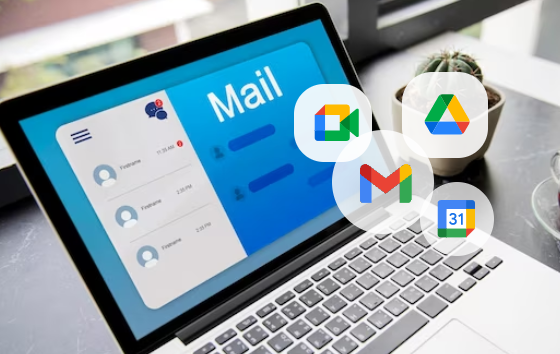
Free Business Email Powered by Google Workspace
Send all official communication from a custom professional email address to match your domain name & get free access to Google Workspace for every custom website you create.
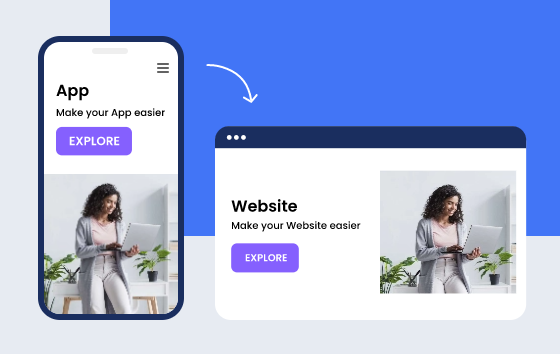
Free Website to Match Your App
Get a website that matches your mobile app for free and create a well-rounded online presence providing multiple ways to connect with your target audience and loyal customers.
How to Create an Android App with AI in 3 Steps?
Follow the steps to make your own app with AI
- STEP 1
-
Describe the type of Android app you want to create
Sign up or login with Appy Pie’s AI Android App Builder to continue generating the app
- STEP 2
-
Customize the app and add your desired features
Create an Android app in a few minutes using AI-powered Android app creator
- STEP 3
-
Test your app thoroughly on real devices
Publish your app on Google Play Store all by yourself or with Appy Pie’s assistance
How to Create an Android App without any coding?
- STEP 1
-
Enter your app name
Select the category, color scheme and test device for your Android app
- STEP 2
-
Customize the app appearance and functionality
Create an Android app in just a few minutes without any coding using Android app maker
- STEP 3
-
Test your app on Android devices
Once you are all set with your Android app, publish it on the Google Play Store
Build an Android App using Appy Pie’s Android App Maker
With an abundant number of app builder platforms available in the market, building an app has become a common practice these days. The increasing number of businesses and entrepreneurs has led the mobile application development industry to evolve over the years. In 2022 alone, users downloaded over 110 billion apps from the Google Play Store. We can only imagine the possibilities of app development in the digital world.
Wondering how to create an Android app without diving deep into coding? Appy Pie has got you covered. Our intuitive platform, powered by cutting-edge AI, ensures that you can craft, customize, and launch your app in mere minutes. Just drag, drop, and let our AI Android App Maker handle the intricacies. Every app you design is not only tailored for Android but also perfectly aligned with the Play Store’s standards.
Our mission is simple: to democratize the Android app creation process. Whether you’re a seasoned developer or someone taking their first steps in the digital realm, our Android App Builder is here to guide you. From the initial design stages to the final Play Store submission, Appy Pie’s AI is your steadfast companion.
Creating an app with Appy Pie Android app creator is like putting together a puzzle, where you are the master. You have control over every piece, from the colors and layout to the features and functions. The best part? You see your app take shape right before your eyes, without needing to write a single line of code.
Think of the possibilities! Your app could be the next big hit in the Play Store. It could be a fitness app that helps them stay healthy, or a tool that makes everyday tasks easier. With Appy Pie Android app maker, the sky’s the limit for what you can create.
What’s more, building your app is just the beginning. Once it’s live on the Play Store, you’ll join a community of innovators and creators. You’ll get feedback from users around the world, helping you improve and update your app. This is your chance to make something that people will love and use every day.
So, are you ready to turn your dream into a reality? With Appy Pie’s Android app builder, you’re not just making an app; you’re opening the door to endless possibilities. It’s easy, fun, and rewarding. Start your app-making journey today and be a part of the future of digital innovation!
Best features of Our Android App Maker App
Appy Pie’s App Maker is one of the best user-friendly app builder available in the online market for creating Android apps. It lets you build an Android app with zero coding knowledge, meaning a person from a non-technical background can easily access the platform further helping you to publish it on the Google Play Store.
Benefits of Creating Android Mobile Apps
As the popularity of smartphones continues to soar, businesses and individuals alike are recognizing the immense potential of creating Android mobile apps. These apps serve as powerful tools for engaging users and offer a plethora of benefits that can significantly impact businesses’ growth and success.
The Android platform, with its extensive user base and customizable features, provides developers with a fertile ground to build innovative and user-friendly applications. From startups to established enterprises, investing in Android app development has proven to be a strategic move that can yield substantial rewards.
One of the key advantages of Android app development is the platform’s widespread adoption, which allows businesses to reach a large and diverse audience. With millions of active Android users worldwide, businesses can expand their reach and market penetration, tapping into new markets and demographics.
Android app development stands out due to its compatibility and scalability across various device architectures, enabling businesses to tap into a wide demographic of users. With its open-source nature, developers gain access to a broad spectrum of resources and community support that fosters continuous learning and exploration of new frontiers in app development.
The adaptability of Android apps allows businesses to keep pace with evolving technological advancements and user preferences, ensuring sustained engagement and loyalty. Integrating innovative technologies such as AI, IoT, and AR/VR into apps has also been simplified, enabling businesses to create immersive and interactive experiences for users. Thus, creating an Android app paves the way for enhanced user acquisition, engagement, and retention, propelling businesses towards enduring success in the digital domain. Here are the top reasons why you should build Android mobile apps.
-
Open Source
Being an open-source platform, Android has comparatively low entry barriers, thus allowing you to develop mobile apps easily at lower prices. This fosters a collaborative environment where developers can freely access and modify the source code, leading to innovation and rapid development cycles.
-
Multi-Network Distribution
Apart from Google Play Store, Android apps can also be distributed through third-party app stores, helping you create a great impact and reach out to a wider audience. This broad distribution network increases the visibility and accessibility of your app, potentially boosting downloads and user engagement beyond traditional channels.
-
Easy App Approval Process
Publishing a mobile app on Google Play is a simple undertaking. With flexible submission policies, and a quick approval process, you can make your Android app available to the world with great ease.
-
Multi-Device Functionality
Android apps work well on a range of devices including smart TVs, tablets, portable media players, cameras, car systems, smartwatches and much more. This versatility enables developers to create applications that cater to diverse user needs and preferences, enhancing the overall user experience across various devices.
-
Customizable User Interface
User interface plays a major role in the success of an app, and when it comes to Android apps, their highly customizable user interface makes it easy for app owners to manage them and deliver enhanced user experience.
-
Secure Platform
The platform is Linux based, which assures you about the security and crash-free operation of your Android app. In the entire existence of the platform, there is not even a single instance of a crash or information leak.
-
Low Cost and High ROI
Android SDKs are readily available, and you can use their material design to build highly functional Android apps by paying a one-time registration fee for application distribution. They can then use any computer device to build Android apps for a low cost and generate high user engagement and ROI.
-
Lower GTM Time
Android app development has a characteristically short development cycle lasting only a few hours. This gives you a definite advantage over your competitors by reducing your go-to-market time and letting you reach the target audience with your unique idea before anyone else can beat you to it!
-
Significant Market Share
Around 80% of the mobile devices in the world use Android. Android dominates the mobile app market today, and making an Android app gives you access to this massive market share. This guarantees a ready audience for your Android app, a high ROI, and a sizeable profit.
Why Choose Appy Pie’s Android App Maker?
Appy Pie simplifies the process of creating an app and getting it to the market. Appy Pie Android app maker provides you with all the tools and resources you need to launch your app on Google Play Store. No coding required. Nothing to download or install anything. Simply go online to our Android app builder, enter your app name, select the perfect category for your Android app, pick a color scheme, choose Android as test device, add the best features to make your Android app stand out, customize the look and feel of your Android app, finalize the app plan as per your budget and you are ready to publish your Android app to Google Play Store.
Not just this, Appy Pie also offers comprehensive support and guidance to ensure your Android app’s success in the competitive marketplace. Our dedicated team of experts is available to assist you at every step, from concept to publication.
We provide valuable insights on app store optimization (ASO) strategies, user engagement techniques, and marketing tactics to help you maximize your app’s visibility and downloads. With Appy Pie, you not only save time and effort in Android app development but also gain access to a wealth of knowledge and resources to thrive in the dynamic world of mobile applications.
Appy Pie Android app maker provides you with a wide variety of features that will help you create a high-quality app. Listed here are a few reasons why you must choose Appy Pie’s Android app creator software to make Android apps.
-
A Wide Variety of Templates
Pick from over 25 app categories and hundreds of templates. You can quickly create your own Android app and publish it on Google Play Store, giving you the flexibility to choose the perfect design for your app’s niche.
-
Drag & Drop Builder
Appy Pie’s Android app builder offers a visual drag-and-drop interface that makes it easy to create an Android app without any programming skills. Simply drag elements onto the canvas and arrange them as you like, speeding up the development process.
-
Tons of Features
From payment gateways to in-app purchase, Appy Pie’s Android app creator has all the features you need to make any type of Android app. With a wide range of built-in functionalities, you can enhance your app’s capabilities and user experience effortlessly.
-
Customize Everything
You can customize every aspect of your Android app. Change colors, fonts, design, and anything else you want to match your brand identity and style. With our Android app maker, the possibilities for customization are endless, allowing you to create a truly unique app.
-
Built-in Analytics
Track user activity and see how people use your Android app. Learn about where users are dropping off and what features are used the most, empowering you to make data-driven decisions and optimize your app for better performance and user engagement.
-
Round-the-Clock Support
There is no limit to the amount of help you can receive. We offer free email support, phone support, and live chat support 24/7, ensuring that you always have access to assistance whenever you need it. Our dedicated support team is here to help you every step of the way, providing guidance and solutions to any questions or issues you may encounter.
Features to Consider When Looking to Create an Android App
Appy Pie App Maker is one of the best app builders present online for creating Android apps for businesses and individuals. It lets you create an Android app with zero coding skills, easy drag-and-drop functionality to add necessary features, full control over customization, and later helping you with publishing it on the Google Play Store.
Moreover, Appy Pie’s Android App Maker extends its user-friendly approach beyond app creation, offering an array of post-launch services and analytics to help optimize and promote your app effectively in the crowded marketplace. This means that even after your Android app is live on the Google Play Store, you have the requisite tools and support to monitor its performance, gain insights into user behavior, and make data-driven decisions to enhance its functionality and user experience.
Furthermore, with an eye on emerging trends and technologies, Appy Pie ensures your app remains future-proof, providing easy integration of new features and updates to keep your application fresh, engaging, and in tandem with technological advancements.
Listed here are some of the top features of Appy Pie’s Android app builder.-
Photo/Video
With photo and video features in your Android app, you can easily showcase your products and services, and attract your target audience.
-
In-App Purchase
Create paid apps, subscription-based apps and do much more with in-app purchase feature within your Android app.
-
Audio
The audio feature allows you to add sound to your Android app. This feature is great for podcast, radio, and music apps.
-
Contact
One of the top Appy Pie’s Android app builder features, contact lets you share important contact details with your users.
-
Website
Using our website feature, you can easily turn your business website into an Android app and provide an amazing user experience.
-
Push Notifications
Push notifications is the most powerful Android app feature that proves to be beneficial in instantly updating users about the latest news, promotions, etc.
Who Can Benefit from Appy Pie’s Android App Maker, & How Does It Function?
With its simple and easy-to-use user interface, the Android app creator platform helps people from all demographics engage in the app development process. The sole purpose of democratizing this process was to enable users from each category to use the platform without having to struggle. We will now discuss in detail who can benefit from the services of our app builder platform.
If you are wondering how the Android app creator platform works, it would comfort you to know that the platform is quite easy to understand and use. The drag-and-drop functionality makes it easy for even a beginner lever user to design an app, test for sneaky bugs, and publish on the Google Play Store without going deeper into the technicalities. The platform also provides advanced features such as user management, data management, and custom analytics to help businesses with complete optimization of their mobile apps.
-
Small & Medium Businesses
By using our Android app builder, SMB owners can boost customer interaction, strengthen relationships with their customers, and ultimately help their businesses grow. With intuitive features and customizable templates, creating an app has never been easier for small and medium-sized businesses.
-
Large corporations
Large corporations often prefer hiring developers for their app-building purposes. However, our platform’s app-building capabilities provide more cost- and time-efficient solutions. With our user-friendly interface and robust features, even large corporations can streamline their app development process and achieve their business objectives faster.
-
Entrepreneurs
Appy Pie Android app creator offers unparalleled opportunities for aspiring entrepreneurs. It’s simple to develop a mobile application and monetize it through in-app advertising. With our platform, entrepreneurs can turn their innovative ideas into reality and launch their own successful apps, all without needing extensive technical knowledge or resources.
-
Content Creators
Content creators have begun shifting their content to Android mobile applications, primarily due to the significantly higher ad revenues they generate compared to desktop ads. With our Android app creator, content creators can easily create engaging apps to distribute their content to a wider audience, monetize their content through ads, and enhance user engagement through interactive features and push notifications.
Creating Powerful Android Mobile Applications with No Programming Knowledge
In today’s digital-first world, having a mobile app can be a game-changer for businesses of all sizes either small businesses or big enterprises. Even when you are looking to launch an eCommerce platform, an education app, or even a specialized service like medicine delivery, the right online app builder can make the mobile app development process smooth and accessible.
With Appy Pie’s Android App Builder, creating native mobile apps for Android phones has never been easier. So don’t wait, leverage our no-code app builder to transform your app idea into reality without writing a single line of code.
Why Your Business Need a No-Code App Development Platform?
For many small business owners and entrepreneurs, the journey of building apps begins with a vision and business goals. However, the technical expertise required to make native apps from scratch can be a substantial barrier. Here’s where a no-code mobile app builder comes into play. Appy Pie’s Android app builder software allows you to build apps through simple steps and a user-friendly control panel, eliminating the need for extensive programming knowledge.
How Beneficial Mobile App Builders Are?
In the competitive world of digital business, utilizing a mobile app building platform can transform a conceptual app idea into a functional tool in the app marketplace. These platforms provide app developers and business owners with complete control over the design and functionality of their app, addressing a variety of use cases from eCommerce to app delivery. With such technologies, businesses are launching an app now that is faster and more efficient, significantly reducing the time to market and opening up greater market share opportunities. This approach by app generator platforms not only democratizes the process of mobile app development by simplifying technical challenges but also empowers app businesses to respond quickly to market demands and consumer needs. By using a robust app building platform, businesses can secure a vital presence in a bustling digital ecosystem. Today’s mobile-centric world demands that businesses, regardless of size, not only compete in physical spaces but engage customers on digital platforms—especially mobile devices. Appy Pie’s Android App Builder is an exemplary platform that leverages the no-code movement to allow anyone to make an app, drastically flattening the learning curve for app development. Using Appy Pie, you can create multiple apps like real estate apps, on-demand delivery apps, restaurant apps, and much more
Key Features of Mobile App Builders
User-Friendly Interface: App builders like Appy Pie offer a simple interface, allowing you to create custom apps with easy steps. From app design to deployment, the entire app development process is streamlined for convenience.
Cross-Platform Capability: Whether you need iOS apps for the Apple App Store or native Android applications for the Google Play Store, cross-platform app builders enable you to develop once and deploy everywhere. This ensures your app can reach a wider audience across various mobile devices and operating systems, including progressive web apps that provide a seamless web view experience.
Powerful Features: Best app builders come packed with essential app features that enhance user engagement and functionality. From push notifications to loyalty programs, these features such as in-app purchases not only improve the user experience but also offer robust monetization features, allowing you to make money directly through your app while increasing app downloads.
Integration Options: Whether it’s linking your new app to Google Sheets, a Shopify store, a Woocommerce store, or even a Facebook page, app builders provide seamless integration options to enhance your app’s functionality and shopping experience.
No Hidden Costs: Start building your app with no initial financial commitment as Appy Pie offers a free app builder trial with no credit card details required. This openness ensures you have complete control over your app development project without worrying about unforeseen expenses.
Building Your First App- A Step-by-Step Guide
Here is a brief guide to help you make your first app with ease.
Step 1: Define Your App’s Purpose Before you start building, clearly define what type of app you are creating. Whether it’s an eCommerce app, education app, or a utility app, understanding the core function will guide your design and feature decisions.
Step 2: Customize Your App Design Use the app builder’s customization options to align the app design with your business’s branding. Select colors, layouts, and elements that resonate with your target end user.
Step 3: Add Essential Features Choose features that will meet your app needs. Incorporate push notifications to keep app users engaged, use loyalty programs to reward repeat customers, or add in-app purchases to monetize your service.
Step 4: Test and Launch Before launch, thoroughly test your app on different mobile devices to ensure functionality and user experience are flawless. Once satisfied, publish your app on platforms like the Apple App Store or Google Play to start attracting downloads.
Step 5: Market Your App Promote your app using digital marketing strategies. Utilize social media, collaborations with content creators, and targeted advertisements to boost visibility and attract app downloads while making opportunities to earn money.
Appy Pie’s no code app maker simplifies the mobile app development process, making it accessible to anyone with a business idea and vision to make an app. By providing a comprehensive, user-friendly platform that supports the creation of powerful mobile apps without the need for deep technical knowledge or programming expertise, Appy Pie enables business owners to focus on innovation and growth. Tap into the digital market today by starting your app project with Appy Pie.
Not just Android app builder, Appy Pie also provides iOS app builder, using which you can make apps for different iOS devices. Check it out now!
Explore all the ways you can build a more effective App
Top Frequently Asked Questions
How to Create an Android App With AI?
Taking assistance from AI to design an app is now hassle-free and free of the stress that comes with building any software or an app. Follow the steps below and let AI do its work.
- Visit Appy Pie’s Android App Builder page
- Describe your app requirements and ideas in text commands
- Log in or sign up for Appy Pie
- Pick a color scheme you like
- Take a back seat while AI is creating your Android app
- Once you have the basic version of your Android app, click ‘Save and Continue’
- You’ll now be taken to the dashboard of your app, where you can access and explore all the features provided by Appy Pie’s app builder
- Time to make your app truly yours! Customize the app design, layout, and branding elements to your liking, then click ‘Save and Continue’ again
- Go to the My Apps section by opening the Welcome drop-down menu in the top navigation
- Click on the Edit option to edit your app
- On the creator software, you can add your desired features
- Once you’ve got everything just right, click ‘Save and Continue’ to finalize your app creation
- Now publish the app and share it with the world!
How much does it cost to make an android app?
You can make an Android app under free trial plan using Appy Pie’s Android app builder. However, if you want to publish it on Google Play Store, you need to upgrade your app to one of our paid plans.
What programming language is used for Android Apps?
The official programming language used for Android Apps is Java. Some other popular programming languages are Kotlin, C/C++, C#, Phongap, etc.
How to Make an Android App With No Coding?
One of the most commonly asked questions remains, how can you design an Android app without having to code for it even once. Here’s how:
- Visit Appy Pie’s Android app builder page and click on the ‘Get Started’ button on the right side of the page
- Enter your business name or app name
- Choose the theme of your choice
- Select the device you want to test your app on
- You will be provided with a basic version of the app
- On the app dashboard, select ‘Edit’ and start customizing the app, adding content, visuals, features, and more. Then click on ‘Save and Continue’
- Test and preview the app
- Publish your Android app on the Google Play Store
How to Download Android APK File and Install your Android App?
Follow the steps below to easily download Android APK file and install your android app on your Android device:
- Login to your Appy Pie account
- Go to My Apps area and click on Test app on device
- Scan the QR code, or send app installation link via email or SMS to your Android device
- Click on the link to download the Android APK file
- A popup will appear redirecting you to your default browser’s page
- Once the Android APK file is downloaded, tap open it
- You will now be asked to allow installation from unknown sources. Enable it
- Your Android app will start installing
- Once installed, test your app the way you want







