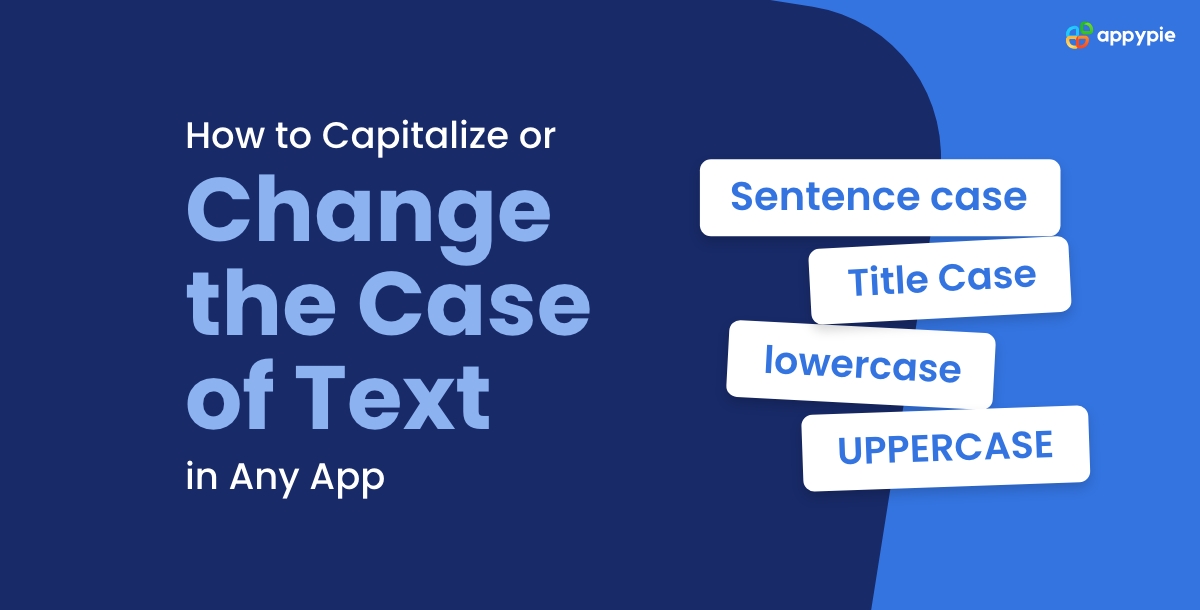Creating impactful and refined content in the ever-evolving world of digital communication requires paying close attention to proper text capitalization. The nuances of text capitalization are important, regardless of whether one is working on a document in the comfortable Word format, organizing data in an Excel spreadsheet, collaborating on projects using Google Docs, or studying code in the simplified Sublime Text environment. This comprehensive guide has been carefully selected to provide you with a thorough understanding and a toolkit of techniques that will enable you to easily change the case or capitalize text in a variety of applications including google docs integrations. This blog explores how to capitalize text online without any manual effort. From Microsoft Word to Excel, Google Docs, and Sublime Text, this guide offers insights tailored to various applications, ensuring consistency and professionalism in your digital content creation, all while simplifying the process through workflow automation. Here is how to capitalize text in any app:
How to Change or Capitalize Case in Word?
Changing text case in Microsoft Word is a simple process:
Step 1: Select the Text: Click and drag to highlight the text you want to change. You can also use keyboard shortcuts like Ctrl+A to select all the text in the document.
Step 2: Access the Change Case Option:
- Go to the Home tab on the toolbar at the top of the screen.
- In the Font group, look for the Change Case option. It typically shows a button with 'Aa' and a dropdown arrow.
Step 3: Choose the Desired Case Style:
Click the dropdown arrow on the Change Case button to view the different case options.
Select from the following options:
- Sentence case: Capitalize the first letter of each sentence.
- lowercase: Converts all selected text to lowercase.
- UPPERCASE: Converts all selected text to uppercase.
- Capitalize Each Word: Capitalize the first letter of each word.
- tOGGLE cASE: Switches all uppercase letters to lowercase and vice versa.
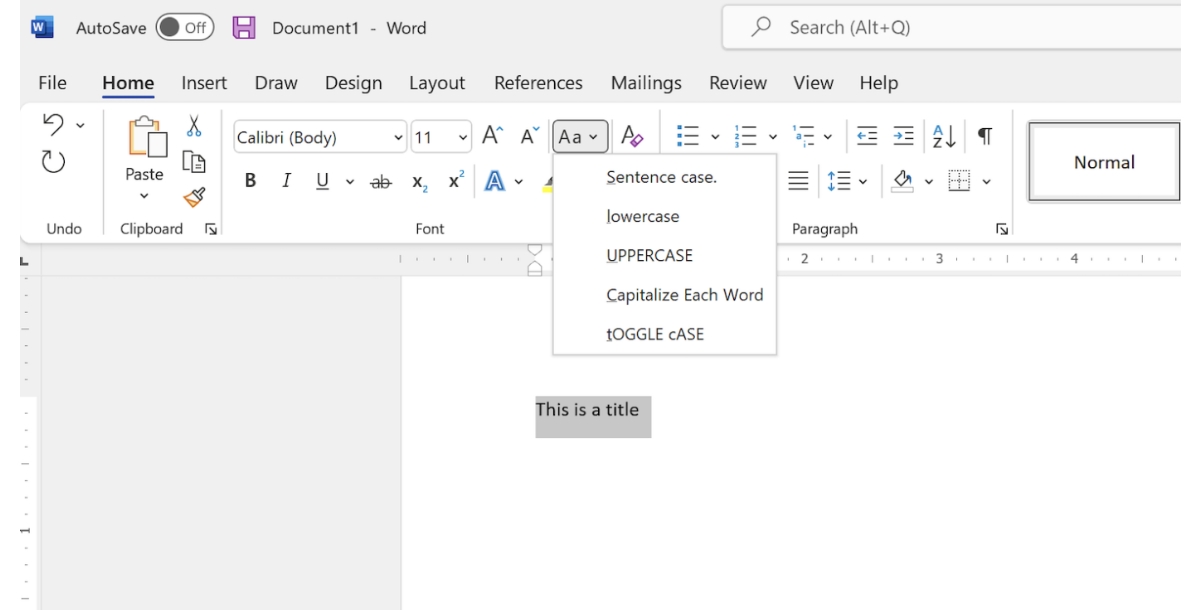
How to Capitalize or Change Case in Excel?
To capitalize or change the case of text in Microsoft Excel, you can use the following functions:
- To Make Text Uppercase: Use the UPPER function. For example, =UPPER(A1:A99) will convert the text in cells A1 through A99 to all uppercase letters.
- To Make Text Lowercase: Instead of UPPER, you should use the LOWER function. The correct formula is =LOWER(A1:A99). This will change the text in cells A1 through A99 to all lowercase.
- To Make Text Title Case (Capitalize Each Word): Use the PROPER function. The formula =PROPER(A1:A99) will capitalize the first letter of each word in the range from A1 to A99.
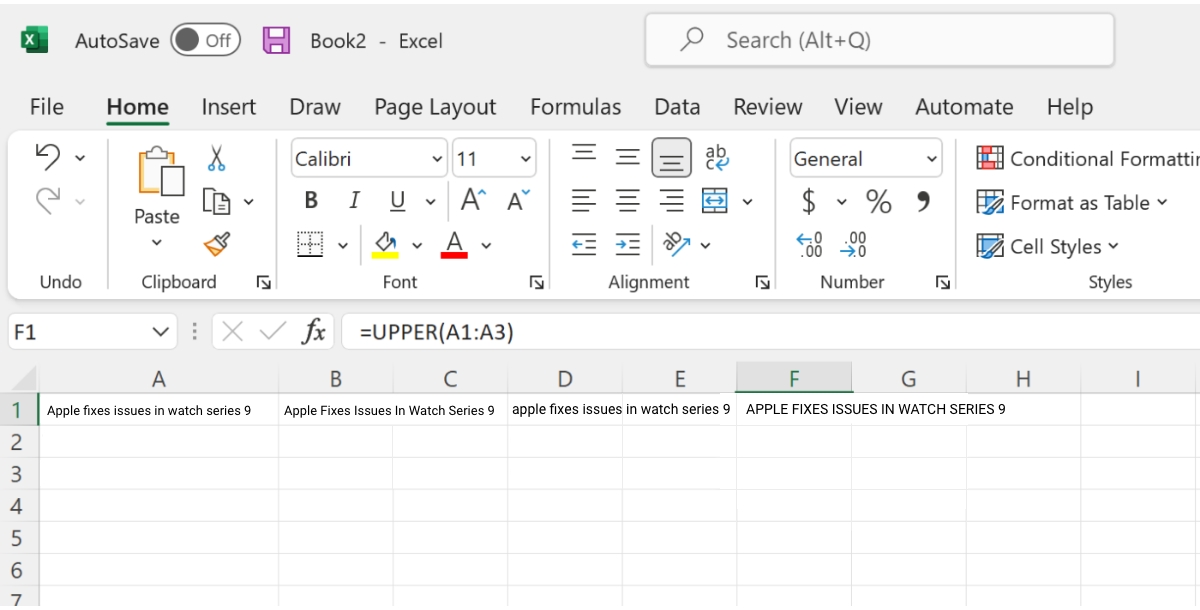
How to Capitalize or Change Text in Google Docs?
To capitalize text in Google Docs, follow these steps:
Step 1: Select the Text: Highlight the text you want to capitalize. You can do this by clicking and dragging your cursor over the text, or using keyboard shortcuts (like Ctrl+A to select all the text in the document).
Step 2: Use the Format Menu:
- Click on the Format menu in the top toolbar.
- Hover over Text to open a submenu.
- In this submenu, hover over Capitalization.
Step 3: Choose the Desired Capitalization Style: You have three options:
- UPPERCASE: Converts all selected text to uppercase.
- lowercase: Converts all selected text to lowercase.
- Title Case: Capitalize the first letter of each word in the selected text.
- Apply the Change: Click on your choice, and the text will automatically change to the selected case style.
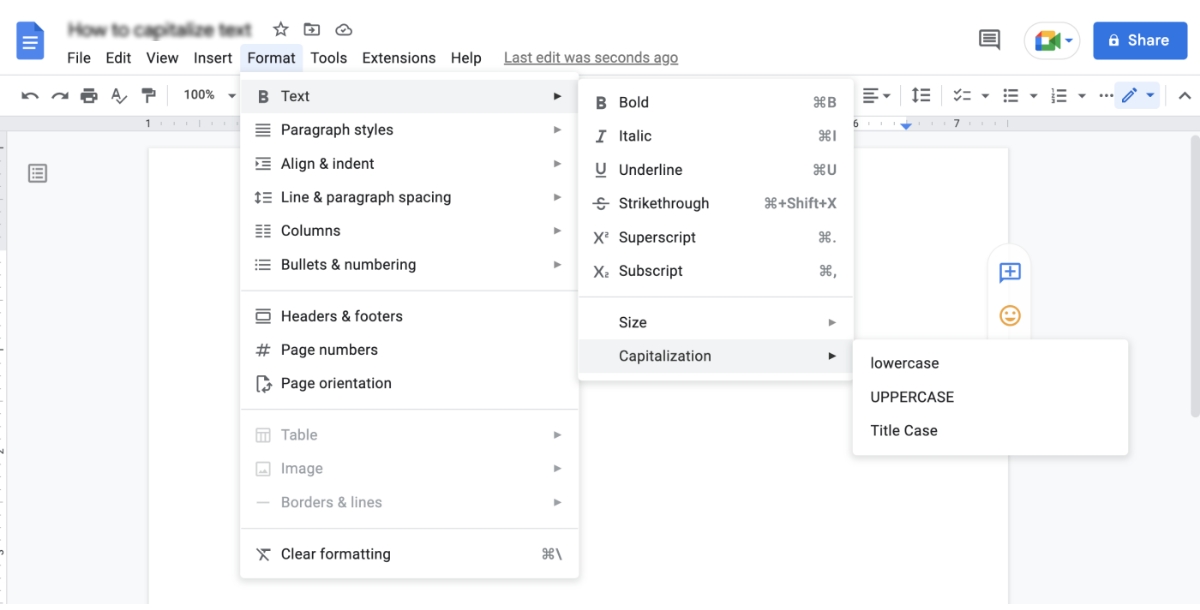
How to Capitalize Text in Sublime Text?
Step 1: Select the Text
First, highlight the text you want to capitalize. You can do this by clicking and dragging your cursor over the text.
Step 2: Access the Convert Case Option:
- Click on the Edit menu in the top menu bar of Sublime Text.
- From the dropdown menu, select Convert Case. This will open a submenu with different case options.
Step 3: Choose the Desired Case Style:
- Uppercase: Converts all selected text to uppercase.
- Lowercase: Converts all selected text to lowercase.
- Title Case: Capitalize the first letter of each word in the selected text.
- Swap Case: Inverts the case of each letter in the selected text (lowercase to uppercase and vice versa)
Step 4: Apply the Change: Click on your chosen case style, and the text will automatically be converted to that style.
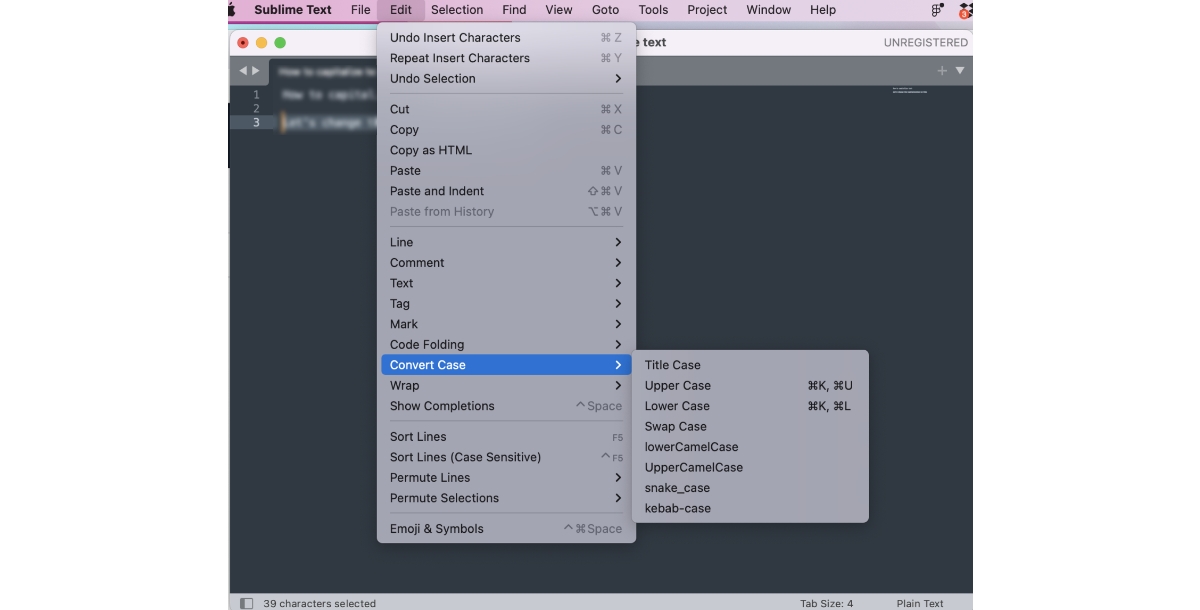
How to Convert Case Online?
To convert text from one case to another online, you can follow these steps:
- Choose an Online Text Case Converter Tool: There are many free online tools available for case conversion. Simply search for "online text case converter" or "change text case online" in a search engine to find these tools.
- Input Your Text: Once you have selected a tool, copy and paste the text you want to convert into the provided text box.
- Select the Desired Case Format: These tools usually offer several options such as uppercase, lowercase, title case, sentence case, and sometimes more specialized formats like camel case or snake case.
- Convert the Text: Click on the button to convert the text into the selected case format. The tool will process your text and display it in the new case.
- Copy the Converted Text: Once the conversion is done, you can copy the converted text from the tool and paste it wherever you need it.
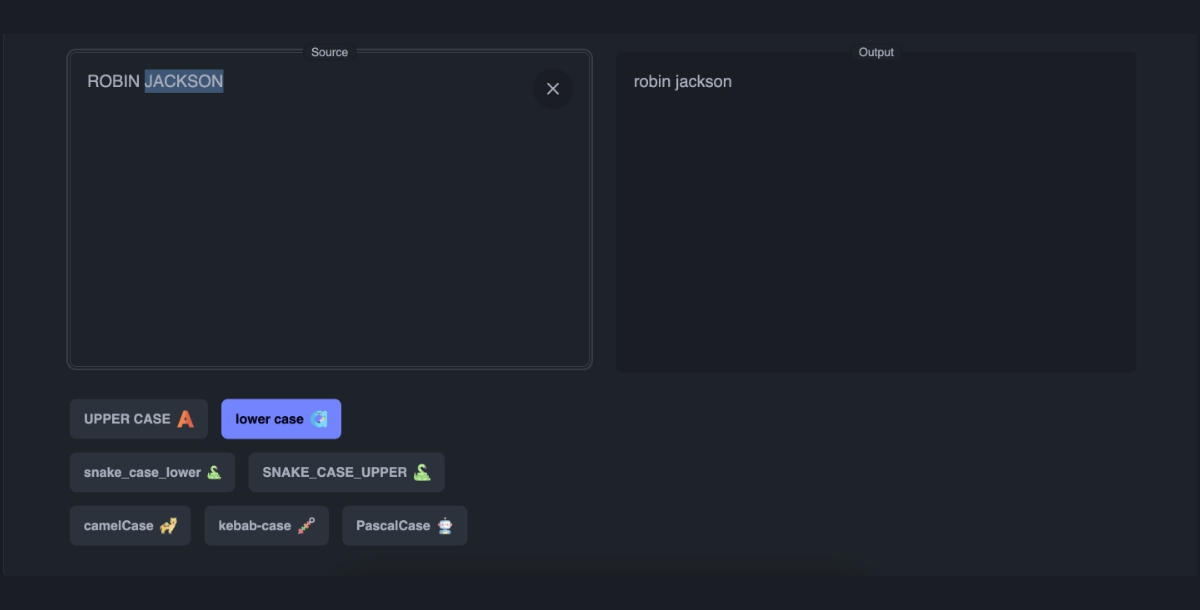
Conclusion
The ability to effectively change or capitalize text across various platforms like Microsoft Word, Excel, Google Docs, Sublime Text, and online case converters is an essential skill in today's digital world. Whether you're aiming for consistency, clarity, or stylistic preferences in your documents, these tools offer a range of functionalities to meet your needs. From simple case changes like uppercase and lowercase to more specific styles like title case or toggle case, the process is made easy and accessible. The key takeaway is the versatility and ease with which text can be transformed to suit the context of your work, enhancing readability and professionalism. Remember, the right capitalization can significantly impact the effectiveness of your communication in any digital format.
Related Articles
- How to add reminders in Google Calendar [Top Google Calendar integrations]
- The Ultimate Customer Service Training Manual
- How to Create Your Own Zendesk Chatbot ?
- What is Image Captioning in Machine Learning?
- 10 Best Todoist Integrations That Will Boost Your Productivity in 2022
- Top 51 Best Free Bold Fonts: Mastering Impactful Design
- The Characters of Skibidi Toilets
- How to Become an NFT Artist? [A Beginner’s Guide]
- Wix vs. Shopify: Which Solution is Better in 2024?
- A Comprehensive Guide to Lily AI
Most Popular Posts
- Ethical concerns related to voice cloning & misuse of AI-generated Voiceovers
- How Colors Can Shape Your Brand and Top Tools That Help
- 17 Best Customer Support Software & Apps in 2024
- Revolutionizing Customer Interaction: AI Chatbots and the Essence of CX
- How to Create a Customizable CRM with Google Sheets?