How to add reminders in Google Calendar [Top Google Calendar integrations]

Table of Contents
What is Google Calendar?
Google Calendar is a popular web-based calendar application developed by Google that allows users to easily manage their time, schedule events, and set reminders. It is available for free as part of Google's suite of online productivity tools, including Google Docs, Google Sheets, and Google Slides.
With Google Calendar, users can create, view, and edit events, set reminders and notifications, and share their calendars with others. They can also create multiple calendars for different purposes, such as personal, work, or school, and color code them for easy identification.
Google Calendar is an essential tool that helps you stay on top of your schedule, whether it's for work, personal, or academic purposes. One of the many features that Google Calendar offers is the ability to add and set reminders for upcoming events or tasks.
Google Calendar is accessible from any device with an internet connection, including desktops, laptops, tablets, and smartphones. It is widely used by individuals, businesses, schools, and other organizations to manage their schedules and streamline their operations.
In this blog post, we will walk you through the step-by-step process of adding and setting reminders in Google Calendar:
How to add reminders to Google Calendar using the web app?
Here are simple steps on how to add reminders to your Google Calendar using the web app:
- Step 1: Go to your Google Calendar account and click on the ‘Create’ icon at the top of the calendar.
- Step 2: A new window will appear with different options, you have to click on the ‘Reminder’ button and then add the required details.
- Step 3: Once you have filled the details, simply click on the ‘Save’ button. Your reminder will now appear on the calendar, with other tasks/events/reminders if added.
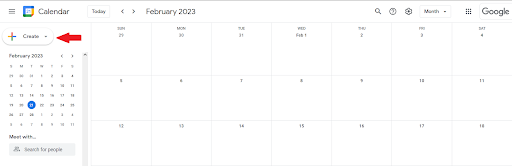
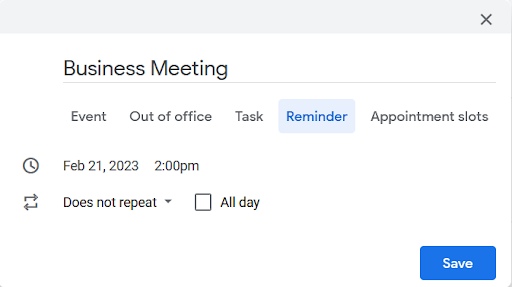
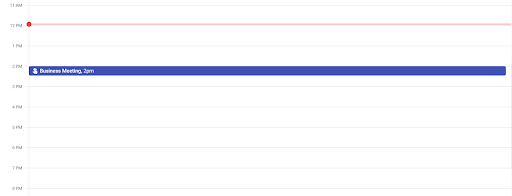
How to add reminders to Google Calendar using Google assistant or Google Keep?
Here is a how you can add reminders to Google Calendar using Google assistant or Google Keep:
- Step 1: Go to the ‘Reminders’ section and write a note about it.
- Step 2: Once you press close on the note, the reminder will be saved and you can check it as an event in Google Calendar
- Step 3: After the task has been completed, do not forget to mark it as done.
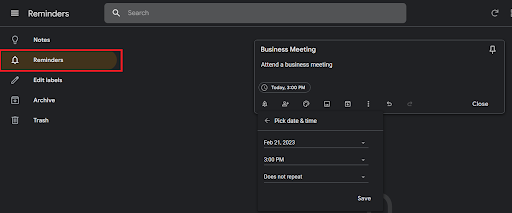
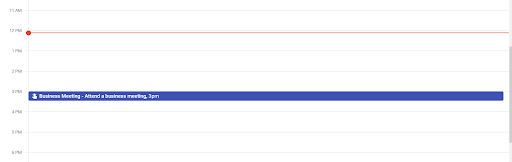
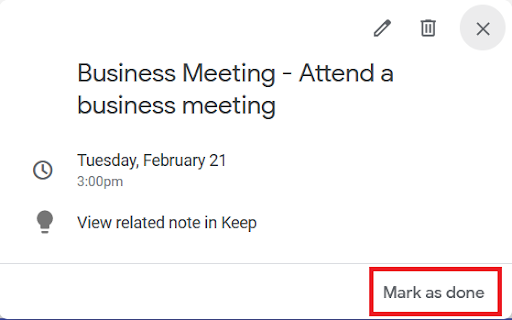
Benefits of Adding and setting reminders in Google Calendar
Google Calendar can provide a number of benefits for users, including:
- Increased productivity: Reminders in Google Calendar can help users stay organized and on top of their schedule, which can help them complete tasks and meet deadlines more efficiently.
- Improved time management: By setting reminders for important events, users can better manage their time and avoid scheduling conflicts or missed appointments.
- Better communication: Google Calendar allows users to share their calendar with others, which can help improve communication and collaboration between team members or friends and family.
- Increased accountability: Setting reminders in Google Calendar can help users stay accountable for their commitments and follow through on important tasks and events.
- Customizable reminders: Google Calendar allows users to customize their reminders by setting the frequency, duration, and notification settings, which can help users manage their schedule in a way that works best for them.
- Accessible from anywhere: Google Calendar is a cloud-based service, which means that it can be accessed from any device with an internet connection, making it a convenient tool for managing schedules on the go.
Top Google Calendar integrations using Appy Pie Connect
Appy Pie Connect is a platform that allows you to connect your favorite apps and automate workflows. Here are the top 10 Google Calendar integrations using Appy Pie Connect:- Google Calendar + Google Forms integration
- Scheduling appointments and events: Users can create a Google Form to collect event details and automatically add the event to their Google Calendar. This can help ensure that all event details are captured and that the event is added to the user's calendar without manual entry.
- Event RSVP tracking: Users can create a Google Form to collect RSVPs for an event, and then automatically add the attendees to their Google Calendar. This can help users keep track of the attendees and ensure that everyone is aware of the event details.
- Appointment scheduling: Users can create a Google Form to collect appointment requests and then use the data to automatically schedule appointments in their Google Calendar. This can help users avoid scheduling conflicts and ensure that all appointments are properly tracked.
- Registration for events: Users can create a Google Form to collect event registrations and then use the data to automatically add the registrants to their Google Calendar. This can help ensure that all registrants are accounted for and that the event is properly organized.
- Staff scheduling: Users can create a Google Form to collect staff availability and then use the data to schedule shifts in their Google Calendar. This can help ensure that all shifts are covered and that staff members are aware of their schedules.
- Google Calendar + Microsoft Outlook integration
- Scheduling appointments and meetings: Users can schedule appointments and meetings in either platform and have the events automatically synced to the other platform. This can help ensure that all parties are aware of the scheduled events and that there is no double-booking.
- Managing multiple calendars: Many users have multiple calendars for different purposes, such as work and personal calendars. By integrating Google Calendar with Microsoft Outlook, users can view and manage all their calendars in one place.
- Keeping track of tasks and deadlines: Users can use the task management features of both platforms to keep track of tasks and deadlines. By syncing the tasks between the two platforms, users can ensure that they stay on top of their to-do lists.
- Collaborating with colleagues: Google Calendar allows for easy collaboration with colleagues through features like shared calendars and event invitations. By integrating Google Calendar with Microsoft Outlook, users can collaborate with colleagues who use either platform.
- Accessing calendar events offline: Microsoft Outlook allows users to access their calendar events offline, which can be useful when traveling or in areas with poor internet connectivity. By syncing the events between Google Calendar and Microsoft Outlook, users can access their calendar events offline in both platforms.
- Google Calendar + Slack integration
- Automated event reminders: Users can set up automated reminders for upcoming calendar events in Slack channels. This can help ensure that everyone is aware of the upcoming event and that all necessary preparations are made.
- Schedule updates: Users can receive notifications in Slack when there are updates or changes to their calendar events. This can help ensure that all relevant parties are aware of the changes and that there is no confusion or double-booking.
- Event feedback: Users can use Slack to collect feedback from attendees after an event. This can be done by creating a Slack channel for the event and using Google Forms to collect feedback, which can then be automatically shared in the Slack channel.
- Meeting notes: Users can use Slack to share meeting notes and action items after a meeting. This can be done by creating a Slack channel for the meeting and using a tool like Trello to capture and share notes and action items.
- Time zone conversion: Users can use Slack to convert event times to different time zones. This can be useful when scheduling events with participants in different time zones, as it can help avoid confusion and ensure that everyone is aware of the correct event time.
- Google Calendar + Trello integration
- Managing project deadlines: Users can create cards in Trello for project tasks and then set due dates in their Google Calendar. This can help ensure that all tasks are completed on time and that project deadlines are met.
- Coordinating team meetings: Users can create Trello cards for team meetings and then set the meeting times in their Google Calendar. This can help ensure that all team members are aware of the meeting times and that there is no scheduling conflict.
- Task management: Users can use Trello to manage their to-do lists and then sync the tasks with their Google Calendar. This can help users stay on top of their tasks and ensure that they are completed on time.
- Event planning: Users can create Trello cards for events and then set the event details in their Google Calendar. This can help ensure that all event details are captured and that there is no manual entry needed for the event in the calendar.
- Travel planning: Users can create Trello cards for travel planning and then sync the travel dates with their Google Calendar. This can help users keep track of their travel plans and ensure that they are not double-booking themselves.
- Google Calendar + Shopify integration
- Order management: Users can use Google Calendar to manage their Shopify order deadlines and set reminders for order processing, shipment, and delivery. This can help users stay on top of their order management and ensure timely delivery to customers.
- Sales tracking: Users can use Google Calendar to track their Shopify sales and revenue. This can help users analyze their sales data and make informed business decisions based on the insights they gain.
- Event planning: Users can use Google Calendar to plan and schedule Shopify events, such as product launches, sales campaigns, and promotions. This can help ensure that all event details are captured and that the events are well-organized and promoted.
- Inventory management: Users can use Google Calendar to manage their Shopify inventory, set reminders for inventory counts, and track inventory levels. This can help users avoid stockouts and ensure that they always have enough inventory to fulfill customer orders.
- Shipping and delivery management: Users can use Google Calendar to manage their Shopify shipping and delivery schedules, set reminders for shipment and delivery deadlines, and track delivery status. This can help ensure that customers receive their orders on time and that there is no confusion or delay in the shipping and delivery process.
- Google Calendar + Zendesk integration
- Support ticket management: Users can use Google Calendar to manage their Zendesk support tickets and set reminders for ticket deadlines, escalations, and follow-ups. This can help users stay on top of their ticket management and ensure timely resolution of customer issues.
- Meeting scheduling: Users can use Google Calendar to schedule meetings with Zendesk support agents and set reminders for meeting times and agendas. This can help ensure that all meeting details are captured and that there is no scheduling conflict.
- Customer feedback management: Users can use Google Calendar to manage their Zendesk customer feedback and set reminders for feedback analysis, response, and resolution. This can help users stay on top of their customer feedback management and ensure timely response to customer feedback.
- Training and development management: Users can use Google Calendar to manage their Zendesk training and development schedules and set reminders for training sessions, quizzes, and assessments. This can help users stay on top of their training and development and ensure that agents are well-trained and equipped to provide high-quality customer service.
- Service level agreement (SLA) management: Users can use Google Calendar to manage their Zendesk SLAs and set reminders for SLA breaches, resolution times, and customer satisfaction surveys. This can help users stay on top of their SLA management and ensure that they meet their customer service targets.
- Google Calendar + QuickBooks integration
- Invoice and payment management: Users can use Google Calendar to manage their QuickBooks invoices and set reminders for invoice deadlines and payment due dates. This can help users stay on top of their invoicing and payment management and ensure timely payment from customers.
- Financial reporting: Users can use Google Calendar to track their QuickBooks financial data, such as revenue, expenses, and profits. This can help users analyze their financial data and make informed business decisions based on the insights they gain.
- Bill management: Users can use Google Calendar to manage their QuickBooks bills and set reminders for bill payments and due dates. This can help users avoid late fees and ensure that they always have a clear picture of their business expenses.
- Payroll management: Users can use Google Calendar to manage their QuickBooks payroll schedules, set reminders for payroll processing and tax filing deadlines, and track employee time and attendance. This can help ensure that payroll is processed accurately and on time and that there is no delay or confusion in the payroll process.
- Project management: Users can use Google Calendar to manage their QuickBooks project schedules and set reminders for project deadlines, milestones, and deliverables. This can help ensure that all project details are captured and that the projects are completed on time and within budget.
- Google Calendar + WordPress integration
- Event management: Users can use Google Calendar to manage their WordPress events and set reminders for event deadlines, promotions, and follow-ups. This can help users stay on top of their event management and ensure a successful event.
- Content publishing: Users can use Google Calendar to schedule their WordPress content publishing and set reminders for content creation, editing, and publishing. This can help users manage their content creation and ensure that the content is published on time and meets their quality standards.
- Team collaboration: Users can use Google Calendar to manage their WordPress team schedules and set reminders for team meetings, deadlines, and collaboration sessions. This can help improve team communication and collaboration and ensure that everyone is on the same page.
- Search engine optimization (SEO) management: Users can use Google Calendar to manage their WordPress SEO schedules and set reminders for SEO audits, keyword research, and content optimization. This can help improve their website's SEO performance and drive more traffic to their site.
- Sales and marketing management: Users can use Google Calendar to manage their WordPress sales and marketing schedules and set reminders for email campaigns, social media promotions, and other marketing activities. This can help improve their sales and marketing efforts and increase their revenue and customer base.
- Google Calendar + Salesforce integration
- Customer relationship management (CRM): Users can use Google Calendar to manage their Salesforce CRM activities and set reminders for follow-up calls, meetings, and other interactions with customers. This can help users build and maintain better relationships with their customers and ensure that they never miss an opportunity to connect.
- Lead management: Users can use Google Calendar to manage their Salesforce lead management activities and set reminders for lead follow-up, qualification, and nurturing. This can help users streamline their lead management process and ensure that they never miss a potential sales opportunity.
- Sales forecasting: Users can use Google Calendar to manage their Salesforce sales forecasting activities and set reminders for sales pipeline updates and revenue projections. This can help users stay on top of their sales performance and make informed business decisions based on their sales data.
- Marketing automation: Users can use Google Calendar to manage their Salesforce marketing automation activities and set reminders for email campaigns, social media promotions, and other marketing activities. This can help improve their marketing efforts and increase their customer engagement and conversions.
- Project management: Users can use Google Calendar to manage their Salesforce project schedules and set reminders for project deadlines, milestones, and deliverables. This can help ensure that all project details are captured and that the projects are completed on time and within budget.
- Google Calendar + Zoom integration
- Meeting scheduling: Users can use Google Calendar to schedule Zoom meetings and set reminders for upcoming meetings. This can help users ensure that they never miss a scheduled meeting and have all the details they need at their fingertips.
- Meeting management: Users can use Google Calendar to manage their Zoom meeting schedules and set reminders for meeting start times, meeting duration, and follow-up actions. This can help users stay on top of their meetings and ensure that they run smoothly and efficiently.
- Attendee management: Users can use Google Calendar to manage their Zoom meeting attendees and set reminders for follow-up actions. This can help users ensure that all attendees are properly informed and prepared for the meeting, and that any post-meeting follow-up is completed on time.
- Collaboration management: Users can use Google Calendar to manage their Zoom collaboration activities and set reminders for collaboration sessions, file sharing, and other collaborative activities. This can help users stay organized and ensure that they never miss a collaborative opportunity.
- Training and webinars: Users can use Google Calendar to manage their Zoom training and webinar schedules and set reminders for upcoming events. This can help users ensure that their training and webinar events run smoothly and efficiently, and that all attendees are properly informed and prepared.
With the Google Forms integration, you can automatically create new Google Calendar events when someone fills out a form. This is useful for scheduling meetings, appointments, and events based on the responses to a form.
With the Microsoft Outlook integration, you can automatically create new Google Calendar events when an Outlook event is created. This is useful for syncing your calendar across different platforms and ensuring that you don't miss any appointments.
With the Slack integration, you can receive reminders for upcoming Google Calendar events in your Slack channels. This is useful for keeping your team informed of important meetings and deadlines.
With the Trello integration, you can automatically create new Trello cards from new Google Calendar events. This is useful for managing your tasks and projects in Trello while keeping track of your schedule in Google Calendar.
With the Shopify integration, you can automatically create new Google Calendar events when an order is placed in Shopify. This is useful for scheduling deliveries, pickups, or customer appointments based on the order details.
With the Zendesk integration, you can automatically create new Google Calendar events from new Zendesk tickets. This is useful for scheduling follow-up calls or meetings with customers based on their support tickets.
With the QuickBooks integration, you can automatically create new Google Calendar events when a new invoice is created in QuickBooks. This is useful for scheduling reminders for upcoming payments or meetings related to the invoice.
With the WordPress integration, you can automatically create new Google Calendar events from new WordPress posts. This is useful for scheduling content updates or promoting events related to the new post.
With the Salesforce integration, you can automatically create new Salesforce events from new Google Calendar events. This is useful for keeping track of sales appointments or meetings in Salesforce while managing your schedule in Google Calendar.
With the Zoom integration, you can automatically create new Zoom meetings from new Google Calendar events. This is useful for scheduling and joining video calls directly from your calendar.
Conclusion
Setting reminders in Google Calendar is a simple process that can help you stay organized and on top of your schedule. By following the steps outlined above, you can easily add and set reminders for all of your events and tasks. Whether you are a busy professional, a student, or a stay-at-home parent, Google Calendar's reminders feature can help you stay on track and make the most of your time. Using Appy Pie Connect, an AI-driven integration platform, you can integrate Google Calendar with a plethora of apps to boost your productivity.
Related Articles
- Remove Duplicate Entries in Excel [Top Excel Integrations]
- Conversational AI: Case Studies on Effective Conversational AI Uses
- 15 Great PayPal Alternatives for Enhanced Payment Services
- Top 20 Best Free AI Image Enhancer Tools in 2024
- How to Use Apple Pay Later- A Guide to Buy Now, Pay Later With Apple
- Top Online Logo Makers To Brand Your App
- Tips & Tricks for Searching Google Like a Pro
- Why Can’t You Copy and Paste in Google Docs? An In-Depth Look
- 21+ Exceptional Modern Logo Designs: Ideas and Tips
- AI Image Generators that Lead the Industry in 2023 [Top Integrations]
Most Popular Posts
- Top tips for a great user interface design
- Why a Letterhead is Crucial for your Business: Importance and Benefits of creating a Professional Letterhead
- 41 Best Tattoo Fonts for Your Next Tattoo Design
- How To Monetize Your Website In 15 Proven Steps
- 16 Effective Ways To Generate More Real Estate Leads in 2024
