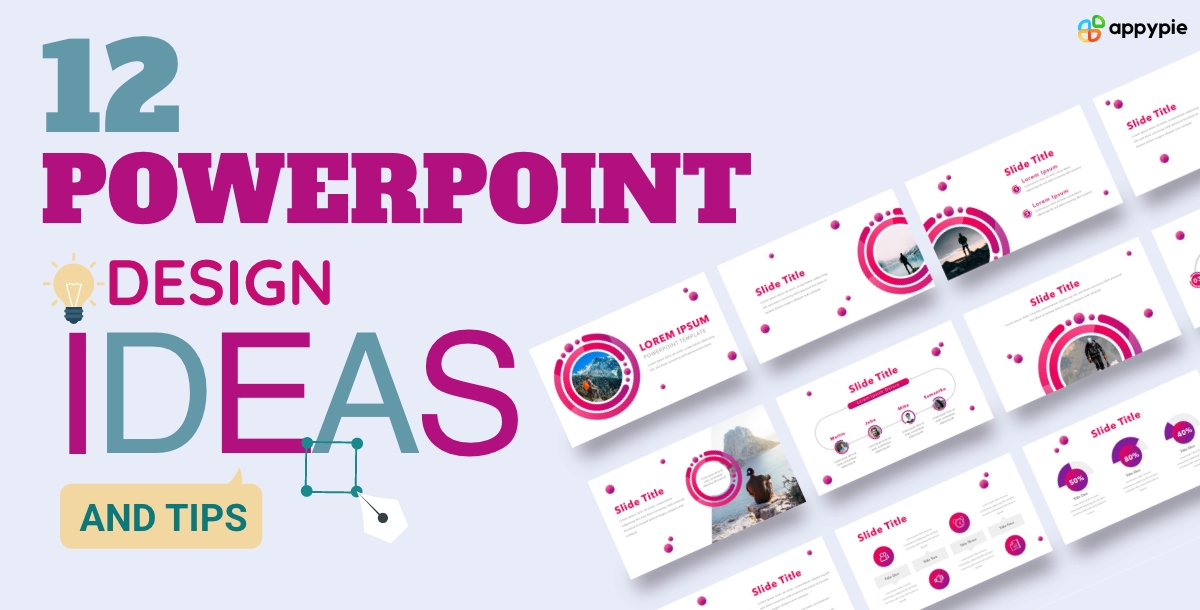Many of us at some point in the past would have gotten zoned out during presentations that lacked visual engagement. Whether you pitch a new business idea, deliver a training session, or deal with a room full of investors, how you present your information can make all the difference. But let's face it, creating presentation slides that are informative yet engaging can be a challenge.
This blog will be your one-stop guide for creating the best presentation slides. We'll discuss 12 creative PowerPoint design ideas and essential layout tips to turn your PPT design from drab to fab. We'll also learn how to utilize slide format effectively, strategically incorporate visuals, and build a slide layout in PowerPoint that guides your audience's attention. Moreover, you will also get to know the exciting potential of AI Design Tools to streamline your PPT design process and elevate your presentations to a whole new level.
Table of Contents
What is a slide layout in PowerPoint?
The foundation of any remarkable presentation lies in its visual structure. This is where slide layouts in PowerPoint come in. They are pre-formatted blueprints that define the arrangement of elements on your slides. These layouts typically include placeholders for text, titles, images, and charts, to provide a starting point for building your content.
PowerPoint offers a wide range of built-in layouts for different purposes, from a simple title slide to layouts featuring multiple content sections and image placeholders. But what if you're short on time or design inspiration? That's where the AI Presentation Maker comes in. This innovative tool helps you generate your presentation slide using simple prompts outlining your idea. It also offers editable presentation templates for different PPT design ideas you have. This makes the hectic task of creating a presentation from scratch quick and efficient.
12 Expert PowerPoint Design Ideas and Tips
So without further delay, let’s start with these valuable PowerPoint design ideas and tips that will help you create professional presentations in the future. Moreover, you also need to note that sticking to optimized presentation sizes will help you display them across various devices. These ideas and tips will also help you develop an optimal usage of layout in PowerPoint.
- Opt for bold and solid color texts for important information
- Keep a consistent theme and background
- Focus on only one topic per presentation slide
- Use infographics to aid retention and engagement
- Balance elements and maintain the visual hierarchy
- Choose a color palette that aligns with your presentation theme
- Use whitespace to allow breathing room for content
- Incorporate different slide layouts to break monotony
- Optimize font size to ensure readability on all devices
- Use icon-based illustrations for storytelling
- Apply the rule of thirds
- Avoid over-complex designs
Not all information on your slides is created equal. Some points deserve a spotlight to ensure your audience grasps the core message. This simple design technique ensures your audience walks away remembering the key points you want them to.
For example, if you're presenting a new product launch, the product's key features are the stars of the show. By using bold, solid-colored text for these features, you're giving them that extra highlight for emphasis. This enables viewers to easily differentiate the most important takeaways from supporting details. Also, if you want to add a personalized touch by using custom fonts for your text, you can even use an AI Font Generator. It helps you generate fonts as per your brand theme within no time.
Have you ever entered a room decorated in mismatched styles? It feels chaotic, right? The same goes for presentations. It is essential to maintain a consistent theme and background to create a sense of unity and professionalism. Think of a company presentation. If their brand uses calming blue color tones and clean lines, the presentation should mirror that aesthetic. This consistency builds brand recognition and makes the message resonate more deeply.
Moreover, you can even take the help of a Background Maker to create a custom background that goes well with your brand identity. You can then use this generated background for your slides to ensure consistency.
Have you ever felt overwhelmed trying to absorb information from a text-heavy slide? Our brains struggle to process information overload. For instance, consider that you are explaining a social media marketing strategy. Instead of cramming objectives, target demographics, and content plans onto one slide, dedicate separate slides to each.
This compartmentalization allows viewers to absorb information step-by-step and prevents them from feeling overloaded. You can ensure your message lands with impact by focusing on one topic per slide.
Recommended read: Learn how to use AI for better presentations.
Information overload is the enemy of audience engagement. You should always replace text-heavy slides with engaging infographics. Since, humans are visual learners, infographics like charts, graphs, and illustrations simplify complex data.
Let’s say you are creating a presentation on global population growth. Instead of bombarding viewers with numbers, create an infographic with a colorful world map highlighting population density and growth trends. This format makes dry statistics easier to understand and remember. Don't have a design background? No problem! AI Infographic Maker can analyze your data and design creative infographics for you. Simply feed the AI your key points and let it generate visuals that will grab your audience's attention and boost retention of your message
Balance and visual hierarchy are key to creating a clear and impactful presentation. Imagine a well-composed photograph. The elements are arranged in a way that guides the viewer's eye.
In presentations, this translates to using size, color, and placement strategically. Larger fonts and brighter colors highlight important information. Elements you want viewers to focus on should be placed prominently. By maintaining this visual hierarchy, you create a clear path for viewers to follow your message and ensure they grasp the key takeaways.
A presentation's color palette significantly impacts its overall feel and message. Selecting colors that go well with your theme creates a more appealing experience. Let’s say you are presenting a business proposal. A palette of professional blues and greys conveys a sense of trust and stability. For a presentation on a children's educational app, a vibrant palette with playful colors would be more appropriate.
Choosing the right colors sets the tone and reinforces your message, and if are you overwhelmed by color choices, the Color Wheel tool can be of great help. It enables you to generate harmonious color combinations easily.
Also read: Explore some of the best presentation software.
Have you ever felt suffocated by a cluttered room? The same goes for presentations. White space, the space around your content, is a crucial design element. It allows your slides to breathe and enhances readability.
Imagine a beautifully curated art gallery. Each painting has ample space around it, allowing viewers to appreciate the artwork fully. Apply this concept to your slides. Leave adequate space between text boxes, images, and charts. This breathing room allows viewers to focus on each element and enhances your message by creating a clean and professional aesthetic.
If you want to keep your audience engaged, incorporate different slide layouts. This injects visual variety and emphasizes key points. Think of a presentation on a new product launch. Use a title slide with a bold image to grab attention. Then, switch to a bulleted list highlighting key features. Next, incorporate a data chart showcasing sales projections. This layout variation keeps the audience engaged throughout the information flow of your presentation.
Moreover, you can even use an AI Slideshow Maker This advanced tool enables you to simply input your presentation topic and let the AI do the creative work. You can create a visually dynamic presentation that keeps your audience hooked from start to finish with the help of this tool.
Did you ever squint at a tiny text on a movie screen? It’s frustrating, right? The same goes for presentations. Always choose the right font size to ensure readability across all devices, from laptops to projectors.
Think about a catchy billboard advertisement. The key message is displayed in a large, bold font, visible from afar. Apply this concept to your slides. Use a font size big enough to be comfortably read from the back of the room. Also, test your presentation on different screens to ensure clarity. By optimizing font size, you guarantee your message reaches every audience member, loud and clear.
Presentations are a powerful storytelling tool as well. However, relying solely on text can limit your impact. You can try using icon-based illustrations to enhance your narrative. Icons are universally understood symbols that can convey complex ideas simply and engagingly.
For example, if you are explaining the growth of your social media presence, instead of a dry graph, use icons like hearts and speech bubbles to represent increasing engagement. This visual storytelling approach makes your message more memorable and emotionally resonant for your audience.
Have you ever noticed how some photos seem naturally pleasing to the eye? The secret might lie in the rule of thirds! This photography principle can be applied to presentations for a more balanced and engaging design.
You can divide your slide into a 3x3 grid. The key is to place important information along the intersecting lines or at the "power points" where these lines meet. Think about showcasing a product comparison. Position the product images on either side of a vertical line, with key features listed along the intersecting horizontal lines. This layout creates a sense of focus for the audience's attention to the most critical information.
Lastly, avoid overly complex designs that distract from your message and focus on clarity and functionality. Think of a presentation explaining a complex scientific concept. Instead of cramming a detailed diagram onto a slide, break it down into simpler visuals and use multiple slides with clear labels and concise text. This clean design approach ensures your audience grasps the core message without feeling lost in the visual clutter.
Suggested read: Learn how to create a slideshow.
Conclusion
You can follow these 12 PowerPoint design tips to create presentations that inform as well as inspire. And do remember that your slides are visual companions to your compelling narrative. They should enhance your message, not steal the spotlight. So, avoid information overload at all costs, use these design hacks, and most importantly, have fun with the process. After all, the best presentations are the ones that not just leave a lasting impression, but spark a conversation and ignite action. Now go forth and present with confidence!
Related Articles
- Top Google Ads Integrations for Improving Your Ad Campaigns
- Chatbot vs. Live Chat- A Comparison Manual
- Best Remote Desktop Software in 2024
- How to Delete or Deactivate Your Instagram: A Step-by-Step Guide
- Top 11 Capacity Alternatives and Competitors in 2023
- 51 Inspirational Brand Style Guides for Unmatched Brand Consistency and Identity
- How COVID-19 has Affected the Mobile App Market?
- How To End a Presentation & Leave a Lasting Impression
- The Ultimate Guide to Mastering Dropbox
- 11 Excellent Examples of Omni-Channel Experiences in 2021
Most Popular Posts
- Decoding Beige Undertones: A Guide to Determine the Various Shades of Beige
- Zero-shot Image Editing with Reference Imitation
- From Words to Motion: Unveiling the Premier AI Text-to-Video Tools of Today
- A Step-by-Step Tutorial to Your Disney Plus Subscription Cancellation
- 400+ Sad Captions for Instagram