11+ Best PowerPoint Background Ideas For Better Presentation

Gearing up to showcase your awesome product or service with a PowerPoint presentation? Guess what? Just throwing some slides together won't cut it anymore. Your presentation needs to be clear and easy to grasp and so captivating that it grabs your clients' attention and makes them go "Wow!"
Dive into this blog to get perfect PowerPoint background ideas to make your pitch unforgettable. And why not use AI design tools to bring those concepts to life? Perhaps your creativity and interactive PPT techniques combined with dynamic graphics help you create the ideal PPT background that complements your distinct style.
Table of Content
Significance of Having Impressive PowerPoint Background

When discussing an impressive PowerPoint background, it must be like a flashy outfit for your presentation. It must grab the client's attention and make your slides look professional and interesting. Therefore, whenever you work on a background of presentation templates for impressive design and structure, make sure it is keeping your audience engaged and focused on what you intend to convey.
There are various significance of doing so, a few of them are:
Professionalism: It sets the tone for your presentation and establishes credibility, making your content appear more trustworthy and authoritative.
Visual Appeal: It creates a positive first impression and encourages viewers to engage with your content, increasing their interest and retention of information.
Brand Identity: It helps to strengthen brand recognition and awareness among your audience, fostering a stronger connection with your brand.
Focus on Content: When you choose a business PowerPoint background that is visually appealing but not overly distracting, you can ensure that the focus remains on your message and key points. This improves comprehension and retention for your client.
Enhanced Communication: Whether through subtle imagery, color theory, or reinforcing your brand identity, the background of the PowerPoint template can help create a cohesive visual narrative. Also, it should support your verbal presentation, leading to clearer communication and better understanding.
So, the significance of a perfect PowerPoint background is that you can make all the difference in how your message is received! Also, you can create stunning presentations effortlessly with Appy Pie's Presentation Maker! Design your slides like a pro, add eye-catching visuals, and captivate your audience. Use it now and make your presentations stand out!
PowerPoint Backgrounds Ideas To Stand Out With Better Presentation
Once you know how important it is to make an impressive PowerPoint background, it's also important to learn about background information to make your presentation even better. Let's look at some ideas for PPT background templates you should think about making.
Minimalist Gradient: A smooth blending of two colors, going from one to the other. It's subtle, meaning it's not too obvious. Complementary colors are colors that look good together. So, a minimalist gradient with complementary colors gives a modern vibe, making your presentation look stylish and up-to-date.
Subtle Patterns: Using subtle patterns means adding light designs like dots or lines to your slides. These patterns give a bit of texture but don't grab too much attention away from what you're talking about. They're like a nice background detail that adds some visual interest without being too flashy.
Soft Geometric Shapes: The term "soft geometric shapes" means incorporating gentle and rounded shapes like circles or hexagons. "Muted colors" refer to colors that are soft or not too bright, like pastel tones. So, you'd create a background using these shapes in those soft colors to make your presentation look modern and professional.
Clean White Space: A clean white space background means using lots of empty, white areas in your slides. You keep things simple, with just a few basic elements, so that the attention stays on what you're talking about, not on the background itself.
Neutral Tones: For a sophisticated PowerPoint background, choose neutral colors like light gray or beige color for your background. These colors are calm and don't distract from your main content. They give your presentation a professional and elegant feel.
Professional Photography: Pick really good pictures to put behind your text in your presentation slide. Just make sure the pictures don't steal attention away from what you're saying. You can take help of Appy Pie's slideshow maker and simply insert the prompts, customize presentation with your desired photo, and create dynamic presentation slide in minutes.
Branded Background: This means putting your company's logo or other recognizable symbols in the background of your slides. But don't make them too obvious; they should be there, but not stealing attention from your main message. It's like having your company's signature quietly present throughout your presentation.
Monochrome Elegance: For this, you choose one color and use different shades of it for your background. It gives a very classy and sophisticated feel to your slides. Imagine using different tones of blue color, for instance, ranging from light to dark, for a seamless and elegant look.
Abstract Art: Abstract art involves using shapes, patterns, and colors in creative and unconventional ways. For presentation background, you could incorporate abstract artwork with soft or muted colors, or simple shapes. This adds a touch of creativity and visual interest without distracting from your main content.
Nature-inspired: Drawing inspiration from nature, you can use elements like leaves, branches, or watercolor textures to create a calming and organic backdrop for your slides. Think of soft greens, browns, and blues, reminiscent of a peaceful outdoor scene, to evoke a sense of peace and connection with the natural world.
Gradient Mesh: This involves blending two or more colors seamlessly to create a smooth transition from one shade to another. Gradient mesh backgrounds offer a contemporary and visually appealing look to your slides. You can experiment with different color combinations to find what works best for your presentation.
Textured Backgrounds: Adding subtle texture background like paper or fabric can give your slides a tactile feel, adding depth and richness to your presentation. It's like adding a layer of visual interest that enhances the overall look and feel of your slides without being too distracting.
Sleek Lines and Shapes: Incorporating sleek lines and geometric shapes in contrasting colors can create a dynamic yet professional PowerPoint background for your slides. Think of bold lines, sharp angles, and vibrant colors to add energy and visual impact to your presentation while maintaining a polished and professional look.
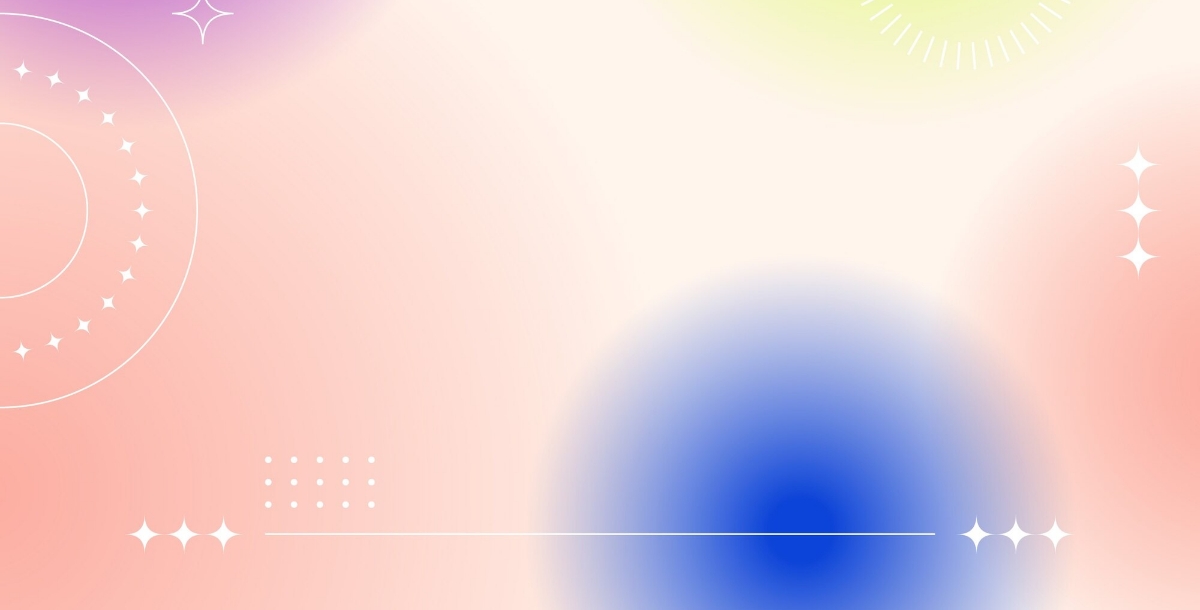
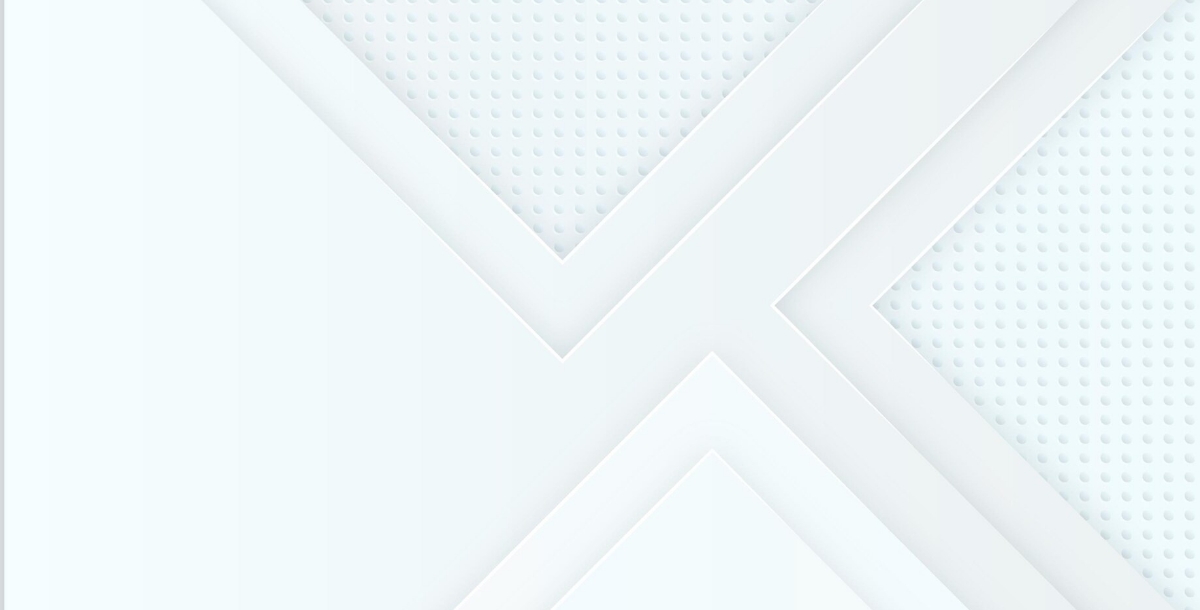
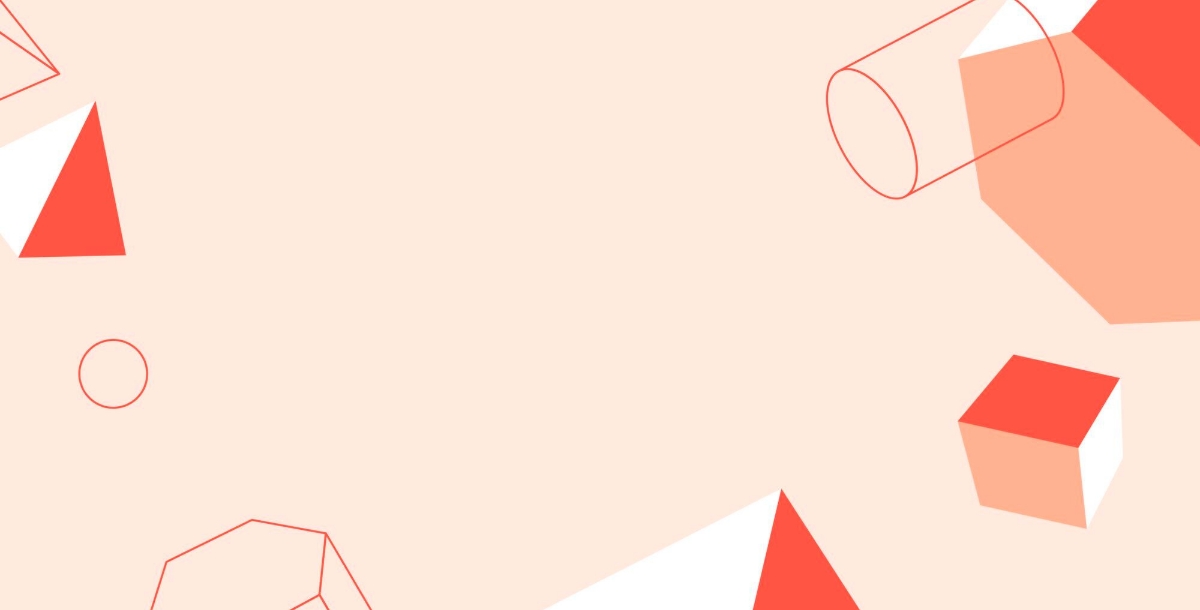
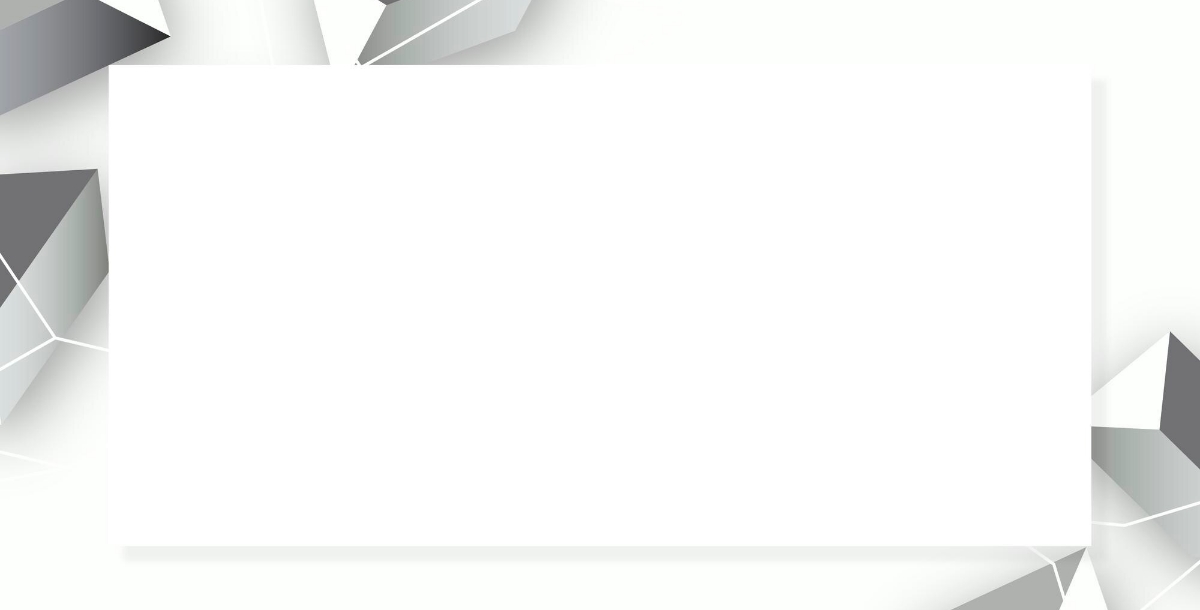






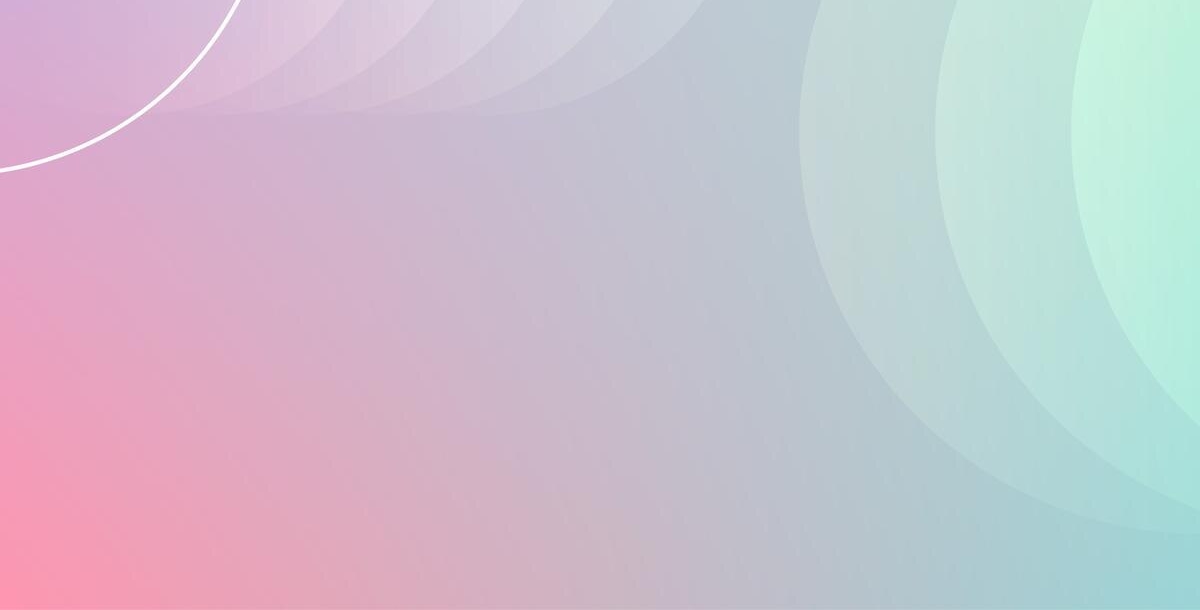
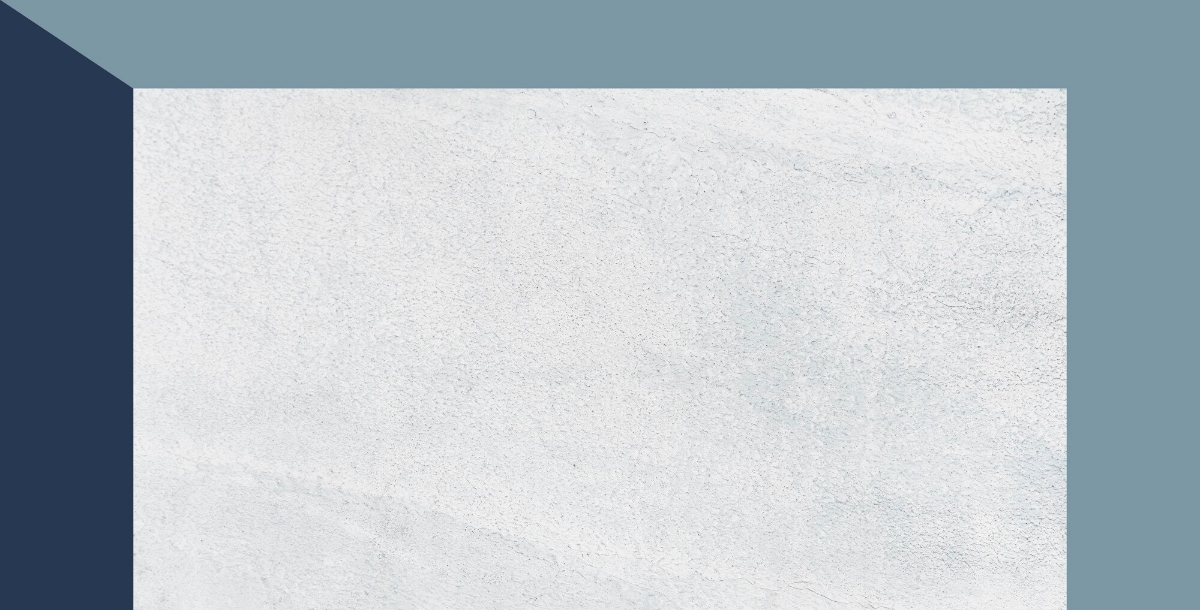
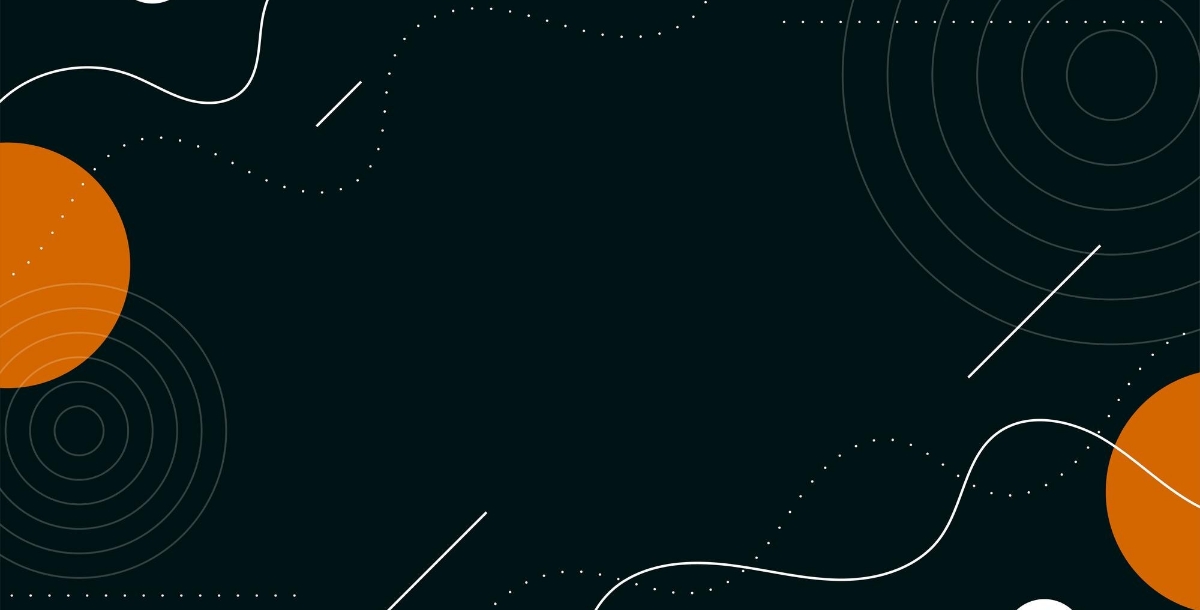
Tips For Creating Visually Balanced PowerPoint Background Templates
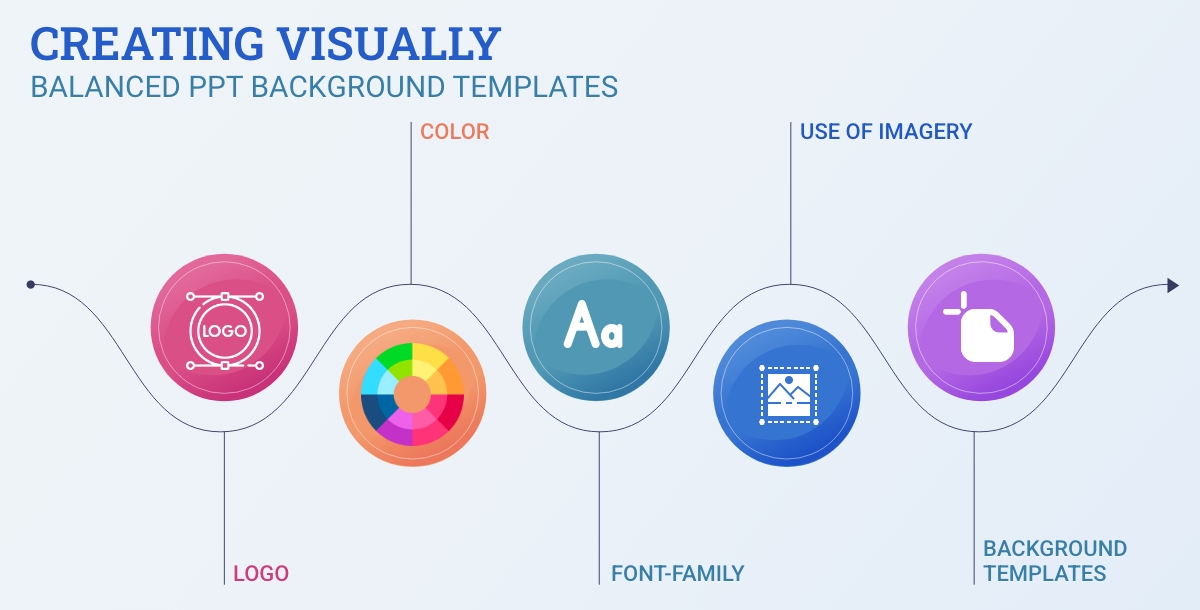
Understanding the significance and getting templates related to your product or services can be enough but not completely enough to make an engaging and impressive PowerPoint background. You need to know how to actually make them look good. So, here are some tips shared about what makes a good and balanced ppt background templates.
Logo: Your company or brand logo is an essential element of your presentation. It should be present enough to be noticed but not so large that it overshadows your message. Place it strategically, typically in a corner or at the bottom of the slide.
Color: Choose colors that go well together and show off your brand. Keep using the same color scheme throughout your slides to look organized and professional. Use the color wheel tool to avoid using too many different colors and make your templates look better.
Font-Family: Keep your fonts consistent for a professional look. Stick to one or two font styles across your slides. Pick fonts that are clear and easy to read, even from far away. With the AI Font Generator, you can customize your fonts to fit your style perfectly to keep your audience interested and make your content easy to understand.
Use of Imagery: Choosing the perfect pictures can really jazz up your presentation. Go for high-quality images that match your message and emphasize what you're talking about. You can leverage Appy Pie's image color picker tool to match your slide colors with your images. Make a mental note that your images aren't too big or small and don't cram too many onto one slide.
Background Templates: The background templates of your presentation can add visual interest to your PowerPoint without distracting from the content. Keep the design simple and clean, avoiding overly busy or distracting patterns. The ppt background should serve as a backdrop for your content, not compete with it for attention.
Also Read: How To Create Presentation Using AI
Conclusion
In conclusion, having the right PowerPoint background can make a big difference in how your presentation is received. With the options and points we've discussed, you now have a variety of choices to enhance your slides and engage your audience.
The crux of this blog is to give you the idea to choose backgrounds that are professional, visually appealing, and complement your content without overpowering it. Also, keep the PPT background impressive and focused on delivering your message effectively.
So, go ahead with Appy Pie’s Presentation Maker powered by AI, explore the options, and enhance your business presentations to the next level!
Related Articles
- 10 Ways to Prepare Your App for the Holiday Season
- 4 Ways to Automate Youtube with Appy Pie
- 25 Best Inbound Call Center Softwares
- What is Customer Engagement and How It Helps Businesses Grow
- What is Instagram Chatbot and How to Use It for Customer Service and Sales
- Top 10 Google Drive Integrations to Improve Your Team Productivity
- What is Application Integration and How does it Work?
- 7 Best Photo Filters for Food Bloggers
- Best Chatbot Software Apps for Efficient Customer Support
- Major Google Sheets Integrations to Automate Business Workflows
