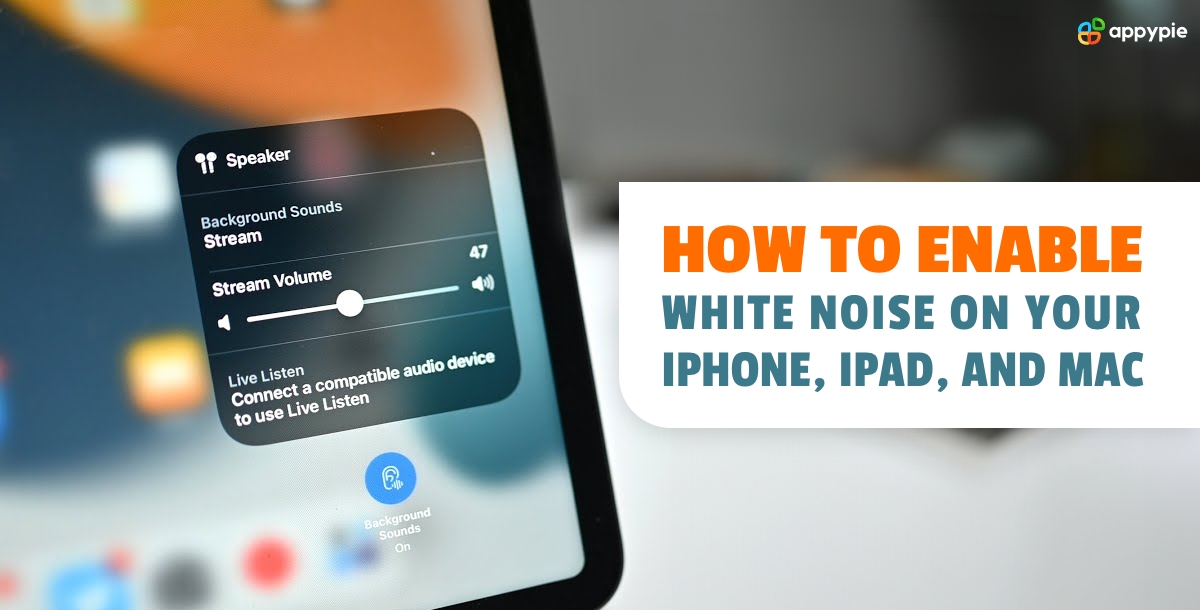How to Enable White Noise on Your iPhone, iPad, and Mac?

Noise can be a major distraction, impacting our focus and productivity. In today's fast-paced world, where our attention is constantly pulled in different directions, creating an environment conducive to concentration is crucial. This is especially true when we aim to enhance workflow and optimize tasks with workflow automation tools.
Apple, a pioneer in innovative technology, recognized the need for noise cancellation and introduced built-in features that would transform your browsing and working experience. With the tap of a finger, users can now access a range of sounds designed to mask unwanted noise, an essential tool for anyone seeking a quiet, focused space, for work or relaxation.
Table of Content
- How are Background Sound Settings in Apple Devices Beneficial?
- How to Enable White Noise and Background Sounds on your iPhone?
- Steps to Enable White Noise and Background Sounds on your iPad
- Process of Enabling Background Sounds on your Mac
- Integrate IOS with Other Apps Via Appy Pie
- Explore Some iOS Integrations
- Conclusion
How are Background Sound Settings in Apple Devices Beneficial?
Apple's built-in white noise feature is a game-changer for anyone seeking a personalized and peaceful audio experience. By enabling this setting, users can block out distractions and create a focused environment, to concentrate easily on the task at hand. This is especially beneficial for those who work in noisy environments or simply prefer a quiet space to enhance their productivity.
iOS is constantly evolving, and with each new update, Apple strives to enhance the user experience, making its devices even more versatile and user-friendly. So, as we talk about the latest iOS 18 update, what's new in Apple's latest iOS version?
To illustrate, it brings a range of exciting new features, including enhancements to the background sound settings. Now, users can access an expanded range of white noise options, allowing for an even more tailored experience. With this update, Apple has reaffirmed its commitment to providing users with the tools they need to transform their devices into productivity powerhouses.
How to Enable White Noise and Background Sounds on your iPhone?
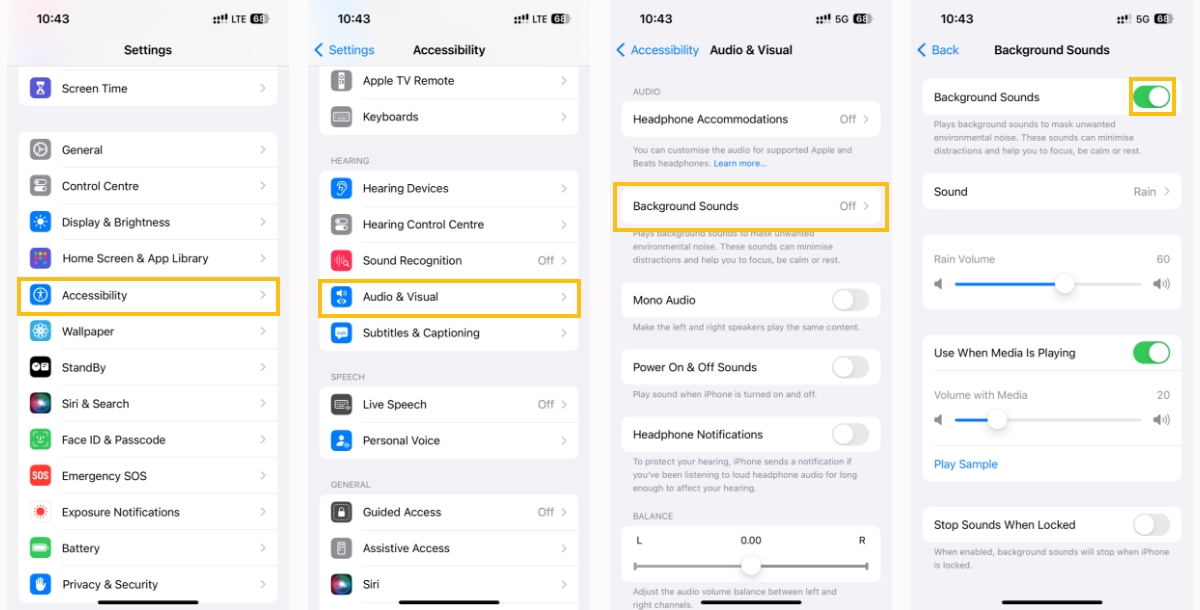
Here is the breakdown of the process:
- Open the “Settings” on your iPhone
- Scroll down to the “Accessibility” icon and click it.
- Scroll down to the “Hearing” section, and click the “Audio/Visual” icon.
- Then click on the “Background Sounds” icon.
- Turn on the Background Sounds and make the additional changes according to your needs.
After enabling the background sound, an “Ear Icon” will appear in your control center. You can open it by swiping down from the top-right of your screen. By taping this Ear icon you can check which sound is playing and set the volume of the background sound. Additionally, you can change the sound from the list and turn it off when needed.

Steps to Enable White Noise and Background Sounds on your iPad
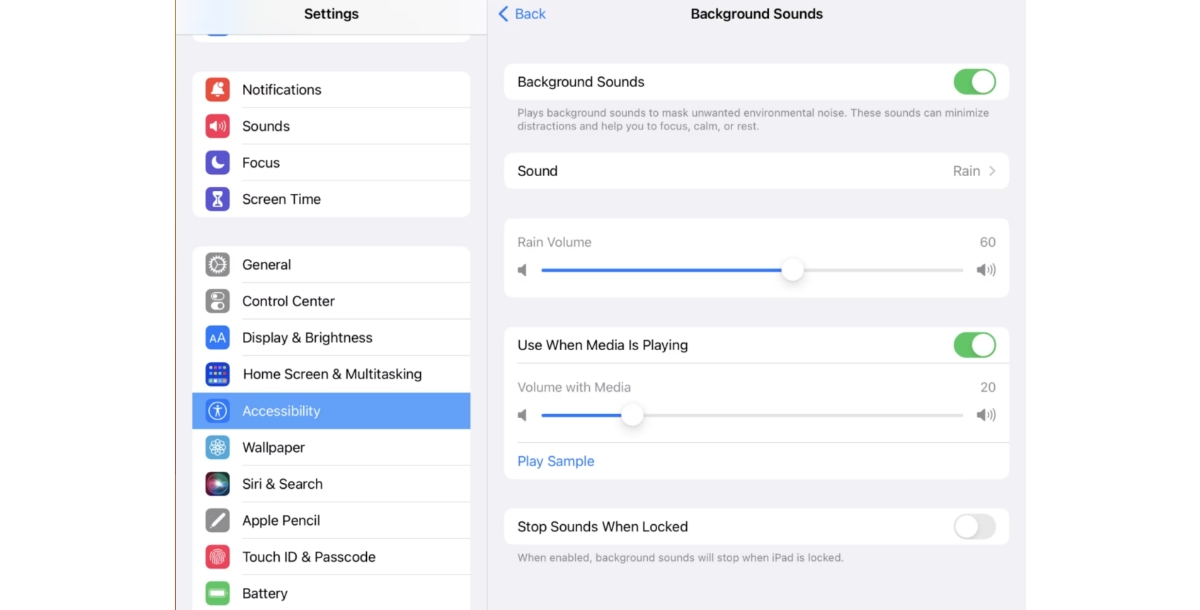
The process is the same on your iPad:
- Open the “Settings” on your iPad.
- Scroll down and tap on “Accessibility”.
- Then find the “Hearing” section and click the “Audio/Visual” icon.
- Click on the “Background Sound” and turn it on. You can make additional changes as well.
Just like in the iPhone, an “Ear” icon will appear in your Control Center, you can explore it for more changes.
Process of Enabling Background Sounds on your Mac
Majority of our work-related tasks revolve around computers. These gadgets have several hidden features that not many people know of. Mac has one such amazing feature, a way through which you can enable the background sounds. Here is how you can do this:
- Click on the Apple logo in the upper right corner of your screen, and select “System Settings”. You can simply click on the Settings icon in the taskbar below on your screen.
- Open “Accessibility” and then in the “Hearing” section click on the “Audio” icon.
- In the Audio section, turn on the “Background Sound”.



On a Mac, you have the option to enable a menu bar icon to control these sounds.
- Go to the “Control Center” in the left-side panel, scroll down to “Hearing” and enable it.
- An “Ear” icon will appear on the menu bar, now you can make the changes as per your needs.
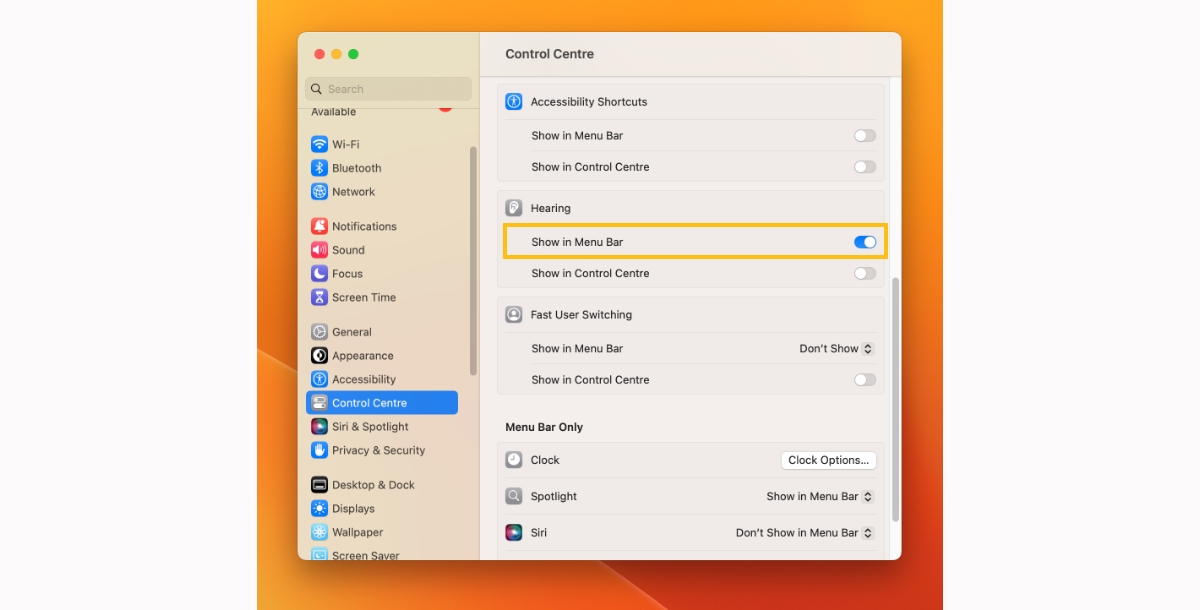

Integrating iOS with Other Apps Via Appy Pie
The process of iOS integrations with Appy Pie is seamless and user-friendly. Our platform offers a simple way to connect your iOS device with various apps, expanding the capabilities of your iPhone or iPad. Whether you want to integrate iOS with Android apps or connect to a range of software, Appy Pie makes the process efficient and straightforward.
With our no-code platform, you can easily automate your workflow, connecting the apps you use daily and streamlining your tasks. For instance, you can use Appy Pie to integrate your iOS calendar with your favorite project management software, ensuring your schedule is always up-to-date and synchronized. Our platform transforms the way you use your Apple devices, making them even more versatile and powerful.
Explore Some iOS Integrations
- Tableau and iOS Integration
- Zoom and iOS Integration
- NetSuite and iOS Integration
- Stripe and iOS Integration
- HubSpot and iOS Integration
Setting up a Tableau and iOS integration brings the power of data visualization to iOS devices, allowing users to access and interact with Tableau's analytical tools on the go. iOS users can explore and present data insights directly on their iPhones or iPads, making it a valuable tool for mobile professionals.
By integrating Zoom with iOS, users can seamlessly join and host video conferences, webinars, and meetings directly from their devices. This integration enhances the collaboration and communication capabilities of iOS, making it ideal for remote work and staying connected with colleagues and clients.
Setting up a NetSuite and iOS integration, users gain access to real-time business data and processes while on the move. iOS users can manage their ERP, CRM, and e-commerce operations directly from their devices, streamlining business management and enabling efficient decision-making.
Stripe and iOS integration enables developers to seamlessly incorporate payment processing functionality into their apps. This enhances the user experience by providing a secure and convenient way to make in-app purchases, subscriptions, and other transactions, expanding the revenue potential of iOS applications.
By creating HubSpot with iOS integration, users can access and manage their CRM data directly from their iOS devices. This integration streamlines lead management, contact organization, and sales pipeline tracking, enabling sales and marketing professionals to stay connected with their customers and prospects while on the go.
These integrations showcase the expanding capabilities of iOS apps, offering users a more comprehensive and versatile mobile experience that caters to their professional and personal needs.
Suggested reads: You can also read about what to build first: Apple or Android. A debate where we discuss the factors influencing your app's path. We'll guide you through user preferences, market trends, and the unique traits of iOS and Android users, helping you make an informed decision on which platform to target first.
Conclusion
Apple's background sound settings offer a range of benefits, from enhanced focus and productivity to a more personalized audio experience. With the latest iOS 18 update, users can access an expanded range of white noise options, further improving the functionality of this feature.
Additionally, by utilizing Appy Pie's integration capabilities, users can seamlessly connect their iOS devices with many apps, unlocking new possibilities for workflow automation and device customization. This combination of built-in features and third-party integrations empowers users to transform their Apple devices into tools that cater to their unique needs and preferences.
Related Articles
- Gold Color: Exploring Its Allure in Art, Design, and Culture
- 70 Best Stylish Fonts for Classy and Polished Designs
- The Ultimate Guide to Crafting Sales Letters with Chatbots and Live Chat Software
- How to Retain Customers With a Help Desk Software?
- The Challenges of AI-Driven Data Analytics
- HubSpot CRM vs. Salesforce CRM: Which is right for you?
- The Basics of App Store Optimization
- List of 10 Best Clothing Websites in 2023
- Top 10 Content Curation Tools That Superstar Digital Marketers Swear By
- 5 Effective Instagram Automation Ideas to Grow Your Followers