Tips & Tricks for Searching Google Like a Pro

By Abhinav Girdhar | Last Updated on January 30th, 2024 8:43 am | 5-min read
Table of Content
- The power of quotation marks
- Dismiss what you don’t need with a hyphen or subtraction sign
- Search with a website URL
- 2 consecutive ‘stop’ signs to indicate a range
- Allintitle to narrow your search
- Allinurl for specific search-centric results
- Filetype for results with a specific suffix
- ‘~’ is a nifty little trick
- ‘*’ for an elaborate search
- Use ‘related’ to find similar sites
- The location command for news aficionados
- Currency conversion
- Keep an eye on the stock market
- Put Google search bar on desktop
- How to reverse image search?
- Leave a domain out of your search
More than 1 billion people use the services or products offered by Google. If you are not impressed by that, get this - Google records 2 trillion searches every year. So, it is safe to say that a lot of people search for all kinds of information on Google. We use Google to pull up information and data, browse the news, find e-books and songs in the public domain. Indisputably, Google is deeply entrenched in our lives.
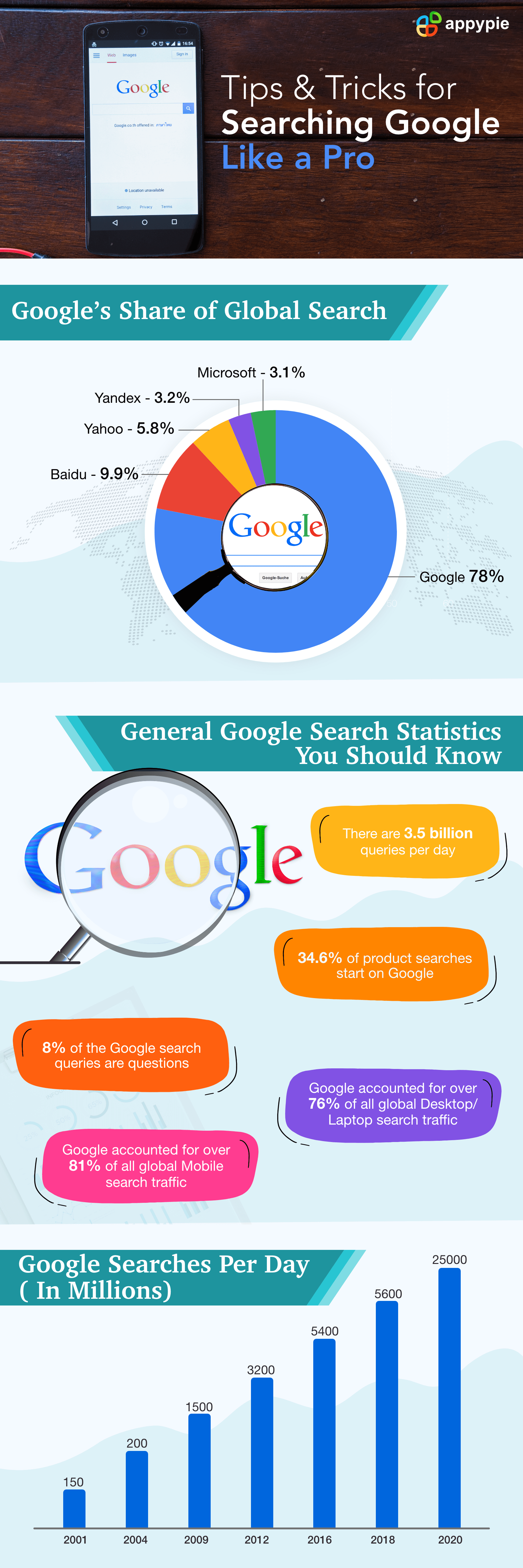 Yet, not many of us know how to make the most of Google search. Often enough we have had frustrating experiences while trying to look up something specific on Google. Even trying out several variations of the search sometimes fails to yield the desired results.
This happens because you still need to learn how to Google like a pro. Despite Google’s almost omniscient powers, it still can’t read minds. Just by keying in a few words on Google, you might not be doing enough to get the best Google results.
In this article, we will let you in on a few simple and effective tricks that will help Google deliver more contextual, precise and faster results.
Yet, not many of us know how to make the most of Google search. Often enough we have had frustrating experiences while trying to look up something specific on Google. Even trying out several variations of the search sometimes fails to yield the desired results.
This happens because you still need to learn how to Google like a pro. Despite Google’s almost omniscient powers, it still can’t read minds. Just by keying in a few words on Google, you might not be doing enough to get the best Google results.
In this article, we will let you in on a few simple and effective tricks that will help Google deliver more contextual, precise and faster results.The power of quotation marks
When you are searching for any phrase, idea or concept, place quotation marks before and after the words (the search term needs to be at least two words). This way Google will search for it as a whole and not break it up into separate searches and you will get more relevant results. For example, search “Election campaign in the US” instead of Election campaign US.
Dismiss what you don’t need with a hyphen or subtraction sign
If you type a hyphen after a word (add a space before the hyphen), it will exclude the words that come after the hyphen from the search. This is also done to eliminate confusion. For example, when you type Dragons –Los Angeles –American Football, you will get results on the mythical creature dragons instead of getting the latest updates on Los Angeles Dragons, a football team.Search with a website URL
If you are particular about the website from where you want to glean information, add the website address before your search words. For example, you want to read up on the Bitcoin plummet from Forbes, type ‘www.forbes.com bitcoin slump’. You will only get the relevant article(s) that was published on Forbes and Google will filter out all other results.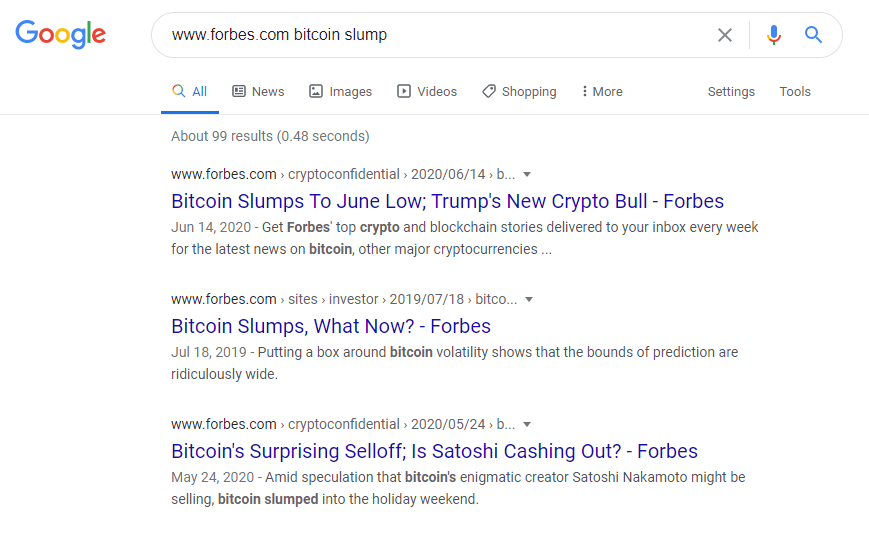
2 consecutive ‘stop’ signs to indicate a range
When you put two periods or stop signs, Google will interpret the numbers before and after as a range or continuum. For example, if you type European history 1900..2000, Google will produce results that pertain to those 100 years of European history.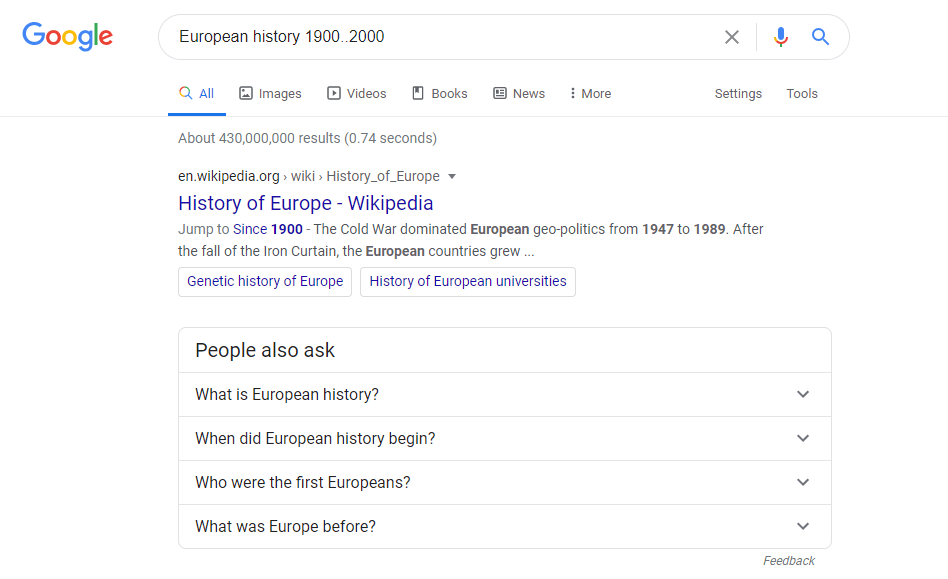
Allintitle to narrow your search
If you precede your search with allintitle (followed by colon), then Google will produce pages where the title contains your search words. For example, if you want to read the reviews or purchase a copy of the novel Crime and Punishment. So, type ‘allintitle: Crime and Punishment’.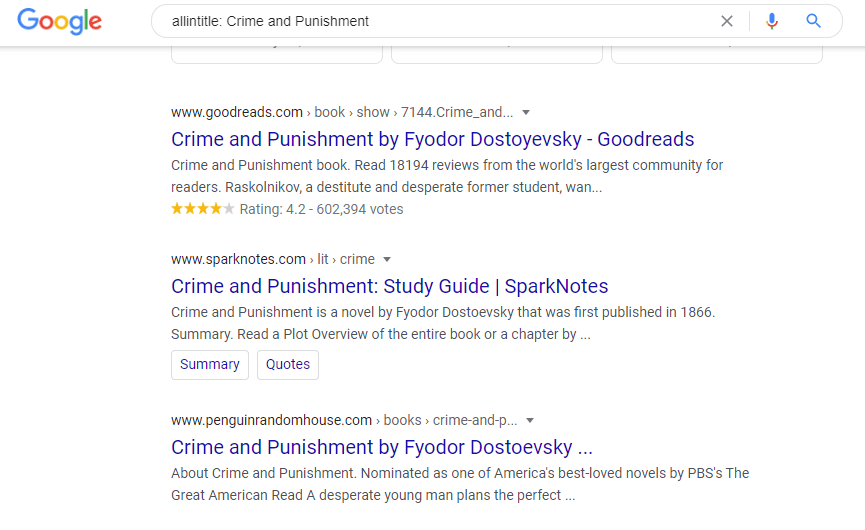
Allinurl for specific search-centric results
If you type ‘allinurl’ before your search words (followed by colon), you will get only those URLs where your search words are included. For example, allinurl: CNN will give you CNN’s website, Twitter handle, related YouTube videos, etc.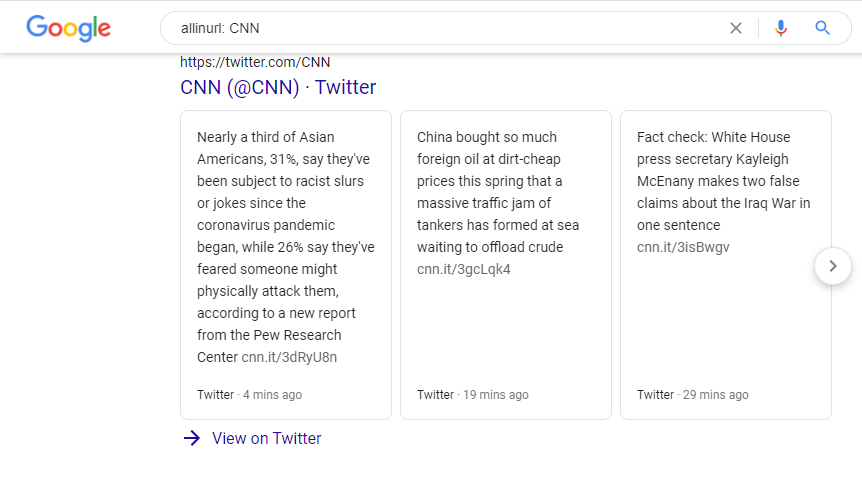

Filetype for results with a specific suffix
You can use this little trick to find results with web pages that end with the suffix of your choice. For example, you want to download a pdf version of Anna Karenina. All you have to do is type, Anna Karenina filetype pdf.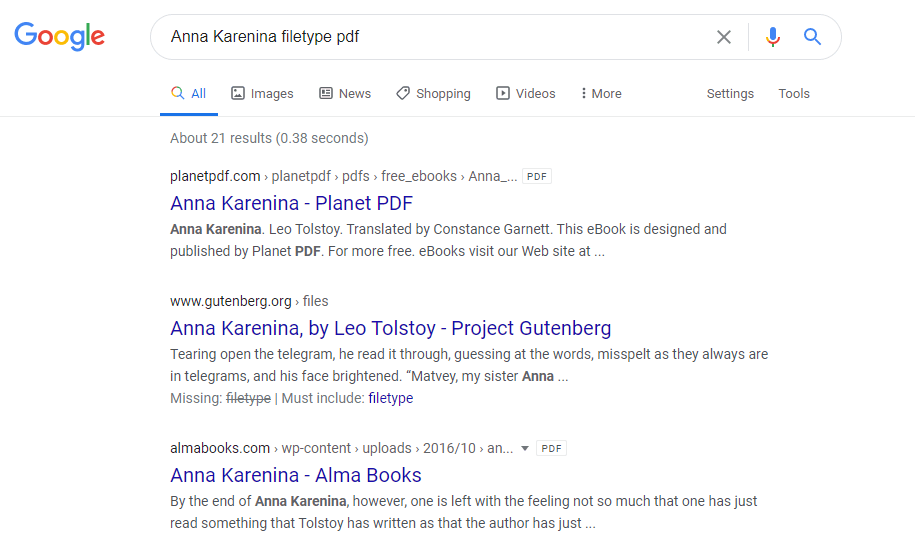
‘~’ is a nifty little trick
Just for fun, you can try out this trick. It will also teach you how to search Google effectively. If you type ‘~’ followed by a word, then Google will expand its search to include not just the word you keyed in but also words similar in meaning.‘*’ for an elaborate search
When you use an asterisk, it acts as a wildcard. It broadens your search and includes all possible words that start with the same letter. The wildcard is also a placeholder. It can take the place of words that you cannot remember while you do a Google search.Use ‘related’ to find similar sites
Are you fond of a particular website and wondering if there are others like it? You can now find out with the ‘related’ operator. Type related, add the ‘:’ sign and type your favorite website’s URL (without space). For example, if you want news websites similar to CNN, all you need to do is search ‘related:CNN.com’ and Google will produce a collection of other news websites that share political or ideological views with CNN.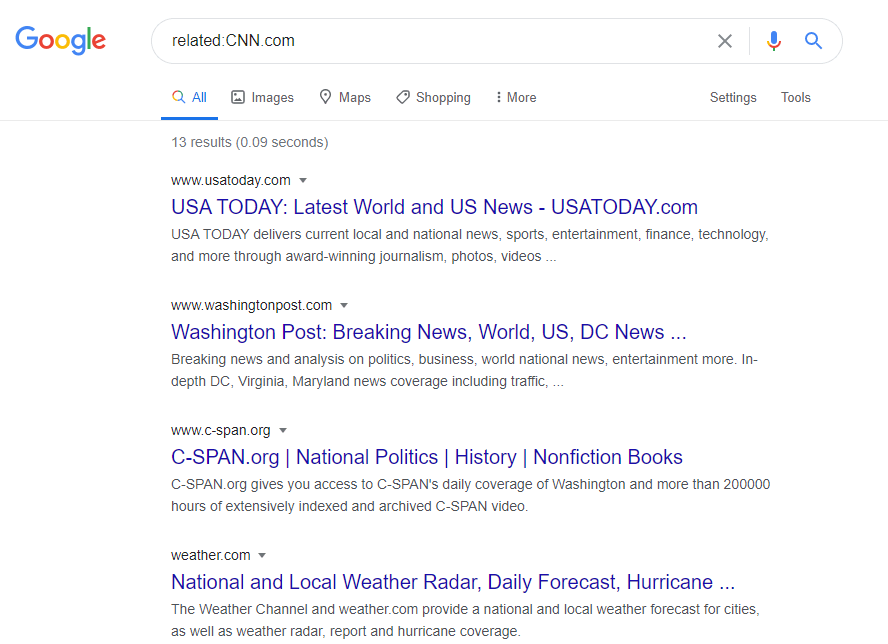
The location command for news aficionados
The next tip on our list of suggestions for how to Google like a pro is, the location command. If you are curious about things happening in a certain location, you can use the location feature in Google search. This applies to Google News. When you use this option, you will get all the news pieces pertaining to the area you typed in your search. For example, to find out what’s going on in Toronto, type ‘Toronto location:Ontario’.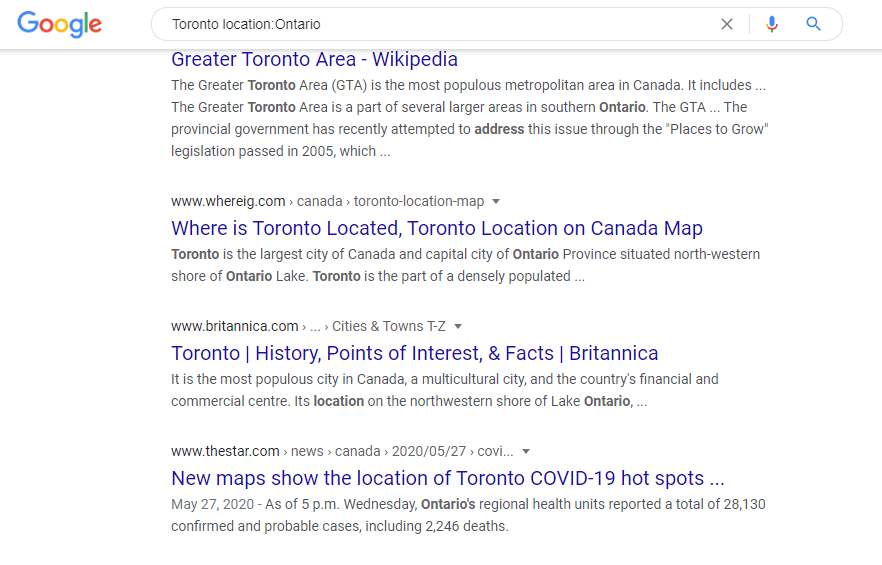
Currency conversion
You probably know that you can find out the conversion rates of different currencies on Google. However, most people will then do the conversion math on their calculator. However, Google will also convert currencies for you to save you the trouble of doing the complex calculations by yourself. For example, simply type ‘convert Euro to Dollar’ to find out how many dollars are equivalent to 1 euro. Then, you can type in the amount you want to convert, and you’re done!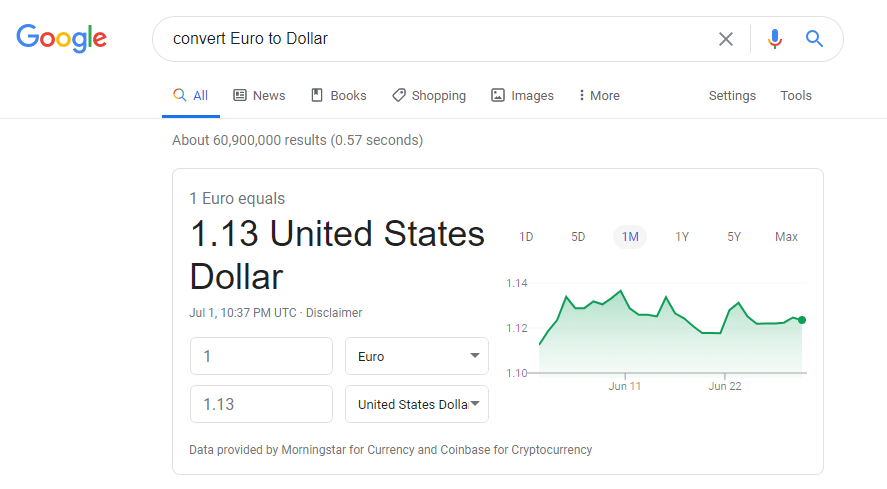
Keep an eye on the stock market
If you are an investor, then you need to keep a constant track of the current stock rates. You can do this even without downloading specific apps, just with a Google search. For example, type ‘stock:BSE’ to see how Bombay Stock Exchange is performing.
Put Google search bar on desktop
Having your Google search bar on your desktop ensures quick accessibility. But, how to put Google search bar on desktop? First, you need to make sure that Google Chrome is installed on your system. Next, click on the Windows icon. Keep scrolling down until you find Google Chrome. Click on the icon and drag it to your desktop.How to reverse image search?
Many people find reverse searching for an image on Google perplexing. What you need to do is, click on Images, then click on the icon that looks like a camera. You can either enter the image URL or upload it from your files. Google will then give you all the information you need on the image.Leave a domain out of your search
If you want to know how to search on Google more effectively, then you need to learn how to exclude a particular domain from your search. For example, you may not want Wikipedia to pop up at the top of the results. You can now eliminate any website you don’t want in your results with a simple command. For example, type ‘-site:Wikipedia.org Plato’. You will get articles on Plato but not the Wikipedia page on the philosopher.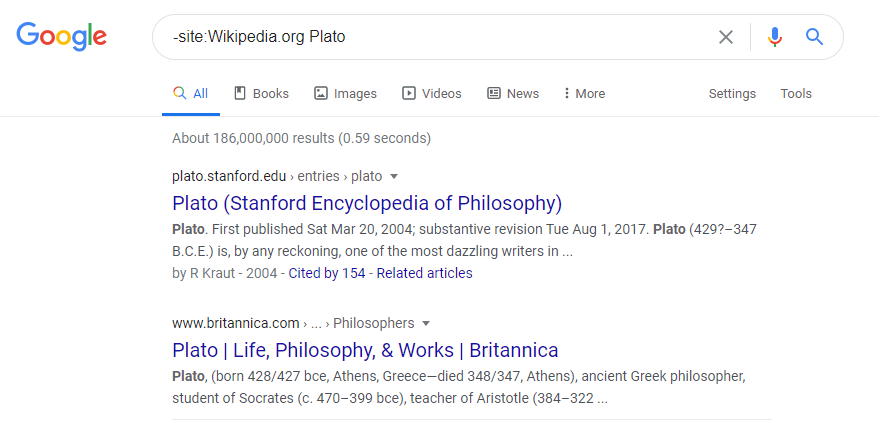
Citations-
WEBSITEBUILDERRelated Articles
- The Essentials of a Good Background Design
- CRM Database – The Ultimate Guide to Enhancing Customer Relationships
- AdaptiGraph: Material-Adaptive Graph-Based Neural Dynamics for Robotic Manipulation
- Crushon AI- A Complete Guide
- The Nil-Coalescing ?? and Ternary Conditional :? Operators in Swift
- How to Compare Two Microsoft Word Documents?
- The Ultimate Guide to Crafting Sales Letters with Chatbots and Live Chat Software
- Guess The Unseen: Dynamic 3D Scene Reconstruction from Partial 2D Glimpses
- What is NFT Art? Exploring the Digital Art Revolution
- 51 Best Flyer Design Ideas to Boost Audience Engagement
