In today's fast-paced digital world, managing an overflowing inbox can be a daunting task. Yet, with the advent of sophisticated workflow automation tools, taming your emails has never been easier. Whether you're using the best email client for Windows or searching for the best email apps for iPhone, understanding and utilizing the snooze feature can significantly enhance your productivity. This feature is not only about putting off tasks but about strategic timing and organization, ensuring that you're tackling your tasks at the most opportune moments. This guide will delve into the art of snoozing emails effectively, and share insider tips on how to land marketing emails in Gmail's primary tab, thereby optimizing your email management skills.
What is Email Snoozing and Why Should You Use It?
Snoozing in email clients is akin to hitting the snooze button on your alarm; it temporarily removes an email from your inbox, only to bring it back at a pre-set time. This feature is crucial for anyone looking to streamline their email management process, allowing you to focus on emails that require immediate attention while scheduling others for a more appropriate time. By effectively using the snooze function, you can ensure that important emails remain in the spotlight, preventing them from getting lost in the clutter of your inbox.
How to Snooze Emails in Gmail?
Snoozing emails in Gmail is a straightforward process that helps manage your inbox by temporarily removing emails and having them reappear at a more convenient time. Here's how to do it step by step:
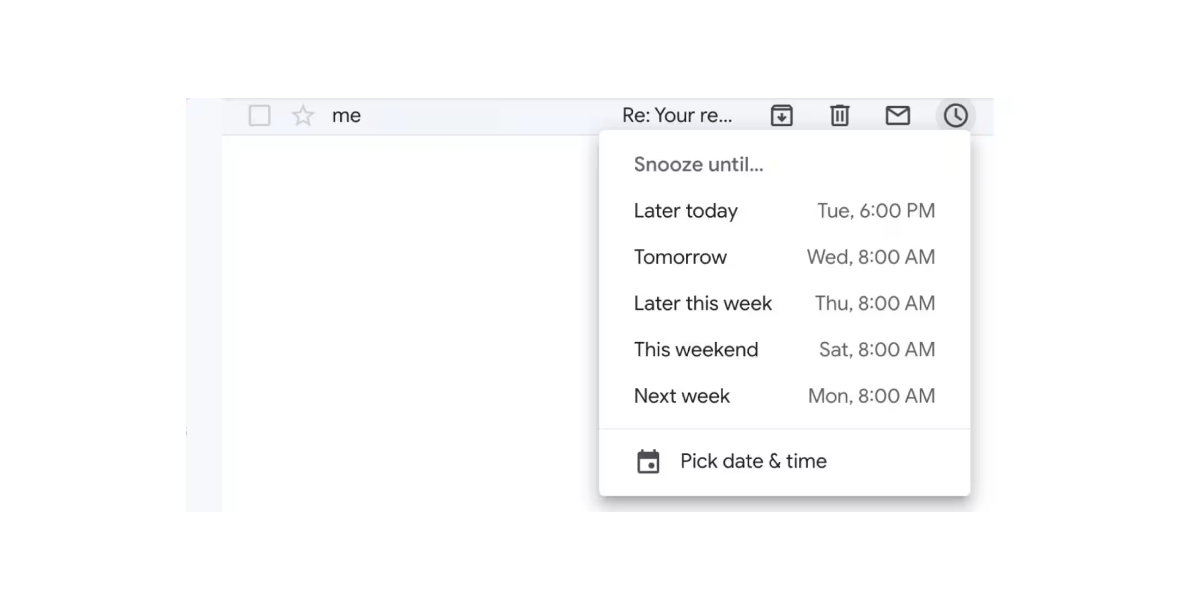
On Desktop:
- Navigate to Your Inbox: Open Gmail and locate the email you want to snooze.
- Snooze the Email: Hover over the right-most side of the email you wish to snooze. A clock icon will appear. Click on this clock icon. If you're already viewing the email, you'll find the clock icon above the subject line.
- Choose When to Snooze Until: You can select from pre-set days and times or click on "Pick date & time" for more options.
- Confirm the Snooze Time: If you're selecting a specific date and time, set these accordingly and then click "Save".
The selected email will then disappear from your inbox and move to the "Snoozed" folder. It will reappear in your inbox at the designated day and time, just like a new message.
On Mobile App:
- Select the Email: Open the Gmail app on your mobile device and navigate to your inbox. Tap to select the email you want to snooze.
- Access Snooze Options: Tap the three dots (menu) in the top-right corner of the screen.
- Snooze the Email: Tap on "Snooze" from the menu options.
- Set the Snooze Time: Choose from the pre-set options or select a specific date and time by tapping on "Pick date & time". Confirm your selection.
The email will then be snoozed and moved to the "Snoozed" folder, to return to your inbox at the specified time.
The Benefits of Snoozing Emails
- Prevent Oversights: For those who struggle with inbox zero, snoozing is a lifesaver. It ensures that crucial emails reappear at the top of your inbox at the designated time, reducing the chances of missing out on important messages.
- Optimizing Task Timing: Utilizing the snooze feature allows you to deal with emails at the most suitable times, essentially serving as a reminder to tackle specific tasks. This can be especially useful for emails that are not urgent but require action at a later date, such as filling out forms or reading newsletters.
- Create a Secondary To-Do List: Snoozing can also help manage less urgent tasks, such as reading interesting articles or newsletters at a more convenient time. This approach helps in keeping your primary to-do list focused while still keeping track of secondary tasks.
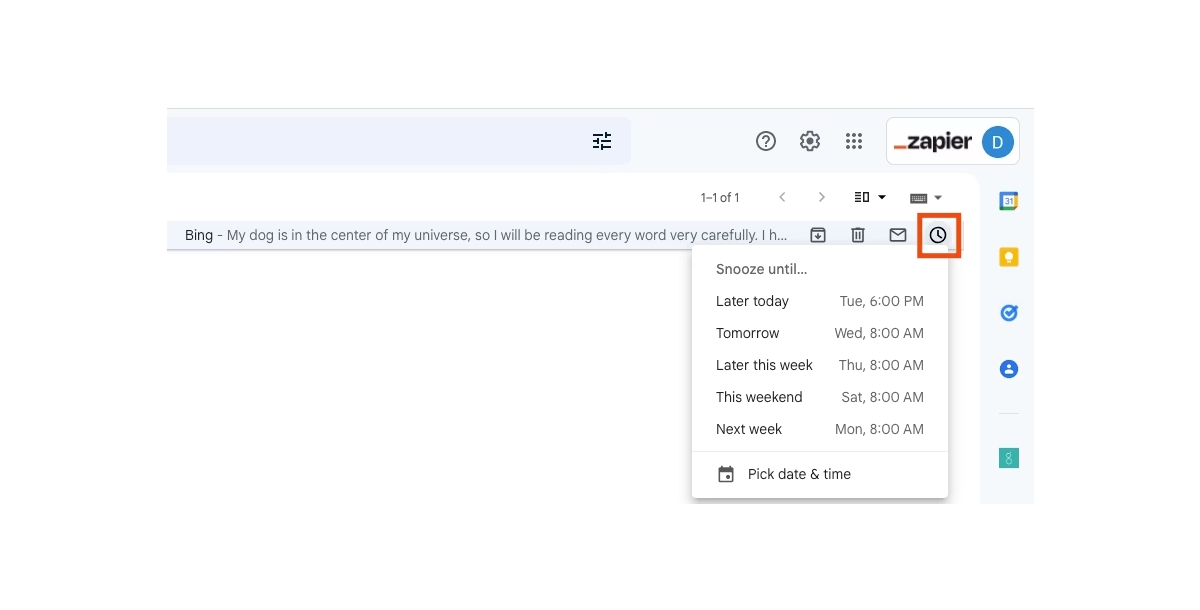
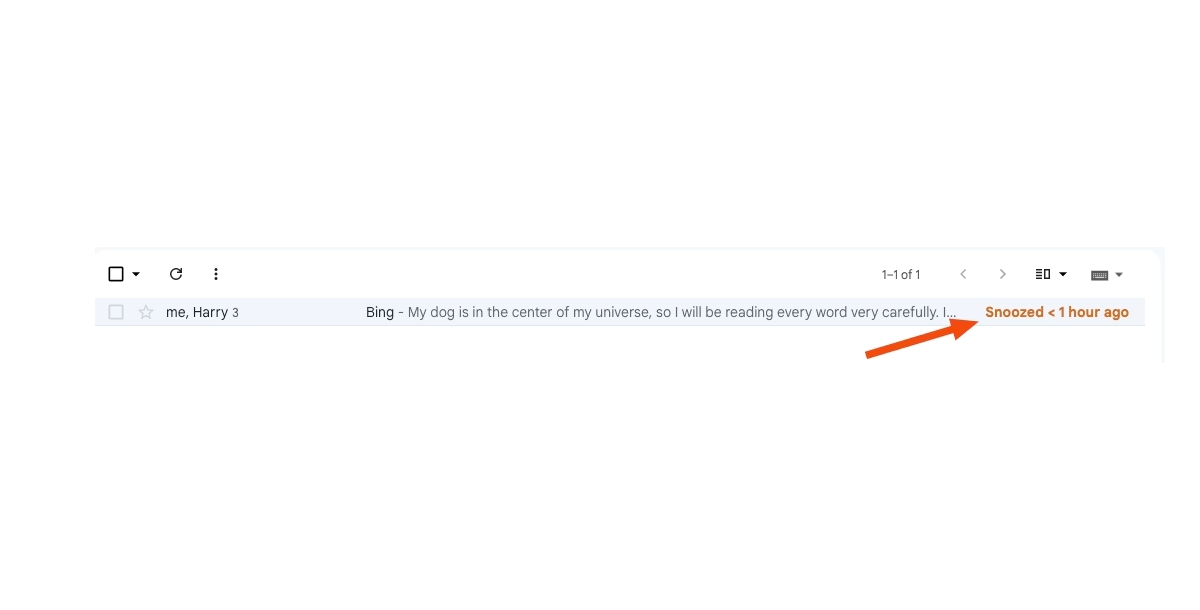
Tips and Best Practices for Snoozing Emails
- Beware of Active Threads: Keep in mind that replies to a snoozed thread will bring it back to your inbox. This can be challenging, particularly if you're not keeping track of what you've snoozed. It's advisable to be selective about what you snooze, especially in active conversations.
- Snoozing vs. Scheduling: It's important to distinguish between snoozing emails that contain tasks and simply delaying responses. If an email requires a reply, consider scheduling your response instead of snoozing.
- The Three-Snooze Rule: If you find yourself snoozing an email multiple times, it's time to reconsider its importance. Either take action immediately or acknowledge that it might not be as crucial as you initially thought.
How to Ensure Your Emails Land in the Gmail Primary Tab?
For marketers aiming to have their messages seen, understanding how to navigate Gmail's filtering system is essential. Crafting your emails to meet Gmail's criteria, such as personalized subject lines, engaging content, and avoiding spam triggers, can increase the chances of your emails landing in the primary tab. Additionally, encouraging your recipients to interact with your emails or to add your sending address to their contacts can also help in ensuring your emails are prominently displayed.
Popular Gmail Integrations
- Create a Gmail integration with Salesforce
- Create a Gmail and Slack integration
- Create a Gmail + Asana integration
- Create a Gmail and Dropbox integration
- Create a Gmail and Trello integration
- Create a Gmail + Jira integration
Conclusion
Mastering the snooze feature in your email client, whether you're looking for the best email client for Windows or the top email apps for iPhone, can dramatically improve how you manage your digital correspondence. By integrating these strategies with effective workflow automation tools, you can ensure that your inbox serves your needs rather than overwhelms them. Remember, effective email management is about more than just dealing with incoming messages—it's about creating a system that aligns with your workflow and enhances your productivity.
Related Articles
- Top Online Conferences in 2020 for Small Businesses and Entrepreneurs
- How to Drop a Pin on Google Maps on Mobile and Desktop?
- How to Forward Emails in Gmail: A Step-by-Step Guide
- What to do When Your MacBook Breaks Down on a Tropical Island (2014)
- How to Use Digital Storytelling for Better Customer Engagement?
- Mastering FAQ Pages: A Comprehensive Guide to Customer-Centric Design, and More!
- How to Change Background Color on Instagram Story
- Baby Blue Color: Shades, Combinations, and the Hex Code Revealed
- YouTube Monetization: Effective Ways to Make Money on YouTube
- How to Convert Markdown to HTML: Enhance Your Workflow with Appy Pie Connect

