How to Automate Outbound Emails with Gmail and Google Sheets?

Crafting personalized and effective outbound emails is a vital part of a successful marketing strategy. However, manually managing this process can be time-consuming and prone to errors, leading to missed opportunities and decreased productivity. Enter the world of automation with Appy Pie Automate, a leading workflow automation tool designed to streamline and enhance your outbound sales email campaigns. By leveraging the power of Appy Pie Automate, sales teams can automate repetitive tasks, ensuring that potential customers receive timely and personalized communication without the need for constant manual intervention.
What is Outbound Email Automation?
Outbound emails are a cornerstone of any marketing campaign. They ensure leads receive proper emails that can help convert leads into customers. Outbound emails use a content-first approach to help reduce costs and increase returns. Outbound email automation is the process of automatically send emails to leads. This can help you send emails automatically in minutes without the need to write a body for an email. You can also personalize the emails with the data you have.
Benefits of Outbound Email Automation
Here are the main benefits of outbound emails:
- Streamline Email Campaign Management
- Improve Efficiency and Save Time
- Enhance Personalization and Targeting
- Optimize costs
- Reduce errors
With automation, you can schedule emails and follow-ups will keep communications flowing smoothly. The platform will do its job of sending out emails to the right person at the right moment. This is harder to do manually and can introduce friction in the email communication flow.
Automation can save hours every week on sending out emails to prospect email addresses at scale. Once you’ve automated your email workflow to your needs, you can sit back and rest assured that your emails are reaching prospects and engaging them in conversations.
The success of outbound marketing lies in targeting businesses or decision-makers that match your ideal customer profile (ICP). Automating the repetitive aspects of your email marketing campaigns allows you more time for targeting the right people and filling your lead pipeline.
Emails take time and resources, from starting the email design to creating email content to actually coding the HTML email templates. Optimize your costs by automating your sends. This way, you can populate existing templates and send various emails when you want without having to monitor them at each step.
We know you’re probably not scripting individual emails to each of your users, but there’s room for error, even if you’re copy-pasting or reusing templates. Use email automation to take the guesswork out of sending, map individual user variables onto relevant portions of your templates, and send right away.
Further Reading: How to Mute Emails in Gmail?
Things You Need Before You Use Outbound Email Automation
Here are some of the important things you need before you automate outbound emails:
- Google Sheets - For Sales Leads
- ChatGPT - To Create Personalized Sales Emails
- Gmail - To Send Sales Emails
- Appy Pie Automate - To Automate the Outbound Email Process
Before you start with outbound email automation, there are some of the important things you will need: a lead source, a content generation app, an email app, and a workflow automation tool. In our example of outbound email automation, we will use the following apps:
To send an outbound email that holds any weight or is attractive to customers, you need a great body for it. Writing every email fresh can be a difficult and tedious task. This is where ChatGPT comes in. You can ask the AI tool to create a body and subject for outbound emails that will attract customers. To connect a ChatGPT account, you will need an API key which you can generate by clicking here.
Once ChatGPT generates a body and/or subject, you will need an email app to send the outbound email from. Gmail is one of the most common email apps on the market and is easy to use. You can use the company domain name for your Gmail account. Your email should look official; for example, [email protected].
Appy Pie Automate is a popular workflow automation tool that is critical to the automation process. The easy-to-use platform connects Google Sheets, ChatGPT, and Gmail in minutes. You will need an Appy Pie Automate account to create this integration.
Further Reading: Gmail vs. Apple Mail
How to Create Outbound Email Automation with Gmail and Google Sheets?
Here is a step by step guide on how to create outbound email automation with gmail and google sheets:
Step 1: Log In into Appy Pie Automate
Visit Appy Pie Automate's website and log in or sign up for an account.

Step 2: Create a Connect
Click on “Create a Connect” button.
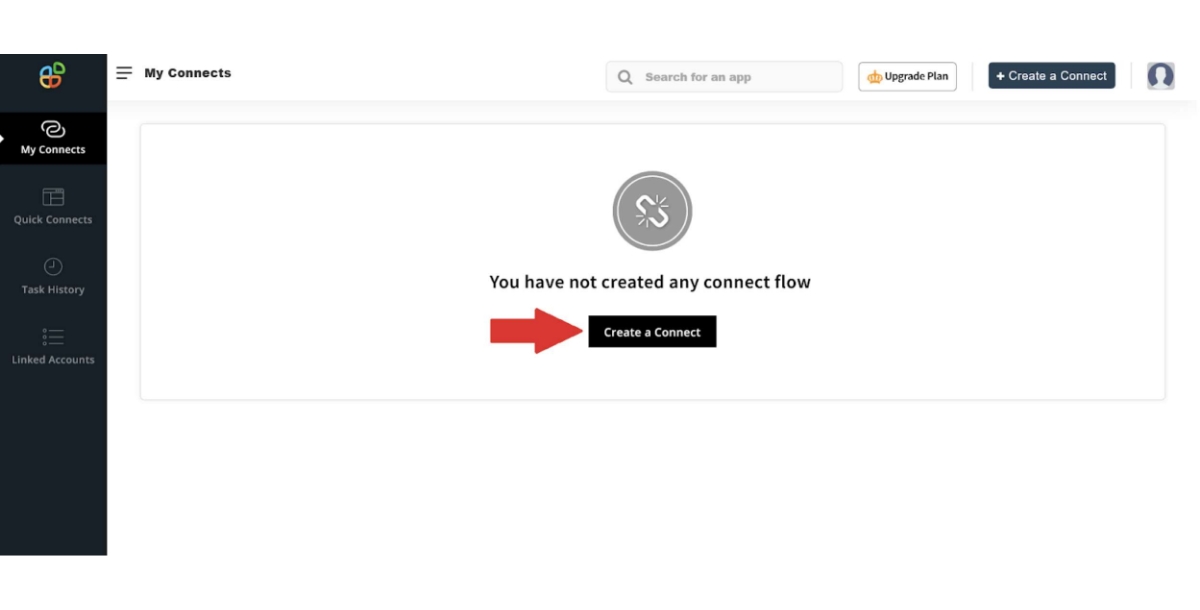
Google Sheets:
Step 3: Select a Trigger App
Select Google Sheets as your Trigger app.
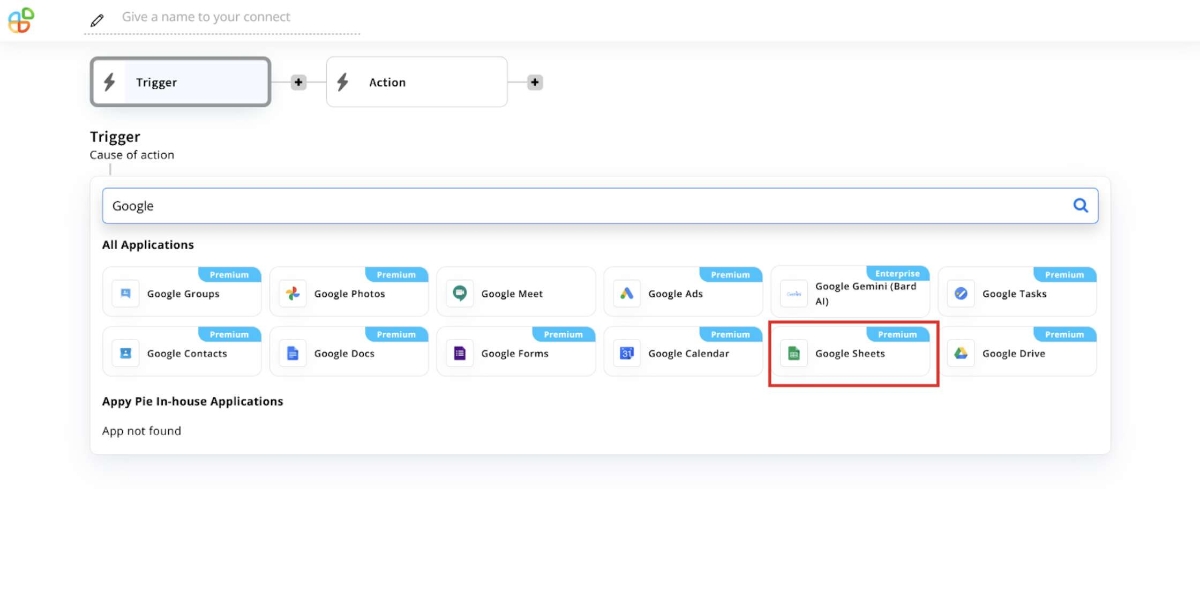
Step 4: Select a Trigger Event
Select a trigger event for the Google Sheets. In this scenario, we want Gmail to send an email when a new lead appears on the sheet. Select the trigger event: “New Spreadsheet Row.” Then click on Continue. The sheet should contain a column for name and email address where you can send the email.
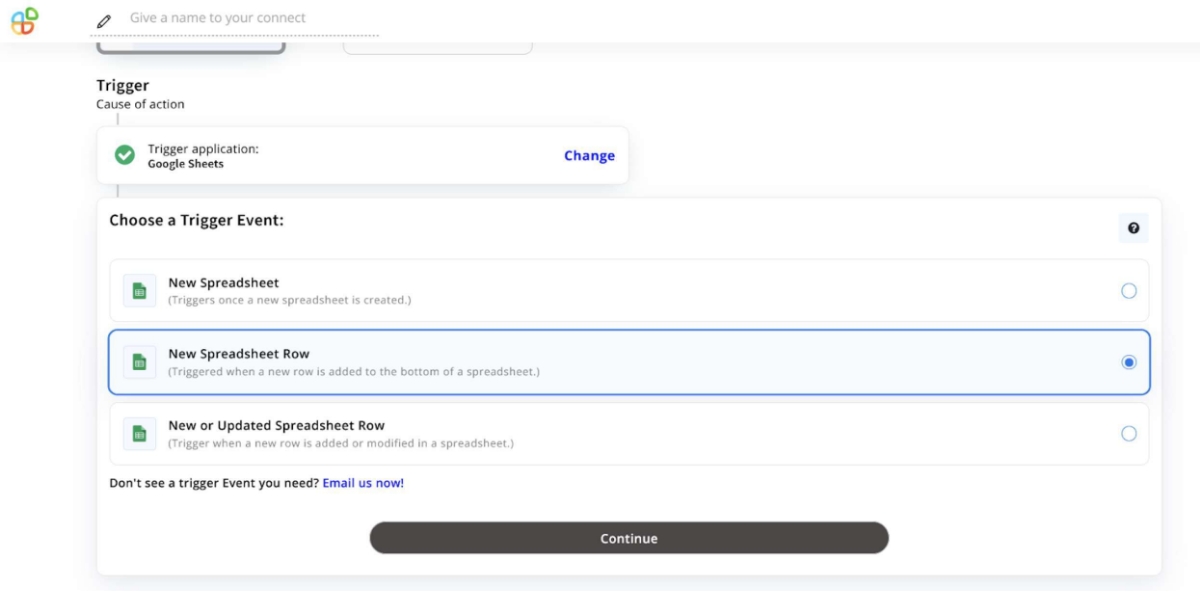
Step 5: Connect a Google Sheets Account
Sign in with the Google Sheets account you want to use.
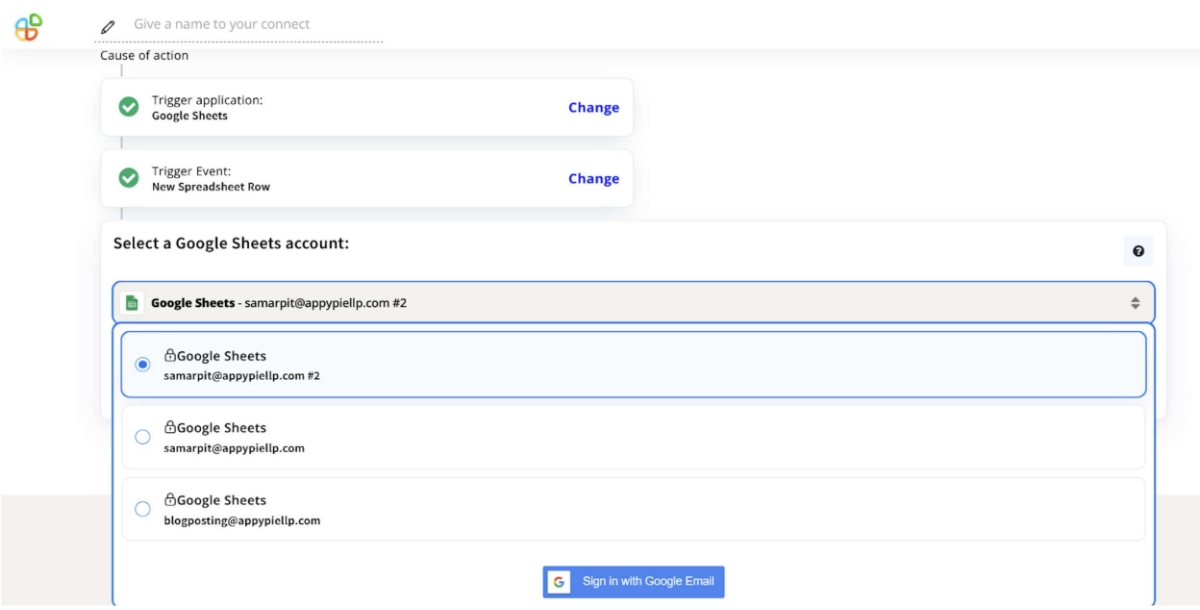
Step 6: Select a Spreadsheet
Select the Spreadsheet and Worksheet where your leads will be added. Click on “Continue and Run Test.”
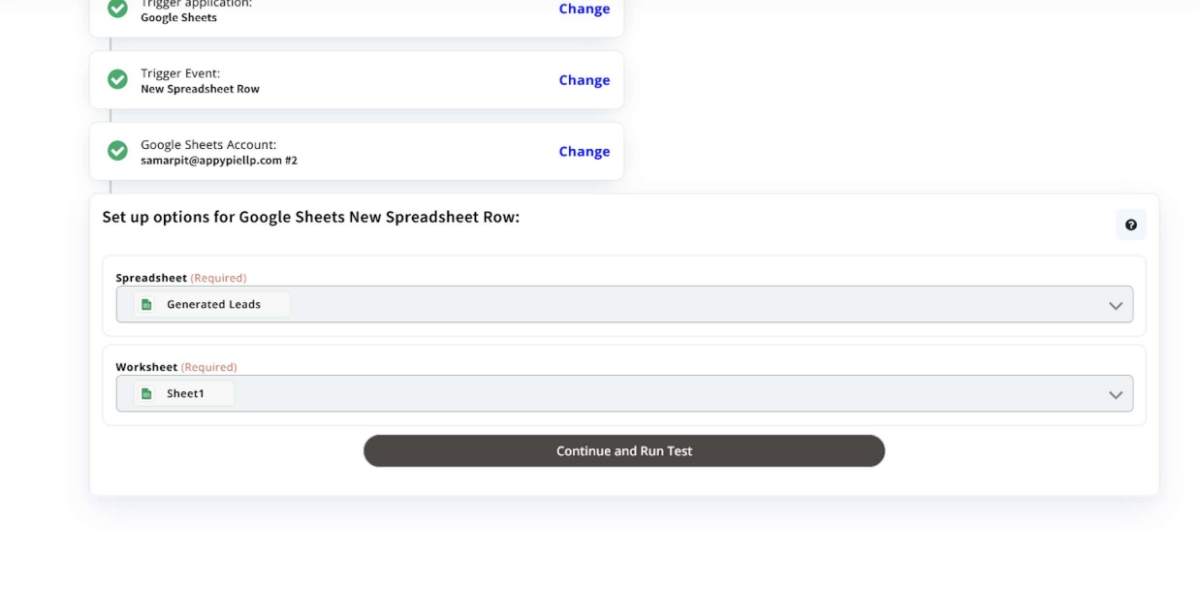
Step 7: Run the Test
Once the test is completed, click on “Continue.”
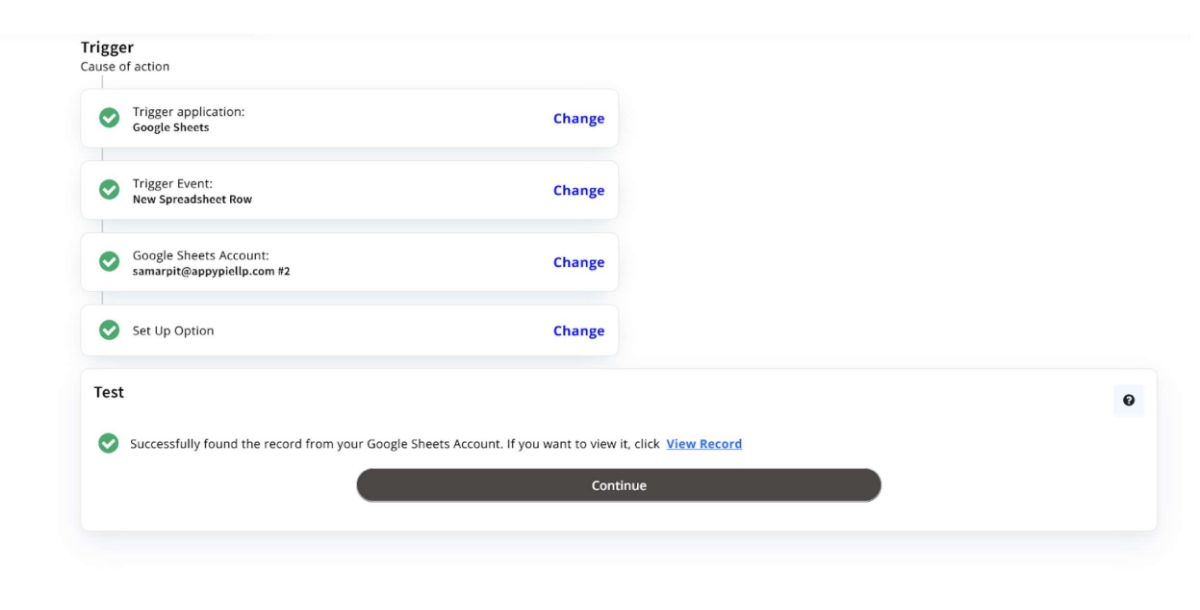
The Google Sheets part of the integration is now done.
Step 8: Click on "+" icon
Click on the “+” icon between Trigger and Action.
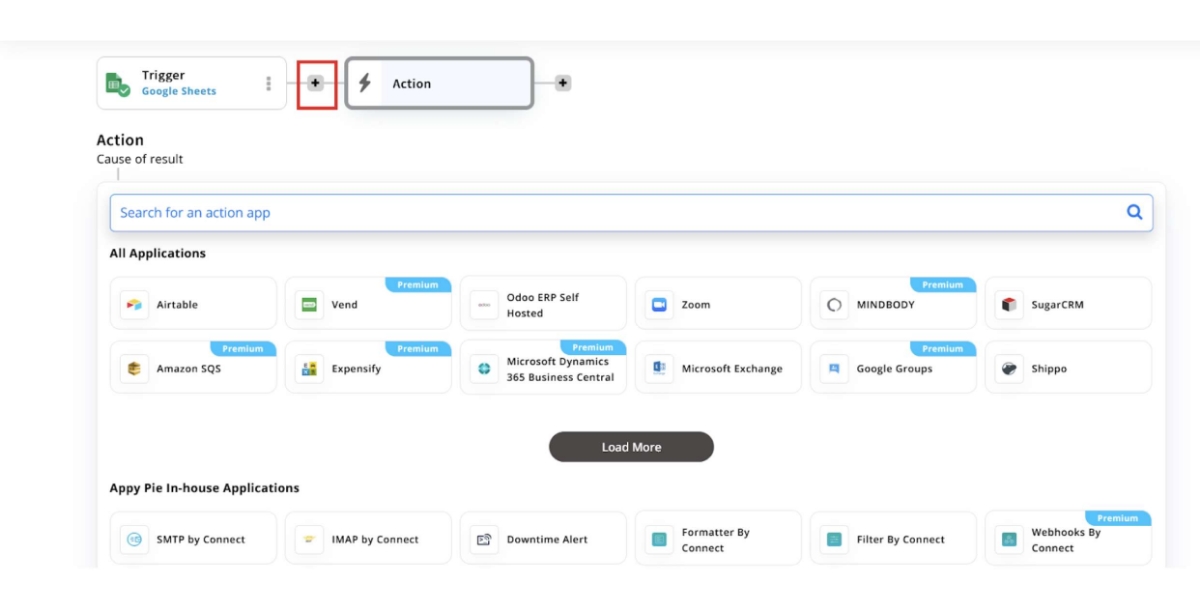
ChatGPT:
Step 9: Select the Next App
Select ChatGPT as the next app.
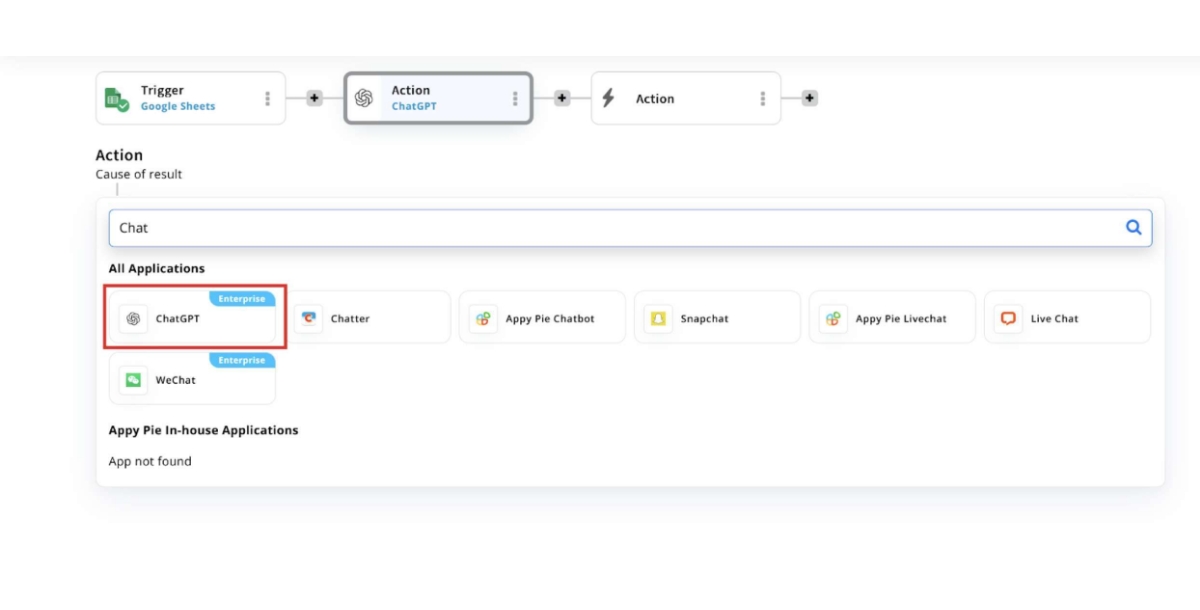
Step 10: Select Event App
Select “Create Completion” event and click on “Continue.”
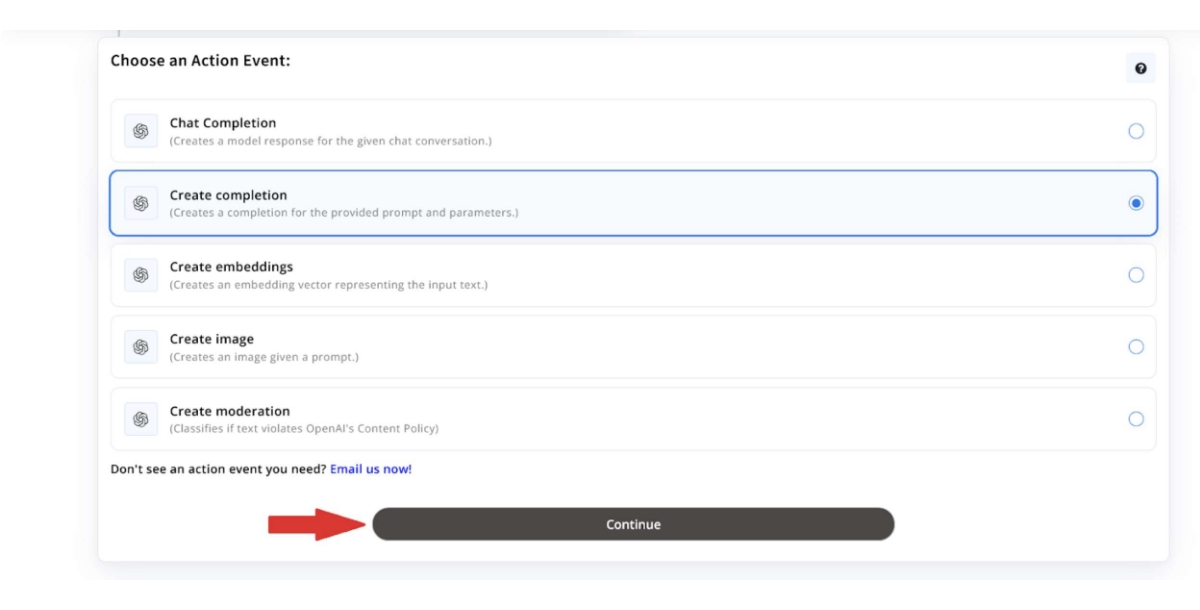
Step 11: Connect a ChatGPT account
Log-in with a ChatGPT account. Here you will need to enter your ChatGPT API key. Then click on “Continue.”
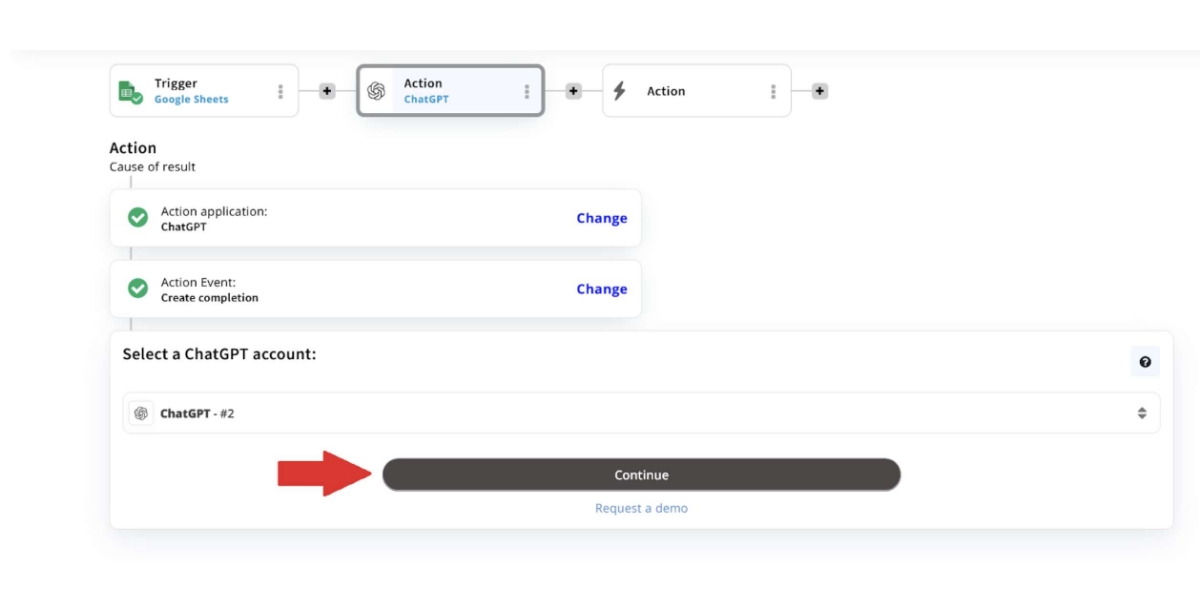
Step 12: Select GPT Model and Enter Prompt
Select a Model and write a prompt for what you want to create. Then click on “Continue.” Note: You can enter the details from Google Sheets in the prompt.

The ChatGPT part of the integration is now done.
Gmail:
Step 13: Select the Action App
Select Gmail as the action app.
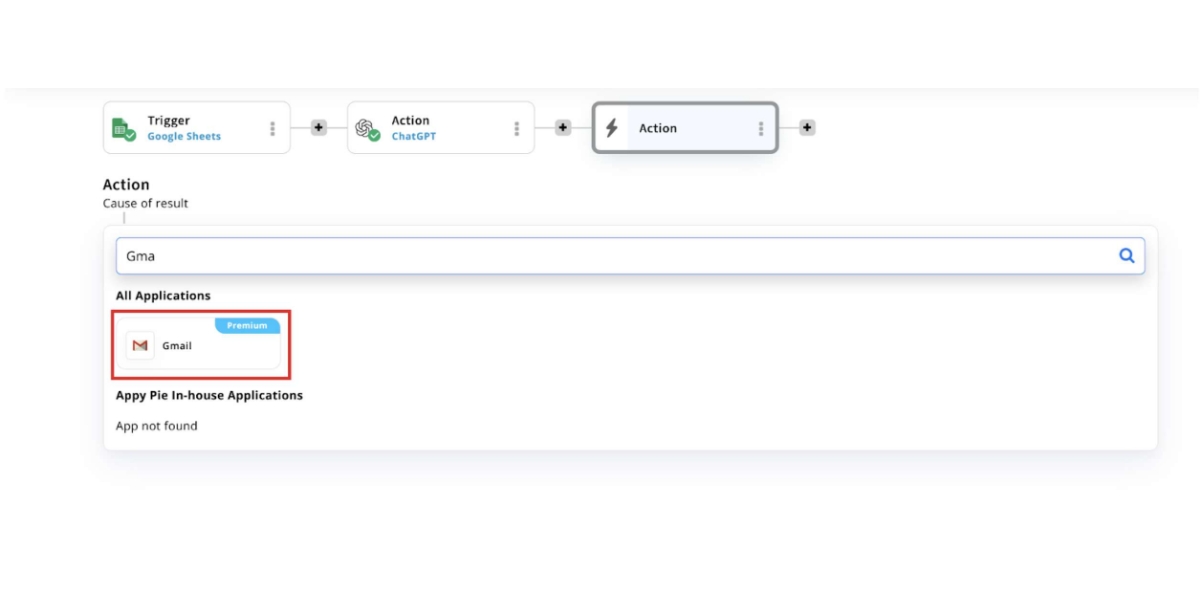
Step 14: Select the Action Event
Select “Send Email” as the action event.
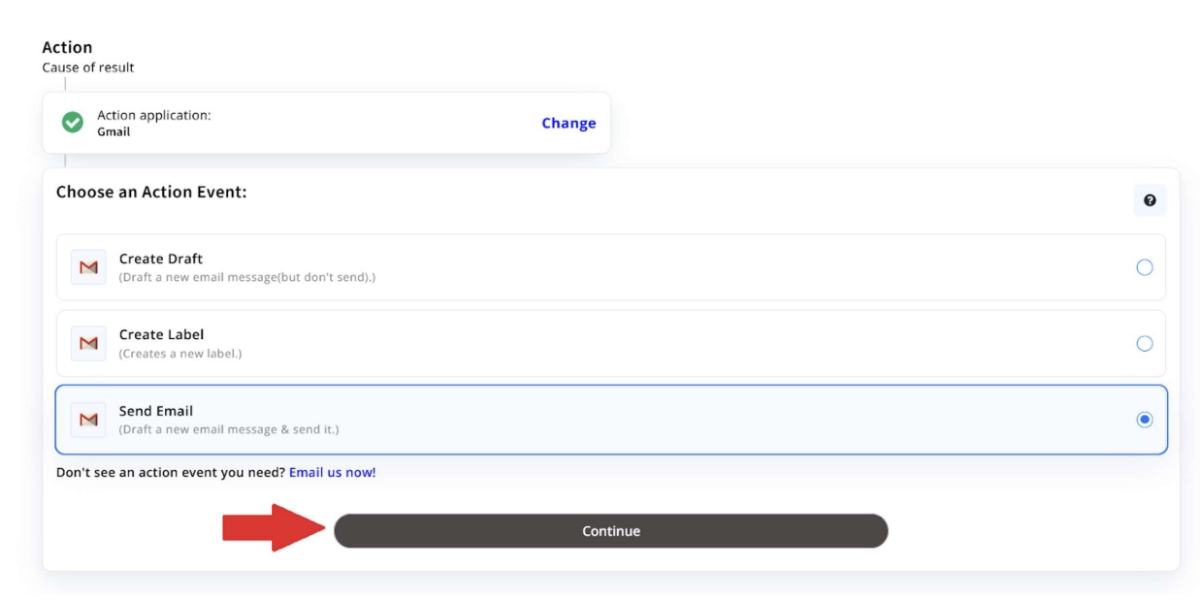
Step 15: Sign In with Gmail Account
Sign in with the email you want to send the emails from and click on “Continue.”
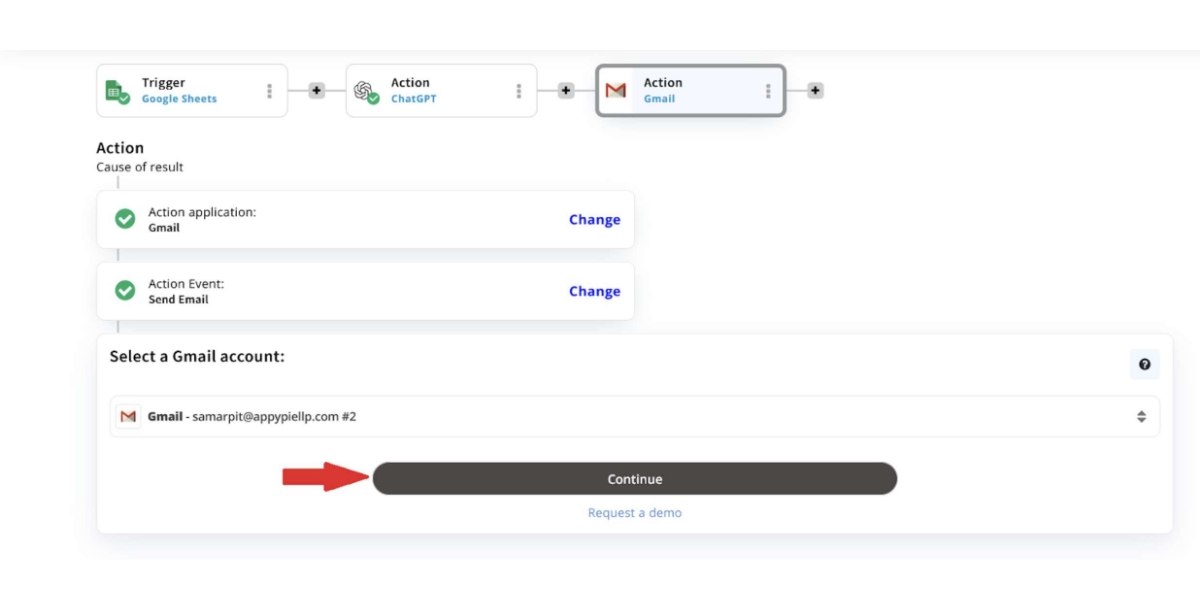
Step 16: Customize the Outgoing Emails
Enter a subject for the outbound emails and select ChatGPT’s “Text.” Then, click on “Continue and Run Test.”
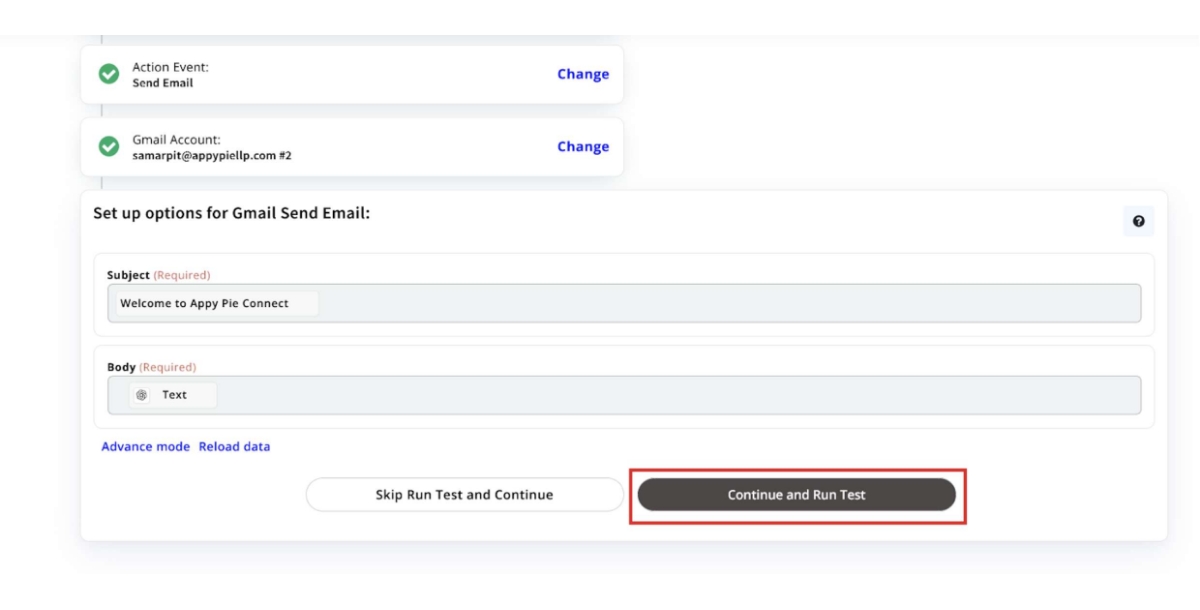
Voila! Your integration is complete and now every new lead will be automatically sent an outbound email from a selected email address.
Other B2B Email Automation Ideas for Email Apps
Here are other b2b email automation ideas you can create and use through Appy Pie Automate:
- Transform Your Email Inbox into a Dynamic To-Do List
- Streamline Email Attachment Management
- Enhance Team Collaboration with Automated Inbox Notifications
- Top Google Calendar Integrations You Should Use
- Gestalt Theory: Enhancing Design & Learning with Timeless Principles
- Mastering PowerPoint Online: Ultimate Guide to Create & Present Dynamic Slideshow
- How to Automatically Set Slack Status?
- 7 Major Shopify Integrations to Optimize Your eCommerce Store
- 10 Best WordPress Form Plugins in 2024
- How to Flush DNS Cache & Boost Your Internet
- Appy Pie – Data: Women App Creation
- 10 Best Smartsheet Integrations for Your Team in 2023
- How Job Search Apps Help You Find Your Dream Job?
Navigating through an overflowing email inbox to identify actionable emails can be overwhelming. But, what if you could transform those emails into a well-organized task list without lifting a finger? With Appy Pie Automate, it's not only possible but effortless. With a Gmail and Google Tasks integration, you can automatically funnel emails that meet your predefined criteria into a structured to-do list. Whether it's based on specific labels or keywords, this automation ensures vital tasks are promptly highlighted and managed, significantly improving your automation strategy.
The struggle of managing countless important email attachments is familiar to many. The solution? Automate the safeguarding of these attachments by leveraging Appy Pie Automate to funnel them directly into your chosen cloud storage. With a Microsoft Outlook and OneDrive integration, attachments can be automatically stored in predetermined folders. This automation not only secures crucial files but also contributes to a clutter-free and efficient digital filing system.
In the realm of team collaboration, the timely dissemination of information is key. Appy Pie Automate empowers you to automate the flow of information from your email account, ensuring that your team remains in sync and informed. With a Zoho Mail and Slack integration, you can simplify communication, keeping everyone aligned and reducing the chances of oversight or misunderstanding.
Conclusion
Outbound emails automation with Appy Pie Automate not only streamlines the entire sales process but also unlocks new potentials for personalization and efficiency. By leveraging this powerful workflow automation tool, sales teams can focus their energies on crafting compelling messages and strategies, rather than getting bogged down by the repetitive tasks associated with email campaigns. The result is a more dynamic, responsive, and ultimately successful outbound sales effort that can adapt to the changing needs of prospects and the market. As we've explored in this blog, the journey towards automation is not just about saving time; it's about enhancing the quality of interactions with potential customers and maximizing the impact of every email sent. Embrace the future of sales by integrating Appy Pie Connect into your sales strategy today, and witness the transformation in your sales performance, customer engagement, and overall business growth.
