How to Mute Emails in Gmail [Step-by-Step Guide]

In today's digital age, effective email management is crucial for streamlining workflow automation and enhancing productivity. Gmail offers powerful features like email filters and integration with various tools to optimize your email experience. One such feature is email muting, which allows users to temporarily silence irrelevant email threads. In this step-by-step guide, we'll explore how to mute emails in Gmail, enabling you to declutter your inbox and focus on important messages. Whether you're looking for Gmail integration with other productivity tools or utilizing its built-in filters, mastering email muting is essential for maintaining an organized inbox and improving overall efficiency in managing your emails.
How to Mute Gmail Emails from a Desktop?
- Initiate by selecting the email thread you wish to silence directly from your inbox.
- Look for the More button symbolized by a trio of vertical dots (⋮) located in the toolbar of the email.
- Choose the Mute option.

For emails that don't require a preliminary check, mute them swiftly from the inbox by right-clicking on the message and picking the Mute command.
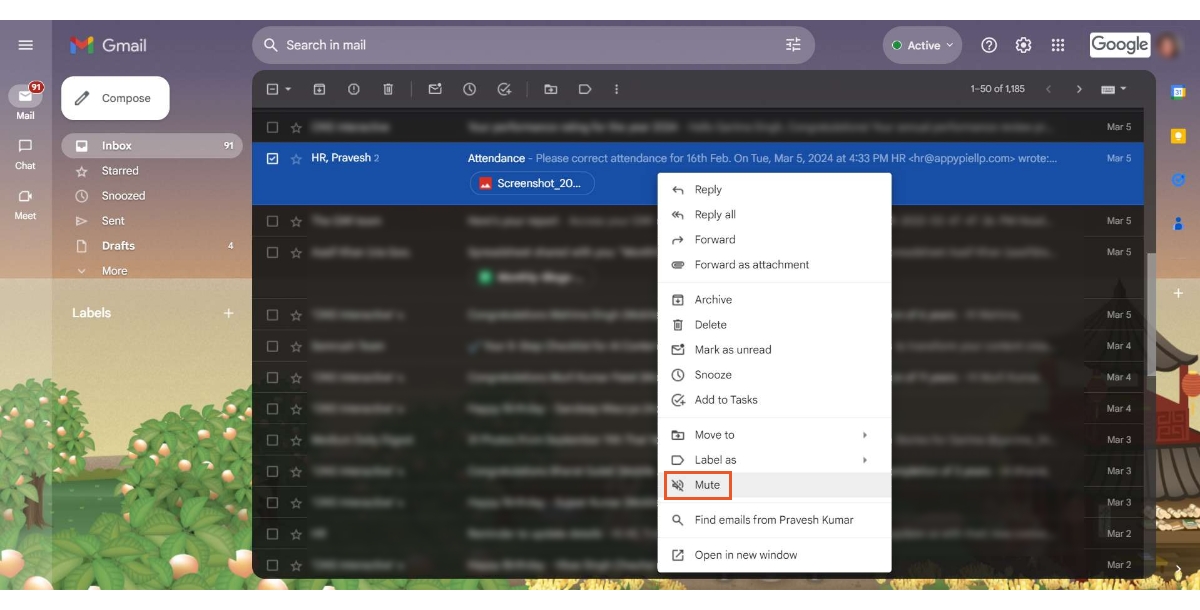
Once completed, the muted messages are transferred to your All Mail directory and are tagged as Muted.
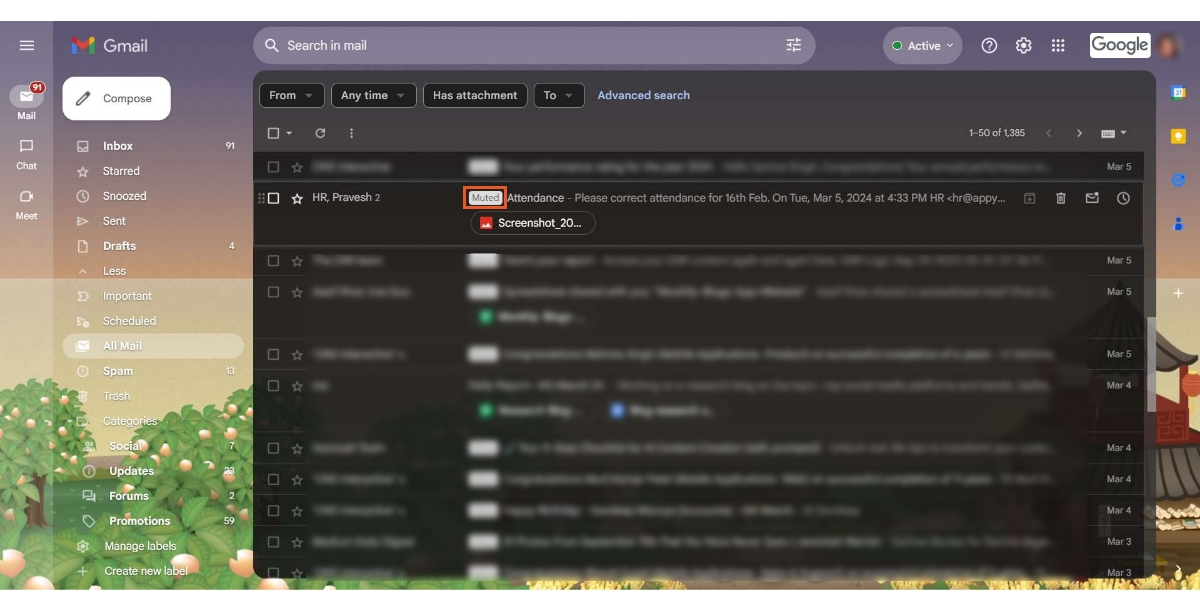
How to Unmute Emails in Gmail From a Desktop
To revert the silence on emails in Gmail using a desktop, locate the muted message within your All Mail, right-click on the said email, and choose Unmute.

For currently viewed emails, simply press the More button (⋮) and opt for Unmute.
This action will return the conversation to your main inbox, and any successive responses to the thread will prompt the usual notifications.
How to Mute Emails in Gmail From the Mobile App
To silence email threads in the Gmail app (applicable for both Android and iOS devices):
- Access the particular conversation you desire to mute in your inbox.
- Hit the More button, indicated by an ellipsis (...), found in the email's menu.
- Select the Mute option.
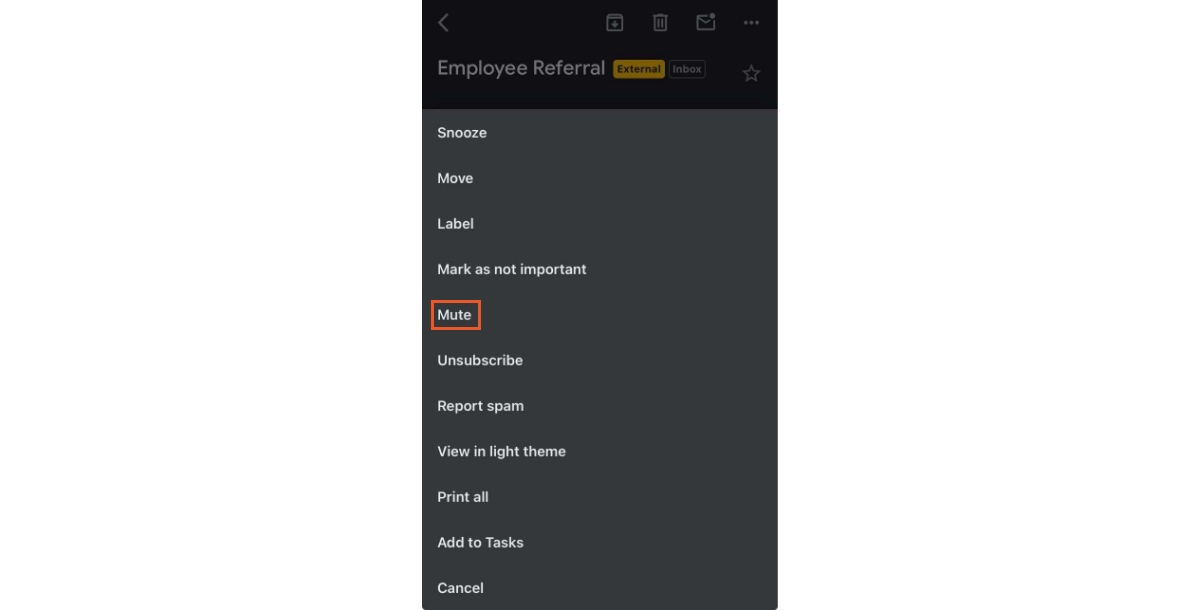 As with the desktop version, this will automatically relocate the email to your All Mail label and apply the Muted tag.
As with the desktop version, this will automatically relocate the email to your All Mail label and apply the Muted tag.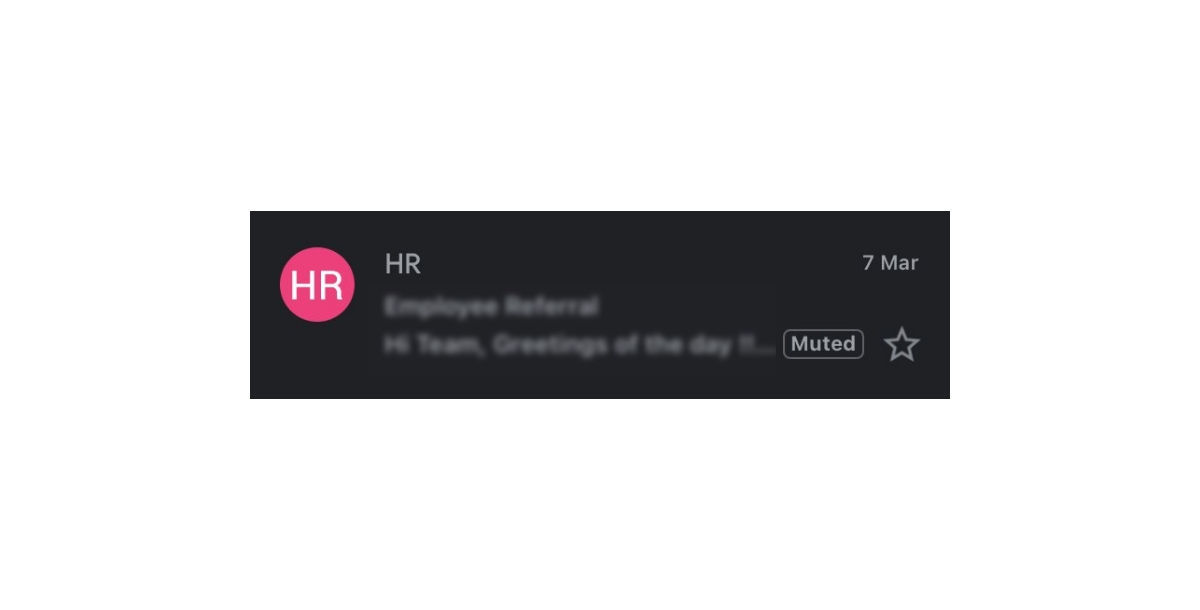
How to Unmute Emails in Gmail from the Mobile App
Reversing the muting process in the Gmail app follows a procedure akin to the muting steps:
- Navigate to and open the conversation you wish to unmute.
- In the menu of the email, tap the More icon depicted by an ellipsis (...).
- Hit the Unmute button.
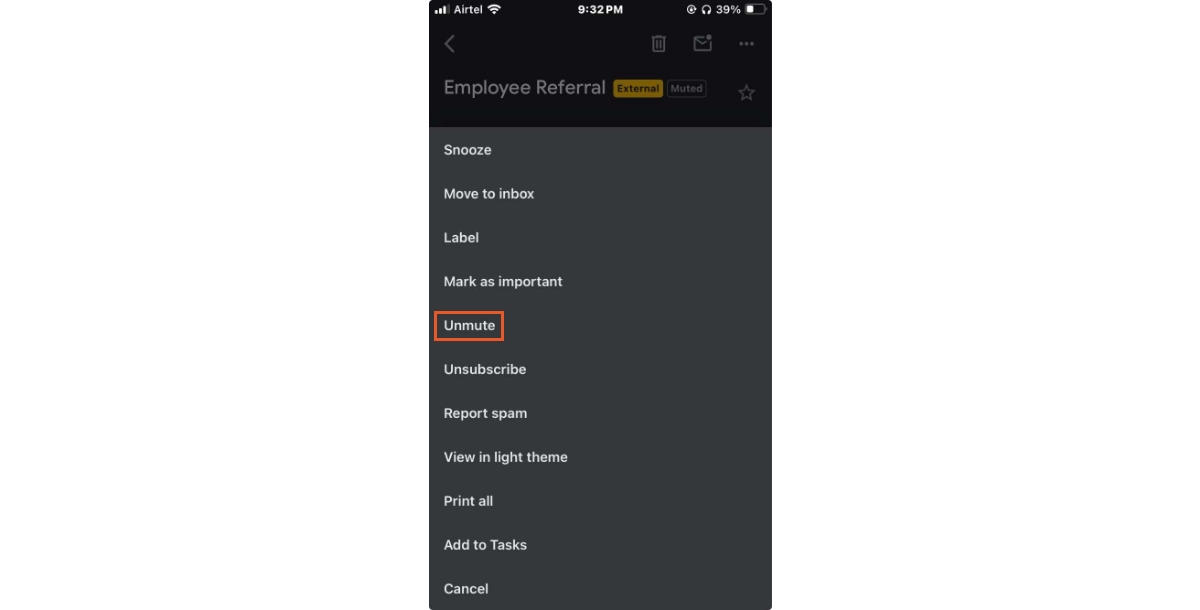
You're all set to receive notifications again for that email thread, including all the hearty congratulatory notes to your colleague in accounting.
Integrate Gmail with Third-Party Apps Using Appy Pie Connect
Streamline your workflow by integrating Gmail with third-party apps using Appy Pie Connect. Enhance productivity, automate tasks, and streamline communication by seamlessly connecting Gmail with your favorite productivity tools.
- Gmail DropBox Integration: Connect Dropbox to Gmail to save email attachments directly to your Dropbox account. Enable the Dropbox for Gmail add-on from the G Suite Marketplace, and then open an email and click on the Dropbox icon to save attachments.
- Trello Gmail Integration: Turn important emails into actionable tasks or cards on your Trello boards. Install the Trello for Gmail add-on from the G Suite Marketplace, then open an email in Gmail and click on the Trello icon to create a new card.
- Gmail Outlook Integration: Access Gmail within Outlook to manage your emails in one place. In Outlook, go to File > Add Account and enter your Gmail account details to set up Gmail in Outlook.
- Gmail Slack Integration: Receive Gmail notifications and emails directly in your Slack channels for improved collaboration. Install the Gmail for Slack integration from the Slack App Directory and follow the prompts to connect your Gmail account.
- Evernote Gmail Integration: Save important emails, attachments, or entire conversations to your Evernote account for easy reference and organization. Install the Evernote for Gmail add-on from the G Suite Marketplace, then select the emails you want to save and click on the Evernote icon to clip them to Evernote.
- Google Task Gmail Integration: Create tasks from Gmail emails directly in Google Tasks for better organization. Open an email in Gmail, click on the three-dot menu, and select "Add to Tasks" to create a task.
- Zoho Mail Gmail Integration: Access Zoho Mail within Gmail to manage multiple email accounts in one interface. Install the Zoho Mail for Gmail Chrome extension from the Chrome Web Store, and then follow the setup instructions to integrate Zoho Mail with Gmail.
- Mailchimp Gmail Integration: Track email campaign performance and manage subscriber lists directly from Gmail. Install the Mailchimp for Gmail add-on from the G Suite Marketplace, and then follow the prompts to connect your Mailchimp account.
- Asana Gmail Integration: Create tasks or projects directly from Gmail emails and collaborate with your team seamlessly. Install the Asana for Gmail add-on from the G Suite Marketplace, then open an email and click on the Asana icon to create a new task or add it to an existing project in Asana.
Conclusion
In the digital era where email inundation can hinder productivity, learning how to mute emails in Gmail represents a crucial skill for effective email management. This guide not only simplifies the process of muting and unmuting emails across desktop and mobile platforms but also highlights the potential of integrating Gmail with third-party apps to enhance workflow automation and productivity. By utilizing Gmail's muting feature, users can declutter their inboxes, prioritize important communications, and maintain focus. Furthermore, the integration capabilities with apps like Dropbox, Trello, Outlook, and Slack through Appy Pie Connect offer a seamless way to streamline email management and workflow, ensuring that email serves as a tool for efficiency rather than a source of distraction.
Related Articles
- MA-LMM: Memory-Augmented Large Multimodal Model for Long-Term Video Understanding
- Google Slides vs PowerPoint – Which One is Better for Classroom Presentations
- Discover 10 Best Weightlifting Apps & Learn How to Create One
- Top 12 Essential Call Center Skills Every Agent Needs
- The Allure of Violet Color Meaning, Hex Code, and Symbolisms
- Customer Thank You Card Ideas To Show Your Appreciation
- How to Mint NFTs for Free [Mint NFTs on OpenSea 2022]
- How To Train Your Pokémon in Pokémon Go? [A Comprehensive Guide]
- A Guide to Start Your Rental Property Business
- Stunning Art Portfolio Websites That Will Inspire You to Create Your Own Website
Most Popular Posts
- Google Calendar vs. Apple Calendar: Which Calendar is Better to Use in 2024?
- How to Incorporate Minimalistic Design in Your Mobile App?
- 10 Best Expensify Integrations for Expense Reports
- Top 8 SharePoint Integrations That Deliver Business Value
- Power Dialer For Sales: Definition, Importance and Benefits
