Hyperlinks are a neat way to include clickable links in your text without cluttering your message with lengthy URLs. For instance, rather than sharing a long and cumbersome link like https://www.youtube.com/watch?v=dQw4w9WgXcQ, you can embed that URL within a more appealing text like "Check out this video!" This approach is particularly useful when dealing with URLs that are long and complex.
Gmail offers the functionality to easily add hyperlinks to your emails, enhancing the readability and professionalism of your communications. However, the process varies slightly between the desktop version and the mobile app, with the latter being a bit less straightforward. Below, we'll guide you through the process of adding hyperlinks in Gmail, both on desktop and mobile devices, ensuring your emails remain clean and engaging.
Moreover, integrating workflow automation tools into your email management can streamline your processes even further. For instance, by automating certain tasks within Gmail, such as organizing emails or scheduling follow-ups, you can save valuable time and maintain efficiency.
How to Hyperlink in Gmail from the Mobile App
For iPhone and Android:
This method enables you to seamlessly integrate hyperlinks into your emails when using the Gmail app on both iPhone and Android devices, ensuring that your messages are both engaging and professional-looking, even when you're on the go. By following these steps, you can enhance the readability of your emails and provide a smoother experience for your recipients, allowing them to access relevant information with just a single tap. This capability is particularly useful in today's fast-paced mobile-centric world, where efficiency and clarity in communication are highly valued.
- Compose Your Message : Start by writing your email as usual.
- Insert the URL : Copy the URL you wish to share and paste it at the bottom of your email draft. Initially, it won't appear as a hyperlink.
- Activate the Hyperlink : Exit the draft and then reopen it. The URL should now be hyperlinked.
- Customize the Hyperlinked Text : Type your desired text within the hyperlinked URL.
- Refine the Hyperlink : Delete all parts of the URL, leaving only your custom text, which remains hyperlinked.
- Reposition the Hyperlink : Cut and paste the hyperlinked text to the preferred location in your email.
- Remove the Original URL : Delete the initially pasted URL at the bottom of your email.
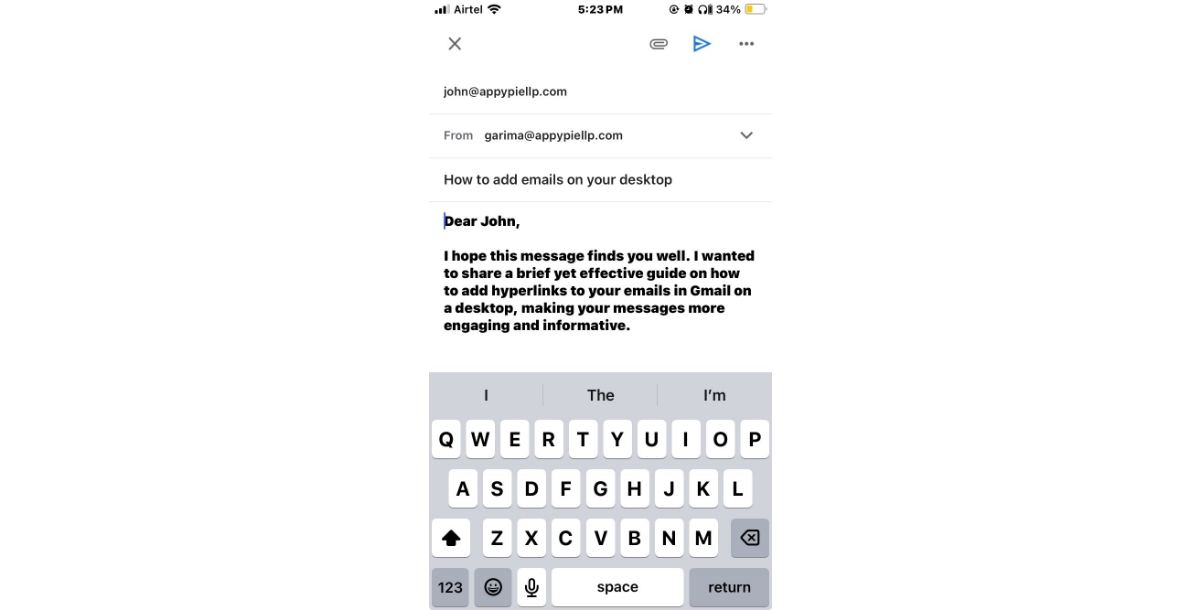


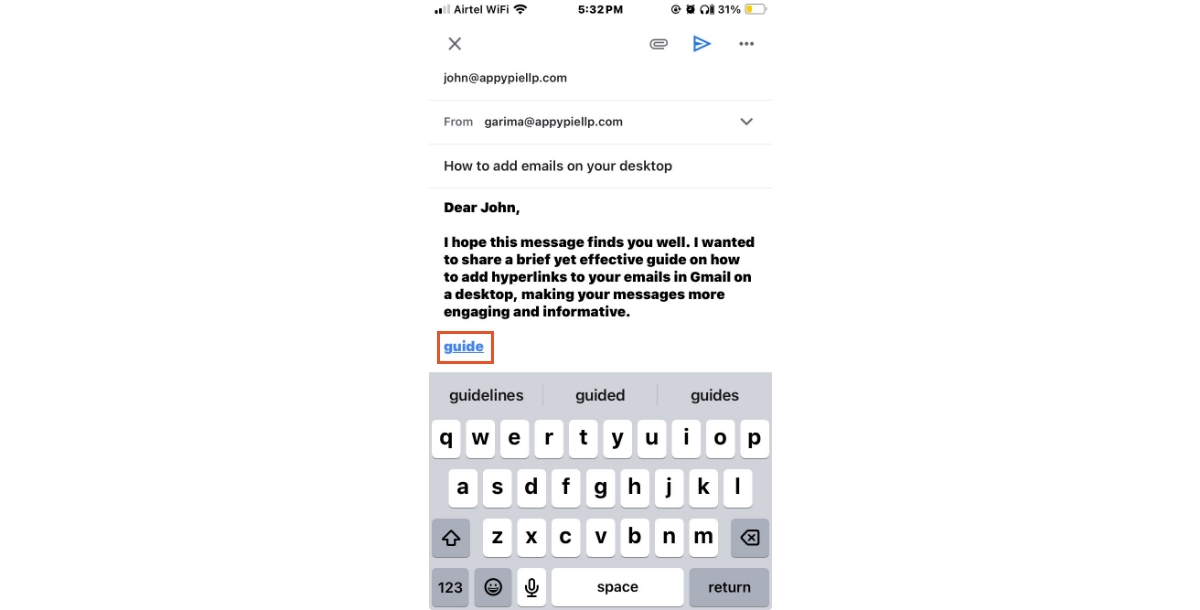
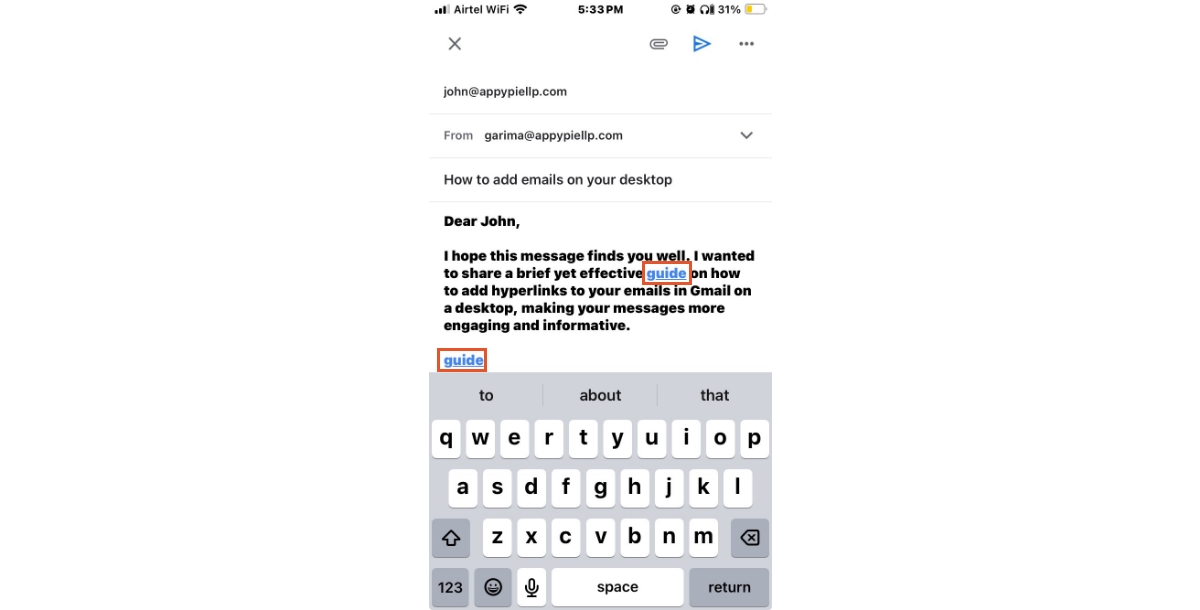
The above mentioned allows you to add hyperlinks to your emails directly from your mobile device.
How to Hyperlink in Gmail From a Desktop
Simplified Steps:
- Open Gmail : Log in to your account and start composing a new email.
- Prepare the Text and URL : Copy the URL you intend to share. Then, in your email draft, highlight the text you want to turn into a hyperlink.
- Insert the Hyperlink: Press Command + K on Mac or Ctrl + K on Windows to open the hyperlink dialog box.
- Enter the URL : In the dialog box, paste your copied URL into the Web address field and click OK.

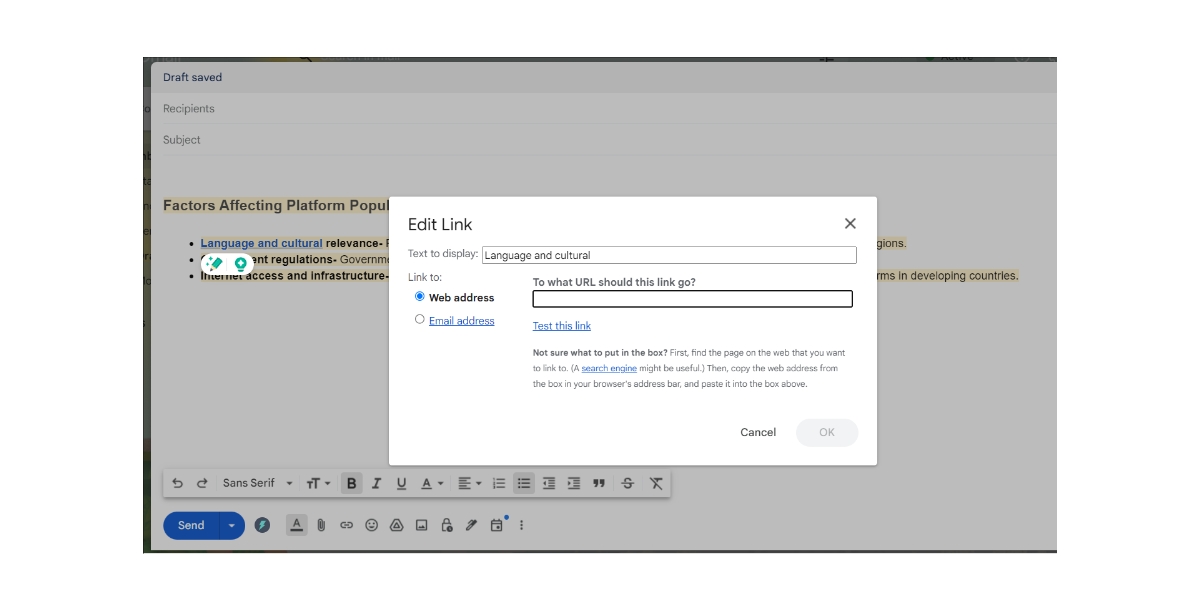

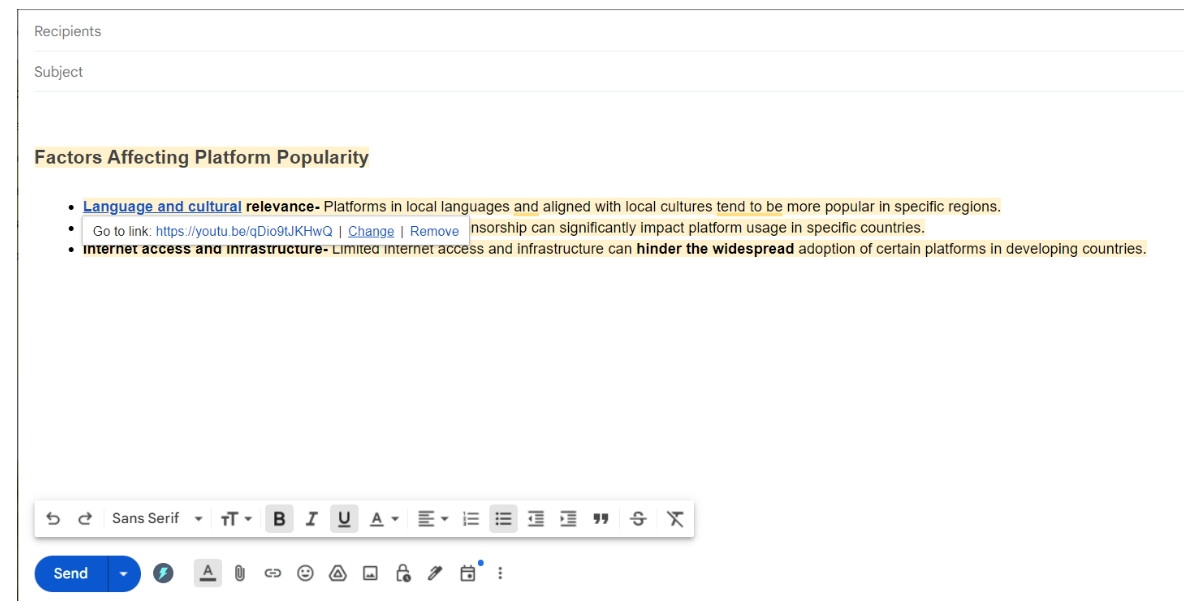
Your selected text will now display as a clickable hyperlink, making your email more user-friendly and visually appealing.
How to Edit Hyperlinks in Gmail on Desktop
If you need to change a hyperlink in your email, the steps are simple:
- Select the Hyperlink : Click on the hyperlinked text in your email draft.
- Choose to Change : Click on the "Change" option that appears.
- Update the URL : In the Edit Link window, input the new URL in the Web address field and confirm by clicking OK.
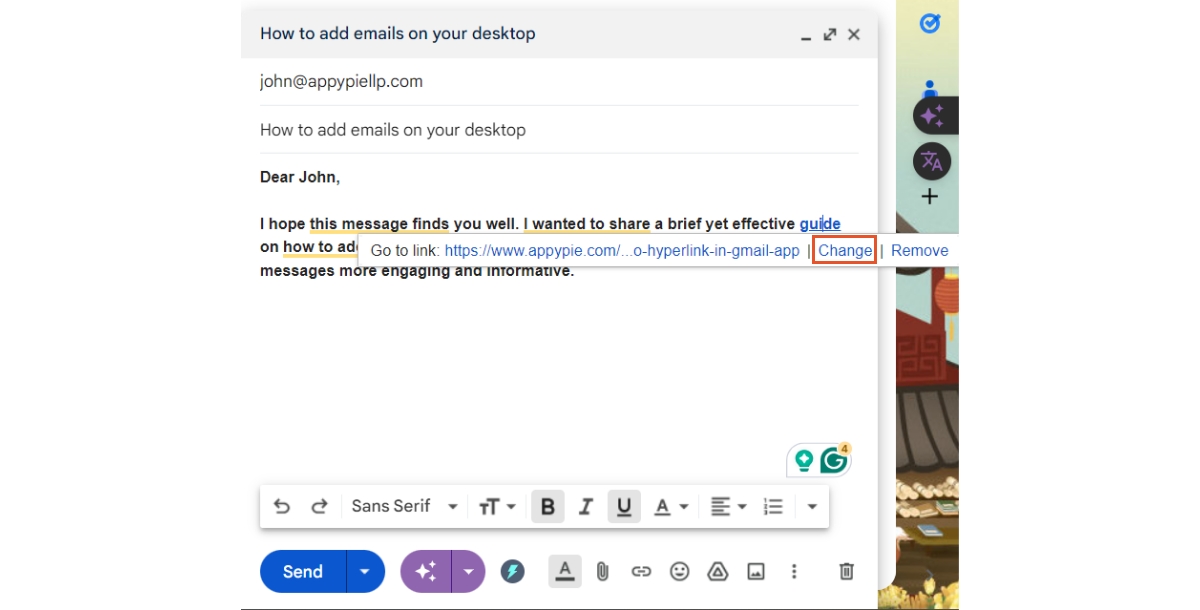

Benefits of Creating Hyperlinks
- Streamlined Communication : Embed hyperlinks in Gmail to keep messages concise and focused, avoiding clutter from long URLs.
- Enhanced Engagement : Direct recipients to specific actions or resources with a single click, increasing interaction with your content.
- Professional Aesthetics : Hyperlinks contribute to a sleek, professional email appearance, reflecting well on your attention to detail.
- Improved User Experience : Simplify access to additional information, enhancing convenience and satisfaction for recipients.
- Resource Sharing Efficiency : Share links to digital resources or websites quickly and effectively, facilitating smoother collaboration and information dissemination.
Automating Your Gmail for Efficiency
Automating your Gmail can significantly enhance your efficiency, freeing up valuable time for more critical tasks. By connecting Gmail with various applications, you can set up automation for a range of processes. This includes automatically saving email attachments to your preferred cloud storage solution or converting incoming emails into tasks in your project management tool. Such automation not only simplifies your email management but also boosts your overall productivity by ensuring that your workflow is as streamlined as possible. To take your Gmail efficiency to the next level, consider exploring how to automate Gmail with Appy Pie, which offers a straightforward solution to integrate Gmail with countless other applications, further optimizing your email-related tasks.
Popular Gmail Integrations
- Integrate Gmail with Dropbox
- Create a Gmail and Trello integration
- Create a Gmail integration with Salesforce
- Create a Outlook and Gmail integration
Conclusion
In conclusion, mastering the art of adding hyperlinks in Gmail, whether from the convenience of your desktop or through the mobile app, is an essential skill for anyone aiming to keep their email communications crisp and professional. Gmail's hyperlink feature not only elevates the aesthetic appeal of your messages but also contributes significantly to a more engaging and user-friendly email experience. Furthermore, taking full advantage of Gmail's integration capabilities can be a game-changer in boosting your productivity. It simplifies email management tasks, allowing for a more organized inbox and a smoother workflow. Embracing these functionalities in Gmail ensures that your communication remains top-notch, reflecting a level of professionalism that stands out in the digital age.
To further enhance your digital outreach, consider exploring email marketing software tools.
They can really help make your work easier and improve your campaign results.
Related Articles
- 15 Customer Success Metrics & KPIs: How To Measure, Benchmark & Uses
- What is Website Security? How to Secure Your Website
- How To Build a Profitable App with a Pro Upgrade
- 13 Best eCommerce Chatbots in 2023
- 15 Child-Entrepreneur Business Ideas That Spark Joy
- Top 9 Best AI Resume Builder Tools in 2023
- Best Way For Restaurants To Use Chatbots (Use Cases)
- Top 15 Apps To Keep The Kids Entertained
- How to Download All the Images From a Google Doc or Microsoft Word Document
- 10+ Best Trello Integrations for Efficient Task Management
Most Popular Posts
- GeneAvatar: Generic Expression-Aware Volumetric Head Avatar Editing from a Single Image
- Zero-shot Image Editing with Reference Imitation
- Stunning Art Portfolio Websites That Will Inspire You to Create Your Own Website
- 15 Best Portfolio Websites in 2023
- How to Use Your Customer List to Create Custom Audiences on Facebook

