How to Download All the Images From a Google Doc or Microsoft Word Document

Downloading images from a Google Doc or a Microsoft Word document can sometimes present a challenge, especially when dealing with multiple images or in search of a time-efficient method. Whether you're amassing resources for a project, compiling visual data, or simply aiming to preserve images for later reference, mastering the art of efficiently extracting images from these platforms can be invaluable. This knowledge not only enhances your ability to manage digital content but also streamlines your workflow, making your tasks more manageable and organized.
To effectively download all images from a Google Doc or Microsoft Word document, incorporating techniques related to workflow automation, learning how to insert a Google Sheet into a Google Doc, understanding how to compare two Microsoft Word documents, and exploring Microsoft App Integrations as well as Google Docs Integrations can significantly optimize your productivity and efficiency in handling such tasks. This multifaceted approach not only simplifies the image extraction process but also enriches your skill set in managing documents and integrating various applications, thereby enhancing your overall workflow.
How to Download All the Images from a Google Doc?
To download all the images from a Google Doc, you can follow these efficient methods to ensure you capture and save every image embedded within your document:
Step 1: Open your Google Doc.
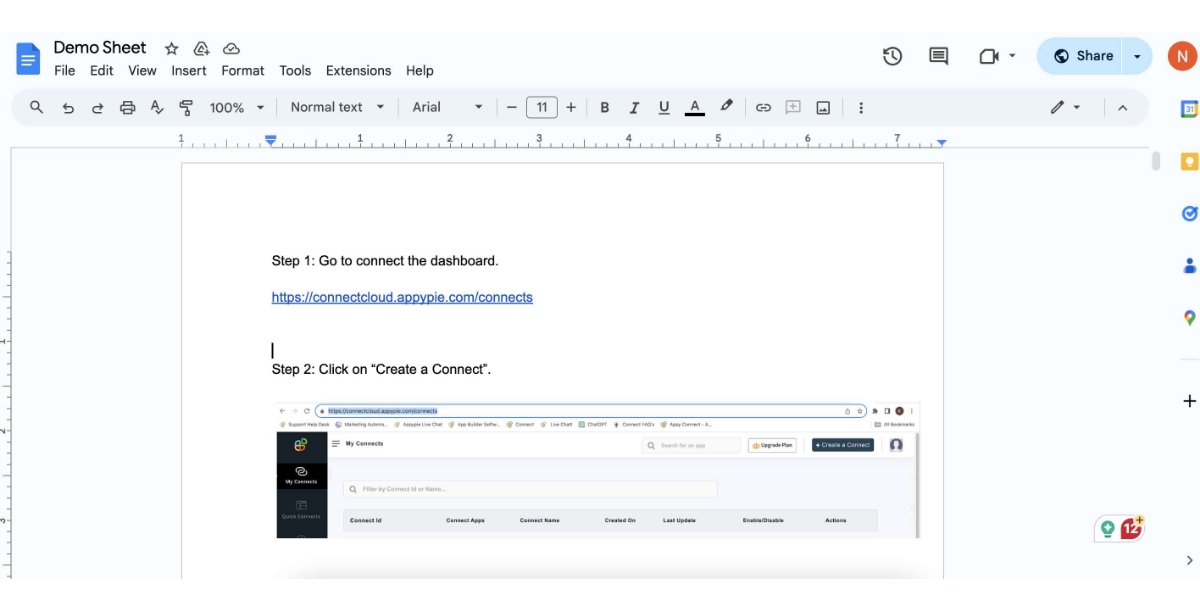
Step 2: Go to File > Download > Web Page (.html, zipped).
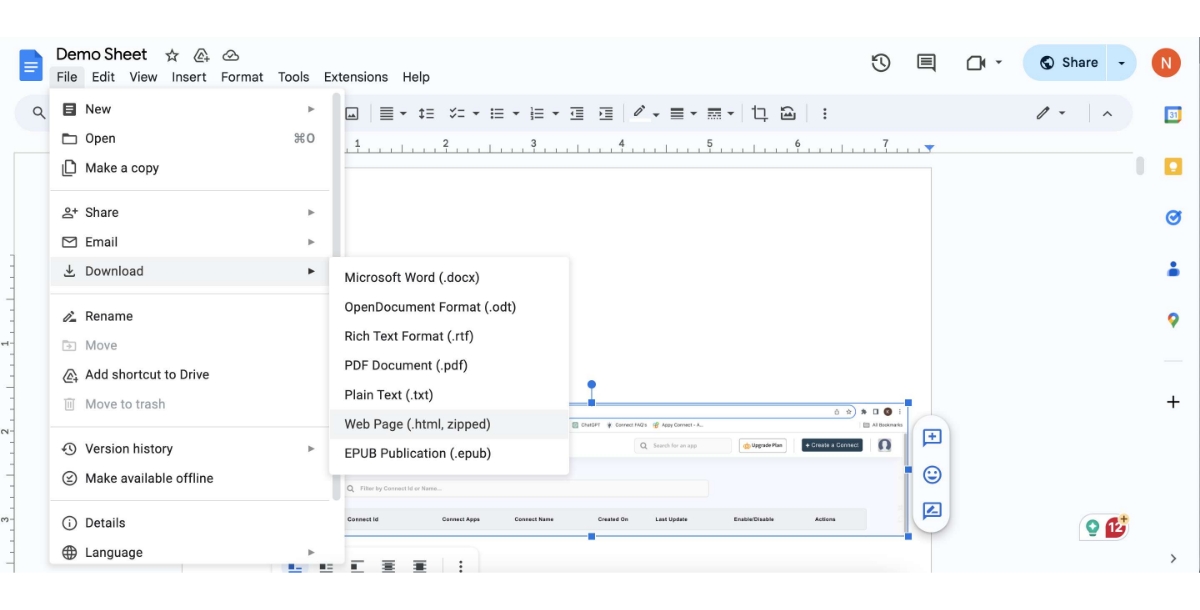
Step 3: Once downloaded, open your Downloads folder where you should see the zipped file with the same name as your Google Docs' title.

Step 4: Double-click on the zipped file to open it.
Step 5: Now see all the images have been downloaded in the image folder.
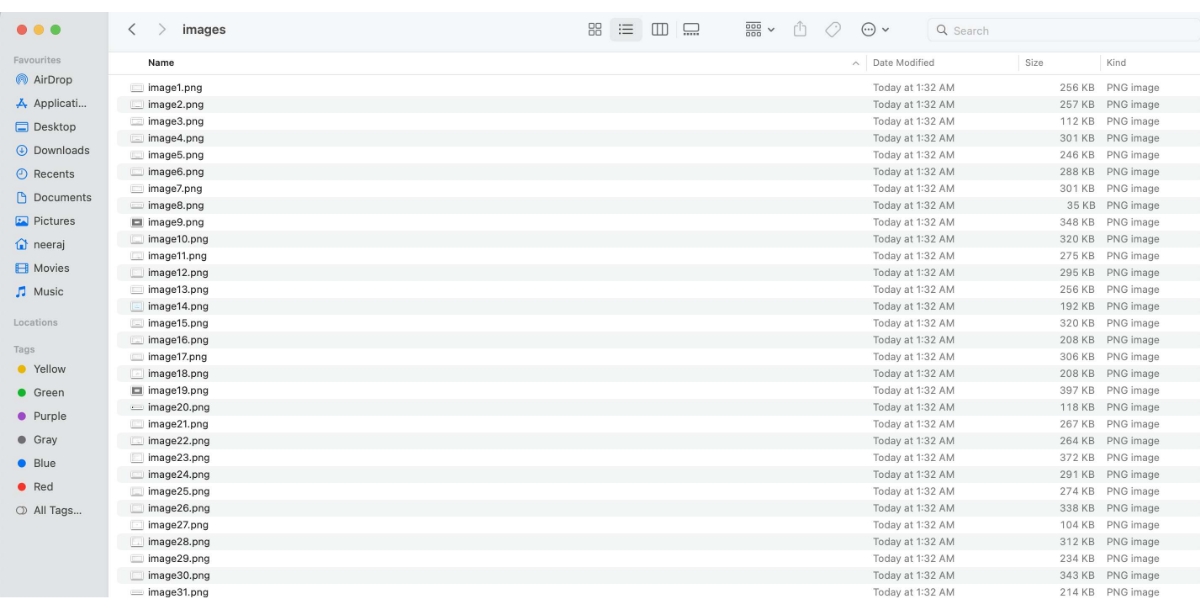
How to Save All the Images from a Word Document?
Saving all the images from a Microsoft Word document can be efficiently done using several methods. Here are some approaches to consider, depending on your version of Word and your preferences:
Step 1: Open your Word document.
Step 2: Go to File > Save As and choose a save location.
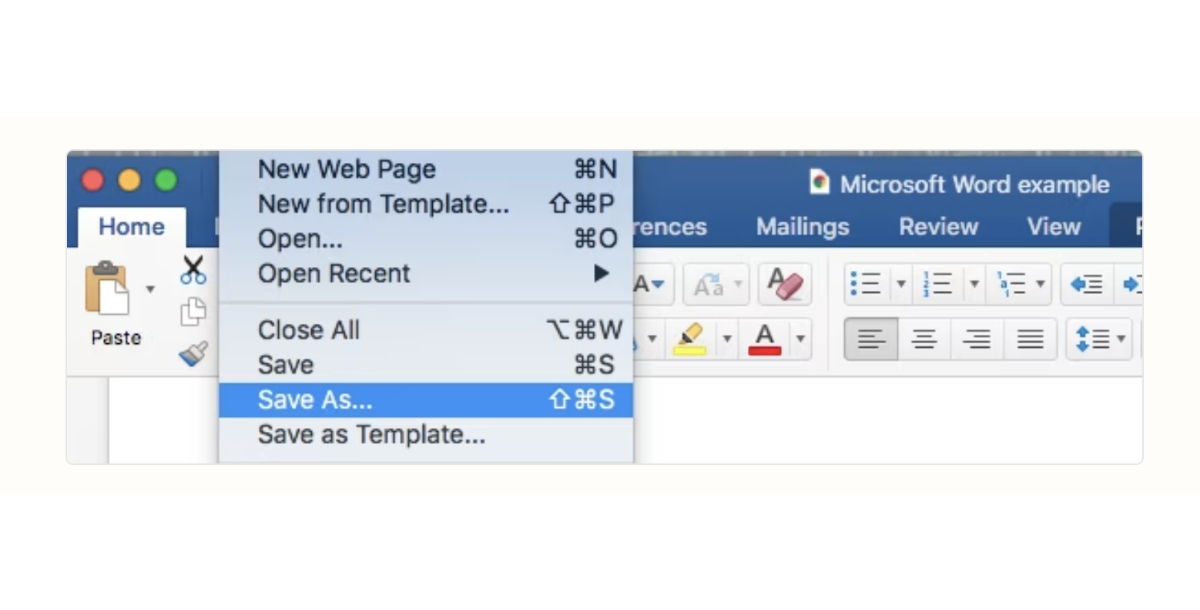
Step 3: In the Save as type dropdown, select Web Page (*.htm; *.html).
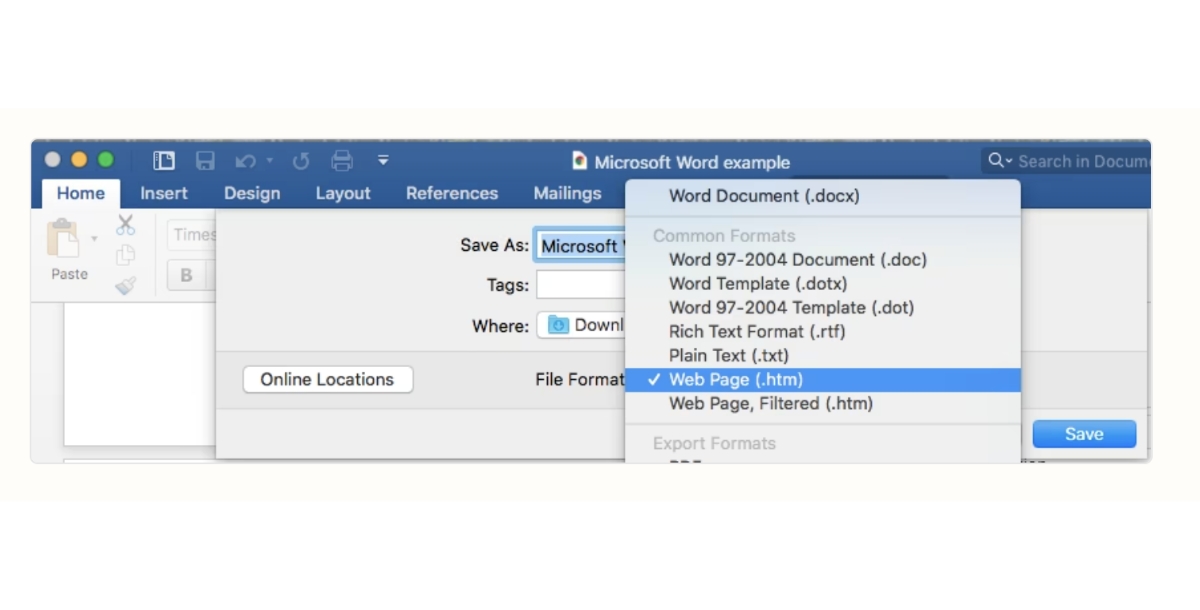
Step 4: Click Save.
Step 5: Find the saved HTML file in the chosen location. A folder with the same name as your document will be there.
Step 6: Open this folder to access all images from your document in JPEG or PNG format.
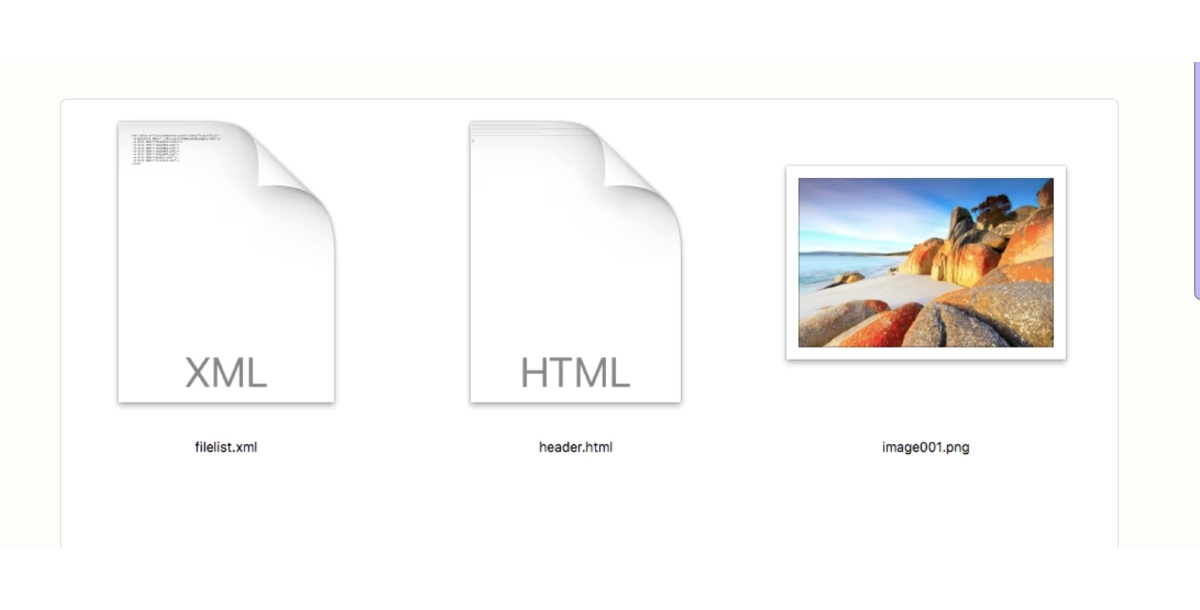
Automate Google Docs with Appy Pie Connect
In today's fast-paced digital environment, automating routine tasks can significantly boost productivity and streamline workflows. Appy Pie Connect, a powerful automation tool, bridges the gap between your favorite apps and services, enabling seamless integrations without a single line of code. Among its myriad capabilities, Google Docs integrations stand out, offering a vast array of possibilities for enhancing your document management experience.
With Google Docs Integrations, you can effortlessly connect Google Docs to a wide range of services including Office 365, enhancing collaboration and document accessibility across platforms. This integration ensures that documents are easily transferable and editable, no matter the platform you or your team prefers, fostering a more flexible and productive working environment.
For those who rely heavily on voice commands, Google Docs and Google Assistant Integration simplifies task management. This innovative integration allows you to dictate notes, create new documents, and execute commands in Google Docs using only your voice, making multitasking more efficient than ever.
Teams using monday.com for project management can benefit from the ability to Integrate Google Docs with monday.com. This integration streamlines document creation and sharing within project workflows, ensuring that all team members have access to the latest information and can collaborate effectively.
Service management becomes more cohesive with the Integration of ServiceNow with Google Docs. This combination allows for the automatic generation of documents based on service tickets, incidents, or requests, improving documentation and reporting processes within organizations.
Content creators and marketers will find the Google Docs and Copy AI Integration particularly useful. This partnership facilitates the generation of creative content directly within Google Docs, leveraging AI to enhance writing efficiency and creativity.
For scheduling and event management, the ability to Integrate Google Docs with Google Calendar ensures that all your meetings, deadlines, and events are meticulously documented and organized. This integration helps in preparing agendas, meeting notes, and action items, keeping everything synchronized with your calendar.
Lastly, integrating Constant Contact with Google Docs revolutionizes how you manage email campaigns and contacts. This allows for seamless export of contact lists from Google Docs to Constant Contact, streamlining the email marketing process and ensuring that your communications are both efficient and effective.
Appy Pie Connect's integration capabilities with Google Docs pave the way for a more connected, automated, and efficient workflow, freeing up valuable time and resources for businesses and individuals alike.
Conclusion
Mastering the art of downloading images from Google Docs and Microsoft Word documents, alongside leveraging the vast array of integrations available through Appy Pie Connect, can significantly enhance your productivity and streamline your digital workflow. From automating document creation and management to efficiently extracting images for various purposes, these skills and tools offer a comprehensive approach to handling your digital content. Whether you're collaborating across platforms, managing projects, or optimizing content creation, understanding these processes ensures you can navigate the digital realm with ease, making your work more efficient and integrated, ultimately saving time and enhancing the quality of your output.
Related Articles
- Flash3D: Feed-Forward Generalisable 3D Scene Reconstruction from a Single Image
- 51 Best Modern Fonts for Trendsetting Designs
- Best Game Websites for Casual and Hardcore Gamers
- How to Integrate Discord with Your Facebook Page?
- 530+ Best Instagram Bio for Boys in 2024
- Best Autotask Integrations for IT Service Management Efficiency
- The Significance of Pride Month: Advocating for LGBTQ+ Acceptance, Advocacy and Visibility
- What is a Choropleth Map and How To Create One
- Image File Formats: Guide For Choosing the Right Image Format
- A Comprehensive Guide to the Best Sales Engagement Platforms
