How to Add Emoji to Photo: 5 Best Ways To Make Photos Engaging

Photo Emoji: The Basics
Integrating photo emojis into your images is a seamless way to inject personality and emotion into your digital content. These graphical symbols serve as a universal language of expression, capable of conveying emotions, reactions, and sentiments that words alone might not fully capture. By selecting from a vast array of available emojis, users can add a playful or emotive layer to their photographs, making them more relatable and engaging to viewers. The addition of a transparent image feature enhances this process, allowing emojis to blend seamlessly with the photo, maintaining the integrity and visual appeal of the original image.
Moreover, the incorporation of photo effects further elevates the impact of emojis on images. With the ability to apply filters, adjust brightness, or add artistic flairs with touch up tools, the integration of emojis becomes an even more powerful tool in crafting the narrative of the photo. Whether aiming to add humor, love, sadness, or any other emotion, the right emoji, combined with the perfect photo effect, can significantly amplify the intended message, transforming a standard photo into a vibrant, emotion-packed piece of content.
These tools allow for fine-tuning and perfecting the image, ensuring that adding emojis does not detract from the photo's quality. It's about enhancing the visual narrative of the photo, making it more compelling and memorable to the audience.
How To Add Emoji to Photo with Appy Pie’s Photo Editor
Appy Pie's AI photo editor revolutionizes the addition of emojis to photos, combining intuitive usability with advanced AI technology to enhance digital content creation. This tool simplifies adding emojis, making it accessible to users of all skill levels while delivering professional-grade results. Here’s how you can leverage it to infuse your photos with emojis, step by step:
Step-1: Go to Appy Pie’s AI Photo Editor software. Once you are on the dashboard, click on the ‘Get Started’ option.
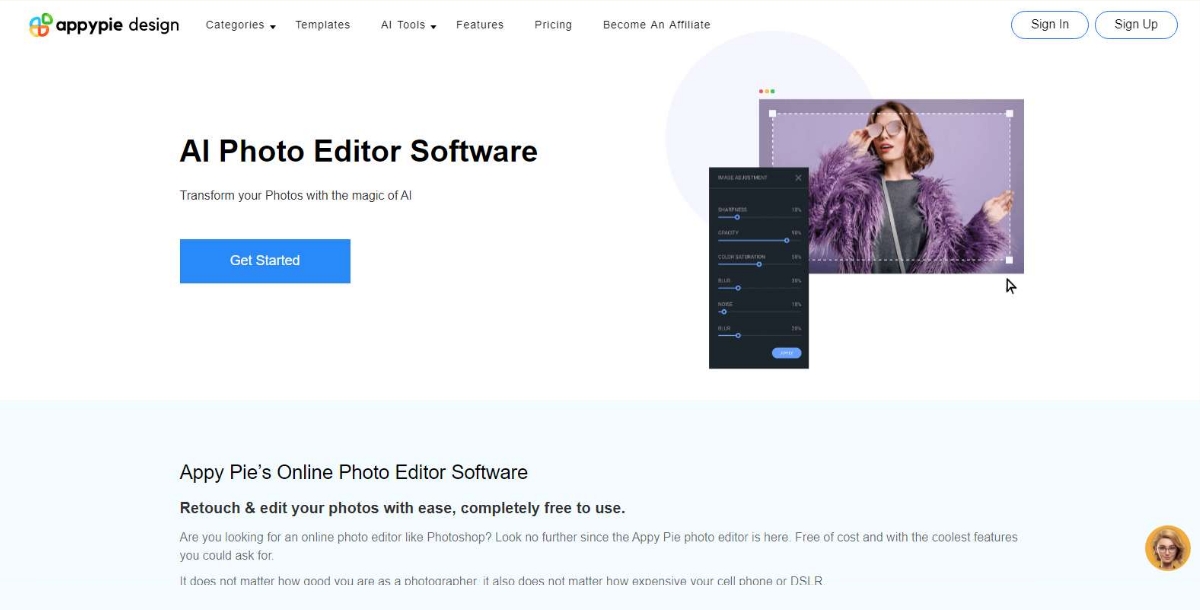
Step 2: After clicking the ‘Get Started’ option, the page will direct you to the Login window. If you are a new user of Appy Pie Design, create an account by selecting the ‘Sign Up’ option. If you are an existing user, you can simply log in with your credentials.
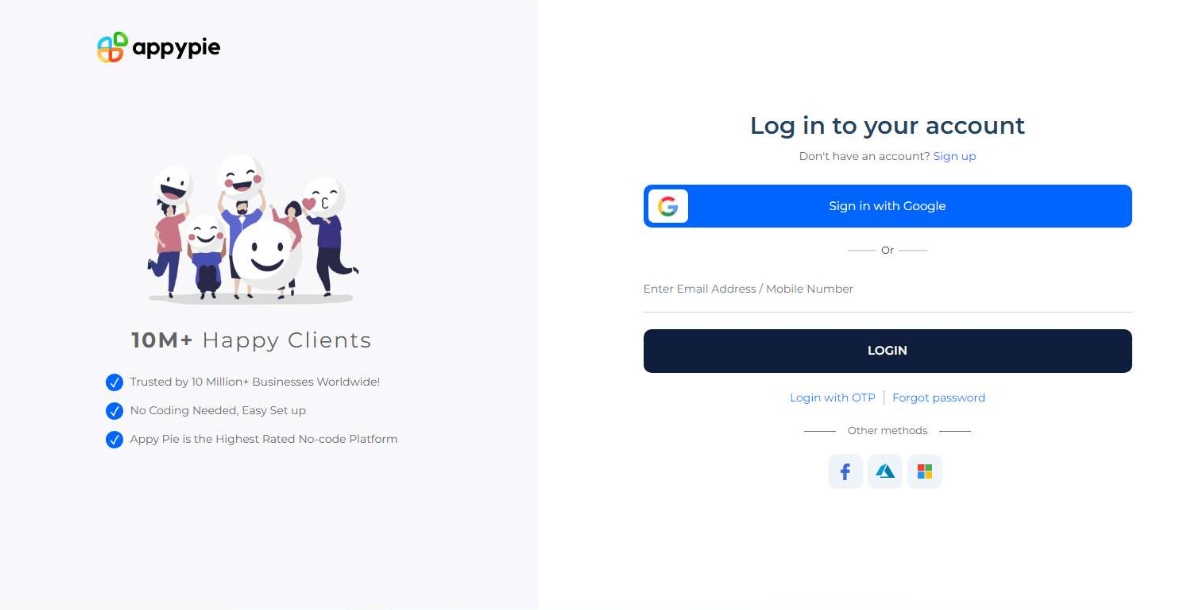
Step 3: Once you have successfully created an account/logged in, it will direct you to Appy Pie’s user dashboard. You can now select the ‘Create New’ option and then select the ‘Photo Editor’ option from the drop-down menu that appears.
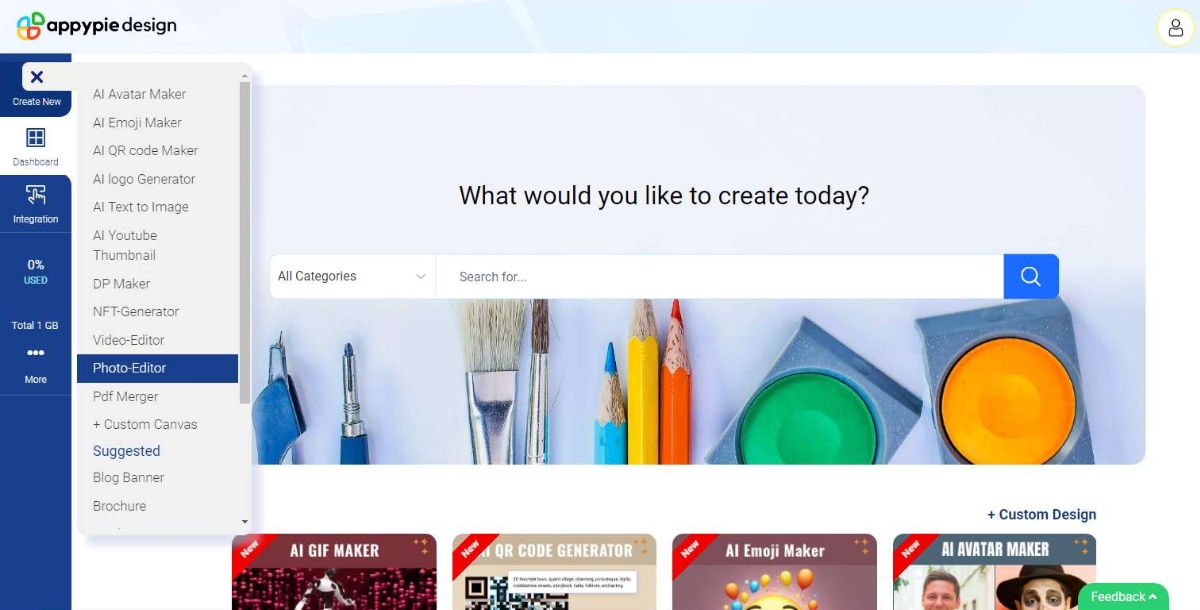
Step 4: You can start by uploading the photo you wish to add an emoji to the photo editor. The platform supports image formats like PNG, JPG and JPEG, allowing you to work with your preferred photos without hassle. A few sample pictures are also available for an initial trial.
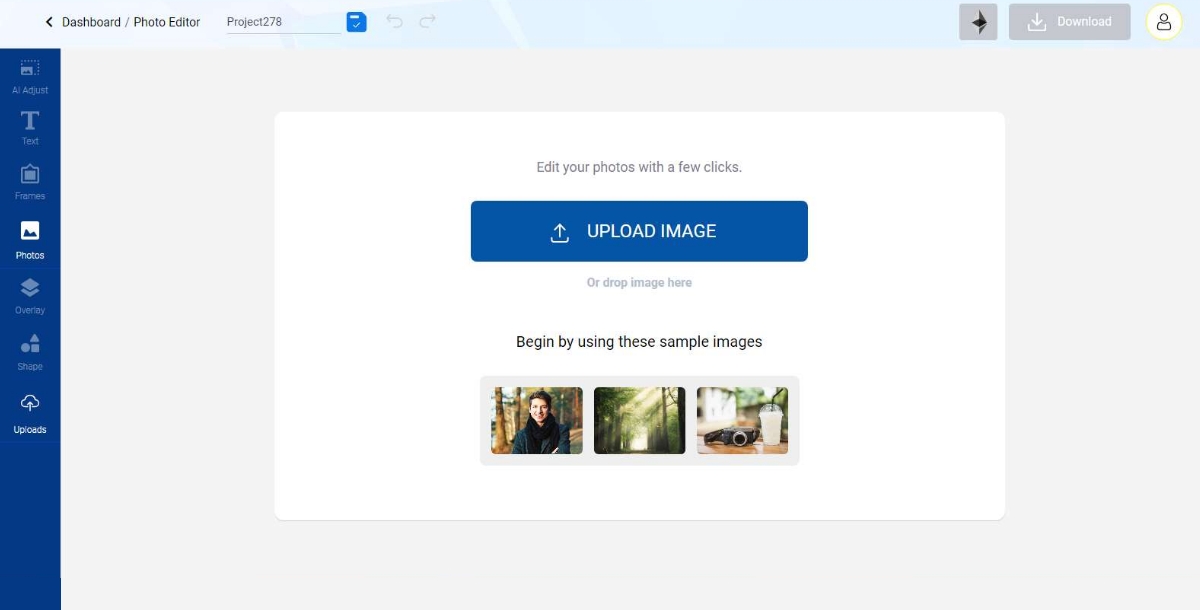
Step 5: Once the image is uploaded, you can now go to the ‘Uploads’ option of the menu on your left and upload a customised emoji that you want to add to your photo by selecting the black ‘Upload Image’ option that appears. You can upload the image of an emoji in JPEG, PNG and JPG formats.
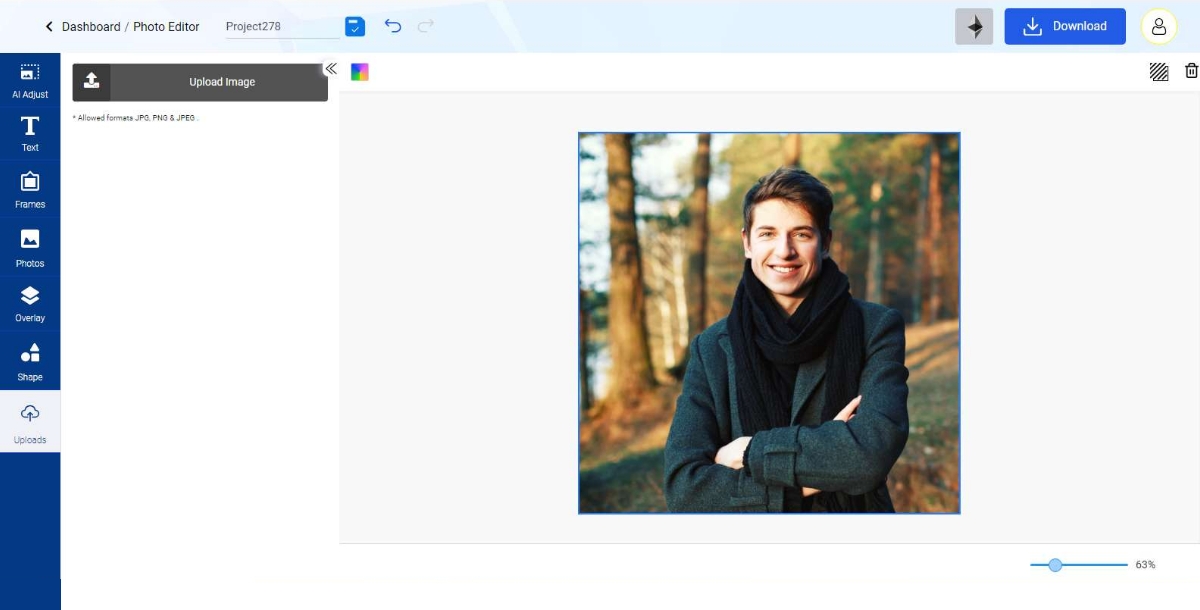
Step 6: Select the emoji image from your device and click open. Your selected emoji will be displayed in the uploads section in the menu towards your left.
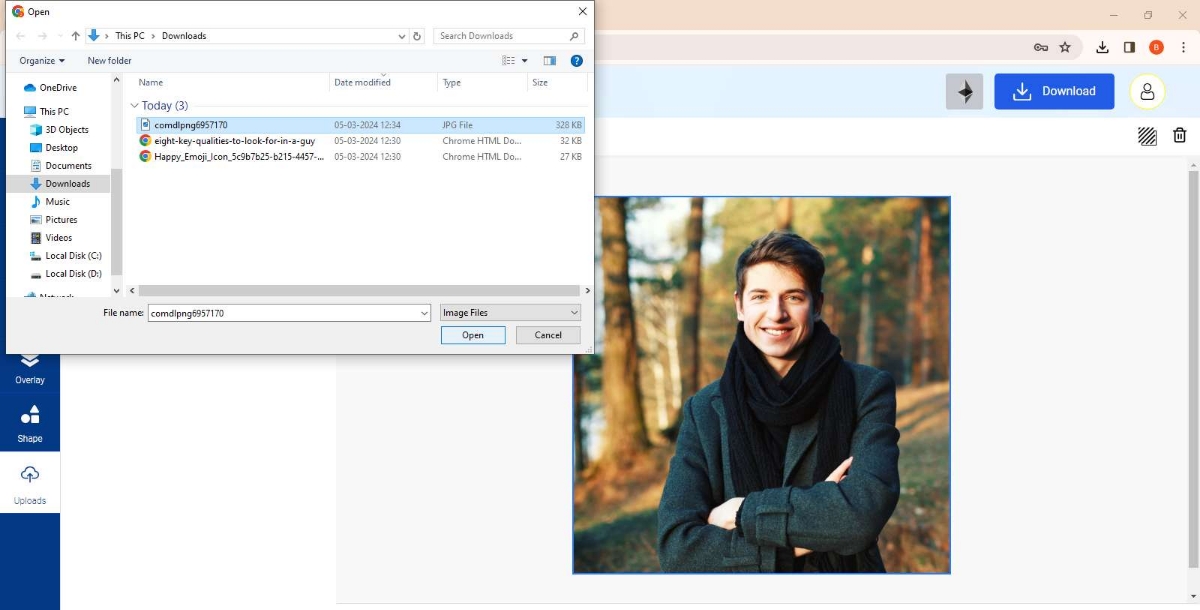
Step 7: To add this emoji to your photo, you now need to select the uploaded emoji photo. Once selected, you will get two options on the emoji photo, ‘Add as Background’ and ‘Add as Object’. You need to click the ‘Add as Object’ option, and you will find the emoji on your photo.
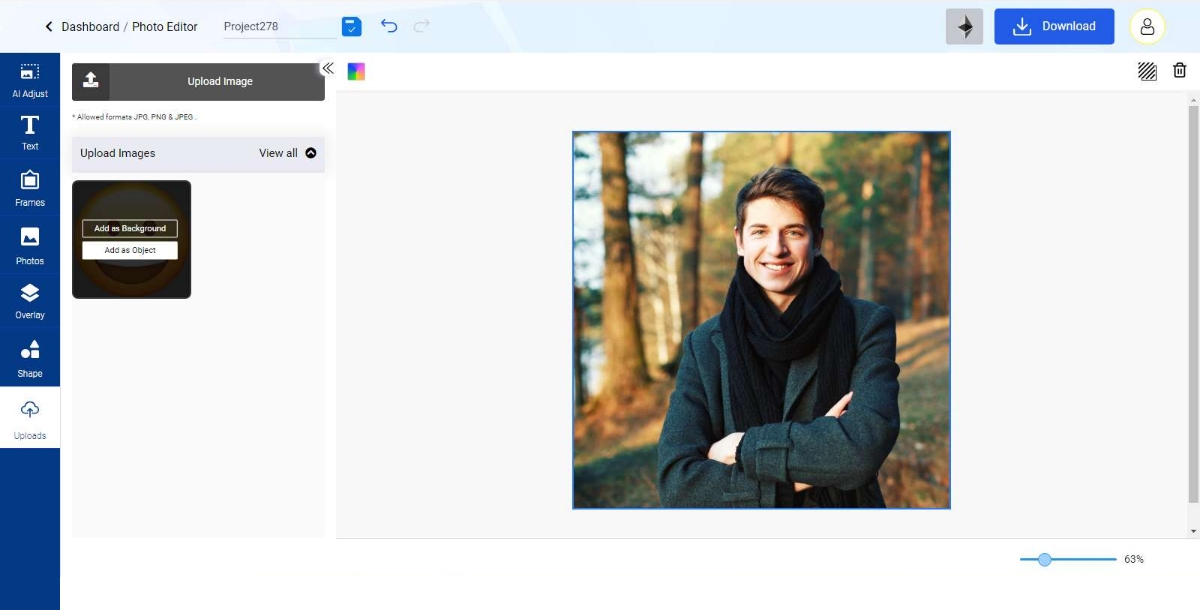
Step 8: With Appy Pie’s AI design tools, you can place your emoji exactly where you want them in the photo. These tools allow you to adjust the size and orientation of the emojis, ensuring they fit perfectly within your image’s composition. You may also try using our AI background remover for better aesthetics.
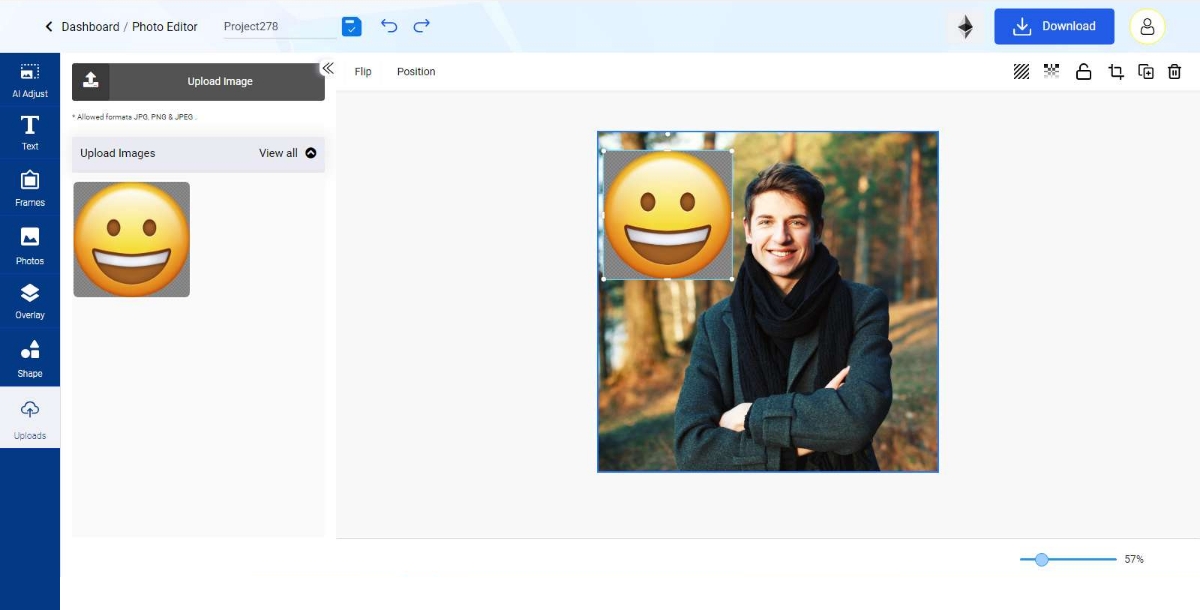
Step 9: Review your edited photo to ensure the emoji integrates well. Appy Pie’s Photo Editor offers real-time previews, allowing you to adjust the emoji’s placement and size before finalizing the image.
Step 10: Once you have finalized the changes, you can go to the ‘Download’ button on the top right to save it. Once you click the ‘Download’ option, another menu will appear on the screen asking for the file format. You can select your desired file format and download your photo, making it ready for sharing on social media or with friends and family.
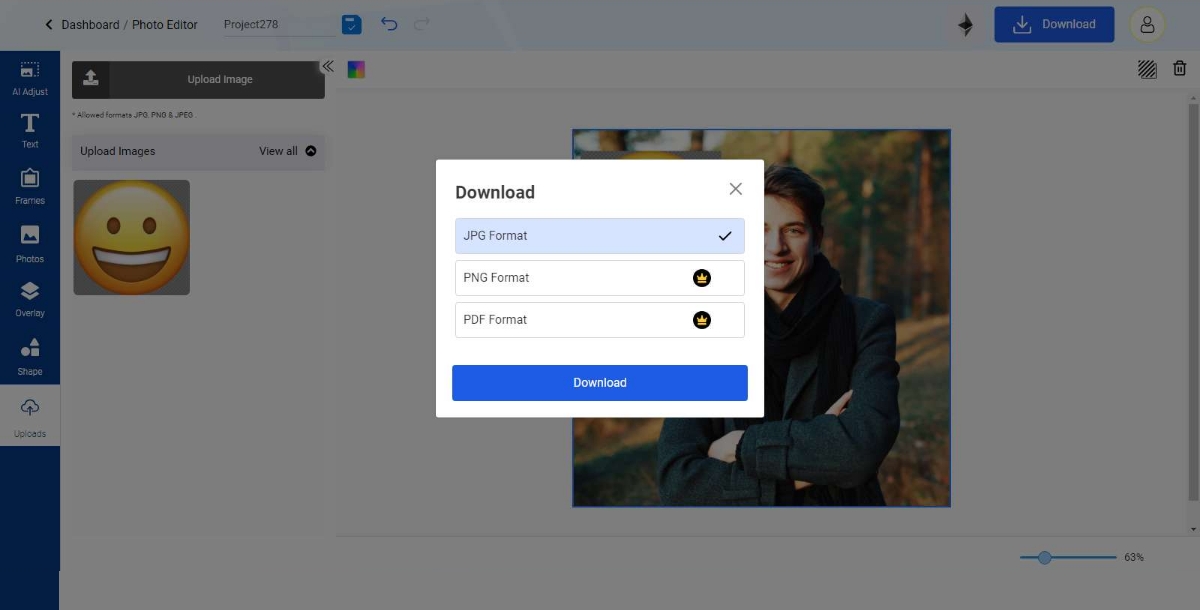
This approach ensures that each edited photo reflects the user’s creativity and emotion, tailored to professional standards. Whether adjusting emojis to capture the perfect mood or using AI design tools for precise edits, Appy Pie’s AI photo editor empowers users to create uniquely engaging and personalized content.
How to Put Emojis on Pictures Using Emoji Picture Apps
Emoji picture apps, powered by innovative AI Emoji Generator technology, redefine the integration of emojis into photographs, providing a rich palette of emojis alongside sophisticated editing features for bespoke image customization.
Enhancing your photos with emojis using emoji picture apps is a seamless process that combines creativity with technology. Here's how to elevate your images with personalized touches:
- Choose an Emoji Picture App: Start by selecting an app equipped with an AI emoji generator. This technology ensures a wide range of emojis and sophisticated editing features for customized image enhancement.
- Select Your Photo: Upload the photo you wish to edit directly into the app. High-quality images work best for detailed customization.
- Browse and Select Emojis: Use the app's library to find the perfect emoji. The AI emoji generator can suggest emojis based on the context of your photo or your creative intent.
- Customize with Real-Time Addition: Instantly add your chosen emoji to the photo. With emoji camera stickers, you can see how the emoji blends with your image in real-time, allowing immediate adjustments.
- Edit and Refine: Utilize the 'edit emoji' feature to adjust the size, orientation, and position. Advanced photo editing tools within the app can help fine-tune the photo's lighting, contrast, and saturation for seamless integration.
- Save and Share: Once satisfied with the customization, save your enhanced photo. Share it across social media or with friends to showcase your creative flair.
How to Put an Emoji on a Picture iPhone & Android
Adding emojis to photos is a fun way to personalize and enhance your images, whether you're using an iPhone or Android device. Here's how you can easily incorporate emojis into your pictures across both platforms:
- Built-in Editing Tools: iPhones come equipped with intuitive editing features that simplify adding emojis. Users can select an emoji directly from their device and seamlessly drag it onto their chosen photo.
- Drag and Drop: Adjust the size and orientation of the emoji by pinching or rotating with your fingers, allowing for precise placement.
- Creative Flexibility: Whether you want to add an emoji over a face for humor or express a specific mood, iPhone's editing tools offer the versatility to do so effortlessly.
- Third-Party Apps: While some Android devices offer built-in features for adding emojis, many users turn to third-party apps for a wide selection and more advanced editing options.
Both platforms offer unique ways to put an emoji on a picture, enabling users to express their creativity and personalize their photos with just a few taps.
Emoji Camera Sticker: Adding Fun to Your Photos
Emoji camera stickers revolutionize photo editing, offering an immediate method to add playful or expressive emojis directly onto images. This innovative feature allows users to overlay emojis onto live camera feeds or existing photos, providing a seamless blend of reality and digital creativity. Whether your question is how to put an emoji over a face in a picture how to put emoji over face in picture or how to add whimsical elements to a landscape, emoji camera stickers cater to every whim with ease. This real-time editing not only enriches the photography experience but also paves the way for instantly shareable, emoji-enriched content that resonates with viewers across social platforms.
Furthermore, the intuitive nature of emoji camera stickers empowers photographers to narrate visual stories with a simple tap. From concealing identities creatively by putting an emoji over a face in a picture to adding thematic symbols that elevate the photo's narrative, the possibilities are endless. The vast selection of emoticon templates and the option to craft custom designs through an Emoticon Maker offer unparalleled flexibility, making it a breeze to inject personality and flair into any photo. Engaging, fun, and incredibly user-friendly, emoji camera stickers invite digital natives and novices alike to dive into the world of emoji-enhanced imagery, transforming ordinary snapshots into engaging, emotionally expressive works of art.
How to Make Smiley Faces on FB and Other Social Media
Adding smiley faces and other emojis to photos on Facebook and other social media platforms is a straightforward way to enhance your posts and engage with your audience. These platforms have integrated tools that allow users to embellish their photos with emojis directly within the posting interface. This feature provides a quick and easy method to express emotions, and reactions, or add a layer of meaning to the photos shared online. By selecting from a variety of emojis, users can tailor their posts to reflect their current mood, making their content more relatable and interactive.
The built-in emoji tools on social media platforms not only make posts more visually appealing but also facilitate a deeper connection with viewers. This form of visual communication enriches the social media experience, allowing users to share more nuanced and expressive content. Whether it's a smiley face to brighten someone's day or a heart emoji to show love and appreciation, the simplicity of adding emojis to photos on social media enhances the overall impact of the content.
Enhancing Your Emoji Photos
After mastering the art of adding emojis to your photos, taking the next step to enhance and refine your images can make all the difference. Using tools like the AI Photo Enhancer can significantly improve the quality of your photos, ensuring that both the original image and the added emojis appear in the best possible light. This enhancement process can sharpen details, adjust lighting, and enrich colors, making your emoji-integrated photos stand out with clarity and vibrancy.
Additionally, exploring options like the AI Image Generator can inspire you to create custom emojis, adding a unique and personal touch to your photos. For a touch of whimsy, the Photo to Cartoon feature can transform your emoji-adorned photos into charming cartoon versions, offering a fresh and creative perspective on your images. These advanced editing options provide the tools to elevate your emoji photos, turning them into polished and engaging pieces of digital art.
Final Thoughts
Embracing the trend of adding emojis to photos opens up a new realm of creativity and expression in digital content creation. With the right approach and tools, you can transform ordinary images into captivating, emotion-rich visuals that tell a story, convey a mood, or simply bring a smile to someone's face. Whether you're using built-in features on your iPhone, specialized emoji apps, or advanced photo editing software, the possibilities for personalization and engagement are endless.
It's important to remember that the effectiveness of emoji use in photos not only lies in choosing emojis that complement the image's message but also in knowing how to remove an emoji from a photo if it doesn't serve the intended purpose. This balance is crucial to avoid clutter and ensure that each emoji adds value to the visual narrative. By adhering to these guidelines and exploring the various methods, you can refine your skills in emoji photo editing and elevate your digital content to new heights. Happy emoji editing!
Related Articles
- 15 Best Character AI Alternatives & Competitors in 2024
- The Internet of Things and the Power of Connectivity (Podcast 106)
- 7 Essential Business Podcasts for Entrepreneurs & Small Business Owners
- Beta vs. Alpha Testing: Key Differences Explained
- Red Color: A Comprehensive Guide to Its Meaning, Symbolism and HEX Code
- Exploring the Value of HubSpot Certification
- How to Design a Website From Scratch: A Complete Guide
- How to Click Aesthetic Pictures: A Beginner’s Guide
- Importance of Workflow Automation for Businesses in 2023
- Top Zendesk Integrations to Boost Your Customer Relationships
Most Popular Posts
- ShipHike – A Mobile App that Lets Your Packages Hitch-Hike. Is This the Beginning of the End for Personal Delivery Giants?
- 71+ Best Design Boards to Follow on Pinterest
- Symbolic Learning Enables Self-Evolving Agents
- How to Build Your Brand with Mood Board Using AI
- 11 Most Powerful Elves in Middle Earth, Lord of the Rings & Rings of Power
