How to Recieve SMS Notifications for Google Calendar Event?

Google Calendar offers seamless scheduling for both businesses and individuals, simplifying the management of appointments and events. When paired with workflow automation tools, its capabilities are greatly enhanced. These tools act as connectors, effortlessly integrating Google Calendar with other applications and services.
By automating repetitive tasks, they boost productivity and efficiency. With this integration, users can receive SMS notifications for upcoming events directly from Google Calendar, ensuring they stay organized and never miss important appointments. This feature is particularly useful for staying updated on schedules and appointments, especially in the realm of text message marketing, where timely communication is crucial for engaging customers effectively.
Get SMS alerts for approaching events
Appy Pie Connect simplifies the process of receiving SMS alerts for approaching events in Google Calendar. By creating automated workflows, users can seamlessly connect Google Calendar with their preferred SMS messaging platform. This integration ensures that users receive timely notifications via SMS for upcoming events, helping them stay organized and on schedule without the need for manual reminders. So, let’s delve into this Google Calendar SMS tutorial.
How to Get SMS Notifications for Google Calendar Events using Appy Pie?
- Appy Pie Homepage
- Login/Signup
- Create a Connect
- Select Trigger App
- Select the Trigger Event
- Link Your Account
- Set up options for Google Calendar Event Start
- Select the Action app
- Choose Action Event
- Link Twilio Account
- Set up options for Twilio Send SMS
- Apps Connected
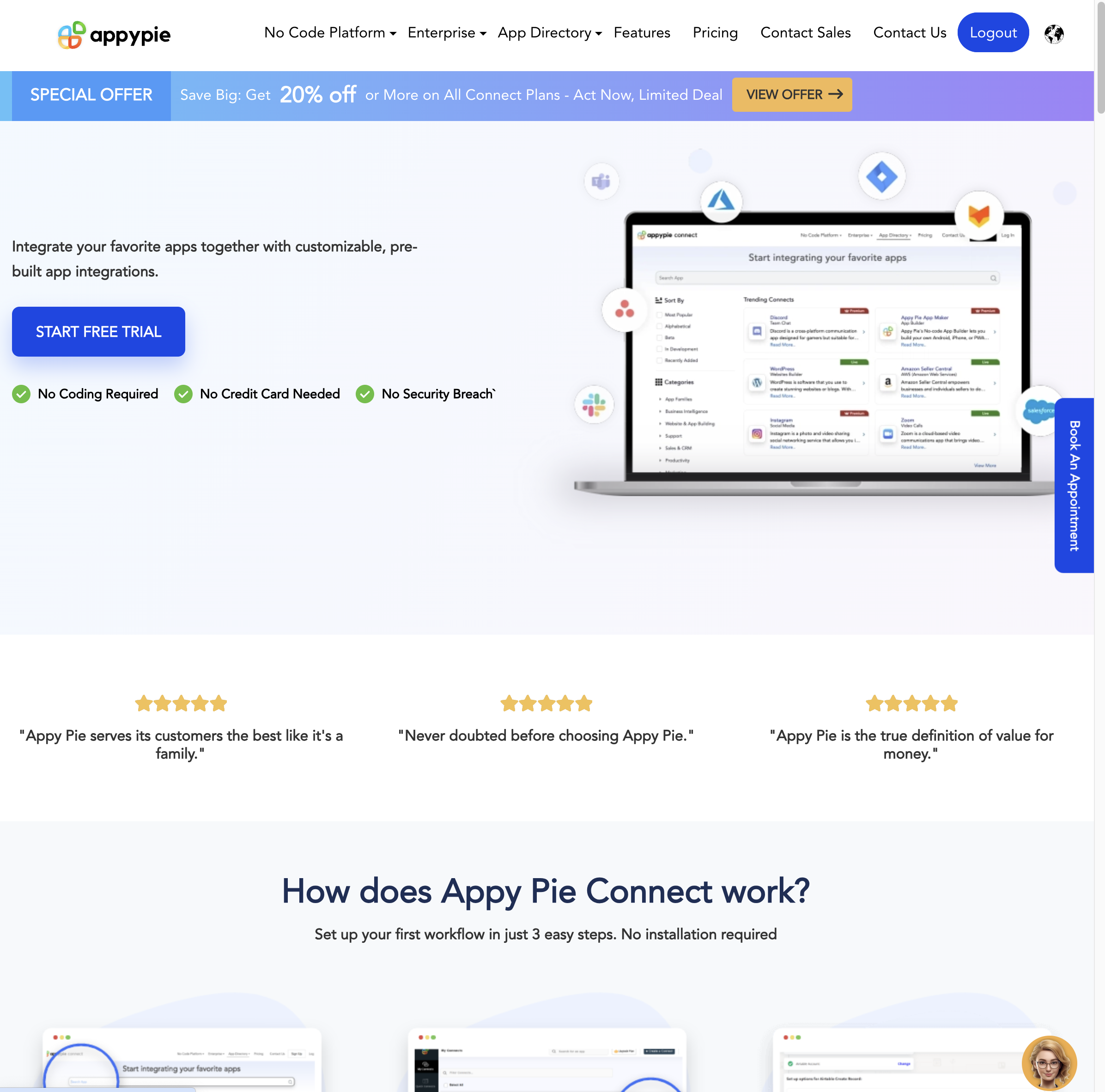
Go to Appy Pie workflow automation platform and start connecting apps to ease the flow of your work.
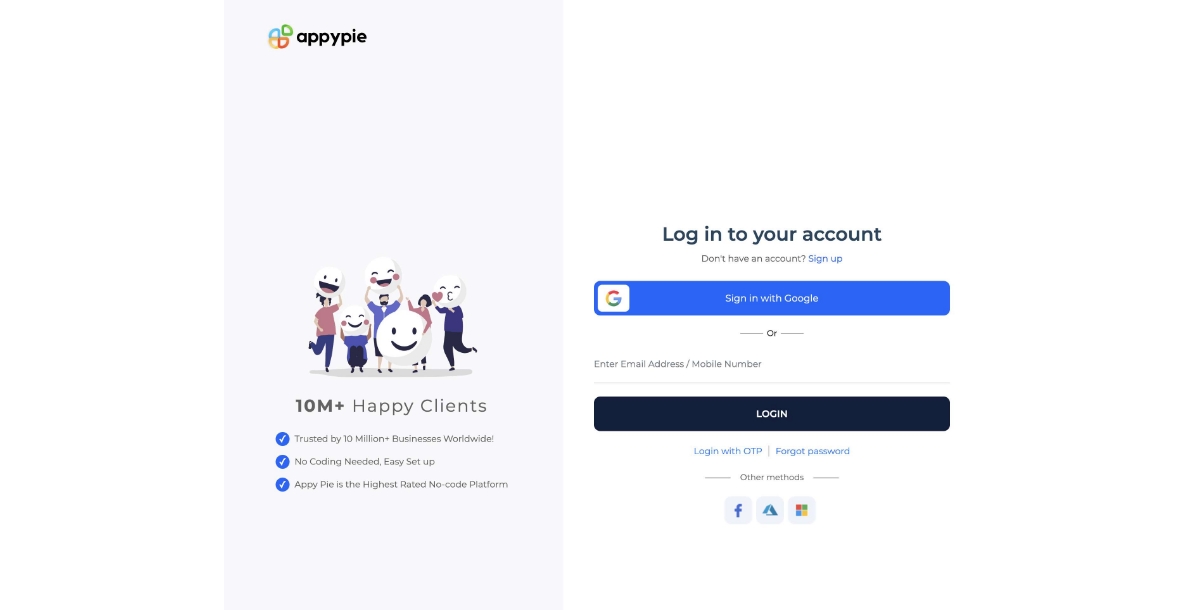
Make an account if you are new to Appy Pie Connect, or Login if you already have an account.
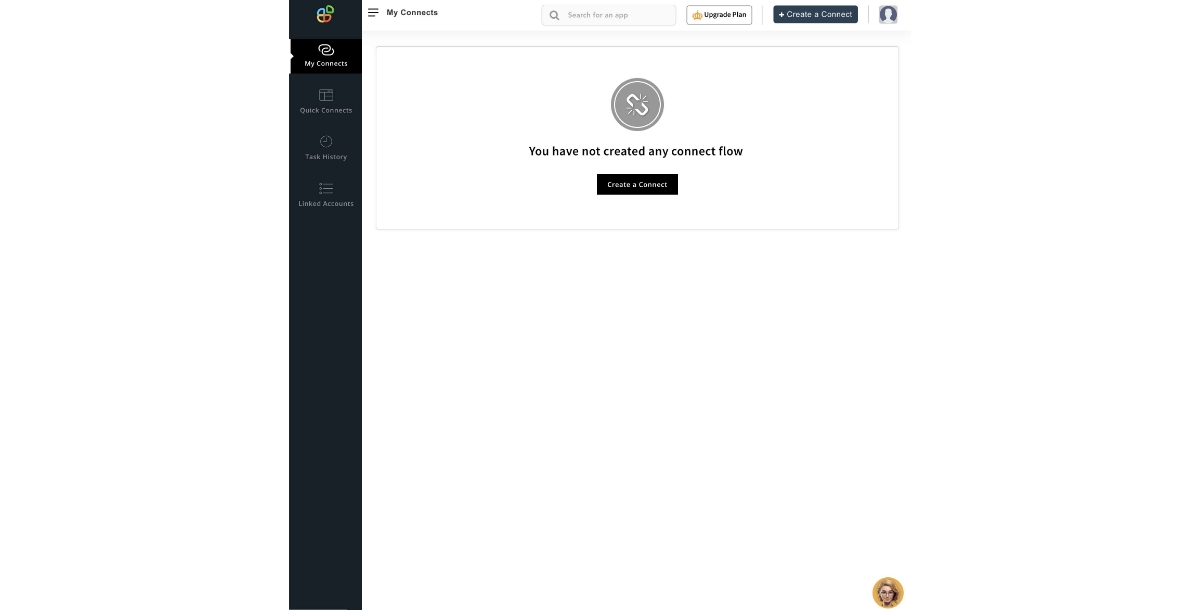
After signing in, you will be redirected to the dashboard. Click on “Create a Connect” to get on with the connection.
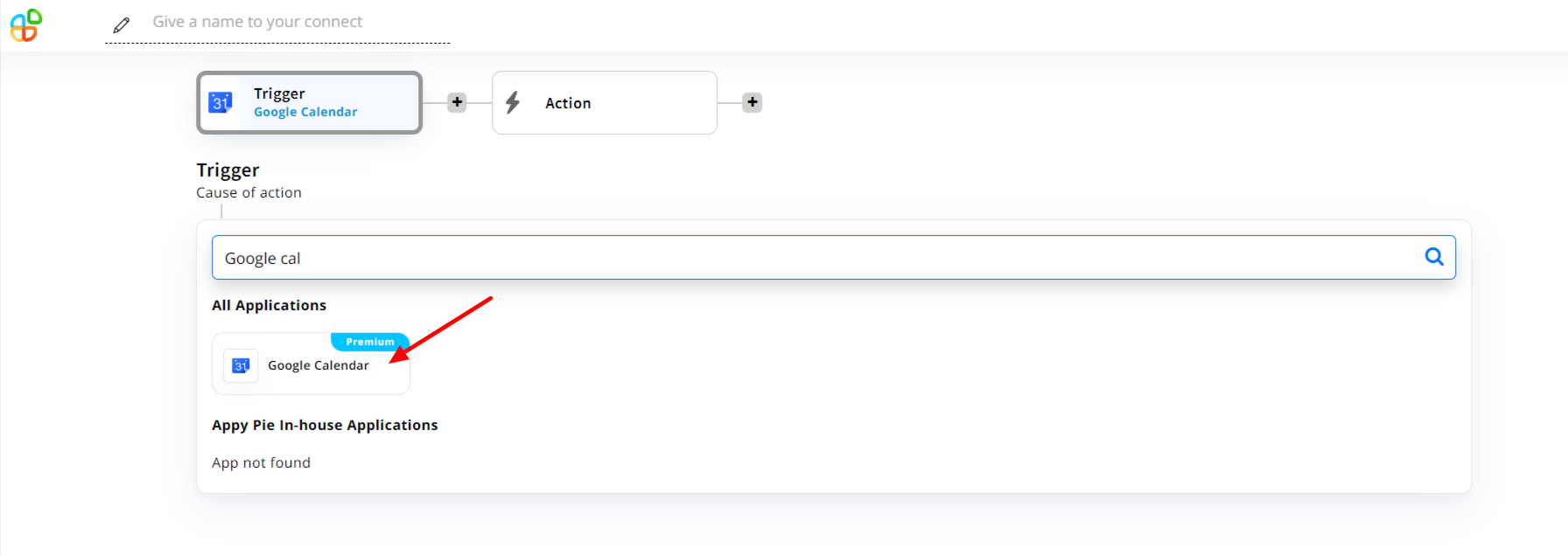
Now, select the trigger app. As we want reminders for the upcoming events, our trigger will be Google Calendar.
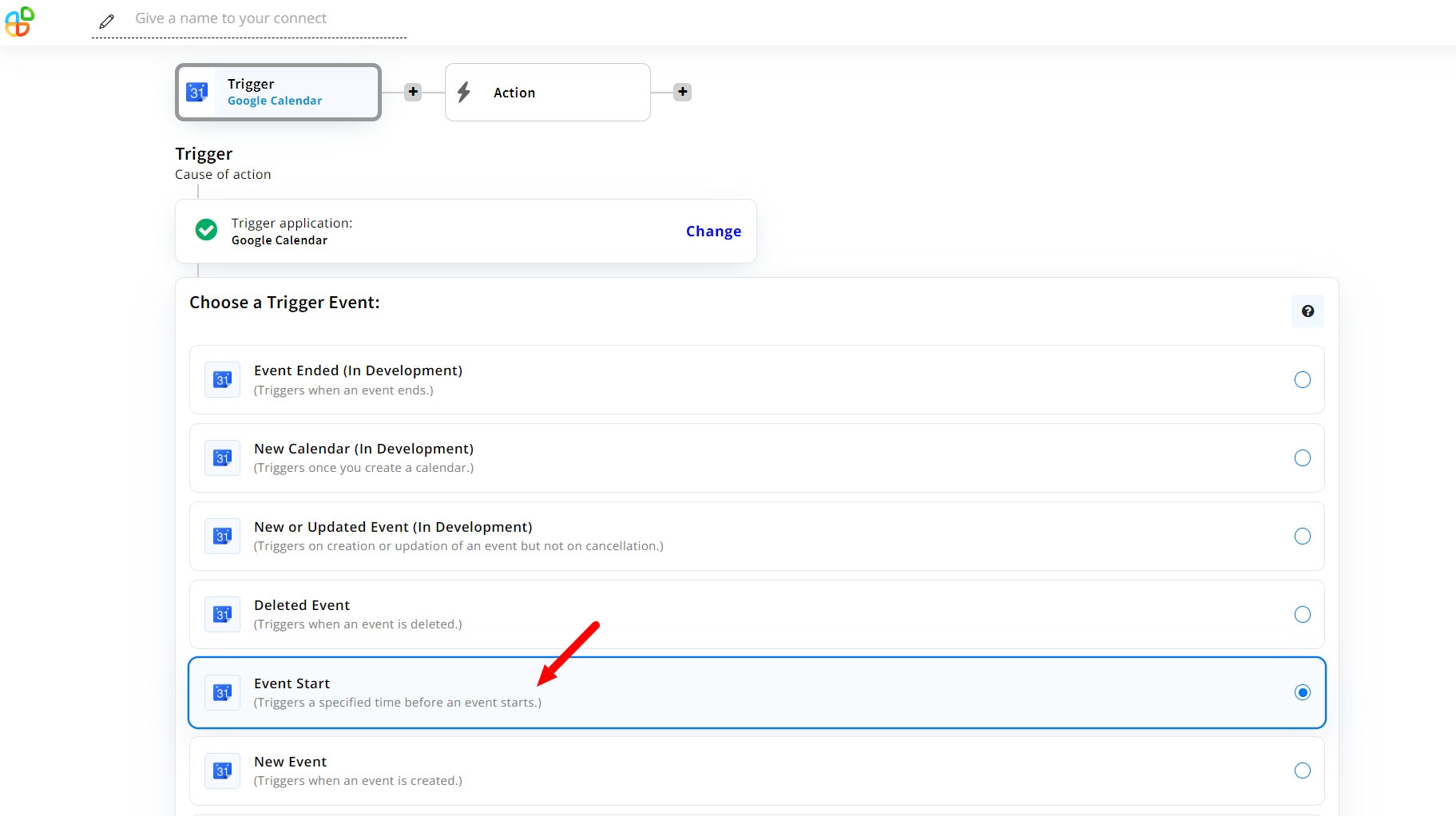
Next we’ll be selecting the trigger event. As for our case, we will select “Event Start”. Then click continue.
You need to connect your account from which the trigger will take place. Hence, enter the credentials and click continue to move further.
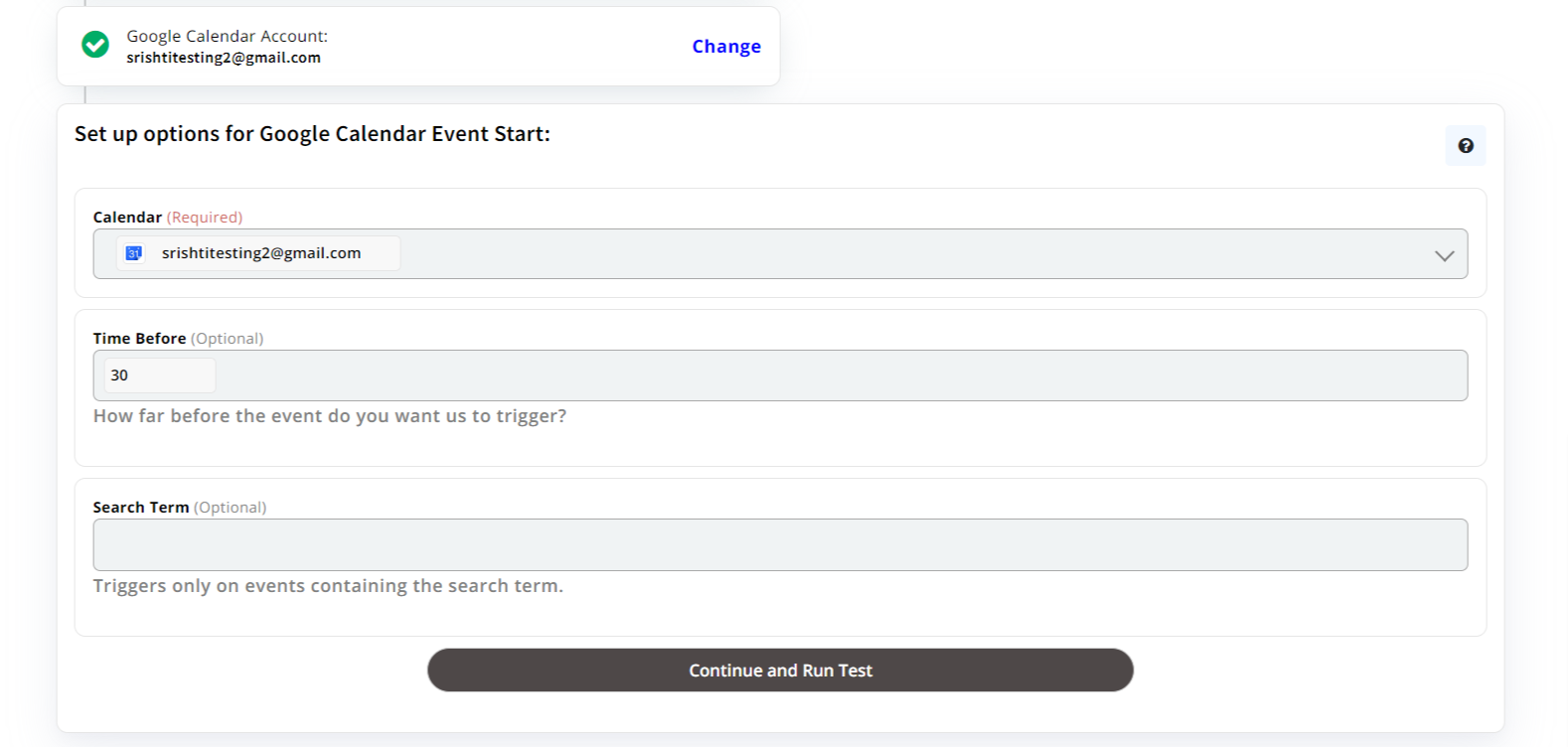
You need to select an account from which you want notifications for the event. And then can select the time period before which you want the notification. Then click continue and run the test.
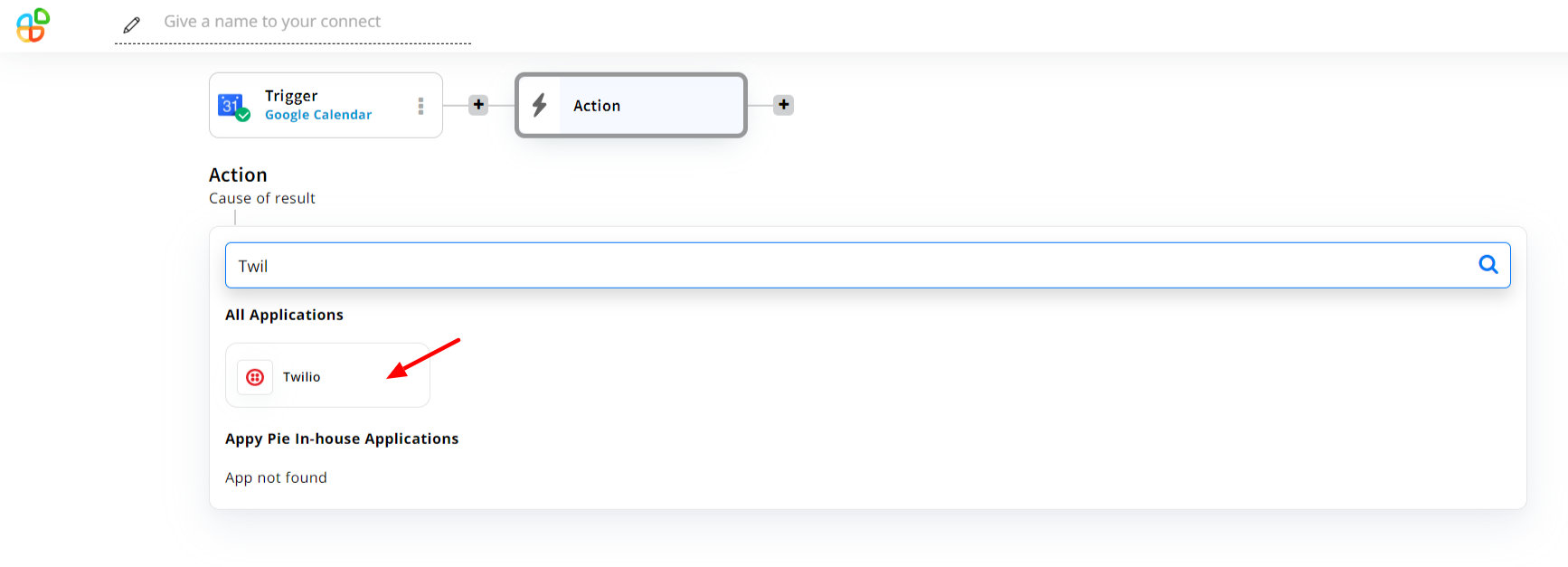
Now, select the action app you want to connect with. As for our case, we will select Twilio. Then click continue.
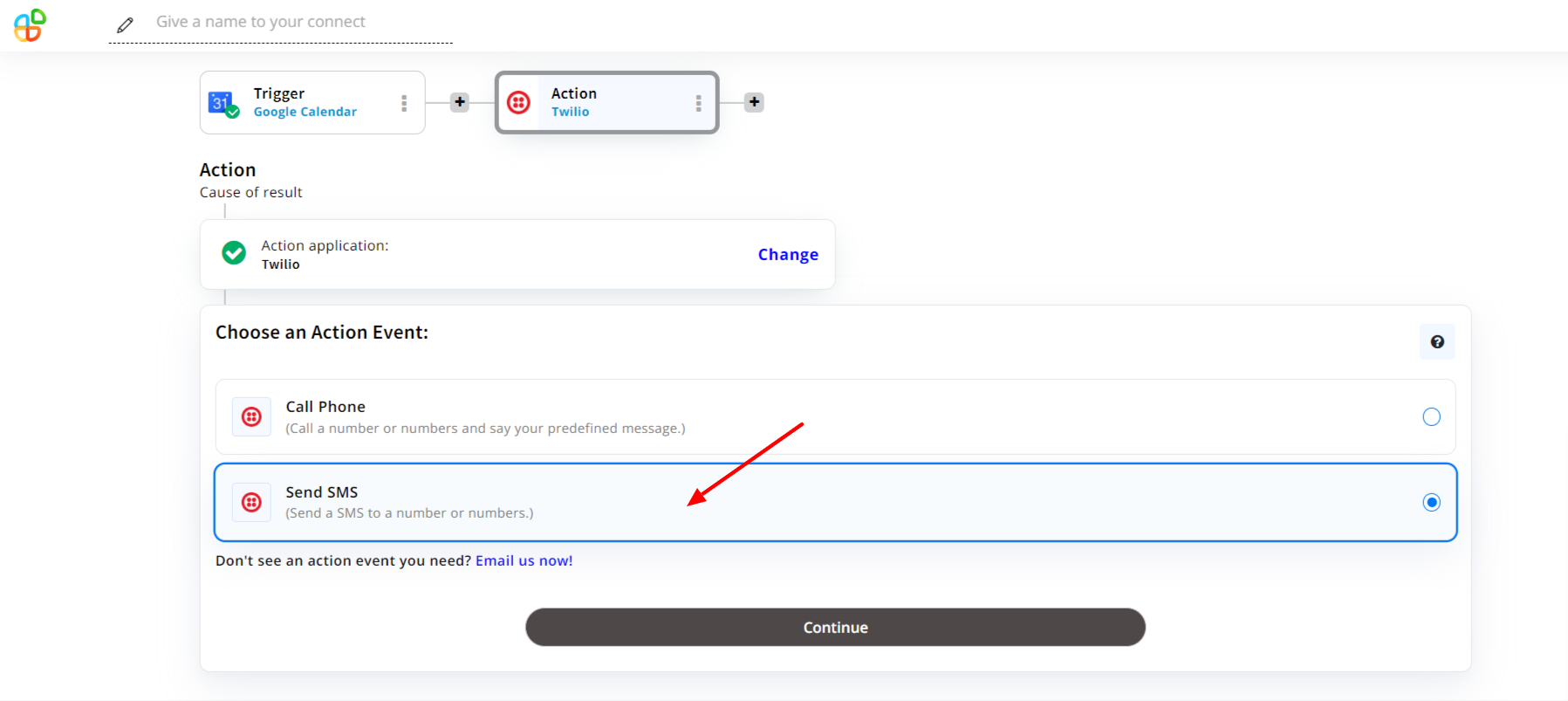
Next, select the action event, for us it will be “Send SMS”. Then click continue.
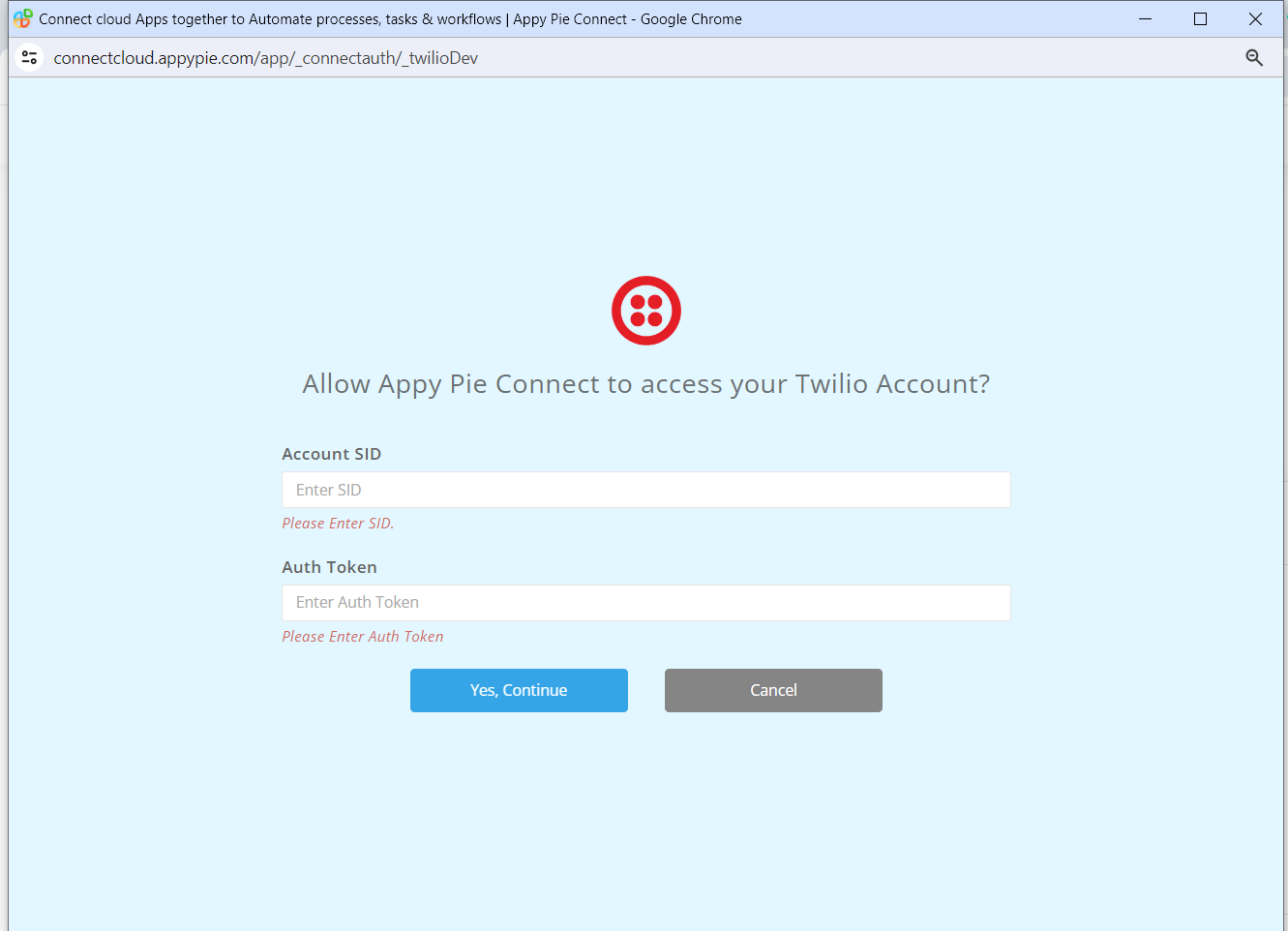
Sign in with your account, a pop-up will appear to allow Appy Pie Connect to access your Twilio account. You can then generate an Account SID and Auth Token and click “Yes, continue”. Or you have the option to cancel and select another account.
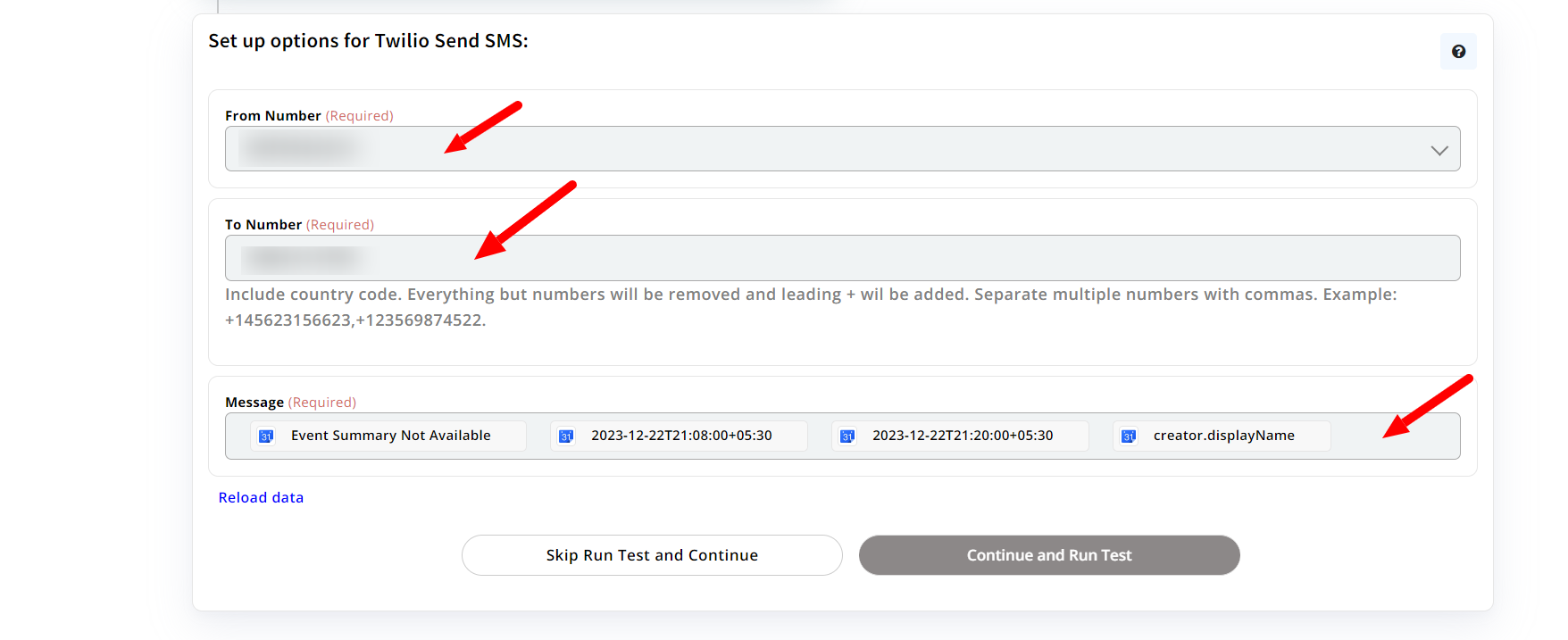
Now, enter the number from which you want to send the SMS and the number to which you want to receive the SMS. Also enter the Message format. Then click continue and run the test.
After clicking continue and running the test, the apps will get connected. You can now edit the process or straightaway move to the dashboard.
In just a few simple steps, you can set up SMS notifications for your Google Calendar events using Appy Pie Connect. This seamless integration ensures you stay on top of your schedule and never miss an important appointment again. With the ability to customize notification settings and choose the timing of alerts, it's a convenient way to manage your calendar effortlessly. Start optimizing your productivity today with one of the best calendar apps Android or iOS and streamline your scheduling process like never before.
Google Calendar Integrations
Google Calendar integrations expand its functionality by allowing seamless connections with other applications and services. These integrations enable users to streamline workflows, automate tasks, and enhance productivity. Whether it's syncing events with project management tools, scheduling meetings from email platforms, or receiving SMS notifications for upcoming events, Google Calendar integrations offer endless possibilities for customization and efficiency. With the right integrations, users can optimize their scheduling processes, stay organized, and ensure they never miss important appointments or deadlines.
When it comes to choosing the best calendar, businesses often find themselves comparing Google Calendar vs Apple Calendar. However, Google Calendar wins the game with their advanced features.
Here are some popular Google Calendar Integrations:
- Create Google Calendar integration with Slack
- Form Google Calendar and Notion integration
- Create Todoist with Google Calendar integration
- Form Google Calendar and Twilio integration
- Create Google Calendar with Onesignal integration
- Form Google Calendar and Event integration
Conclusion
In a nutshell, integrating Google Calendar with workflow automation tools like Appy Pie Connect enhances its functionality and productivity. With the ability to receive SMS notifications for upcoming events, users can stay organized and never miss important appointments. The step-by-step guide simplifies the process, making it easy for anyone to set up SMS alerts for their Google Calendar events.
By leveraging Google Calendar integrations, businesses and individuals can streamline workflows, automate tasks, and optimize scheduling processes. Explore the wide range of Google Calendar integrations available and take your productivity to the next level.
Related Articles
- How to Write a Winning Sales Proposal?
- 7 Ways Chatbots Increase Sales for Your Roofing Companies
- Top FAQ Page Examples: Blending AI Chatbots with Knowledge Base for Impactful Support
- 11 Most Common Graphic Design Myths – Debunked!
- Top 10 Interior Design Websites of 2023
- Best Contract Management Apps in 2023
- How to Watermark Photos on iPhone: A Comprehensive Guide
- Top Zendesk Integrations to Boost Your Customer Relationships
- Top 11 Best Free AI Image Enhancer Tools in 2023
- Top 9 Places To Get Free Advice For Small Businesses
Most Popular Posts
- What is social selling and how it works? A step-by-step guide
- 15 Top Sales Management Software For Small Businesses
- What’s New In Swift 5.0
- Why Google Sheets Should Be Your Ultimate To-Do List Manager: A Deep Dive into Features and Integrations
- Mimosa Color – Exploring History, Psychology, and Design Applications
