How to Sync Google Calendar with Outlook: A Comprehensive Guide

In our busy world, keeping track of appointments, meetings, and events is key to staying productive and efficient. Many people turn to digital calendars for help, with Google Calendar and Microsoft Outlook being among the top choices. Google Calendar stands out for its ease of use and wide reach, while Microsoft Outlook is popular for its robust features that support professional needs. However, for those using Outlook on Windows, syncing it with Google Calendar has been a notable challenge.
This tutorial focuses on improving the user experience for Outlook on Windows by exploring various methods to integrate Google Calendar. When integrated with workflow automation tools, both Google Calendar and Outlook offer a wide range of opportunities to streamline and enhance scheduling and task management.
How to Sync Google Calendar with Outlook Using G Suite Sync?
G Suite Sync for Microsoft Outlook is a powerful tool designed for paid G Suite accounts. It enables users to sync their Gmail, Google Contacts, and Google Calendar with Microsoft Outlook, offering a seamless integration experience. Unfortunately, this tool is not available for free Google accounts. Here's how to set it up:
- Download and Install G Suite: Before installing, make sure Outlook is closed. After installation, sign in to your Google account and grant the necessary permissions for the app to access your data.
- Configure G Suite Sync: Choose to import data from an existing profile if you want to transfer emails, contacts, and calendar appointments to your Google account.
- Launch Outlook with G Suite Sync: Once set up, Outlook will sync with your Google Calendar, showing a progress window during the sync. This process provides a two-way sync, allowing updates on one platform to reflect on the other.
How to Subscribe to Google Calendar in Outlook (Read-Only)
If you're using a free Google account, you can still view your Google Calendar appointments in Outlook through a one-way subscription. This method does not allow editing Google Calendar events from Outlook. Follow these steps:
- Obtain the iCal URL of Your Google Calendar: In Google Calendar, find the calendar you wish to add to Outlook, click the three dots for more options, and navigate to "Settings and Sharing." Scroll to "Integrate calendar" to find the "Secret address in iCal format."
- Subscribe in Outlook: In Outlook, go to the Calendar section, select "Open Calendar" > "From Internet," and paste the copied iCal URL. This subscription will add your Google Calendar to Outlook as read-only.
Keep in mind, this setup allows for a one-way view only. While appointments made in Google Calendar will appear in Outlook, you won't be able to create or modify these events from within Outlook.
How to Sync Google Calendar and Outlook Events Using Appy Pie Automate
For a more flexible synchronization that includes the ability to edit events across both calendars, third-party tools like Appy Pie Connect offer a solution. These platforms allow for the creation of automated workflows that can sync appointments from Google Calendar to Outlook and vice versa. Here's how to utilize these tools:
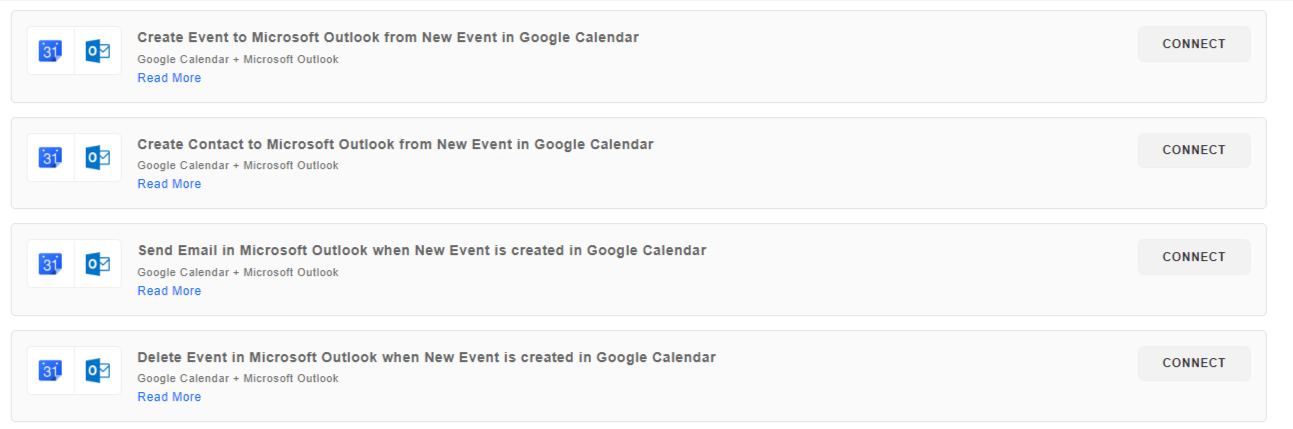
- Set Up an Automated Workflow: Choose a trigger, such as a new event being added to Google Calendar, and an action, such as creating a corresponding event in Outlook. This setup ensures that new appointments are automatically updated across both platforms.
- Customize Your Integration: Tailor your workflow to meet your specific needs, including filtering for certain types of events or synchronizing appointments from multiple calendars.
- Automate Your Scheduling: Once configured, the workflow runs in the background, transferring new events between your calendars without requiring manual input.
Benefits of Syncing Google Calendar with Outlook Calendar
Syncing Google Calendar with Outlook Calendar offers several benefits that can enhance both personal and professional productivity:
- Centralized Scheduling: By syncing Google Calendar to Outlook, you can view and manage all your appointments, meetings, and events from a single platform. This centralization of schedules eliminates the need to switch between different applications to check your availability, streamlining your planning process.
- Improved Time Management: With both calendars in sync, it becomes easier to avoid scheduling conflicts and double bookings. You can see your commitments across both platforms in real-time, allowing for better time management and planning.
- Enhanced Collaboration: For professionals working in environments that use both Google and Microsoft products, syncing calendars ensures that everyone is on the same page. It simplifies scheduling meetings, sharing availability, and coordinating with colleagues, clients, or customers who may prefer one platform over the other.
- Automatic Updates: Any changes made in one calendar are automatically reflected in the other. This means if you add, delete, or edit an event in Google Calendar, the changes will show up in Outlook Calendar, and vice versa. This automation ensures your schedules are always up-to-date, reducing the risk of missing important appointments.
- Access Across Devices: Syncing Google Calendar with Outlook allows you to access your combined calendar information from any device where you use these platforms. Whether you're checking your schedule on a phone, tablet, or computer, you'll have consistent access to your updated appointments and events, making it easier to stay organized on the go.
Popular Google Calendar Integrations

- Create a Google Calendar and todoist integration
- Create a Zoom and Google Calendar integration
- Create a Google Calendar and Apple Calendar integration
- Create a Google Calendar and Notion integration
- Create a Google Calendar and Zoho CRM Integration
Popular Microsoft Outlook Integrations
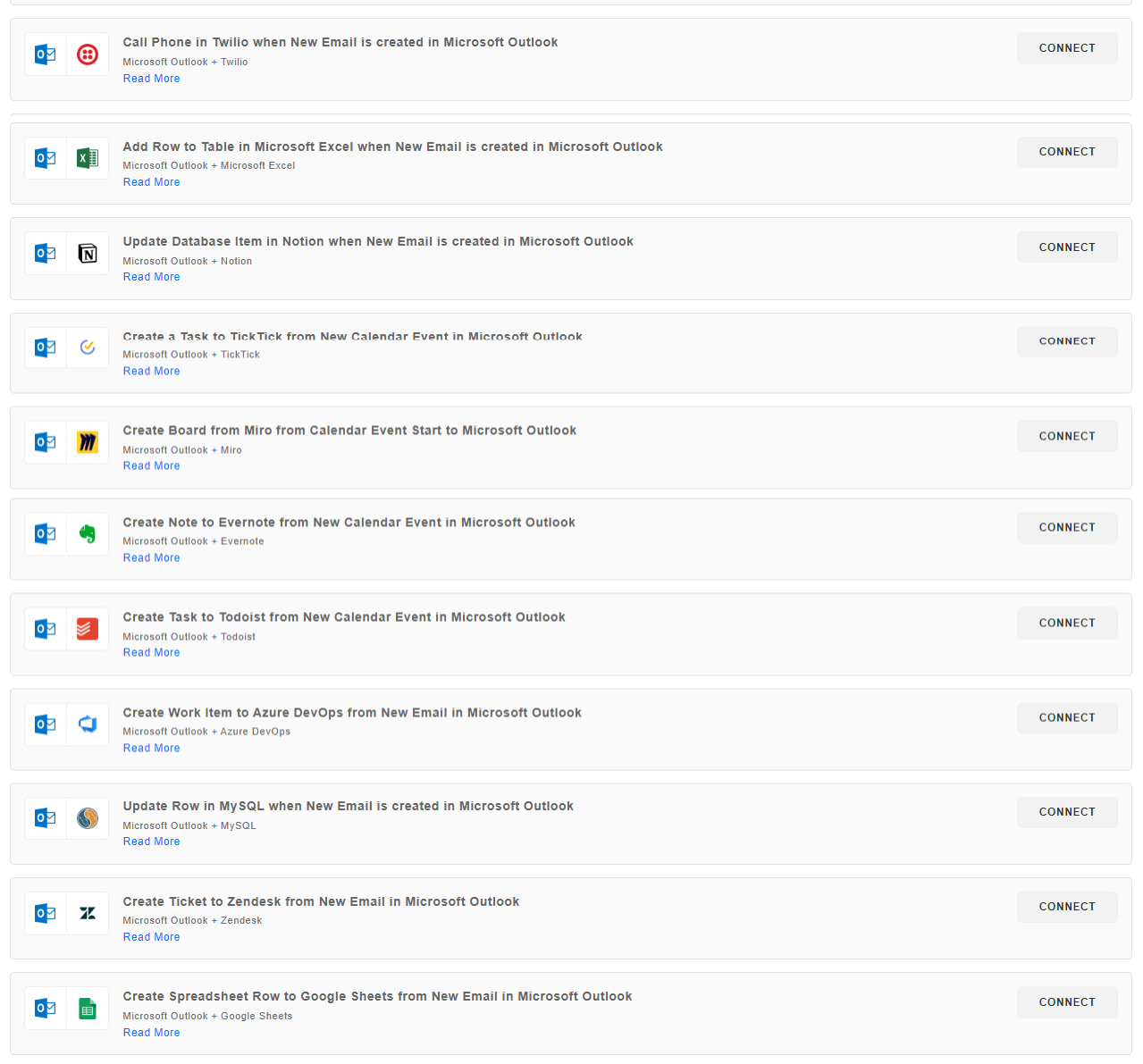
- Integrate Outlook Calendar with Google calendar
- Create a Microsoft To-Do and Outlook Calendar integration
- Create a Microsoft Teams and Outlook Calendar integration
- Create a Microsoft Outlook and Salesforce Integration
- Create a Microsoft Outlook and Servicenow Integration
Conclusion
Integrating Google Calendar with Microsoft Outlook simplifies managing your schedules across different platforms, ensuring you never miss an important appointment. Whether you opt for the direct sync provided by G Suite Sync, the read-only subscription method, or the flexible automation offered by platforms like Appy Pie Connect, these methods enhance your productivity by streamlining your calendar management.
By using these syncing methods, you make sure your planning is smooth and unified, freeing up your time to concentrate on more critical tasks. The secret to successful calendar management is to pick the tools and techniques that best match what you need and like.
Also explore - How to use the Google Calendar Appointment Slots Feature . This part of your Google Calendar schedule helps you manage when you're available and makes setting up meetings easy.
Related Articles
- 8 Ways AI Can Revolutionize User Experience and Boost Satisfaction
- Diffusion Models for Monocular Depth Estimation: Overcoming Challenging Conditions
- How to automatically transfer or copy events from one Google Calendar to another?
- DynamoDB vs MongoDB: Which NoSQL Database is Right for Your Project? [Top Integrations]
- 16 Essential Dropbox Hidden Features to Enhance Your Productivity
- The Different Events on Roblox
- How to Create a Connectwise and Zendesk Integration?
- How To Build A Consultant Business Plan
- How to Increase Facebook Business Page Likes – Strategies and Measures
- How to Integrate MailChimp with Google Forms for Effective Market Research?
