How to Effectively Quote Messages in Replies Using Slack

Creating a comprehensive guide on enhancing communication and productivity through Slack's advanced features, including linking to and forwarding messages, as well as leveraging Slack apps and integrations for workflow automation, is a valuable resource for any team or organization. This blog aims to explore these functionalities and best practices, emphasizing the integration of workflow automation tools within Slack to streamline operations, reduce errors, and optimize employee time for more intricate tasks.
Introduction to Slack's Efficiency Tools
Slack, a leading platform for team communication, offers more than just a way to chat with colleagues. It's a powerful hub for workflow automation, where integrations with various apps and tools can transform how teams operate. By integrating intelligent automation, teams can significantly enhance their productivity, making operations more efficient and allowing employees to focus on more complex and creative tasks. This piece delves into the mechanics of Slack's message management features and the strategic use of Slack apps and integrations as a workflow automation tool.
Option 1: Using Block Quotes in Slack
Highlighting Information: Block quotes are used to emphasize or reference specific parts of previous conversations, aiding in maintaining context and focus.
How to Use: Simply add ">" followed by a space before the text you wish to quote.
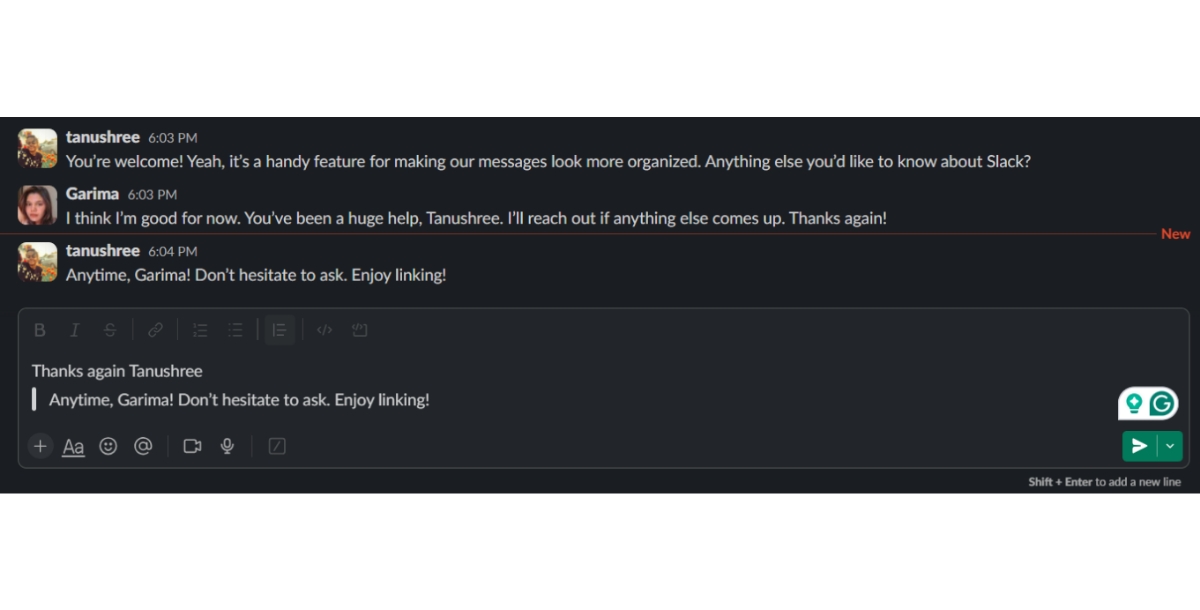
Importance: This feature is crucial for ensuring clarity and coherence in discussions, particularly in threads with multiple ongoing topics.
Option 2: Linking to Previous Messages in Slack
Desktop:
- Finding the Message: Locate the message you want to link.
- Copying the Link: Click on the "More actions" icon (three dots) next to the message and select "Copy link."
- Pasting the Link: Paste this link into a new message to reference past discussions or decisions efficiently.
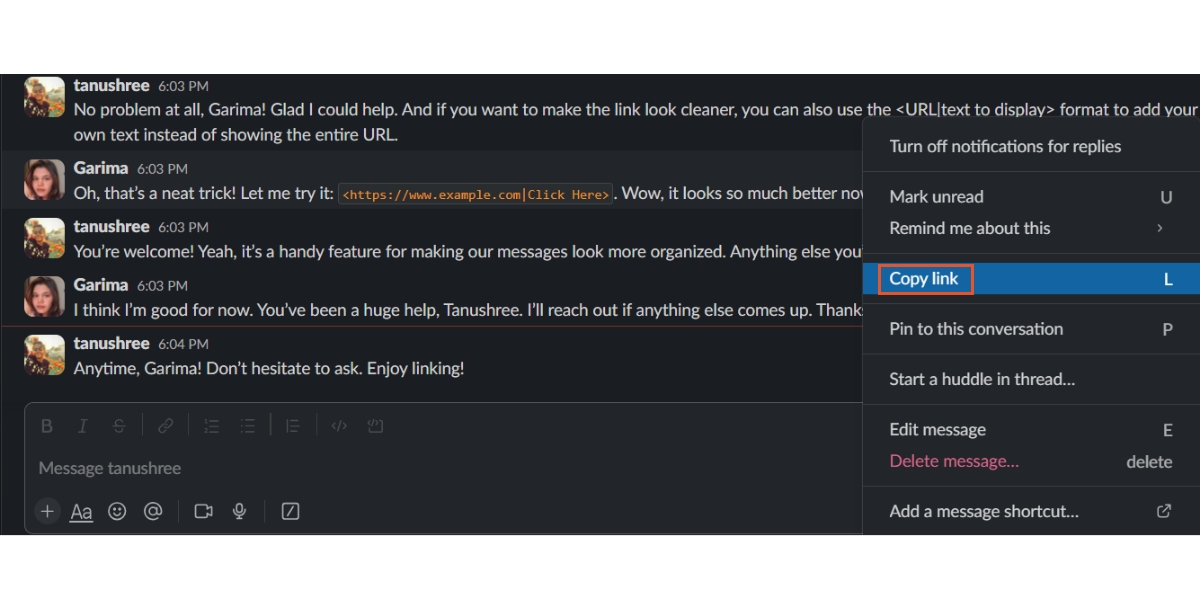
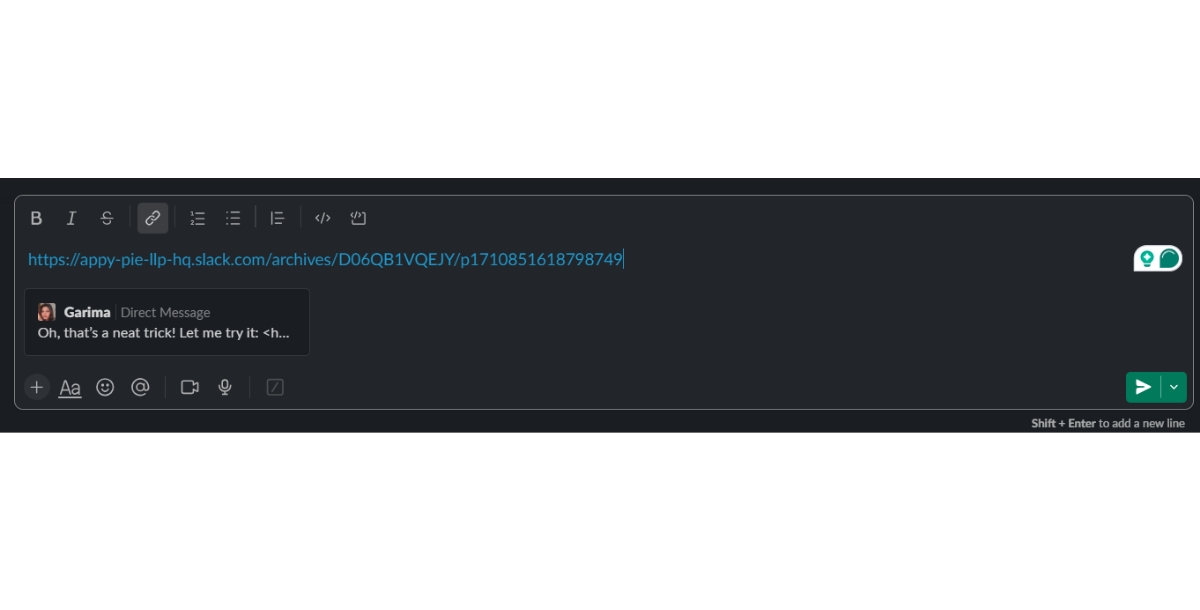
Mobile:
- Accessing the Option: Tap and hold the message you wish to link.
- Copying the Link: Select "More" from the popup menu, then tap "Copy link."
Usage: Enables efficient referencing back to important messages, maintaining conversation flow even while mobile.
Option 3: Forwarding a Slack Message
Desktop:
- Starting the Process: Click the "More actions" icon on the message.
- Selecting "Share Message": Choose "Share message" from the options.
- Choosing the Recipient: Select the channel or person you wish to forward the message to, facilitating the sharing of information across different channels or with specific individuals not in the original conversation.
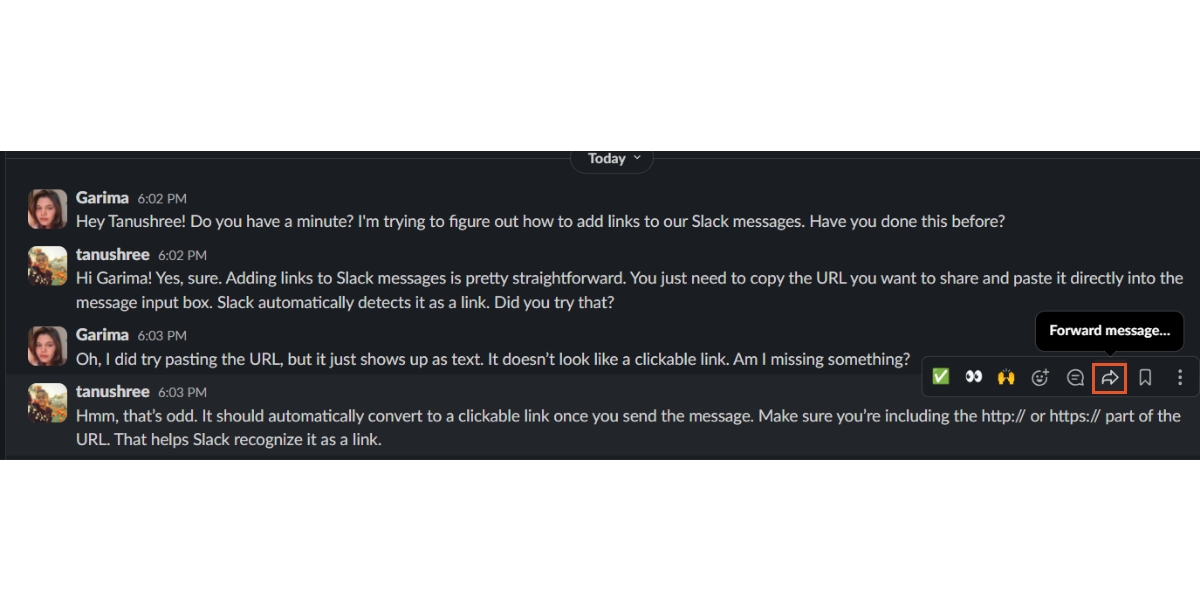
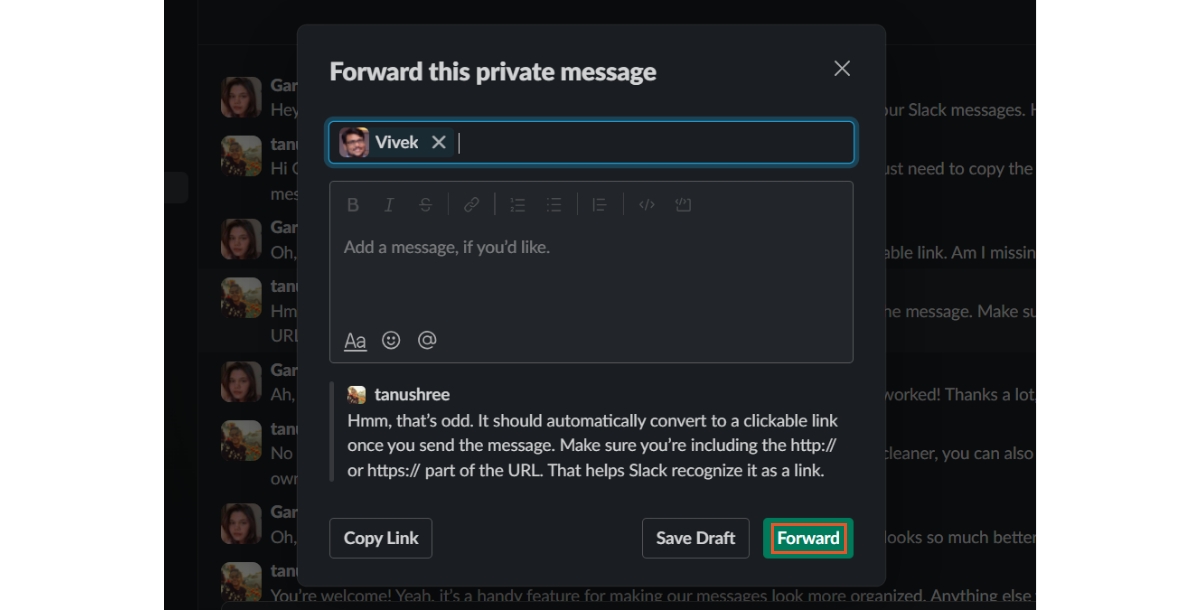
Mobile:
- Initiating Forwarding: Tap and hold the message you want to forward.
- Selecting "Share Message": Choose "Share message" from the menu.
- Completing the Process: Select the destination for the forwarded message, ensuring quick dissemination of information across the team, irrespective of device limitations.
When Should You Quote a Message in Slack?
Quoting a message should be used when you need to provide context to a response or when referencing specific parts of a previous conversation. It helps in making your point clearer and ensures that all team members are on the same page regarding the topic of discussion.
Leveraging Slack Apps and Integrations for Workflow Automation
The true power of Slack lies in its ability to integrate with a myriad of apps and tools, turning it into a central hub for automating workflows. Whether it's managing projects, tracking issues, or automating routine tasks, Slack's ecosystem of apps and integrations can cater to various needs. For instance, integrating project management tools like Trello or Asana directly into Slack can streamline updates and notifications, reducing the need to switch between apps.
Moreover, custom Slack bots can be developed or integrated to automate routine inquiries, such as checking the status of tasks or pulling reports, further freeing up employee time for tasks that require human creativity and intelligence.
Popular Slack App Integrations for Business
Remember, the goal isn't to become the quote ruler of your workspace, but to use quoting strategically to enhance communication, save time, and reduce confusion.
Now that you've mastered the art of quoting in Slack, you're all set to format, link, and forward messages. But don't stop there. With Appy Pie Connect, you can connect Slack to thousands of other apps, automating your work and making your life even easier. Learn more about how to automate Slack.
Some of the most popular Slack app integrations that can transform your business communication and workflow include:
- Slack integration with Jira
- Slack integration with GitHub
- Slack integration with Asana
- Slack integration with Zendesk
- HubSpot Slack integration
- GitLab Slack integration
- Slack integration with Gmail
These integrations not only streamline communication but also enhance project management, customer support, marketing, and development processes, making your team more efficient and productive.
Conclusion
Incorporating Slack's advanced messaging features and its vast array of apps and integrations into daily operations can significantly enhance team communication and productivity. By understanding and utilizing these features, teams can create a more efficient and cohesive workflow, allowing them to focus on delivering higher-quality work. As workflow automation tools and intelligent automation become increasingly integral in the modern workplace, leveraging platforms like Slack will be crucial in staying competitive and innovative in any industry.
Related Articles
- The 7 Best Server Monitoring Tool in 2023
- How to Improve Your Java Skills? [A Beginner’s Guide]
- Email Marketing: A Step-by-Step Guide to Crafting Winning Campaigns
- Open-TeleVision: Teleoperation with Immersive Active Visual Feedback
- Shopify vs. Squarespace: An In-Depth Comparison for Your Ecommerce Success
- Why a Letterhead is Crucial for your Business: Importance and Benefits of creating a Professional Letterhead
- How to Use the OpenAI Playground with GPT-3 and GPT-4?
- StyleSplat: 3D Object Style Transfer with Gaussian Splatting
- AI Image Generators that Lead the Industry in 2023 [Top Integrations]
- 11 Must Have Features In Your M-Commerce App
Most Popular Posts
- Different Types of Infographics Design
- What is Graphic Design? Exploring the Basics and Beyond
- What is Digital Design and What are the Types of It ?
- How to add a link to an Instagram story? [Top Instagram Integrations with Appy Pie Connect]
- Crafting Inspirational Picture Quotes: A Guide to Personalized Expression
