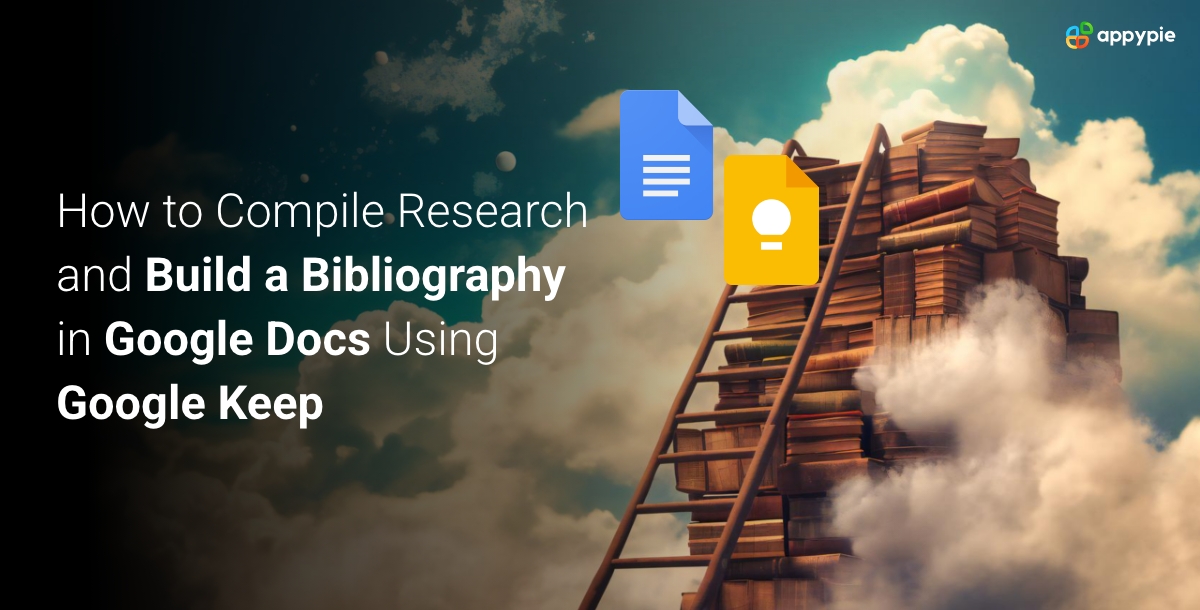How to Compile Research and Build a Bibliography in Google Docs Using Google Keep

Creating a well-researched document or academic paper often involves the meticulous process of gathering information from a variety of sources and organizing it coherently. With the recent discontinuation of the Google Docs Explore tool, researchers and students may need alternative methods to efficiently compile research and construct bibliographies. One alternative is Google Keep, a versatile note-taking application that offers a smooth pathway for integrating your research findings into Google Docs. This guide will walk you through the steps to effectively utilize Google Keep for your research projects, emphasizing the importance of workflow automation and Google Docs integrations.
Understanding Google Keep
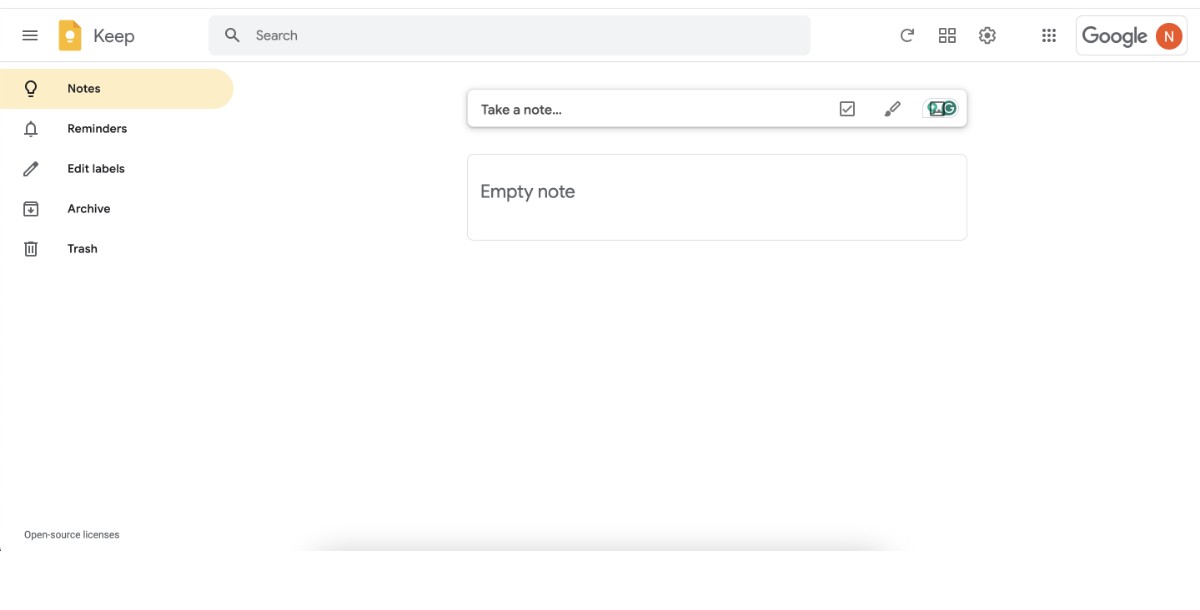
Google Keep is a versatile note-taking and organizational tool developed by Google. It's designed to help users capture ideas, to-dos, reminders, and more, providing an easy way to access and organize information across devices. Here's a deeper look into what Google Keep offers and how you can leverage it for personal and professional use:
Key Features
- Note-Taking: At its core, Google Keep allows you to create notes quickly. You can type, dictate, or handwrite notes, making it flexible for different situations and preferences.
- Checklists: Perfect for to-do lists, shopping lists, or any task that requires a checklist. Items can be easily checked off, and lists can be shared with others for collaborative purposes.
- Reminders: Google Keep can remind you of important notes at specific times or when you reach particular locations (geofencing). This feature is especially useful for tasks that need to be completed at certain times or places.
- Labels and Colors: Organize your notes by assigning them labels and colors, making it easier to categorize and find notes related to specific topics or projects.
- Collaboration: Extending this collaborative spirit, learning how to insert a Google Sheet into a Google Doc enriches your documents, seamlessly integrating quantitative data with narrative content, enhancing teamwork and document comprehensiveness.
- Integration with Google Services: Google Keep integrates seamlessly with other Google services, such as Google Docs, allowing you to drag and drop notes into documents, which is particularly useful for research, writing projects, or meeting notes.
How to Build a Bibliography in Google Docs Using Google Keep?
Building a bibliography in Google Docs using Google Keep involves a few straightforward steps. This process leverages the strengths of both platforms: Google Keep's excellent note-taking and organizational capabilities and Google Docs' powerful document creation and formatting tools. Here's a step-by-step guide to efficiently compile your research and create a bibliography for your academic or research project:
Step 1: Set Up Google Keep for Research
Open Google Keep: Access Google Keep by going to keep.google.com or through the Google Apps menu and creating notes for each resource. You can label your note with a specific tag.
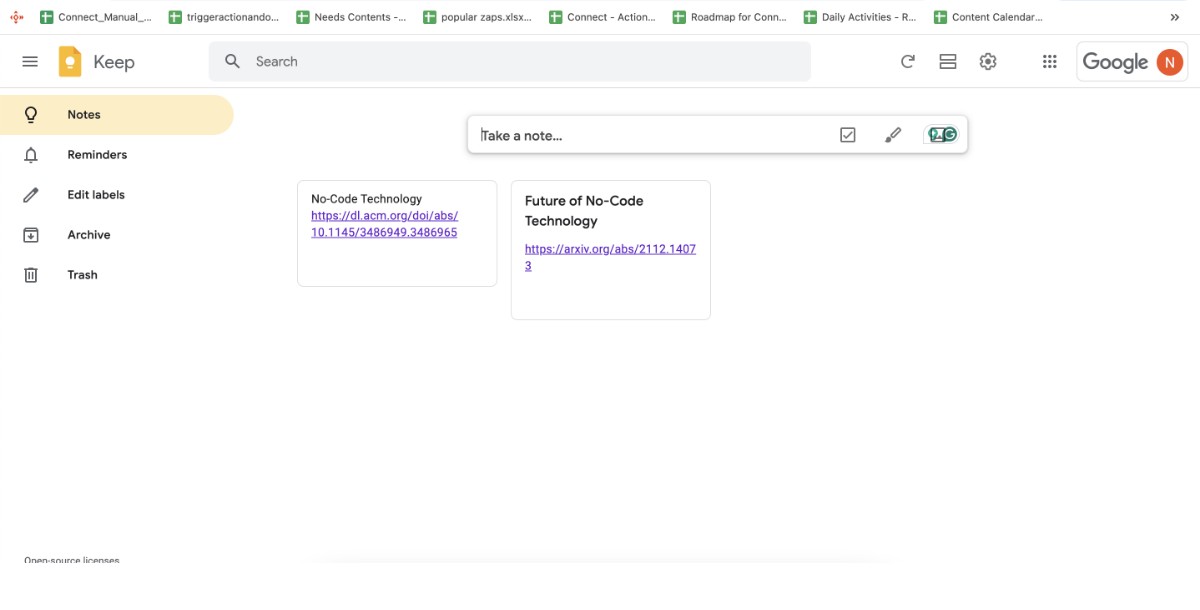
Step 2: Transfer Notes to Google Docs
Open a Google Doc for your project: Go to Google Docs start a new document and click on Keep Notepad given on the right side. Here you can see all the notes that you’ve created on Google Keep.
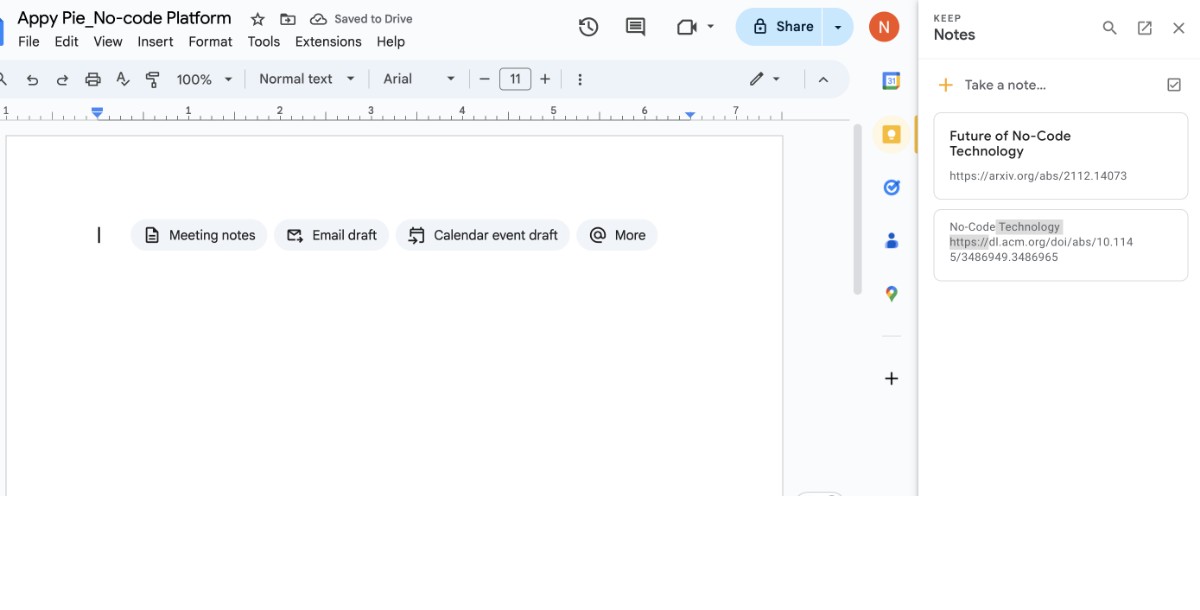
Step 3: Drag and drop notes into your document:
Find the notes related to your research in the sidebar and drag them into your document.
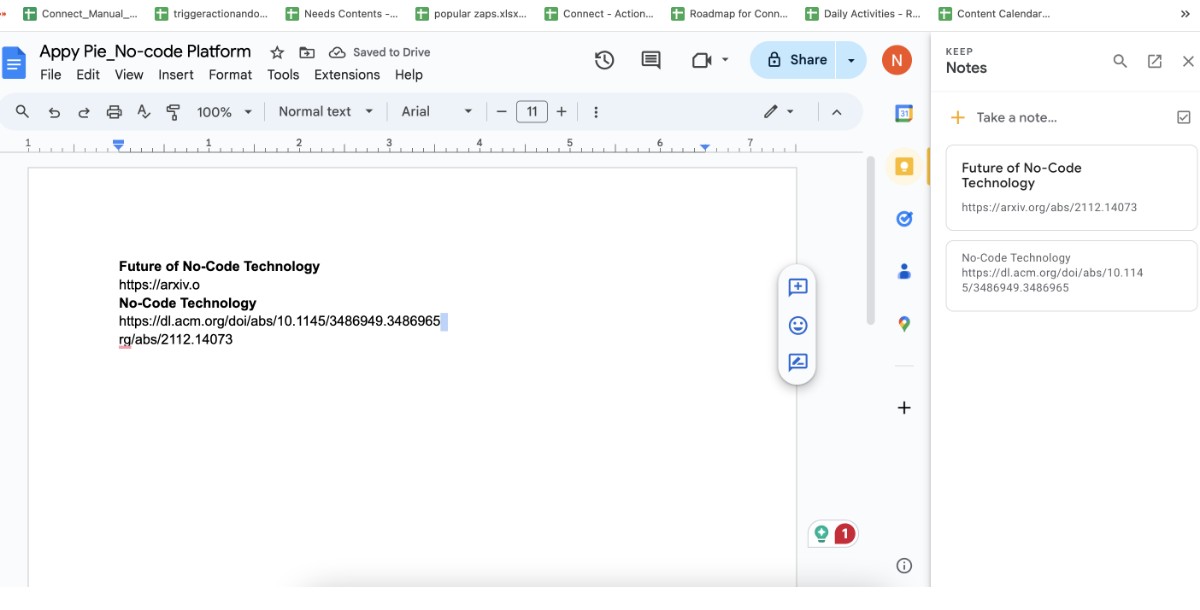
Step 4: Cite Your Sources in Google Docs
While previously you could directly access it by clicking on "Explore," Google announced that the Explore tool in Google Docs would be phased out on January 30, 2024. As a result, you now need to manually type out the citations or bibliography in your document, adhering to the relevant style guide. You need to click on Tools Citations.
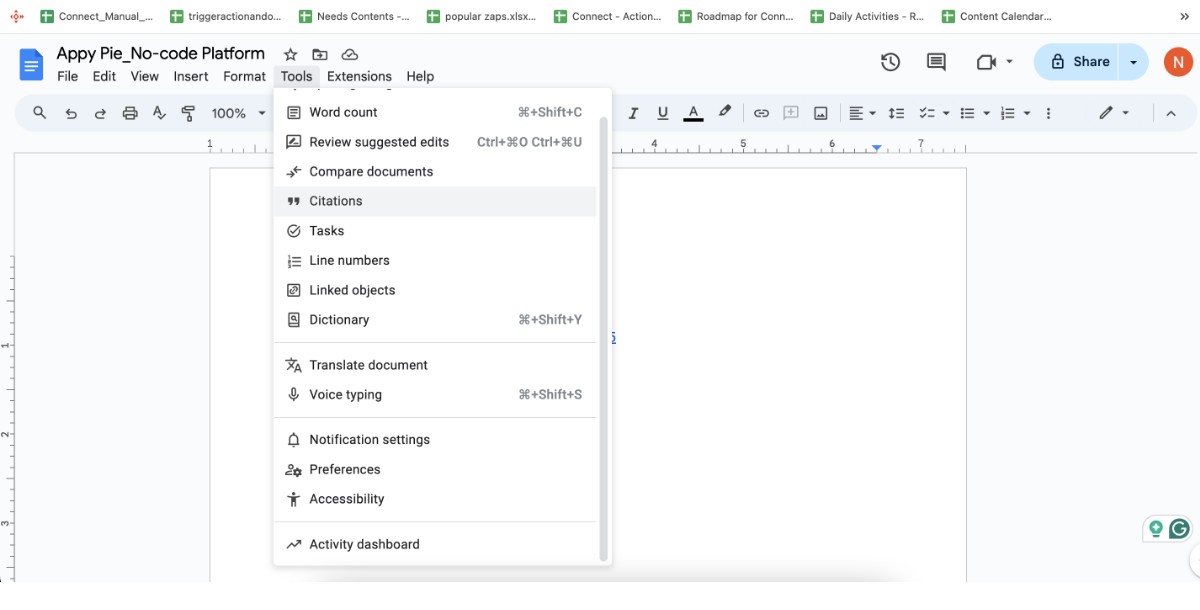
Step 5: Add Your Bibliography
One you click on citation you will see the citation option where you need to title it "Bibliography" or "Works Cited." then click on “Insert Works Cited”.
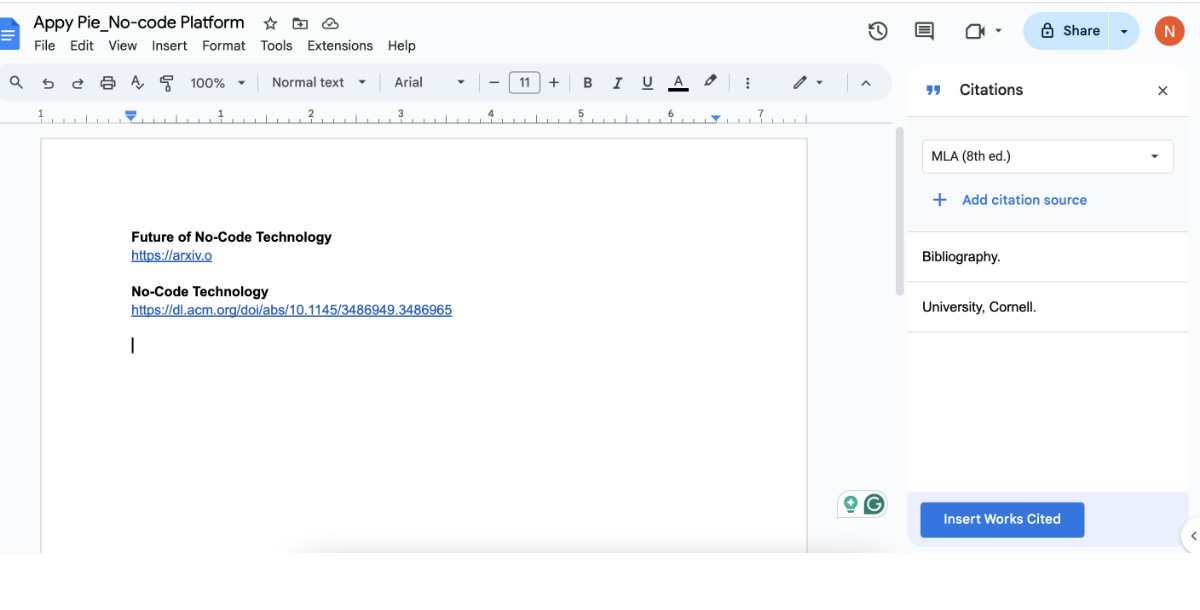
Step 6: Compile Your Bibliography
Once you click on “Insert Works Cited” the Bibliography will be added to your Google spreadsheet.
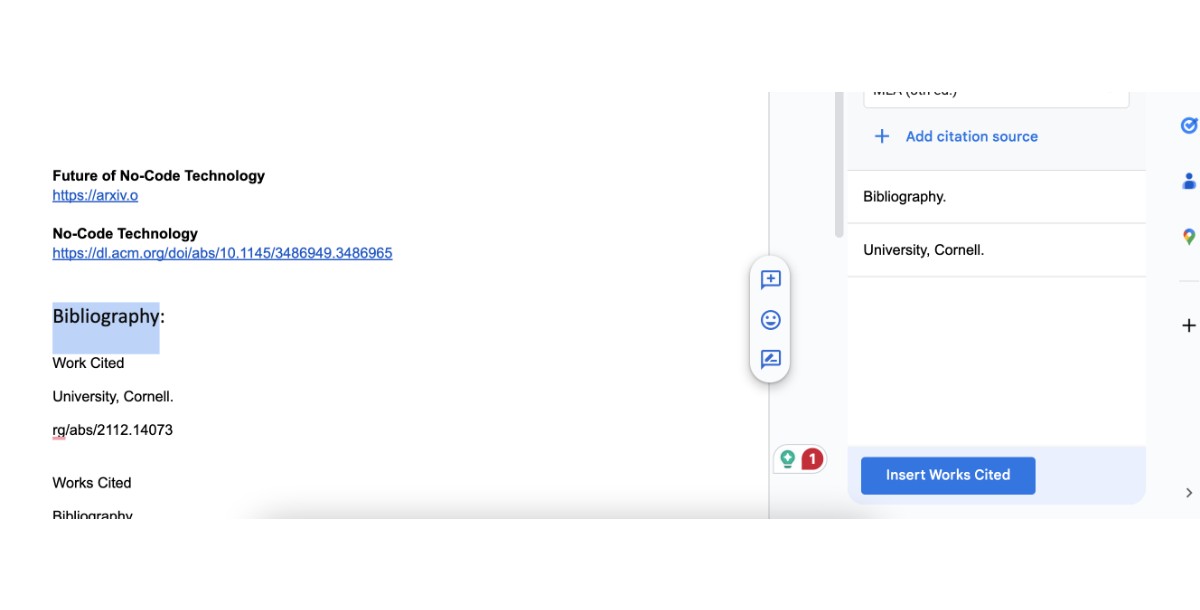
Step 7: Review and Finalize
Check for accuracy in your citations, spelling, and grammar. Google Docs offers built-in tools for spelling and grammar checks, but manual review is also crucial.
Step 8: Share or Export Your Work
Collaborate or share for feedback: Use the "Share" feature in Google Docs to collaborate with others or get feedback.
Integrate Google Docs with 100+ Third-party Apps without Any Coding
Appy Pie Automate offers a powerful platform that enables seamless integration of Google Docs with an impressive array of third-party applications, all without the need for any coding knowledge. This capability opens up a world of possibilities for enhancing productivity, streamlining workflows, and ensuring that your document management system communicates effectively with other tools in your digital ecosystem. Let's explore how Appy Pie Automate can transform how you use Google Docs by integrating it with various applications.
Integrate Omnisend with Google Docs
Automate your marketing by integrating Omnisend with Google Docs. This connection allows you to effortlessly export customer data, email campaign results, and other crucial information into Google Docs, enabling easy analysis and report generation.
Integrate HubSpot CRM with Google Docs
Integrate HubSpot CRM with Google Docs to streamline your sales and marketing efforts. Automatically generate sales reports, client meeting notes, and contract drafts in Google Docs based on data from HubSpot, keeping your team aligned and efficient.
Bind ERP and Google Docs Integration
The Bind ERP and Google Docs Integration via Appy Pie Automate simplifies inventory management, financial reporting, and order processing documentation. Export reports and documents from Bind ERP directly into Google Docs for easy access and collaboration.
Klick-Tipp and Google Docs Integration
Email marketing is made easier with a Klick-Tipp and Google Docs integration. Compile email campaign analytics, subscriber lists, and content plans in Google Docs, facilitating organized access and team collaboration on marketing strategies.
Integrate Google Docs with GitHub
Developers can benefit from integrating Google Docs with GitHub, making it simpler to track changes, document code reviews, and maintain project documentation. Share release notes, project wikis, and development checklists between GitHub and Google Docs effortlessly.
GoHighLevel and Google Docs Integration
Integrate GoHighLevel with Google Docs to boost your agency’s productivity. Automatically create client reports, marketing plans, and performance analytics in Google Docs, consolidating data from Highlevel for comprehensive analysis and review.
Google Docs and Midjourney Integration
For creative projects and design thinking, a Google Docs with Midjourney integration through Appy Pie Automate can revolutionize the way you document inspiration, project briefs, and feedback. Share visual concepts, design iterations, and collaborative comments between
Conclusion
The integration of Google Keep with Google Docs presents a formidable solution for compiling research and constructing detailed bibliographies, especially in the absence of the Google Docs Explore tool. This combination not only streamlines the research process but also enhances document organization and preparation, proving indispensable for students and researchers alike. Furthermore, Appy Pie Automate elevates this convenience by facilitating seamless integration between Google Docs and a plethora of third-party applications like Omnisend, HubSpot CRM, Bind ERP, and more, without the need for any coding. This synergy between Google Docs and other platforms through Appy Pie Automate dramatically enhances productivity, making it an essential strategy for anyone looking to optimize their workflow and document management practices.
Related Articles
- Customer Success Strategies: From Support Chatbots to Live Chat Mastery
- A Complete Guide to PolyAI Chatbot
- Mastering FAQ Pages: A Comprehensive Guide to Customer-Centric Design, and More!
- 15 Best Lead Generation Software in 2024
- 10 Effective Ways to Improve Email Deliverability
- 10 Best Employee Onboarding Software in 2024
- How to Build an NFT Marketplace like OpenSea
- How to Automate Outbound Emails with Gmail and Google Sheets?
- The Number Of Shopping Apps Rise By 92% In Just A Year
- How to Start a Medical Transportation Business
Most Popular Posts
- 11 Best AI Knowledge Base Software
- Top 5 Facebook Lead Ads Integrations
- Web2Code: A Large-scale Webpage-to-Code Dataset and Evaluation Framework for Multimodal LLMs
- Beyond the Notch: Exploring iPhone 15’s Dynamic Feature
- Mastering Stable Diffusion: A Step-by-Step Guide to Harnessing the Creative Potential