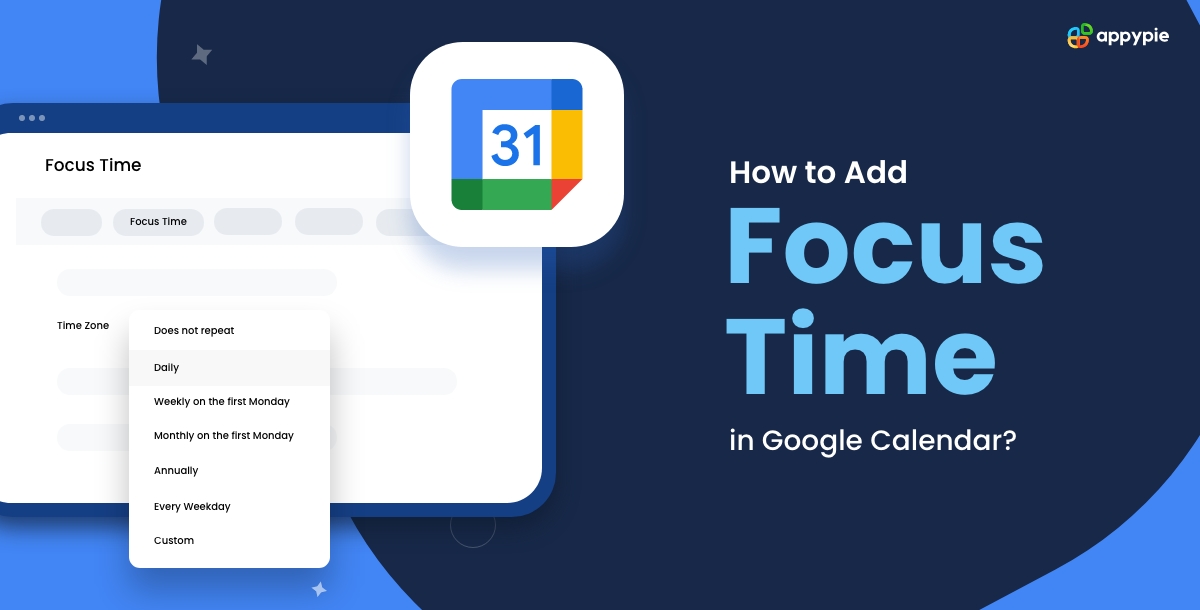In today’s fast-paced work environment, managing your time effectively is more crucial than ever. Using Google Calendar with a workflow automation tool into your daily routine can significantly enhance productivity and focus. Google Calendar, a widely used scheduling platform, offers two incredibly useful features for this purpose: Focus Time and Appointment Scheduling. Here’s a guide on how to leverage these functionalities to streamline your tasks and meetings, ensuring you stay on top of your Google Calendar schedule.
How to Set Up Focus Time in Google Calendar?
- Initiate Creation
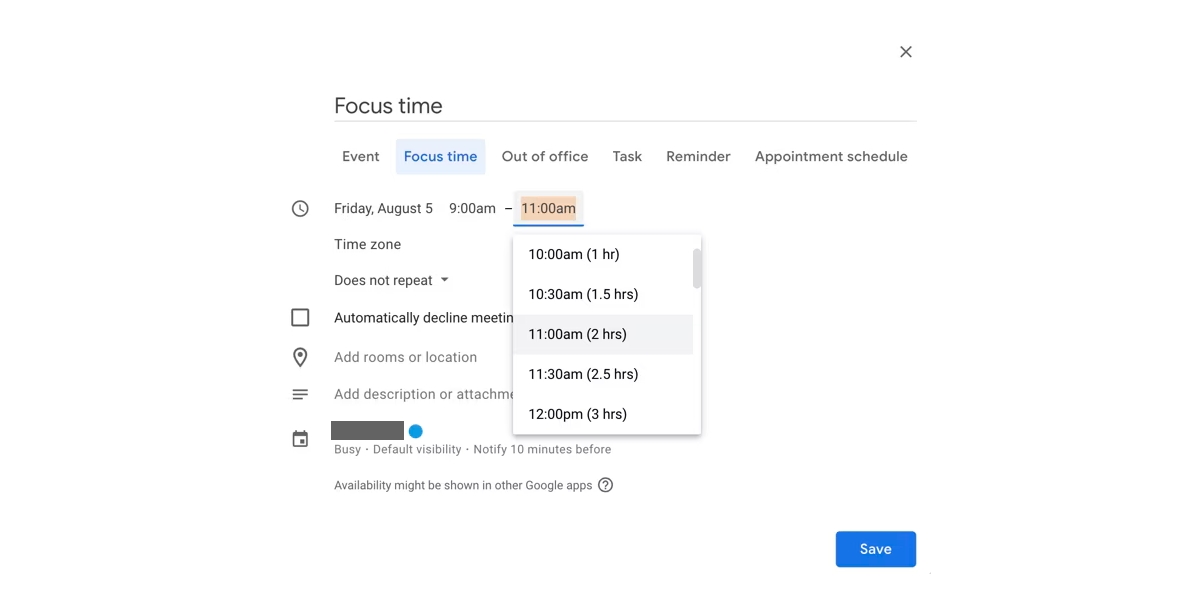
Start by opening your Google Calendar. Look for the Create button, usually found in the top left corner of the interface. Clicking this button will begin the process of crafting a new calendar event, which, in this case, will be dedicated to your Focus Time. This initial step is your gateway to scheduling dedicated periods where you can concentrate on your most important tasks without interruption.
- Select Event Type
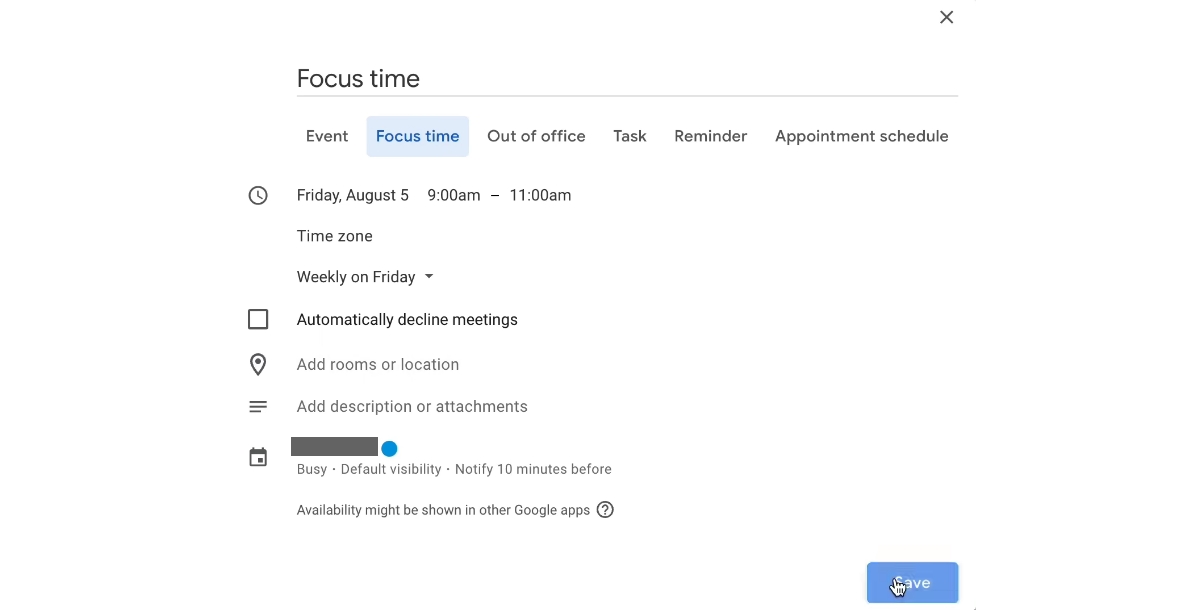
Once you've initiated the creation of a new event, you'll be presented with various options for the type of event you're planning. Here, you should select "Focus Time" from the list of available event types. This special designation signals to you and others that this time block is reserved for intensive, concentrated work. Choosing Focus Time as your event type is essential for taking advantage of the unique features that come with it, such as the automatic decline of meeting requests during these periods.
- Schedule
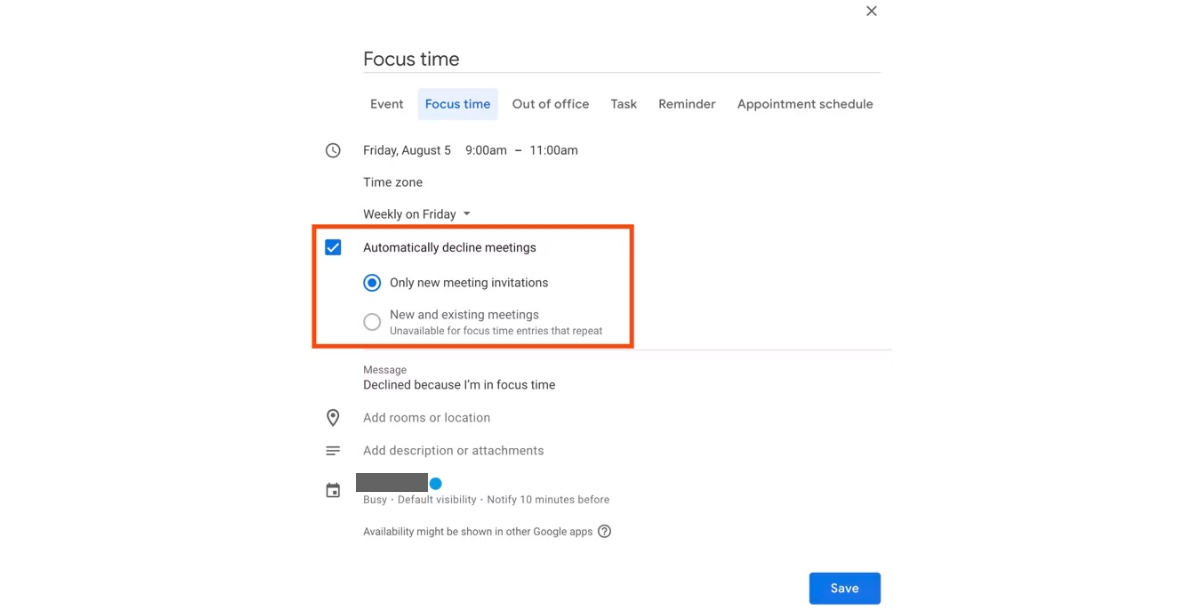
The final step in setting up your Focus Time involves scheduling. Here, you’ll need to decide when your Focus Time will begin and how long it will last. This is where strategic planning comes into play. Consider your typical workday and when you tend to be most productive. You also have the option to set the Focus Time event to repeat. This is particularly useful if you've identified specific times throughout your week when you're consistently at your peak performance level. Setting up recurring Focus Time blocks ensures you consistently protect these prime hours for your most demanding tasks.
Top Tips to Enhance Efficiency with Focus Time
- Avoid Overbooking
Focus Time is intended to help you apply Parkinson's Law to your advantage, by limiting the time you have to complete tasks and thus preventing work from unnecessarily expanding to fill more time than it needs. However, it's crucial not to fall into the trap of scheduling more Focus Time than necessary. Overbooking yourself can lead to diminished productivity, as it might tempt you to stretch tasks to fill the allocated time. Be realistic about how much time you need for each task and schedule your Focus Time accordingly.
- Be Specific
To truly harness the power of Focus Time, specificity is key. When setting up your Focus Time event, make sure to add a detailed description of what you plan to work on during this period. This serves a dual purpose: it helps you stay on track by reminding you of the task at hand, and it informs your colleagues of your unavailability for other matters, thus setting clear boundaries. Specifying your focus also aids in mental preparation, allowing you to dive straight into the task once your Focus Time begins.
- Time It Right
One of the most critical aspects of maximizing the benefits of Focus Time is scheduling it during your peak productivity hours. Everyone has certain times of the day when they're more alert, creative, and efficient. Identifying these golden hours and scheduling your Focus Time to coincide with them can significantly boost your output. Whether you're a morning person who hits the ground running as soon as the day starts or someone who finds their stride in the quiet of the afternoon, timing your Focus Time to match your natural productivity cycles can lead to more meaningful and effective work sessions.
How to Streamline Meetings with Appointment Scheduling?
In an age where time is as valuable as currency, managing meetings and appointments efficiently is key to maximizing productivity. Google Calendar provides an exceptional feature for this: Appointment Scheduling. This feature not only simplifies the process of setting up meetings but also empowers others to book time slots with you according to your availability. Here’s a step-by-step guide to creating Google Calendar appointment slots :
- Open Google Calendar: Begin by ensuring that you are logged into your Google account. Navigate to Google Calendar, where you can manage and oversee your schedule.
- Choose Time: Identify the date and time you wish to offer for appointments. You can do this directly on your calendar by clicking on the desired start time and date. Alternatively, the Create button allows for manual entry, providing flexibility in scheduling.
- Switch to Appointment Slots: Upon opening the event creation window, you’ll notice the default setting is to create an Event. Switch this to Appointment slots, a feature specifically designed for creating time slots that others can book.
- Configure Details: Give your appointment a clear and concise name, making it easily identifiable for those looking to book a slot. Set the duration for each appointment—this can be a standard length for all slots or varied, depending on the type of meetings you're scheduling. Ensure to select the correct calendar for these slots to be displayed, especially if you manage multiple calendars.
- Finalize: Provide additional details that can help prepare both you and the attendee for the meeting. This may include the location (physical or virtual) and a brief description of the meeting's purpose. Once all information is entered, click Save to create your appointment slots.
Popular Google Calendar Integrations
- Integrate Google Calendar with Outlook
- Create a Notion and Google Calendar integration
- Create a Slack + Google Calendar integration
- Create a Todoist and Google Calendar integration
- Create a Google Calendar integration with Salesforce
Conclusion
Integrating Google Calendar's Focus Time and Appointment Scheduling into your daily routine can transform how you manage your tasks and interact with colleagues or clients. These features not only help in prioritizing work but also ensure that you allocate your time efficiently. By tailoring these tools to fit your productivity patterns and workflow automation needs, you can enhance your overall efficiency and effectiveness. Start today, and experience a more organized and productive workflow with your Google Calendar schedule.
Related Articles
- How to Set Up Recurring Tasks in Trello
- How to Make a Design Portfolio? [Top 15 Tips]
- Exploring the Top Wrike Integrations for Project Management
- Multi-Target Unsupervised Domain Adaptation for Semantic Segmentation without External Data
- Top 7 Zoom Integrations for Better Team Collaboration
- What is a Balance Sheet And How To Create It? (With Examples)
- History of Orange Color in Graphic Design: 25 Best Colors that go with Orange Color
- Efficient Training with Denoised Neural Weights
- 70 Best Stylish Fonts for Classy and Polished Designs
- Top Teamleader Integrations for Effective Business Management