How to Create & Share a Dropbox Direct Download Link

Dropbox simplifies the way we share files, offering a seamless experience that enhances productivity and collaboration. Integrating Dropbox with your favorite AI workflow automation tool can streamline your processes even further, automating the sharing and management of files across your team. One of its nifty features allows users to share files that recipients can download directly, bypassing the need to navigate through Dropbox's interface. This guide will walk you through the steps to create a Dropbox direct download link as well as Dropbox integrations , ensuring your files are just a click away from being downloaded and seamlessly integrated into your automated workflows.
How to Generate Direct Dropbox Link?
Step 1: Begin by navigating to the Dropbox website at dropbox.com or by opening the desktop application if you have it installed.
Step 2: Locate the file you wish to share. If you're using the web version, hover over the file and click on the “Copy link” button that appears. For desktop users, right-click the file and select “Copy link.”
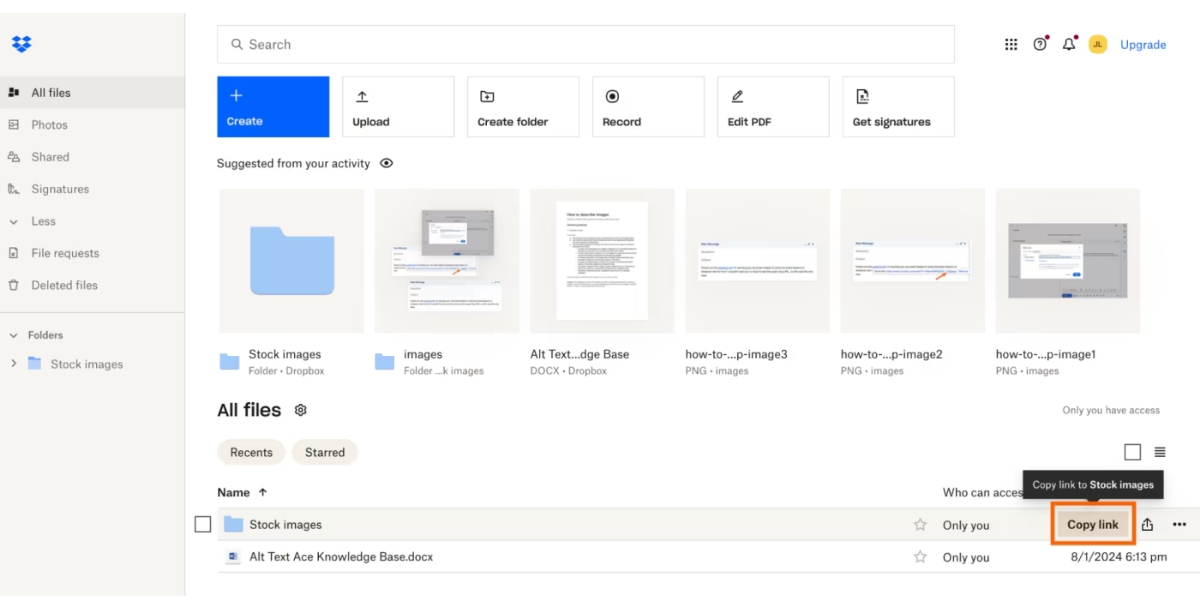
If accessing Dropbox through your Finder on Mac or File Explorer on Windows, right-click the file and choose “Copy Dropbox link.”
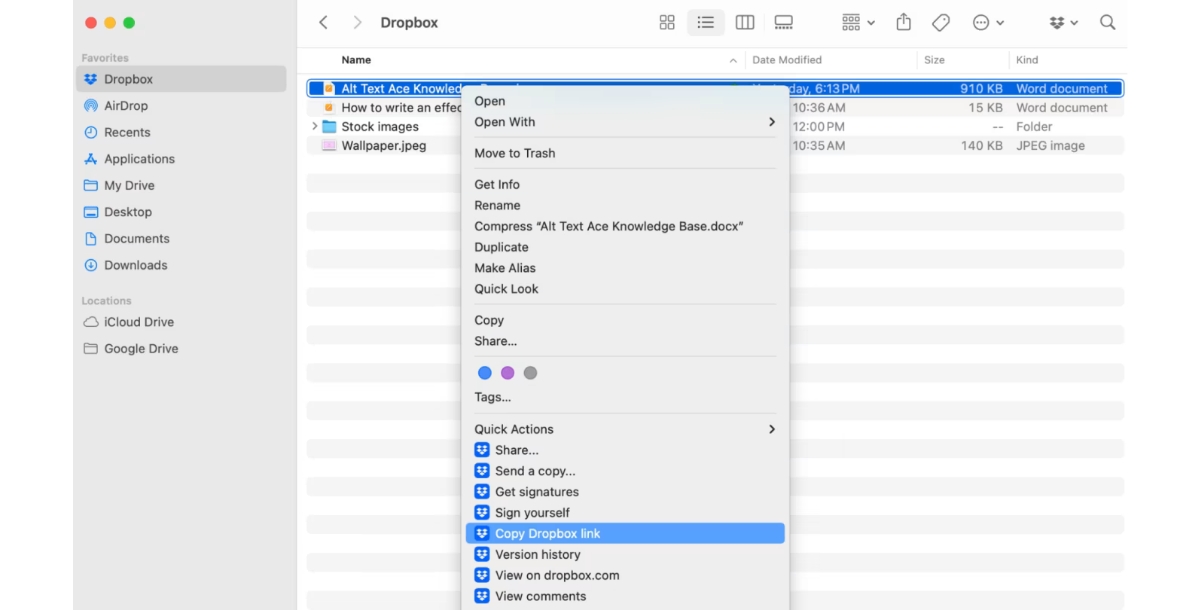
Step 3: Paste the copied link into a text editor or a new browser tab where you can edit it. The link will look something like this:
https://www.dropbox.com/scl/fi/2j4h8efkdlfjekjflsj/AwesomePicture.png?rlkey=45kjlj42lkj4lkj2l34j&dl=0Step 4: Modify the link for direct downloading. Change the “dl=0” at the end of the URL to “dl=1”. After editing, it should resemble:
https://www.dropbox.com/scl/fi/2j4h8efkdlfjekjflsj/AwesomePicture.png?rlkey=45kjlj42lkj4lkj2l34j&dl=1Step 5: Share your newly created direct download link through email, messaging apps, or however you prefer.
When recipients click on this link, the file will automatically download to their device, providing a straightforward way to access shared files without navigating through Dropbox's interface.
How to Unshare a Dropbox Direct Download Link?
There may come a time when you need to revoke access to a file you've shared. Here's how to unshare a Dropbox direct download link:
Step 1: Visit dropbox.com from your web browser. It's important to note that these changes can only be made through the web app.
Step 2: Find the file you wish to unshare and hover over it. Click on “Manage permissions.”
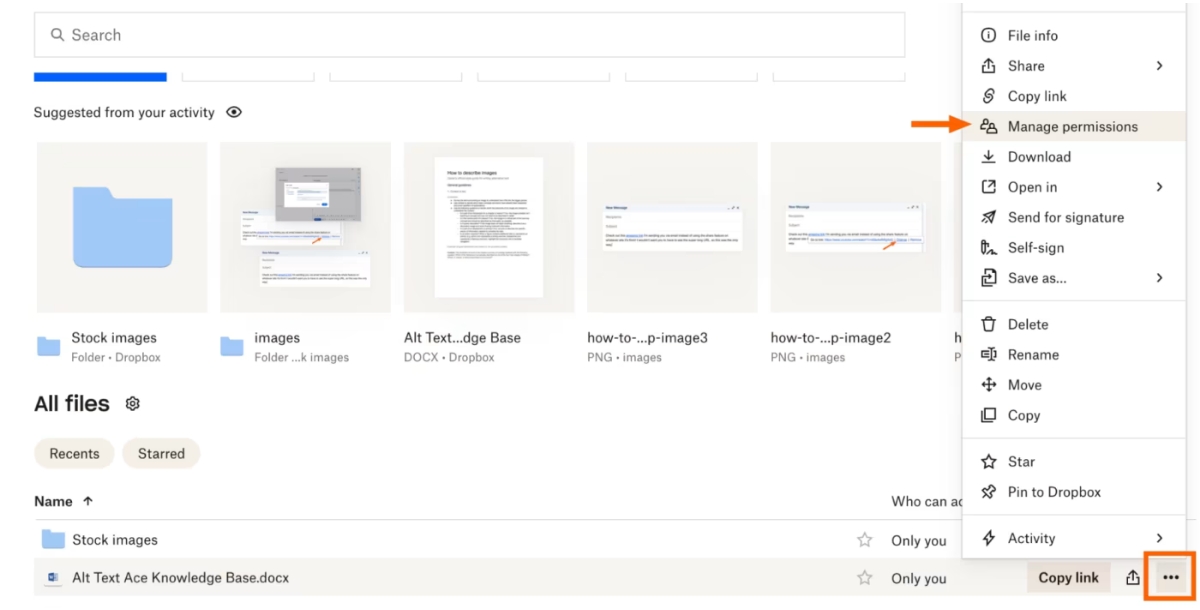
Step 3: A popup will appear. Click on “Links,” then proceed to “Settings” next to the link you wish to modify, whether it's for editing or viewing.
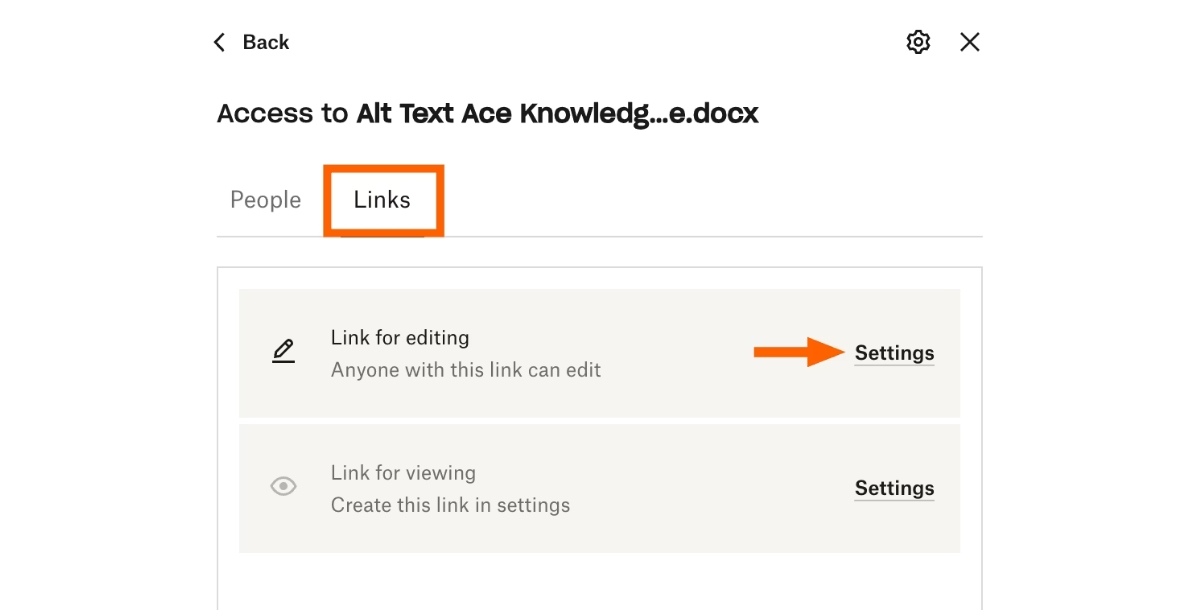
Step 4: Select “Unshare file.”
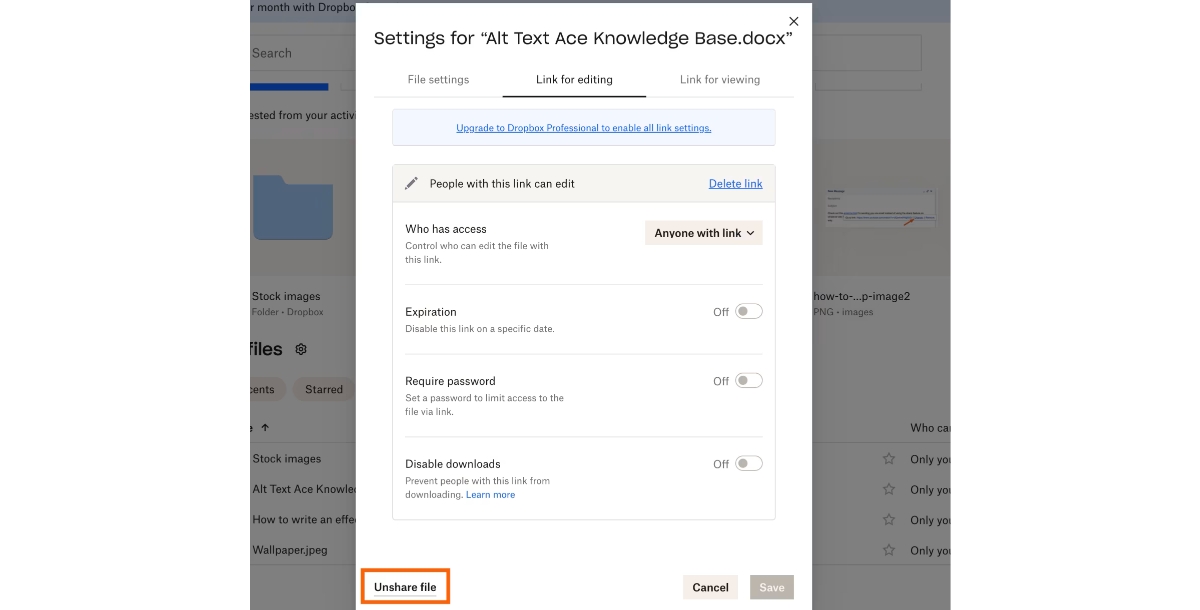
Step 5: Confirm your choice by clicking “Unshare.”

Following these steps will deactivate the link, and anyone attempting to access the file thereafter will be greeted with an error message.
Automatically Generate a Dropbox Direct Download Link with Appy Pie Connect
Understanding how to create a Dropbox direct download link is straightforward. However, if you're frequently sharing files, manually adjusting each URL can quickly become tedious. With Appy Pie Connect, you can link Dropbox to your email application or team messaging platform. This enables you to automatically distribute a direct download link for any new Dropbox files through these channels. Here are some workflows to help you get started, already configured to incorporate a direct download link:
- Integrate Dropbox with Google Drive
- Integrate Dropbox with Office 365
- Integrate Dropbox with Slack
- Integrate Qlik Sense with Dropbox
- Create Dropbox integration with Salesforce
- Create an integration of Dropbox with Mailchimp
Conclusion
Leveraging Dropbox's direct download feature not only enhances the efficiency of file sharing but also significantly improves the overall user experience for both the sender and the recipients. This streamlined approach to sharing eliminates numerous steps that might otherwise hinder the quick dissemination and retrieval of information. For professionals working in fast-paced environments, students collaborating on group projects, or individuals looking to share personal memories with loved ones, the direct download feature proves indispensable.
Related Articles
- The Ultimate Guide to the Best Journaling Apps in 2023
- Top 28 eCommerce Website Templates
- Top 10 Adobe InDesign Alternative Tools in 2023
- Popular Instagram Filters: A Comprehensive Guide to Enhance Your Social Media Presence
- How to Hyperlink in Slack: A Simplified Guide for Enhanced Productivity
- Top 10 iPad Apps – How to Make Your Own iPad App?
- How to Delete Slack Messages: Mastering Enhanced Communication
- App Maker Disney to Open New Star Wars Resort Hotel featuring Behind the Scene Video of the Last Jedi
- How to Create a Stellar Landing Page? [An Essential Guide]
- How to Add a Shopify Chatbot to Your Shopify Site?
