How to Free up Space in Your Google Account: A Comprehensive Guide

In today's digital landscape, efficiently managing storage in your Google account, including Gmail, Google Drive, and Google Photos, is crucial to avoid hitting your storage limit. Accumulating files can quickly consume your available space, prompting the need for additional storage. However, before opting to purchase more space, exploring methods to free up existing storage is a smart move. This concise guide aims to help you identify and eliminate large, unnecessary files across your Google services, thereby improving your account's organization and efficiency. Employing workflow automation tools can further simplify this process, making the management of your digital storage both simpler and more effective. By regularly auditing and cleaning your Google account, you can ensure optimal use of your google storage capacity.
Overview of Google Account Storage Management
Managing your Google account's storage efficiently involves understanding how space is utilized across Gmail, Google Drive, and Google Photos. Here's a structured approach to identifying and clearing out large files, ensuring your digital space is optimized.
Check Storage Distribution
- Access Storage Overview: Visit one.google.com/storage to see a breakdown of storage usage across Gmail, Google Drive, and Google Photos.
- Identify Main Contributors: Determine which service consumes the most space. While Gmail might be the primary user for some, others may find Google Drive or Photos taking up more space.
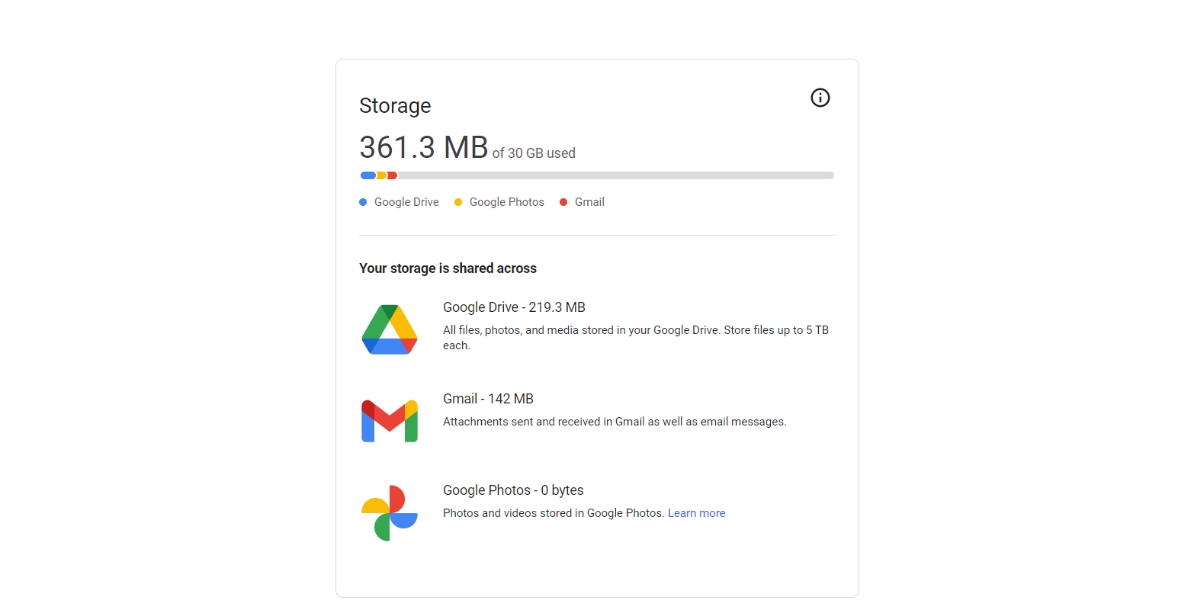
Backup Before Cleanup
- Use Google Takeout: Before deleting files, consider backing them up. Google Takeout (takeout.google.com) allows you to export your data to cloud services like Dropbox, Microsoft OneDrive, or directly to your hard drive.
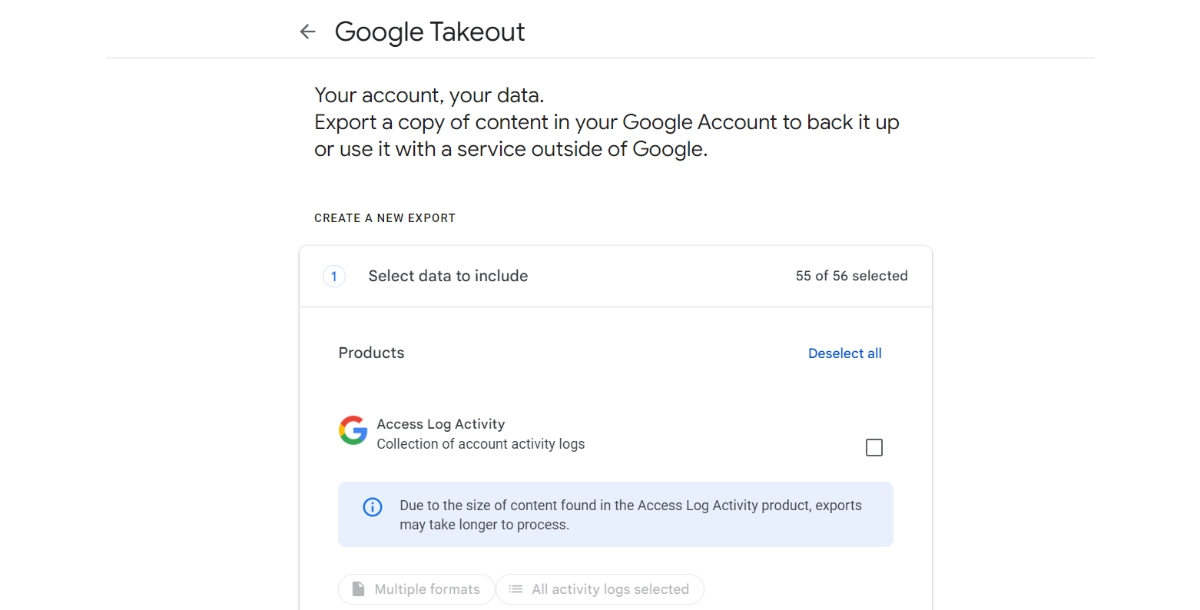
How to Free Up Space on Google Drive
Google Drive often contains a mix of documents, spreadsheets, presentations, and particularly large files, such as videos or extensive data projects. To manage your Drive's storage effectively:
- Identify Large Files: Access Google Drive and click on the "Storage" option in the left sidebar. This action sorts your files by size, with the largest items appearing first. Review these files to determine which are no longer needed.
- Remove Unnecessary Files: After identifying large files, evaluate their necessity. If you find files that are outdated or redundant, consider deleting them to free up space.
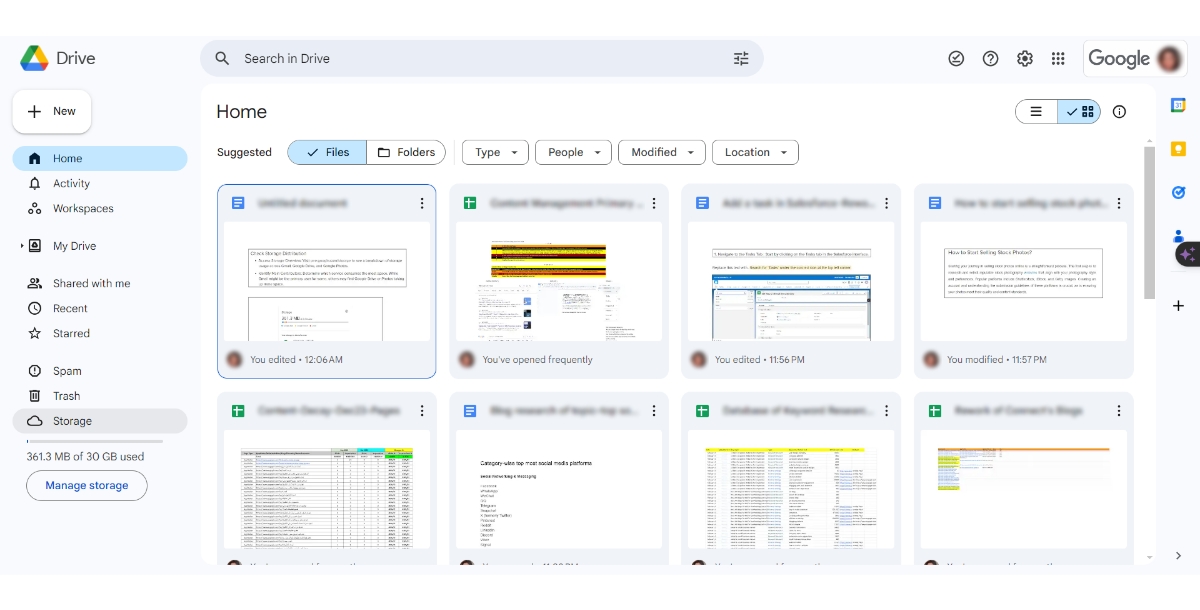
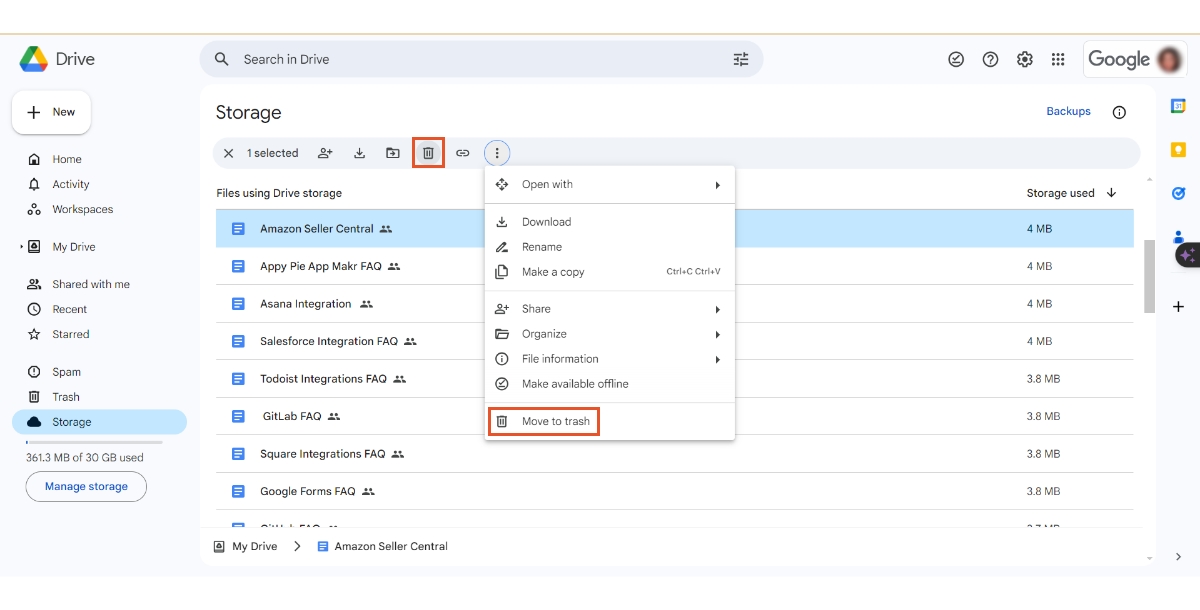
How to Manage Gmail Storage Efficiently
Gmail storage can quickly fill up due to large attachments and a high volume of emails. To clean up your Gmail account:
- Search for Large Emails : Use the search bar in Gmail to find emails with large attachments by typing has:attachment larger: 20 MB. This will filter out emails with attachments exceeding 20 MB. Adjust the size criteria as needed to target even larger files.
- Sort Emails in an IMAP Client: Utilizing an IMAP email client like Thunderbird or Mac Mail allows you to sort emails by size. This method makes it easier to identify and delete large emails that are consuming significant amounts of storage.
How to Manage Google Photos Storage
With the end of unlimited storage for high-quality photos in Google Photos, managing storage has become more critical. To optimize your Google Photos storage:
- Utilize the Quota Management Tool: Google Photos offers a tool to help manage your storage efficiently. This feature identifies large files, blurry photos, and screenshots that may not be worth keeping.
- Compress Photos: Consider compressing existing photos in Google Photos to save space. While this reduces the quality, it can significantly free up storage.
- Backup and Delete: For photos that are important but don't need to be stored online, back them up to an external hard drive or another storage solution, then delete them from Google Photos.
How to Integrate Google Tools
Incorporating workflow automation tools into your digital organization strategy can streamline the process of managing files across your Google services. Tools like Appy Pie Connect can automate routine tasks, such as backing up important emails or photos to an alternative storage solution, ensuring that your Google account remains clutter-free without manual intervention.
- Create a Dropbox + Google Drive integration
- Create a Gmail + Dropbox integration
- Create a Jotform and Google Photos integration
- Create a Onedrive +Salesforce integration
Additional Tips for Google Account Storage Management
- Regularly Review and Clean Up: Make it a habit to periodically review your storage usage across Google services and clean up unnecessary files.
- Utilize Google Takeout: Before deleting files, consider using Google Takeout to export a copy of your data. This ensures that you have a backup should you need to access these files in the future.
- Empty Trash and Spam: Don't forget to empty the trash and spam folders in Gmail and Google Drive, as files in these locations continue to count towards your storage limit until permanently deleted.
- Manage Email Subscriptions : Regularly unsubscribe from newsletters and promotional emails that you no longer read. This not only reduces the influx of new emails but also helps in keeping your Gmail storage in check by preventing unnecessary emails from accumulating.
Conclusion
Managing your Google account storage doesn't have to be a complex task. By regularly reviewing and cleaning up large files in Google Drive, Gmail, and Google Photos, you can ensure that your account remains organized and within its storage limit. Leveraging tools like Appy Pie Connect for workflow automation can further simplify this process, allowing you to focus on what's important without worrying about running out of space. Remember, the key to effective digital organization is consistent management and the willingness to let go of files that no longer serve a purpose.
For those seeking additional storage solutions, exploring the best cloud storage apps can smoothly expand your digital storage, offering secure and accessible options for your important files.
Related Articles
- How to Create a YouTube Channel in 7 Easy Steps?
- What is Web3, and Why is it Important? [The Ultimate Guide to Web 3.0]
- 10+ Best Faceless YouTube Channel Ideas for 2024
- Introduction to Emerald Green: Its Origins and Significance in Graphic Designing
- The Best Business Card Size – Your Ultimate Guide
- Exceptional Qualities of A Great Leader
- How to Blur Background Using AI?
- 15 Proven Ways to Attract More Customers for Your Barbershop in 2024
- Best 20 Customer Service Metrics to Measure
- On the Content Bias in Fréchet Video Distance
