WordPress reigns supreme as the go-to platform for building dynamic and feature-rich websites in the world of website management. However, as the website needs to evolve, the time may come to bid farewell to certain plugins. Understanding how to uninstall WordPress plugins completely is essential for optimizing your site's performance and security, and integrating the right workflow automation tools can streamline this process seamlessly.
Why Uninstall a WordPress Plugin?
Uninstalling a WordPress plugin is a strategic move, often prompted by various reasons:
- You've Outgrown It
- You Don't Like It
- It's Causing Problems
- It's No Longer Supported
- It Contains Malicious Code
As your website evolves, certain plugins may no longer meet your needs or align with your site's direction. What once served a purpose may now be redundant or insufficient for the current scale or functionality of your website.
Personal preferences or design aesthetics may lead to the decision to remove a plugin. Whether it's a matter of style, user experience, or simply not resonating with your site's overall theme, removing a disliked plugin can streamline your website's design and functionality.
Plugins can sometimes conflict with other elements of your website, causing issues such as slowdowns or errors. These conflicts may arise due to compatibility issues, conflicting code, or simply the plugin's inability to integrate seamlessly with your website's existing structure.
Unsupported plugins pose security risks and may become incompatible with newer WordPress versions. Without regular updates and maintenance from developers, plugins may become vulnerable to security breaches and may not function properly with the latest WordPress updates, making them obsolete and potentially harmful to your website's security.
Rarely, plugins may harbor malicious code, threatening your site's security and warranting immediate removal. While most plugins undergo thorough vetting processes, there's always a small risk of encountering malicious code, which can compromise your website's integrity and expose it to security vulnerabilities. Identifying and removing such plugins promptly is crucial for safeguarding your website and maintaining user trust.
| Deactivating Plugin | Deleting Plugin |
|---|---|
| Temporarily disables plugin functionality | Completely removes plugin files and data |
| Retains plugin settings and configurations | Permanently deletes plugin settings and data |
| Useful for troubleshooting or testing | Recommended when no longer needed or causing issues |
| Can reactivate plugin later without losing settings | Irreversible action; cannot be undone without reinstalling the plugin |
How to Uninstall a WordPress Plugin?
Removing a WordPress plugin completely involves a few straightforward steps:
- Navigate to Plugins: Begin by accessing the "Plugins" section within your WordPress dashboard. This can typically be found on the left-hand sidebar menu.
- Deactivate the Plugin: Once in the "Plugins" section, locate the plugin you wish to remove. Click on the plugin's name to open its settings. From there, you'll find an option to "Deactivate" the plugin. Click on it to deactivate the plugin.
- Delete the Plugin: After deactivation, return to the list of plugins. You'll now see the deactivated plugin listed there. Hover over the plugin's name, and you'll see the option to "Delete" it. Click on this option to remove the plugin entirely from your site.
Remember: Before deleting a plugin, ensure that it's not actively used or required for any essential functionalities on your website. Always make a backup of your website before making significant changes like plugin deletion.
How to Remove Leftover Files and Folders?
To effectively eliminate residual files and folders remaining after uninstalling a WordPress plugin, follow these steps:
- Access Your File Manager: Utilize an FTP client or your web hosting control panel to access your website's files. This allows you to navigate through your site's directory structure.
- Locate the Plugin Directory: Within the file manager interface, locate the directory that contains the files associated with the plugin you've uninstalled. This directory is typically found within the "wp-content/plugins" folder.
- Delete the Plugin Folder: Once you've located the folder corresponding to the uninstalled plugin, select it and delete it entirely from your site's file system. This action ensures the complete removal of any residual files and folders related to the plugin.
By following these steps, you can effectively remove any leftover files and folders associated with the uninstalled WordPress plugin, helping to optimize your site's performance and maintain its cleanliness.
How to Remove Leftover Database Tables?
To effectively remove leftover database tables after uninstalling a WordPress plugin, follow these steps:
- Access phpMyAdmin: Log in to your web hosting control panel and locate the phpMyAdmin tool, which allows you to interact with your site's database directly.
- Navigate to the Database: Select the database associated with your WordPress site from the list provided in phpMyAdmin.
- Identify Plugin Tables: Within the database, look for tables prefixed with the name of the uninstalled plugin. These tables contain data specific to the plugin and can be safely deleted.
- Delete Tables: Carefully select the plugin tables you want to remove, ensuring you don't accidentally delete tables that belong to other plugins or essential WordPress functions.
- Confirm Deletion: Once you've identified the correct tables, use the "Drop" option to delete the database permanently.
Following these steps, you can efficiently remove any leftover database tables associated with the uninstalled WordPress plugin, optimizing your site's database structure and performance.
Best wordpress websites
When it comes to the best WordPress websites, several factors contribute to their success. These sites typically boast visually appealing designs, user-friendly navigation, high-quality content, and seamless functionality. Additionally, they often leverage the extensive customization options and vast plugin ecosystem offered by WordPress to create unique and engaging experiences for their visitors.
Some notable examples of the best WordPress websites include:
- Appy Pie Website
- The Walt Disney Company
- The New Yorker
- BBC America
- TED Blog
- TechCrunch
Appy Pie website building platform, enables users to create stunning WordPress websites with captivating visuals, interactive elements, and rich multimedia content, allowing them to craft immersive experiences that reflect the essence of their brand.
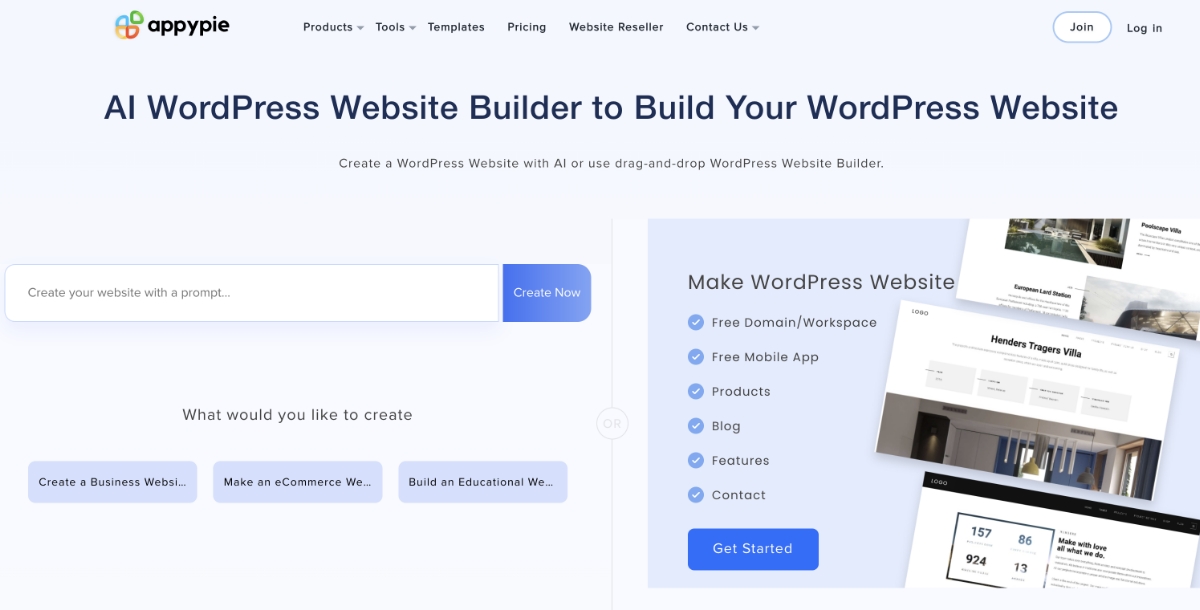
Thanks to its user-friendly interface and comprehensive features, businesses can leverage the Appy Pie Website to establish a robust online presence easily. Whether it's building a blog, portfolio, or e-commerce site, Appy Pie Website offers the tools and flexibility needed to craft stunning WordPress websites tailored to specific needs.
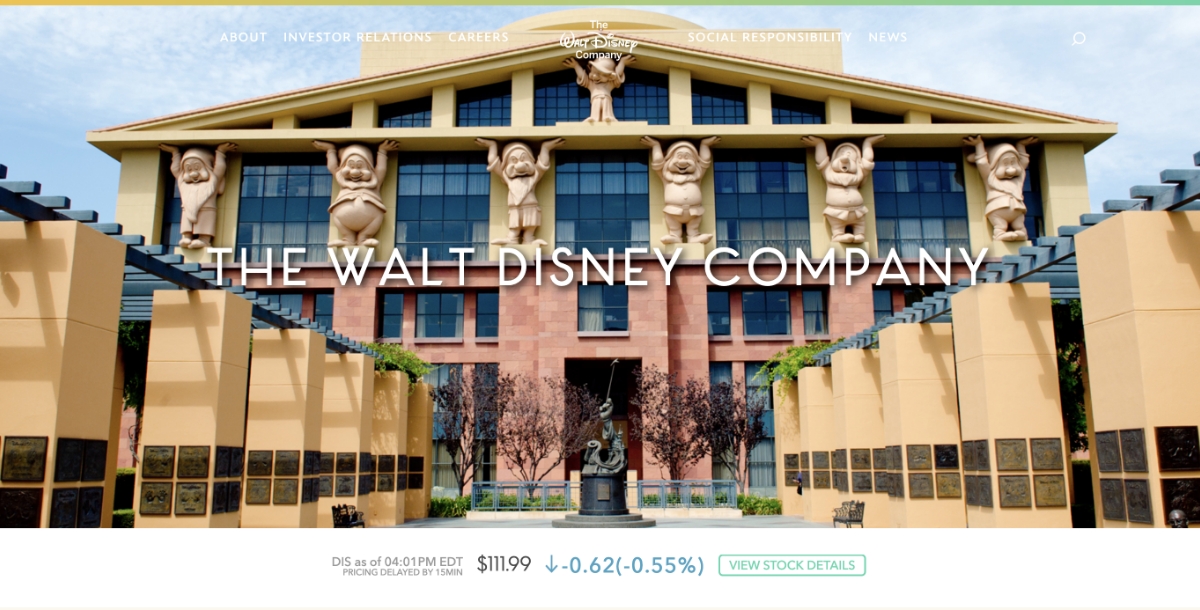
Disney's official website showcases captivating visuals, interactive elements, and rich multimedia content, offering visitors an immersive experience that reflects the magic of their brand. Through these portals, users can develop WordPress websites that offer visitors an immersive experience reflecting the magic and essence of the Disney brand.

Known for its insightful journalism and thought-provoking articles, The New Yorker's WordPress-powered website features a clean and modern design, making it easy for readers to discover and engage with its content.
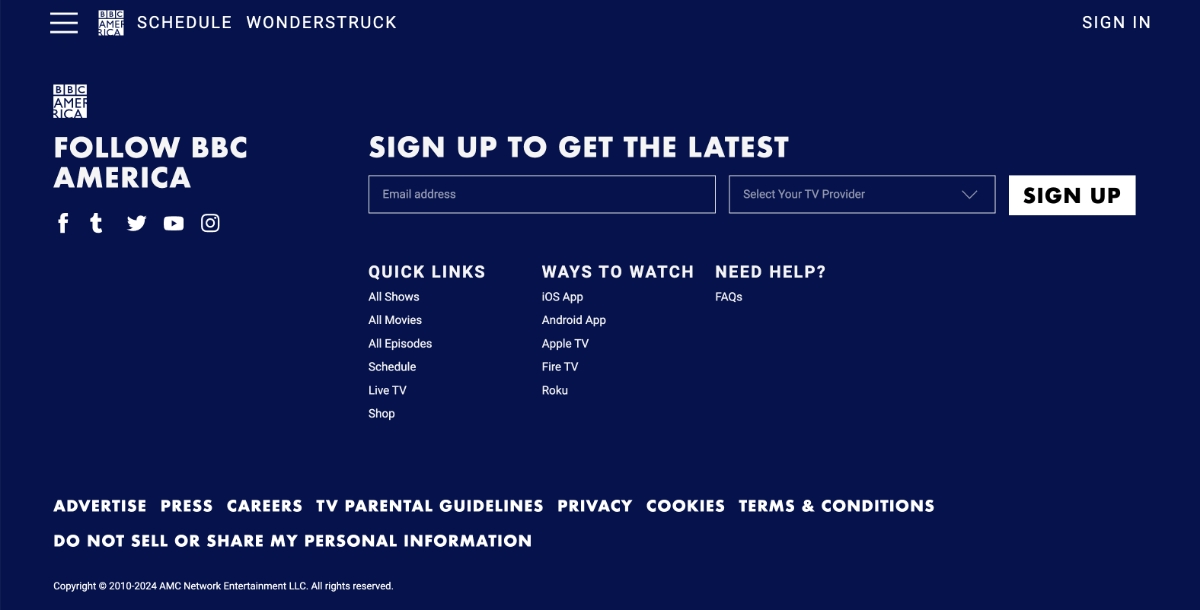
BBC America's website is another prime example of WordPress's versatility, featuring dynamic layouts, vibrant imagery, and seamless integration of video content to cater to its diverse audience.
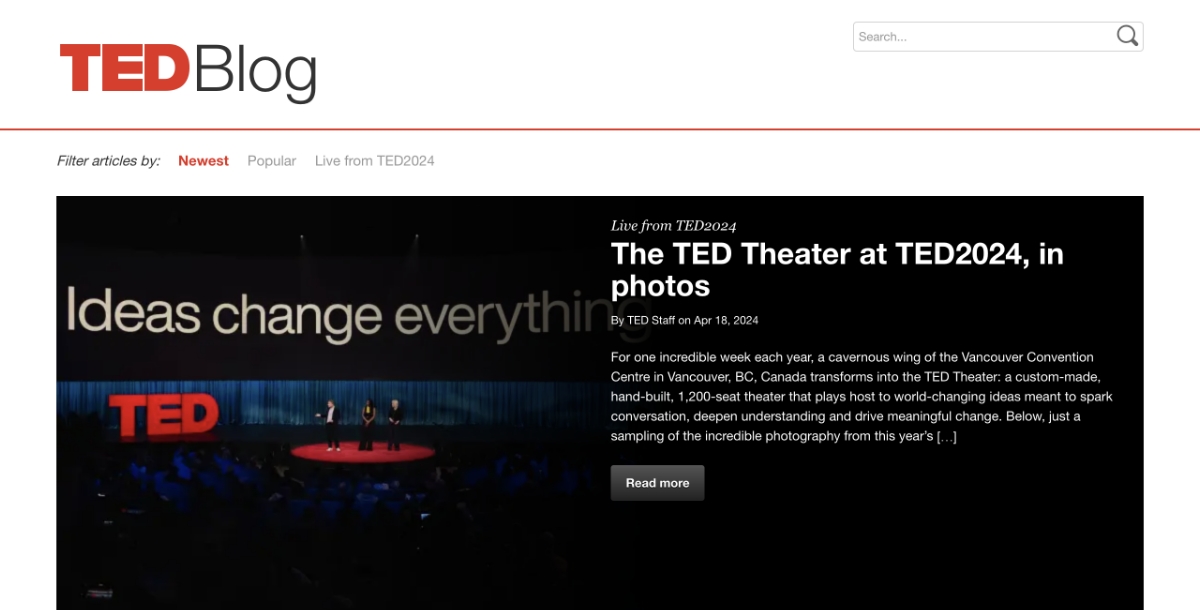
TED's blog, powered by WordPress, offers a visually stunning platform for sharing ideas and insights from thought leaders around the world. With its intuitive interface and rich multimedia content, the site encourages exploration and discovery.
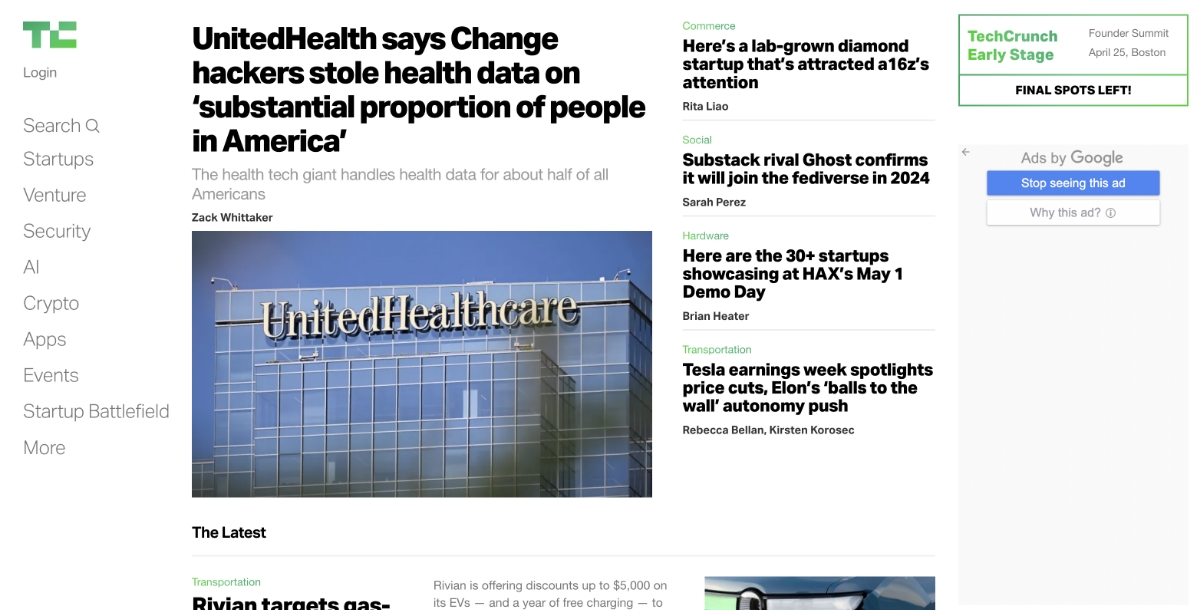
As a leading source of technology news and analysis, TechCrunch's WordPress website delivers a seamless user experience, featuring dynamic layouts, real-time updates, and easy navigation to keep readers informed and engaged.
These examples demonstrate the versatility and effectiveness of WordPress as a platform for creating engaging and functional websites across various industries.
When it comes to selecting the ideal website building platform, businesses often weigh the options of Wix vs WordPress. While both platforms offer robust features and customization options, WordPress stands out for its flexibility, extensive plugin ecosystem, and scalability.
How to Make a WordPress Website Without Coding?
Follow the three-step process to learn how to make WordPress website without coding:
- Enter the Business Name: If you have a business name, enter it here or choose a new name for your new business.
- Add the Features You Need: Drag and drop the features and the types of webpages you want to add to your WordPress website.
- Test & Launch: Test every aspect of your website, make necessary changes, connect to the desired domain name, and launch your website!
Benefits of WordPress Integrations
WordPress integrations refer to the process of incorporating WordPress into other platforms or systems to enhance functionality and features. It allows users to seamlessly integrate WordPress components, such as themes, plugins, and content management capabilities, into their existing websites or applications. Here are the following benefits:
- Enhanced Content Management: Utilize WordPress's robust content management system (CMS) to easily create, edit, and manage website content, including posts, pages, and media.
- Extensive Plugin Ecosystem: Access a vast array of plugins available in the WordPress ecosystem to add features such as e-commerce functionality, SEO optimization, and social media integration.
- Flexible Theming Options: Benefit from WordPress's wide selection of themes and customization options to create visually appealing and unique website designs tailored to specific needs and preferences.
- SEO-Friendly Structure: Leverage WordPress's built-in SEO features and plugins to optimize website content for search engines, improving visibility and driving organic traffic.
- Scalability and Performance: WordPress's scalable architecture and performance optimization tools ensure that websites can handle increasing traffic loads and deliver a seamless user experience.
- Seamless Integration with Third-Party Services: Integrate WordPress with various third-party services and platforms, such as email marketing tools, analytics services, and payment gateways, to extend functionality and streamline workflows.
- Community Support and Updates: Benefit from the extensive WordPress community, which provides ongoing support, updates, and security patches, ensuring that websites remain secure, up-to-date, and compliant with industry standards.
Popular WordPress Integrations
- Create WordPress with Shopify integration
- Set up a Mailchimp and WordPress integration
- Create WordPress integration with Salesforce
- Set up a Pipedrive with WordPress integration
- Create Stripe with WordPress integration
- Set up a WordPress and Paypal integration
- Create Calendly with WordPress integration
Conclusion
As you oversee the management of your WordPress website, it's essential to prioritize the thorough uninstallation of plugins to uphold optimal performance and security standards. By adhering to these simple yet crucial steps and leveraging the capabilities of workflow automation tools, you can guarantee a seamless transition process and uphold the overall health and integrity of your website. Efficiently managing your plugins not only enhances your site's functionality but also safeguards it against potential vulnerabilities, ensuring a reliable and secure user experience for visitors.
Related Articles
- How to Make a Mobile App for Your Store, No Coding Required
- Chatbot: How WhatsApp Channel Increases Sales for Your Business
- Creating an Organizational Chart Design for Small Businesses
- 71 Ways to Promote your Mobile App for FREE [#51 is Great!]
- Make Money Watching Ads (5 Websites That Pay YOU to Watch Ads)
- 150+ Best Instagram Captions For Your Posts
- 7 Best Lifestyle and Entertainment Apps | A Curated List
- Watch Out For These E-commerce Trends In 2018
- ChatGPT: What Is It & How Can You Use It?
- 11 Most Powerful Elves in Middle Earth, Lord of the Rings & Rings of Power

