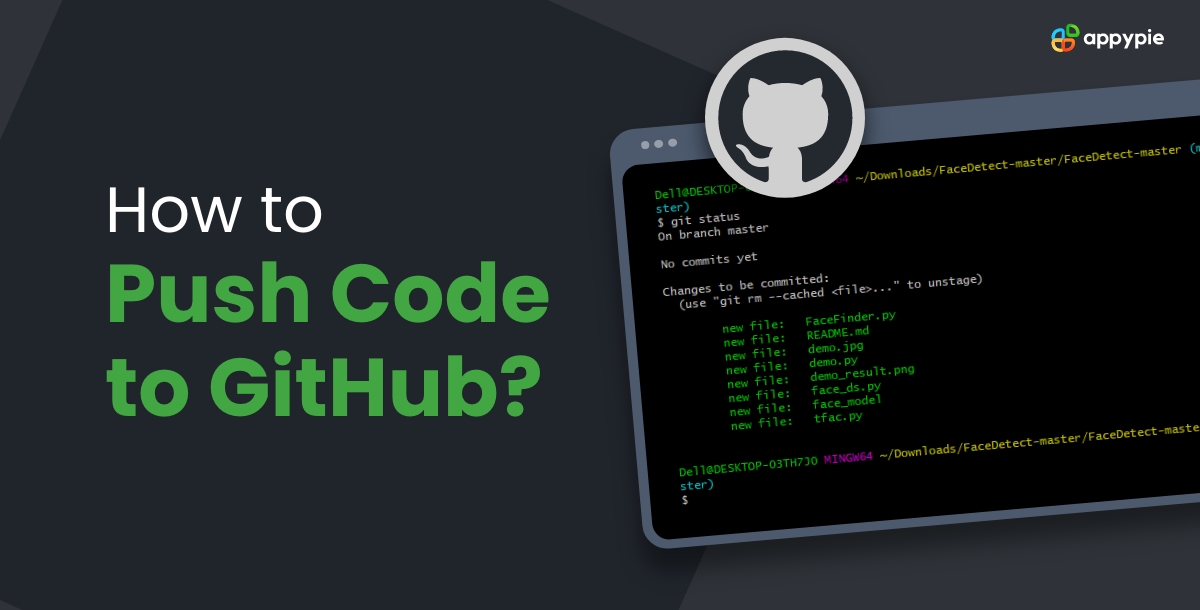Embark on a journey into the realm of code collaboration with our comprehensive guide on how to push code to GitHub. Whether you're a coding novice or a seasoned developer, mastering this fundamental skill is essential in today's collaborative coding landscape. This blog unveils the step-by-step process of how to push to GitHub.
Another important aspect that we will discuss in the blog ahead is the scope of meaningful app integrations with GithHub using the workflow automation platform - Appy Pie Connect.
This blog can act as a guide to empower you to efficiently contribute to projects, collaborate seamlessly, and leverage GitHub's prowess for your coding endeavors.
Table of Content
What Does it Mean to Push Code to GitHub?
Pushing code to GitHub involves utilizing the Git version control system and its related commands, specifically the git push command, to upload your code or changes to a repository hosted on GitHub. This process plays a pivotal role in collaborative coding, enabling seamless sharing, tracking, and managing of codebase alterations across teams or individual projects.
Pushing code to GitHub facilitates collaborative development by making your changes accessible to others. It serves as a mechanism for version control, allowing team members to view, review, and integrate your alterations into the main project. Additionally, GitHub's interface provides a visual representation of commits, branches, and history, aiding in project management and coordination.
Basically, pushing code to GitHub involves utilizing the push command for git to upload and synchronize code changes from a local repository to a repository hosted on GitHub, fostering efficient collaboration and version control for software development projects.
How to Push Code to GitHub?
Mastering the art of pushing code to GitHub is pivotal in modern coding. Here's a concise guide on using Git commands like git push to seamlessly upload code changes to your GitHub repository. Empower your collaborative coding journey with these step-by-step instructions.
- Ensure Git is installed on your local machine. Create a GitHub account if you haven't already.
- Once Git is set up, go to the web page for your GitHub repository and note the URL.
- Open Git Bash on Windows.
- Use the “cd” command to switch to the directory you want to push to the GitHub repository. Then, start the Git process by typing the command: “git init”.
- You will also need to add configure your GitHub id using the following commands:
- You will also need to add configure your GitHub id using the following commands:
- You've just committed the first Git code locally. Now you need to upload it to your GitHub repository. Use the URL of your repository and .git to the URL for the following command. Before the URL, you should also enter a nickname for the repository so it becomes easier to push to it in the future.
- Next, see if it worked by using the following command:
- Now you can push the contents of the directory to the GitHub repository using the following command:
- This will take all the files and folders from the directory and upload them to the repository. Now you can open the GitHub repo web page and you'll see all the details there.

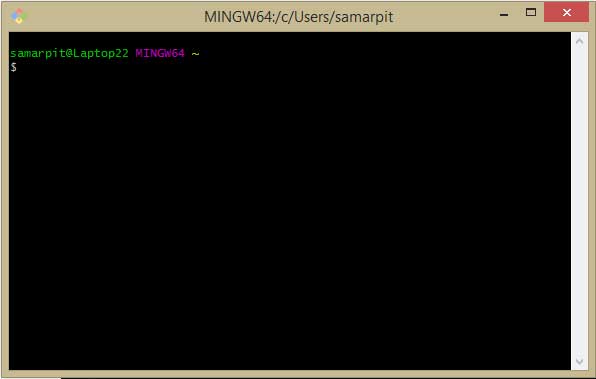
cd Download/Test_Project rem Replace Download/Test_Project with your directory
git init
git config --global user.email "[email protected]"
git config --global user. name "your user name"Next, you need to make your first commit using the command:
git commit -m "first commit"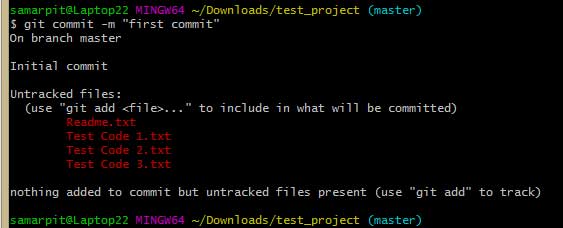
Use this command to add the code files to the server:
git add.Then, use the following command:
git branch -M main
git remote add .git 
git remote
Note: You can also add the "-v or --verbose" command to the above command to print the URL, so you can verify not only that the remote was created, but also that the URL is correct.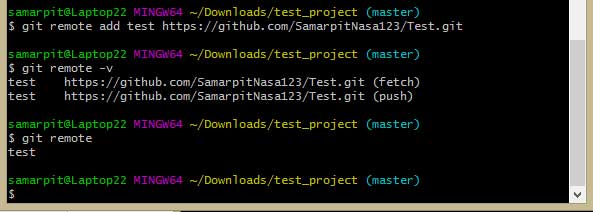
git push -u main 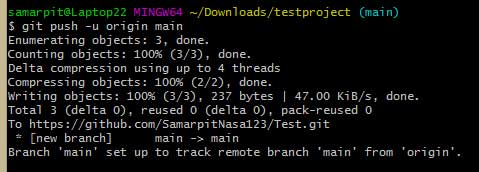
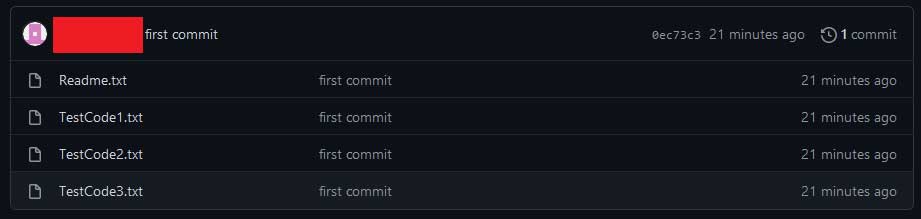
How to Set Up App Integrations with GitHub?
Learn to effortlessly integrate GitHub using Appy Pie Connect. Connect GitHub triggers to various apps for automated actions in just a few simple steps.
- Create an Appy Pie Connect Account
- Authorize GitHub and Select Trigger
- Set Up Actions and Integration Flow
Sign up for an Appy Pie Connect account if you haven't already. Navigate to the dashboard and select GitHub as the trigger app for your integration.
Connect your GitHub account by providing necessary permissions. Choose the trigger event, such as 'New Push,' 'New Issue,' or 'New Pull Request,' that will initiate the integration.
Define actions to be performed when the trigger event occurs. For instance, connect GitHub to another app like Slack, Google Sheets, or Trello. Customize the data flow and mapping between apps for seamless automation.
Conclusion
As we come to the end of this guide on pushing code to GitHub, remember - this skill isn't just about code, it's about collaboration, efficiency, and project management. By embracing Git commands like 'git push' and understanding the GitHub ecosystem, you've unlocked a powerful avenue for teamwork and version control.
Each step—from initializing repositories to staging changes and pushing commits—serves a purpose in the larger landscape of collaborative coding. GitHub isn't merely a storage space; it's a platform fostering innovation through collective efforts.
Through this process, you've laid the groundwork for seamless collaboration. Your committed changes aren't just lines of code; they're contributions, updates, and improvements that enrich projects and drive progress. Moreover, GitHub's visual representation of commits, branches, and histories serves not only as a record but also as a roadmap for development.
Keep exploring the vast functionalities of GitHub, dive into branching strategies, commit best practices, and embrace the collaborative spirit. With each push, you propel your projects and your coding journey forward. Keep pushing, keep coding, and keep collaborating!
Related Articles
- Digital Customer Service: Benefits, Strategies & Success Stories
- Pop Art Changed Perception of Art & Modern Design
- Neon Pop Color Palettes: Understanding the Magic
- How to Freeze Columns in Google Sheets?
- Marketing vs Branding: Knowing the Difference and Maximizing Business Impact
- 10 Key Insights On Why The Customer Is Always Right
- 150+ Instagram Notes Ideas to Elevate Your Feed
- How To Monetize Your Website In 15 Proven Steps
- Benefits and Importance of Non-Fungible Tokens (NFTs)
- How to fix the Most Common Lead Generation Website Problems?
Most Popular Posts
- The Best Enterprise Project Management Software in 2023
- 51 Creative Facebook Cover Photos: Inspiring Your Next Social Makeover
- How to Change or Turn Off Event Notifications from Google Calendar?
- What is Chat AI and How It is Revolutionizing Customer Support and Engagement
- Top 14 T-shirt Design Trend Ideas in 2024