How to Add a Tattoo to Images – Easiest Way to Add Tattoos to Your Pictures

The integration of virtual tattoos into images represents a significant advancement in digital creativity and personal expression. By allowing individuals to experiment with different tattoo designs and placements on their images, virtual tattoos serve as a powerful tool for self-expression and identity exploration. Moreover, the AI-produced tattoos pictures offer a practical benefit for those considering permanent tattoos, providing a risk-free method to visualize how a particular design or location looks on their body before making a lifelong commitment.
Furthermore, Appy Pie's AI tattoo generator facilitates a deeper engagement with the art of tattooing, enabling users to explore a wide range of pictures of tattoos of numerous styles and cultural symbols without physical constraints. The impact of this tool extends beyond mere aesthetic enhancement, fostering a more thoughtful and personalized approach to body art.
How to Add a Tattoo to Images Using Appy Pie's Photo Editor?
Step 1: Go to Appy Pie’s AI Photo Editor software. Once you are on the dashboard, click the ‘Get Started’ option.
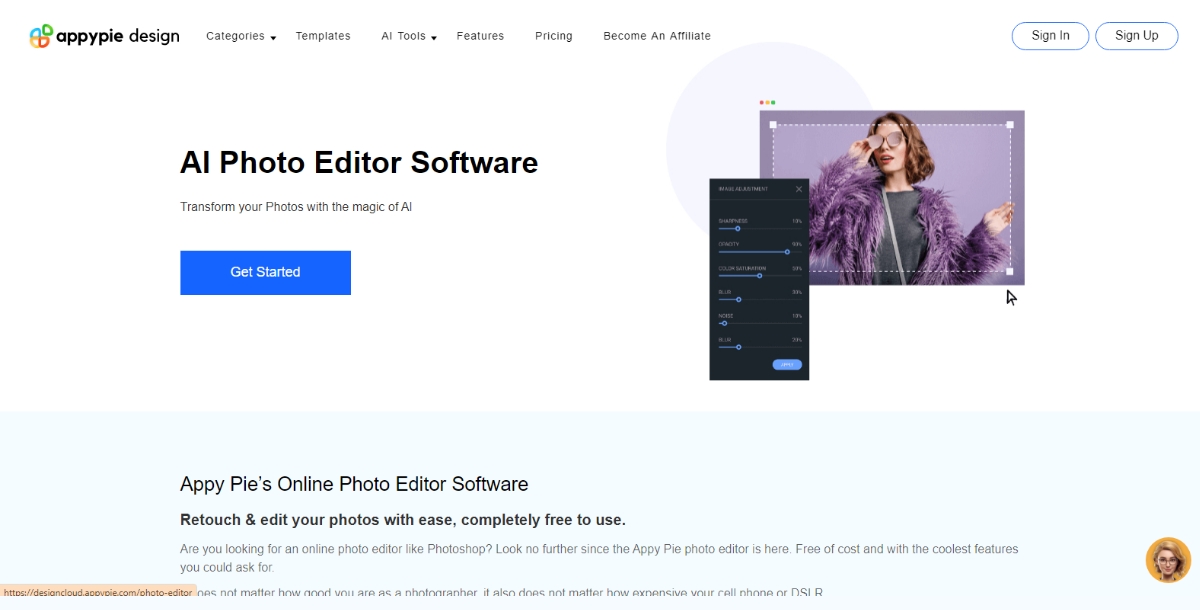
Step 2: After clicking the ‘Get Started’ option, the page will direct you to the Login window. If you are a new user of Appy Pie Design, create an account by selecting the ‘Sign Up’ option. If you are an existing user, you can simply log in with your credentials.
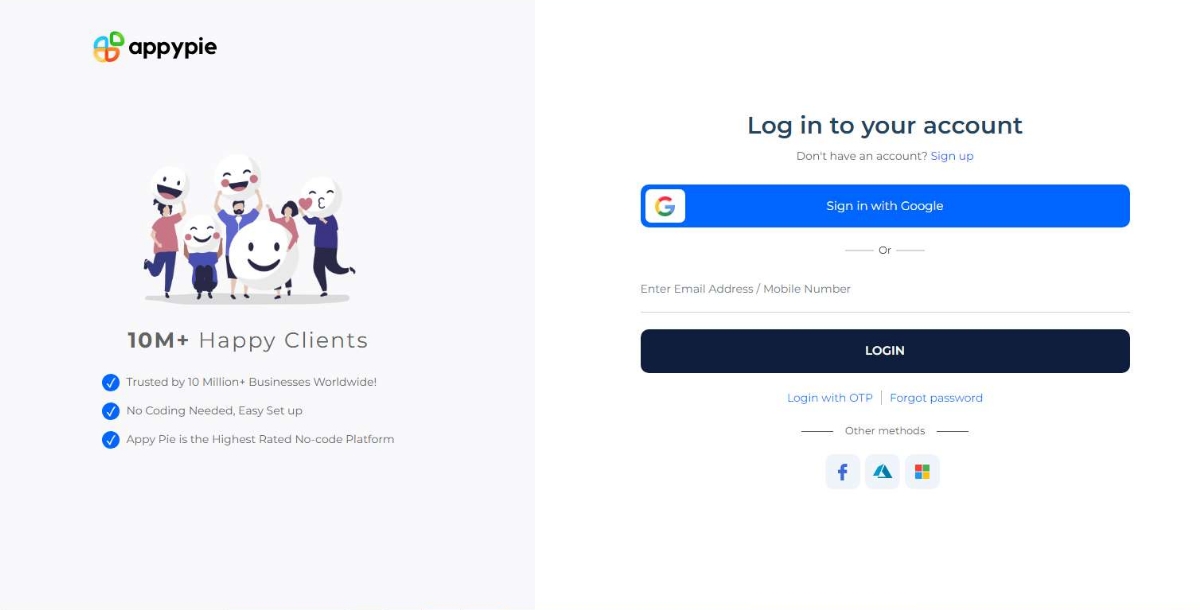
Step 3: Once you have successfully created your account or logged in, it will direct you to the photo editor window. Here you will get the ‘Upload Image’ option. You can start by uploading the photo you wish to add a tattoo to the photo editor. The platform supports image formats like PNG, JPG and JPEG, allowing you to work with your preferred photos without hassle. A few sample pictures are also available for an initial trial.
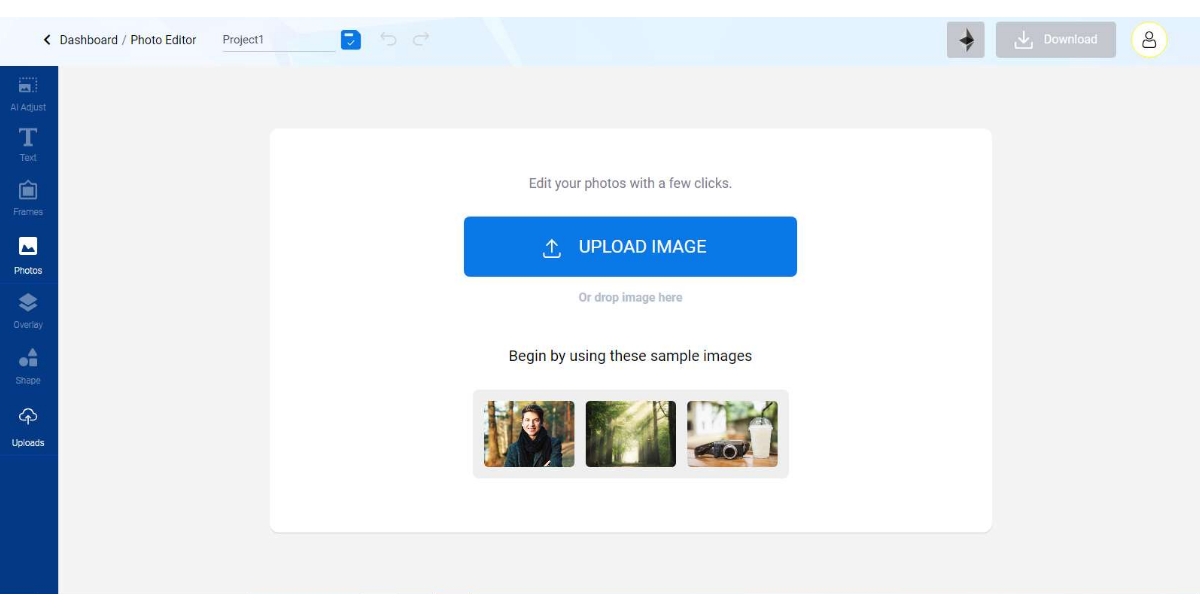
Step 4: Upon clicking the ‘Upload Image’ option, you will get another pop-up window from where you can select the desired image to which you want to add a tattoo. Click the ‘Open’ option, and the image will get uploaded.
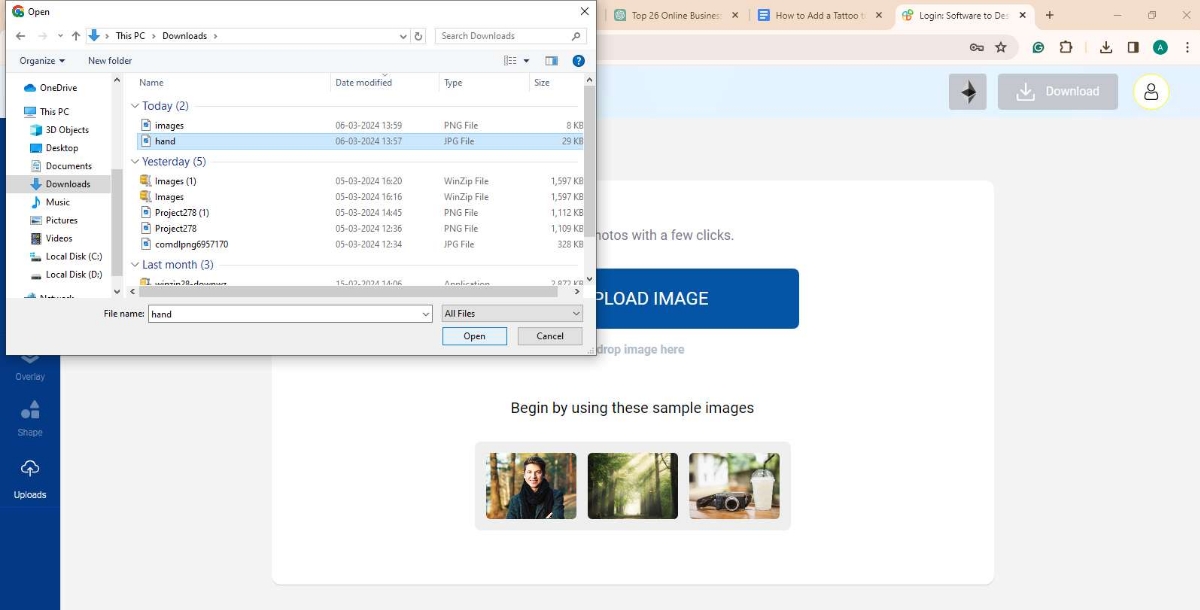
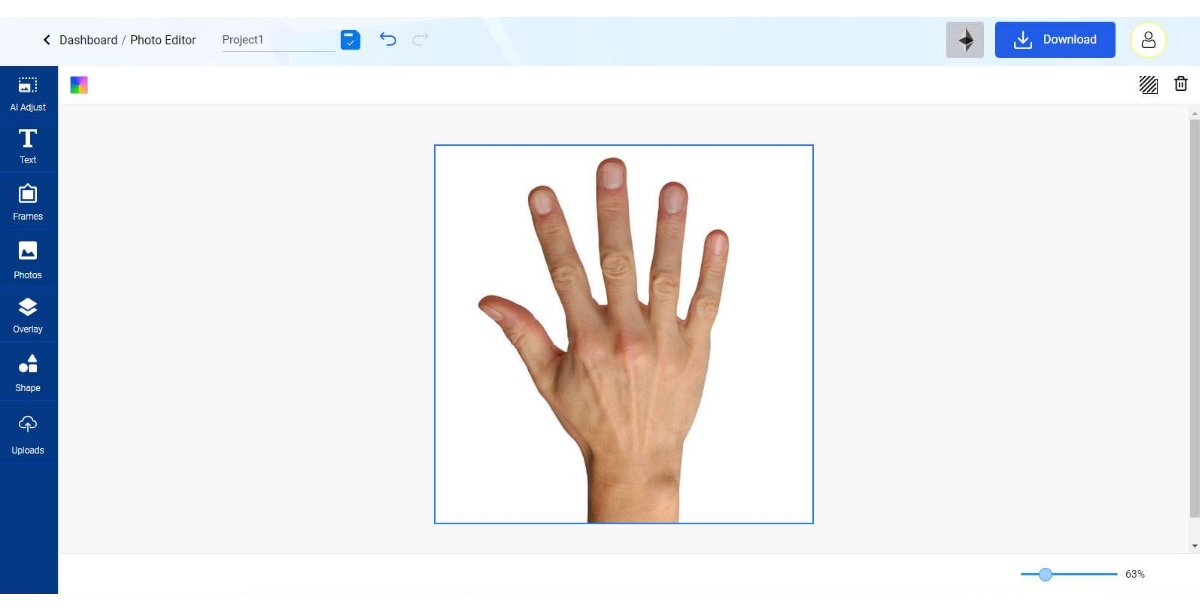
Step 5: Once the image is uploaded, you can now go to the ‘Uploads’ option of the menu on your left and upload a PNG tattoo image that you want to add to your photo by selecting the black ‘Upload Image’ option that appears.
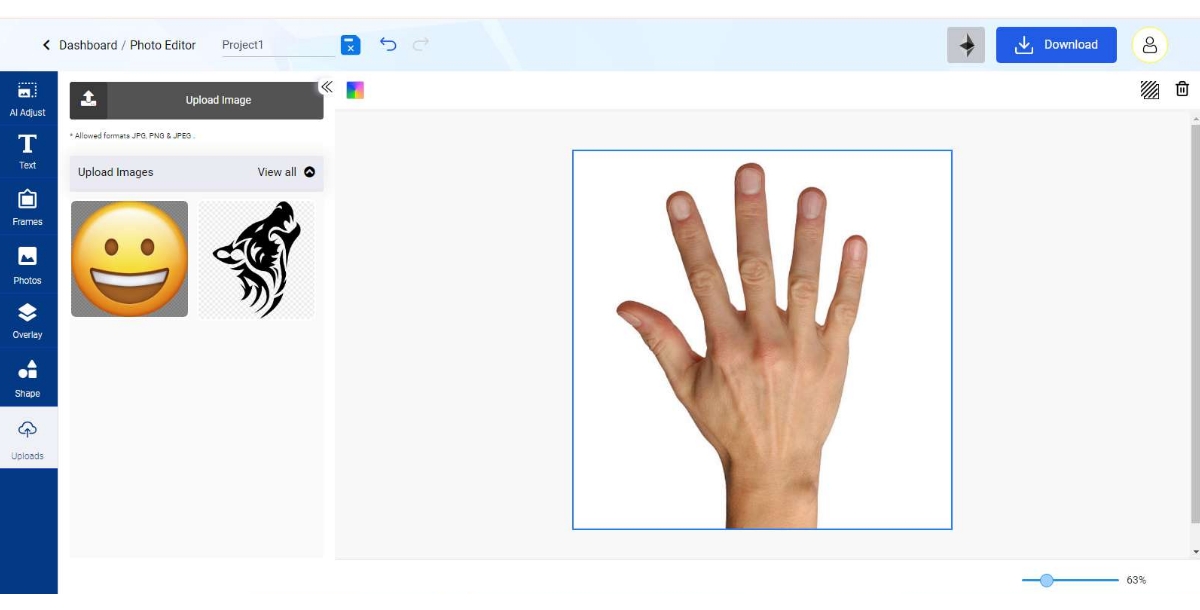
Step 6: Select a PNG tattoo image from your device and click open. The selected tattoo image will be displayed in the uploads section in the menu towards your left.
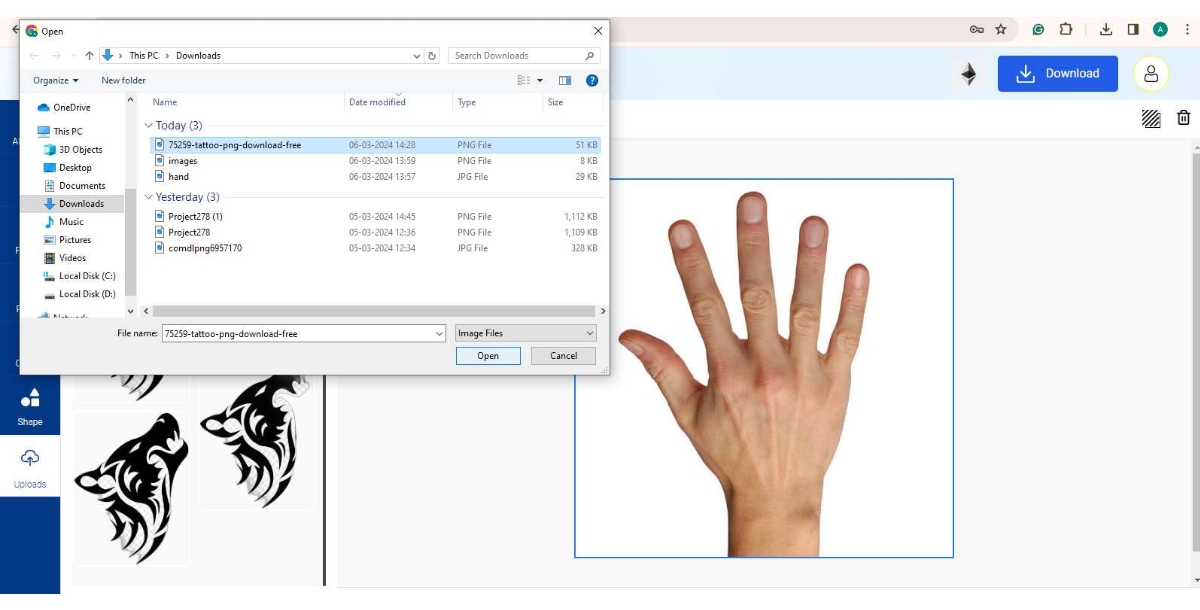
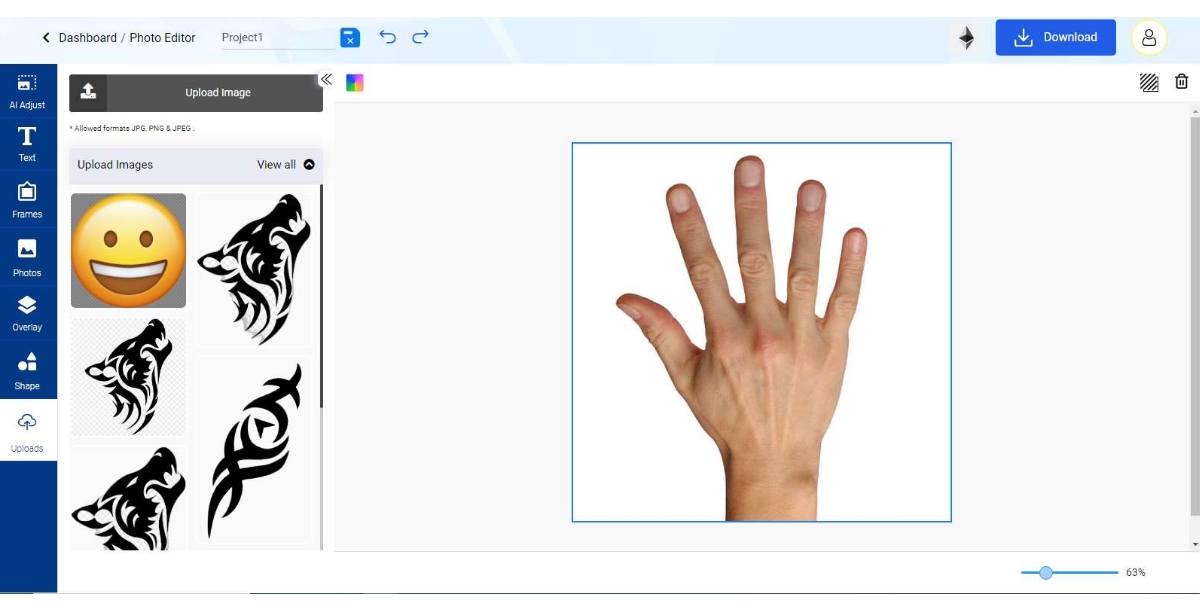
Step 7: To add this tattoo to your photo, you now need to select the uploaded tattoo image. Once selected, you will get two options on the tattoo image, ‘Add as Background’ and ‘Add as Object’. You need to click the ‘Add as Object’ option, and you will find the tattoo on your photo.
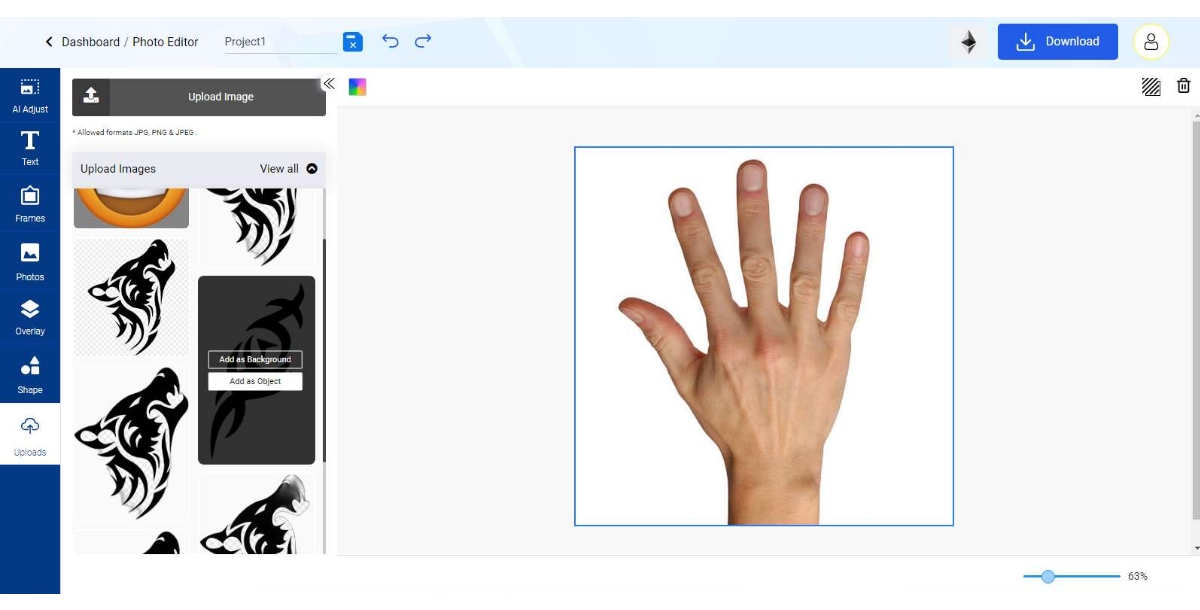
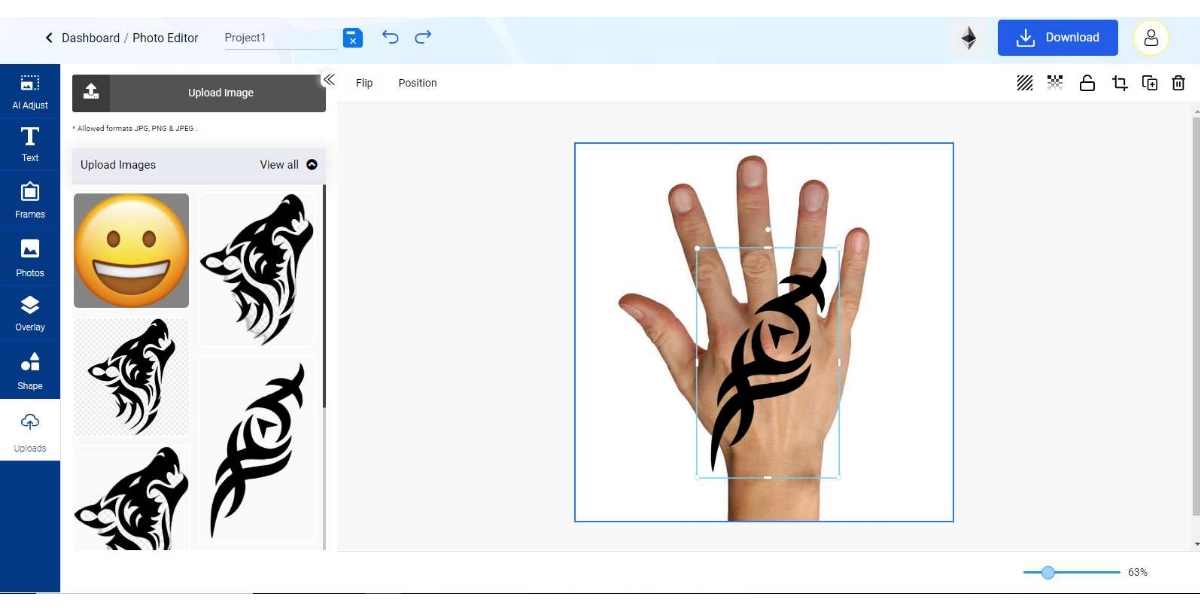
Step 8: With Appy Pie’s design tools, you can place your tattoo exactly where you want it in the photo. These tools allow you to adjust the size and orientation of the tattoos, ensuring they fit perfectly within your image’s composition. You may also try using our AI background remover from the top left ‘AI Adjust’ option in the blue menu for tattoo images with a background.
Step 9: Review your edited photo to ensure the tattoo integrates well. Appy Pie’s Photo Editor offers real-time previews, allowing you to adjust the tattoo’s placement and fine-tune it before finalizing the image.
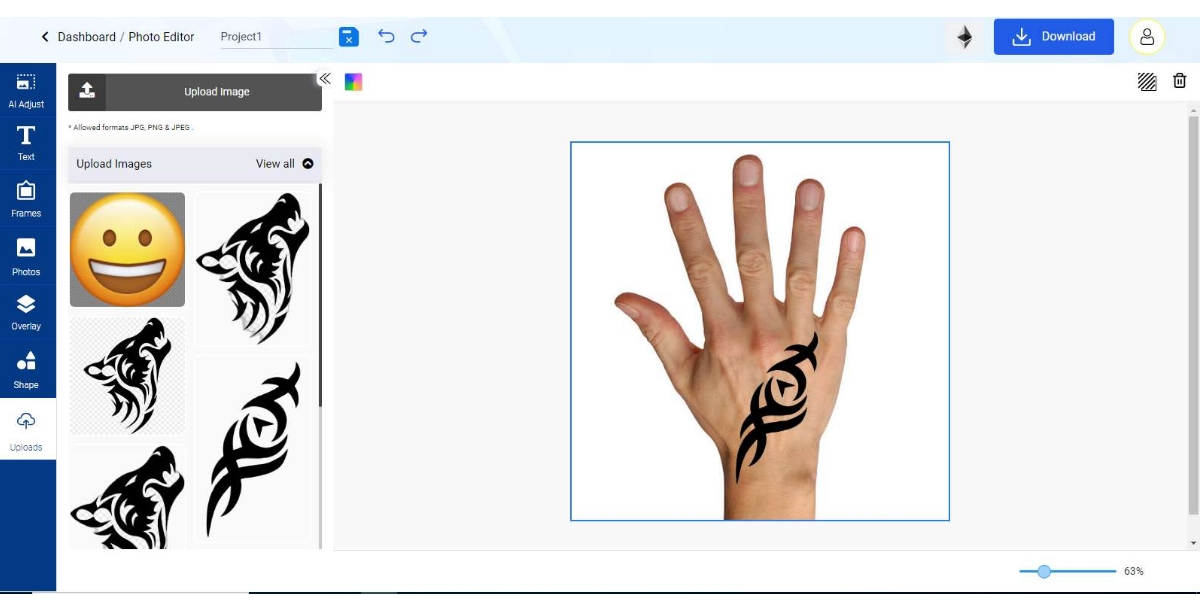
Step 10: Once you have finalized the changes, you can go to the ‘Download’ button on the top right to save it. Once you click the ‘Download’ option, another menu will appear on the screen asking for the file format. You can select your desired file format and download your photo, making it ready for sharing on social media or with friends and family.
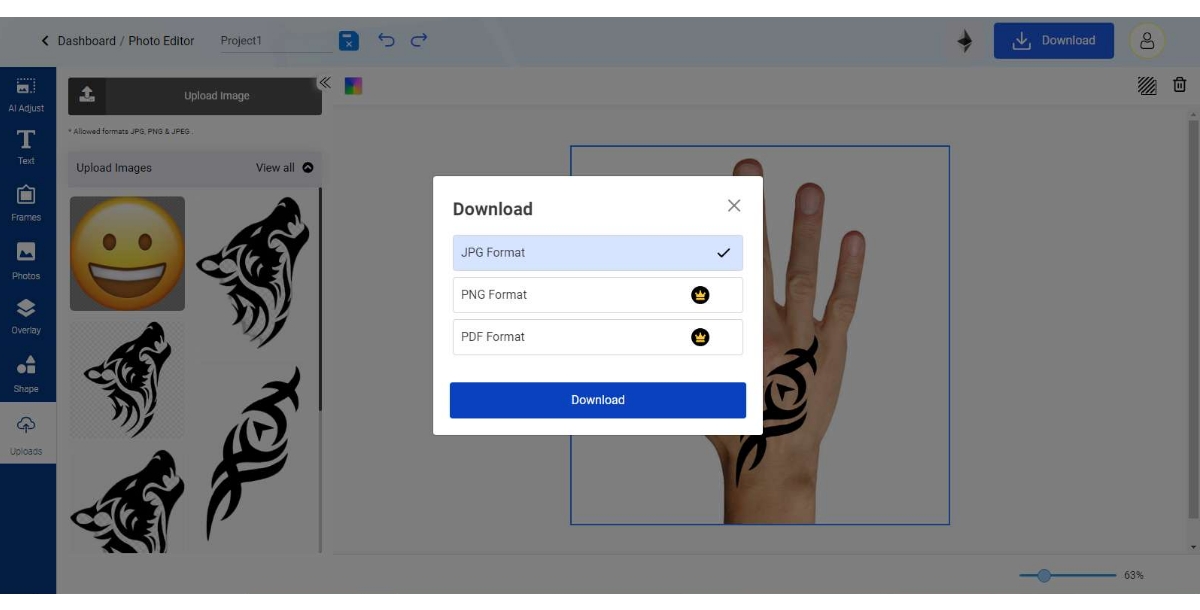
Exploring Some Popular Tattoo Designs
- Tribal Tattoos: Tribal designs are among the most sought-after tattoos, known for their bold lines and cultural significance. These tattoos often symbolize strength, bravery, and a connection to one's heritage. AI tattoo generator allows users to explore various tribal designs, offering a way to see how these powerful symbols might look on their skin.
- Japanese Tattoos: Japanese tattoos, or Irezumi, are renowned for their intricate details and rich symbolism, often depicting dragons, koi fish, or cherry blossoms. Using the tattoo editor, enthusiasts can experiment with these elaborate designs, adjusting their size and placement on any image to achieve a harmonious blend with the subject's physique.
- Realistic Portraits: AI design tools like the ‘convert picture into tattoo’ tool are very useful for those interested in adding a portrait tattoo to their collection. This feature is particularly beneficial for tattoo artist and clients alike, providing a realistic preview of how a portrait tattoo might look on the skin.
- Minimalist Designs: Minimalist tattoos are celebrated for their simplicity and elegance. Whether it's a delicate flower, a geometric shape, or a meaningful word, the AI tattoo generator helps users visualize these subtle designs on their images, incorporating photo effects and touch-up tools to ensure the tattoo complements the overall aesthetic.
- Custom Fonts for Text Tattoos: Text tattoos are a personal way to convey meaningful quotes or names. With a variety of fonts available, the tattoo generator picture tool lets users experiment with different typography styles, from classic to modern, ensuring the text aligns perfectly with the individual's style.
Unleashing Creativity: Transform Your Images with Appy Pie's AI Photo Editor
Incorporating tattoos into images with Appy Pie's AI Photo Editor is more than just a photo editing task; it's a way to explore personal expression and creativity. Whether you're a tattoo enthusiast, a professional tattoo artist looking for a consultation tool, or simply curious about how different designs would look on you, this comprehensive guide provides the knowledge and steps needed to transform your images with stunning tattoos.
Related Articles
- 12 Most Effective Change Management Models
- Exploring the Best Mobile App Stores- A Developers Roadmap
- Mastering Customer Orientation: Empathy, Technology, And Real-World Success Stories
- Introduction to Machine Learning Tools: A Brief Overview
- What is Scrapbook: 15 Super Unique Scrapbook Ideas
- How To Create A Taxi Booking App Like Uber or Careem?
- Customer Support vs. Customer Service: A Comparison
- How to make eye-catching banner designs?
- How to Create an Appointment Bot
- How to protect your business from the disastrous impact of COVID-19?
