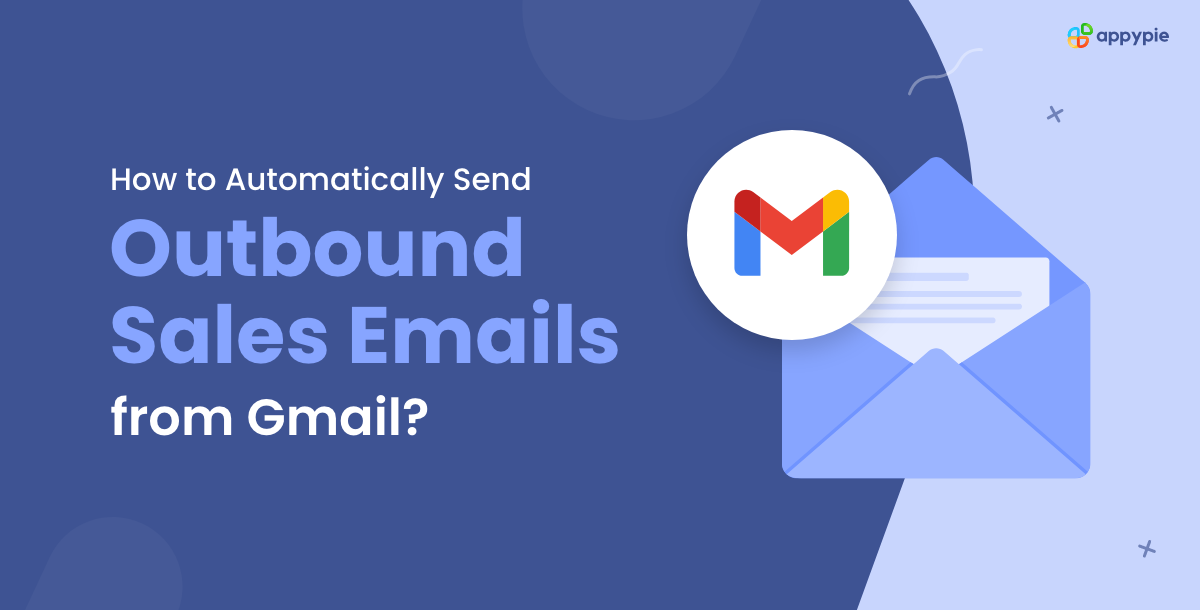How to Automatically Send Outbound Sales Emails from Gmail?

Crafting personalized and effective outbound sales emails is a vital part of a successful sales strategy. However, manually managing this process can be time-consuming and prone to errors, leading to missed opportunities and decreased productivity. Enter the world of automation with Appy Pie Automate, a leading workflow automation tool designed to streamline and enhance your outbound sales email campaigns. By leveraging the power of Appy Pie Automate, sales teams can automate repetitive tasks, ensuring that potential customers receive timely and personalized communication without the need for constant manual intervention.
Things You Need Before You Automate Outbound Emails
Here are some of the important things you need before you automate outbound emails:
- Google Sheets - For Sales Leads
- ChatGPT - To Create Personalized Sales Emails
- Gmail - To Send Sales Emails
- Appy Pie Automate - To Automate the Outbound Email Process
You need to create a spreadsheet in Google Sheets. It should be a prospect sheet that contains all contact information or lead details, especially a name and an email address. An email address is critical, as outbound emails will be sent to them. A name can help you personalize outbound emails so that they don't look like standard sales emails. You can either enter these details manually or extract data from CRM systems.
To send an outbound email that holds any weight or is attractive to customers, you need a great body for it. Writing every email fresh can be a difficult and tedious task. This is where ChatGPT comes in. You can ask the AI tool to create a body and subject for outbound emails that will attract customers. To connect a ChatGPT account, you will need an API key which you can generate by clicking here.
Once ChatGPT generates a body and/or subject, you will need an email app to send the outbound email from. Gmail is one of the most common email apps on the market and is easy to use. You can use the company domain name for your Gmail account. Your email should look official; for example, [email protected].
Appy Pie Automate is a popular workflow automation tool that is critical to the automation process. The easy-to-use platform connects Google Sheets, ChatGPT, and Gmail in minutes. You will need an Appy Pie Automate account to create this integration.
How to Automate Outbound Emails in Gmail?
Here is a step by step guide on how to automate outbound emails in Gmail:
Step 1: Log In into Appy Pie Automate
Visit Appy Pie Automate's website and log in or sign up for an account.
Step 2: Create a Connect
Click on “Create a Connect” button.
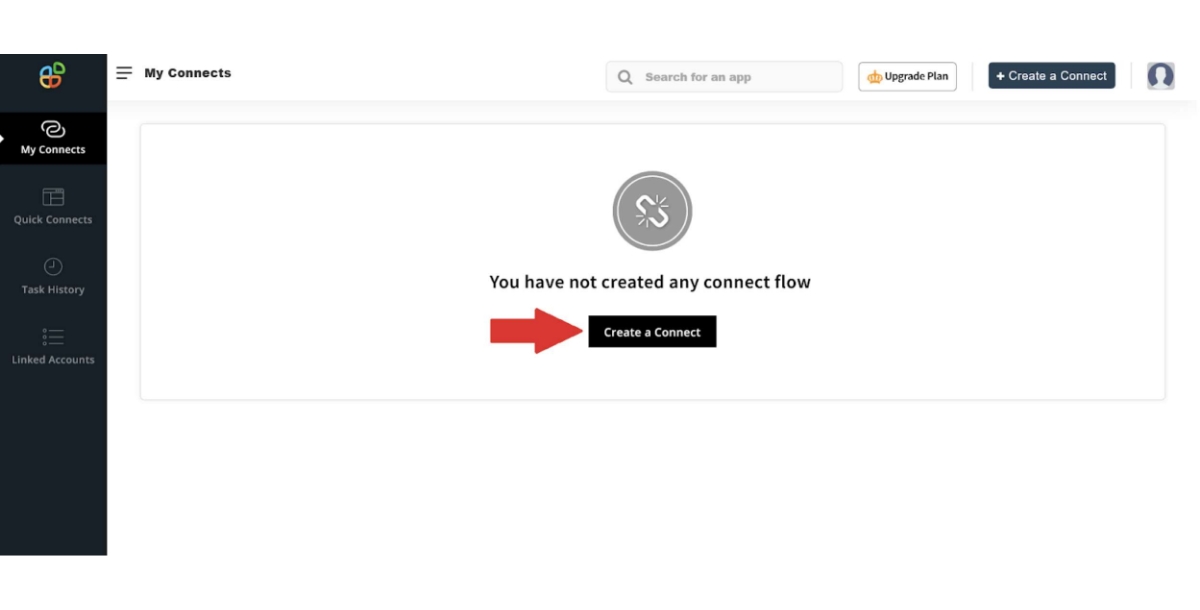
Google Sheets:
Step 3: Select a Trigger App
Select Google Sheets as your Trigger app.
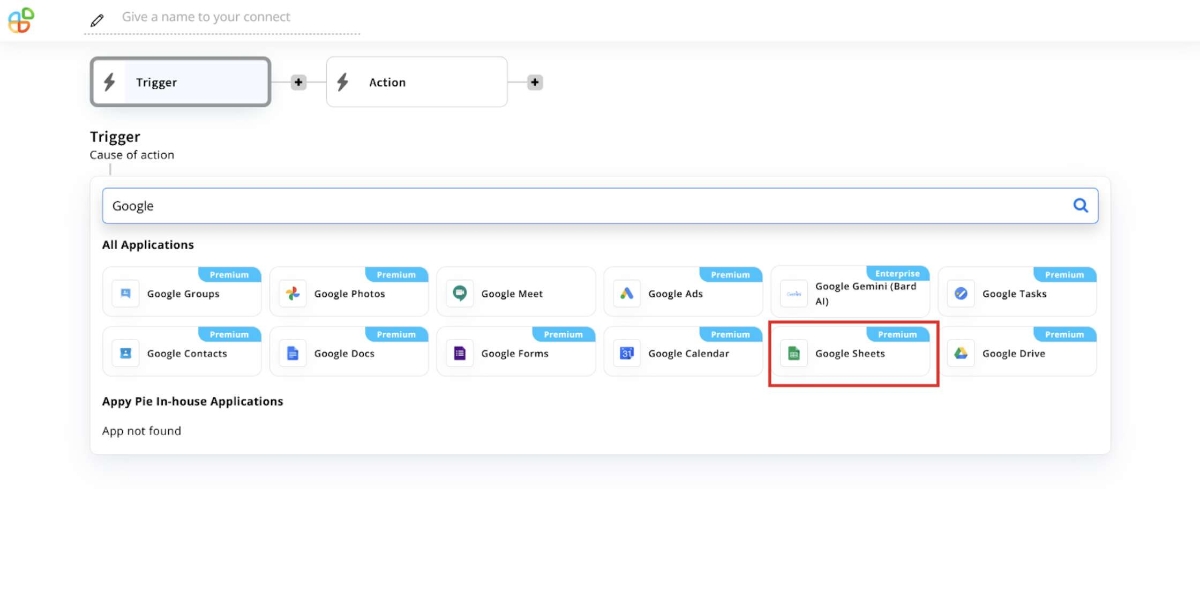
Step 4: Select a Trigger Event
Select a trigger event for the Google Sheets. In this scenario, we want Gmail to send an email when a new lead appears on the sheet. Select the trigger event: “New Spreadsheet Row.” Then click on Continue. The sheet should contain a column for name and email address where you can send the email.
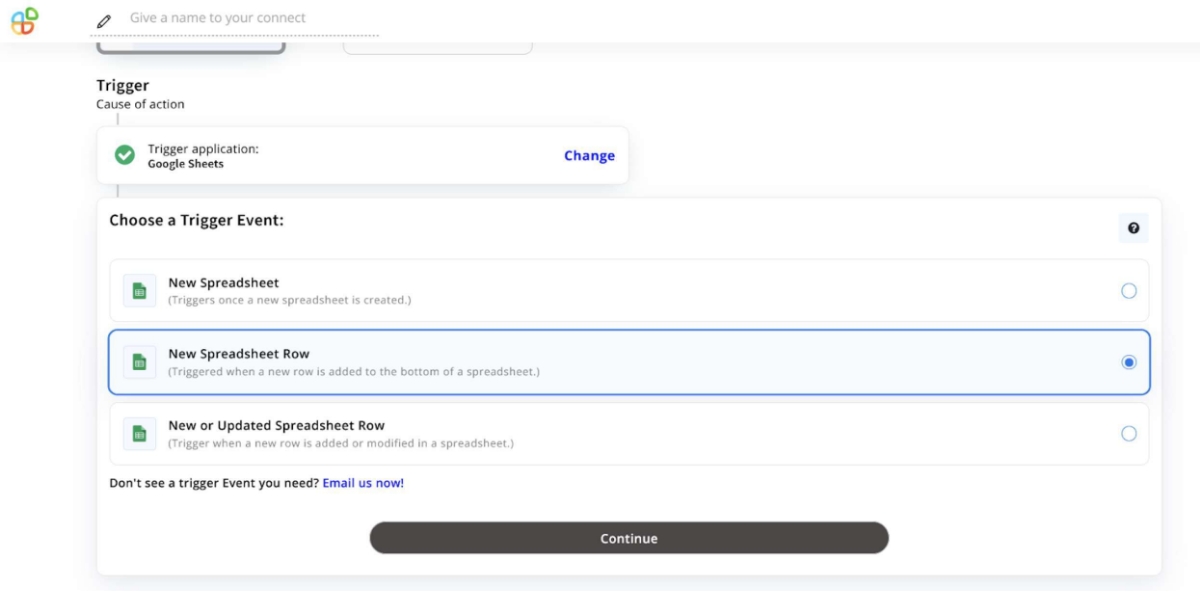
Step 5: Connect a Google Sheets Account
Sign in with the Google Sheets account you want to use.
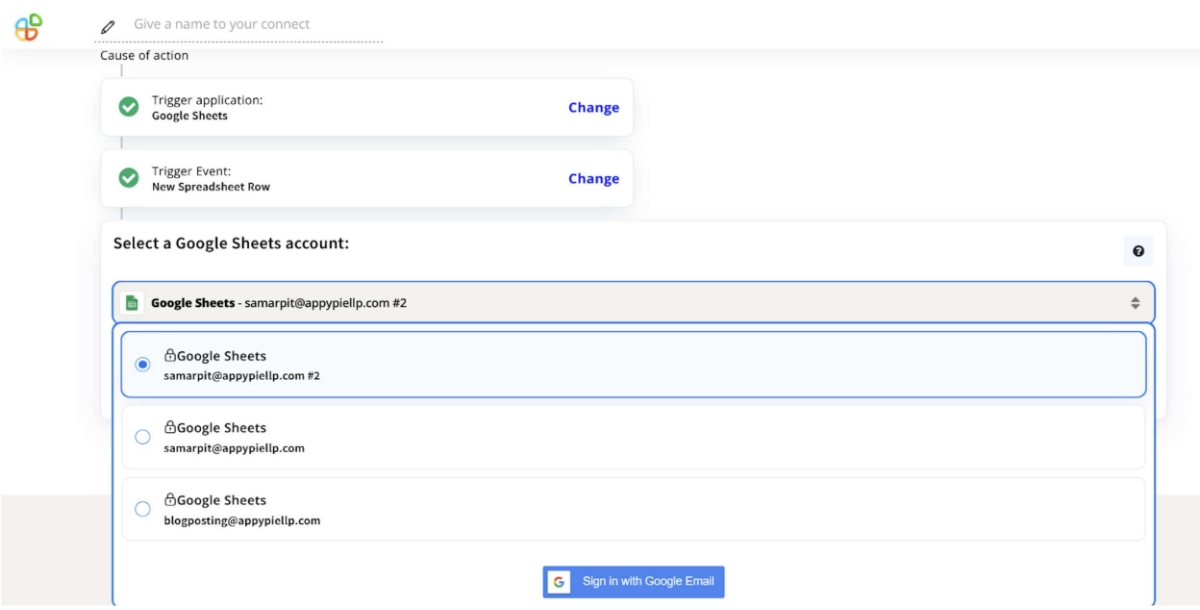
Step 6: Select a Spreadsheet
Select the Spreadsheet and Worksheet where your leads will be added. Click on “Continue and Run Test.”
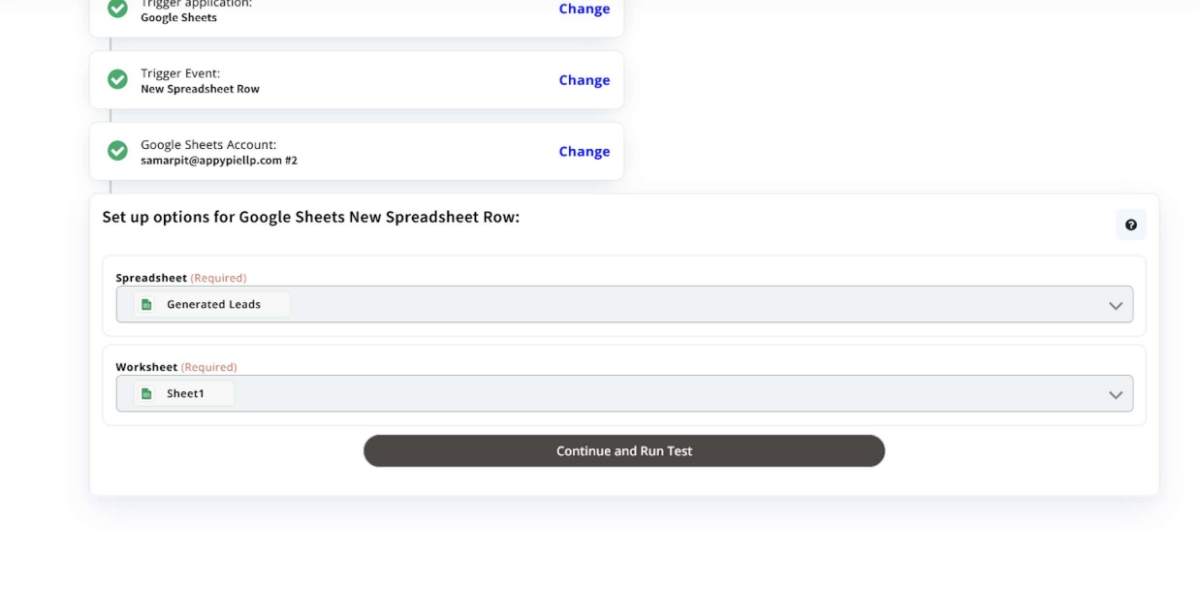
Step 7: Run the Test
Once the test is completed, click on “Continue.”
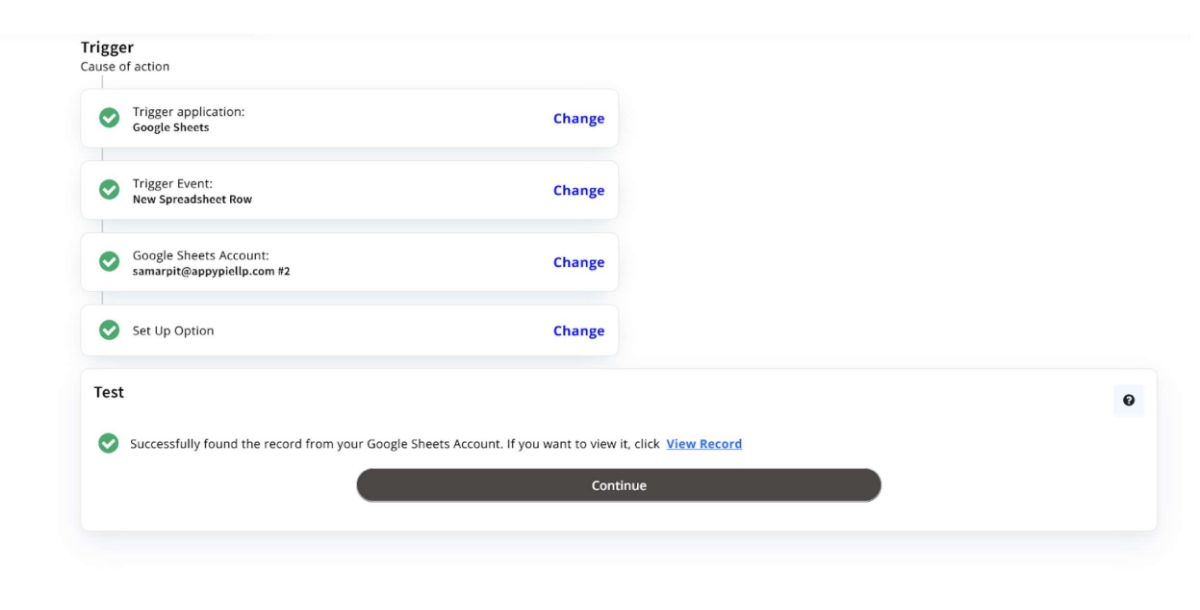
The Google Sheets part of the integration is now done.
Step 8: Click on "+" icon
Click on the “+” icon between Trigger and Action.
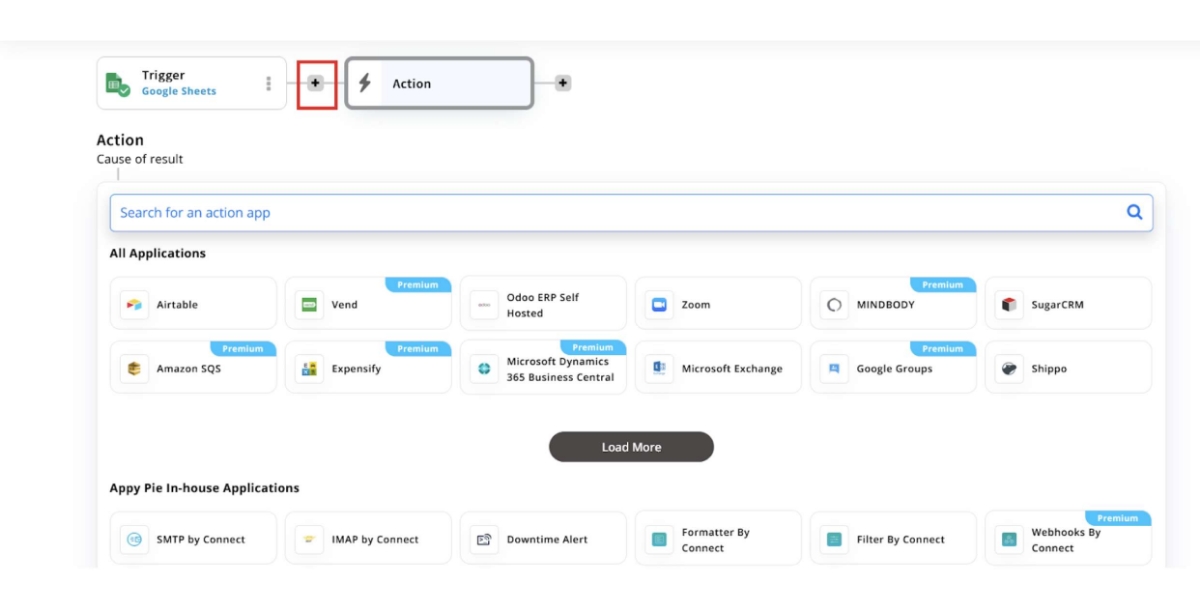
ChatGPT:
Step 9: Select the Next App
Select ChatGPT as the next app.
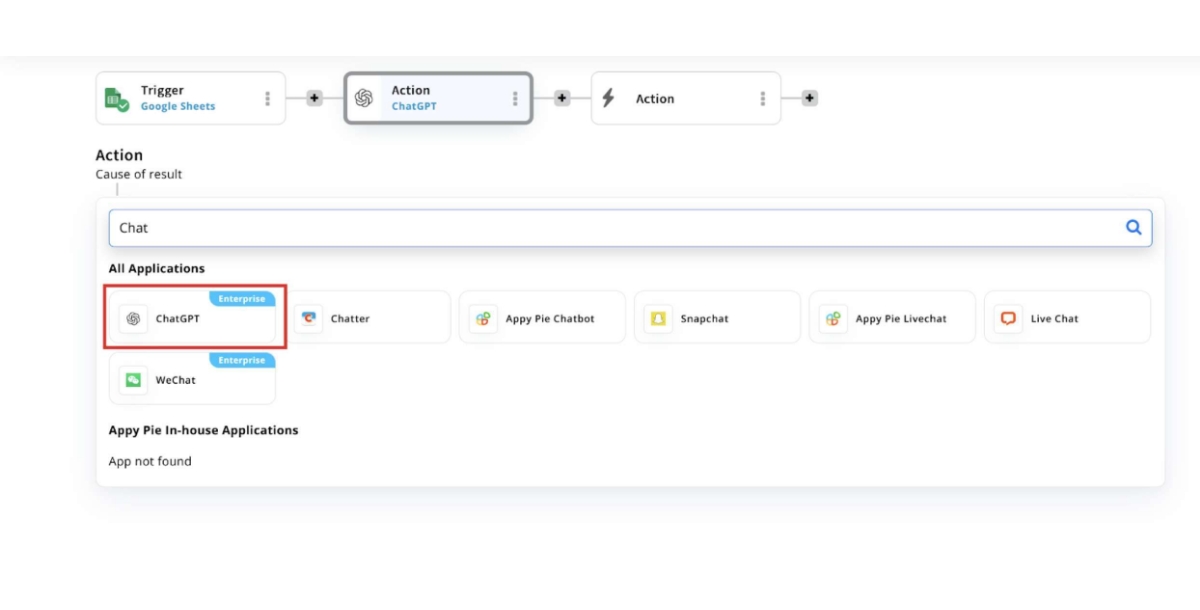
Step 10: Select Event App
Select “Create Completion” event and click on “Continue.”
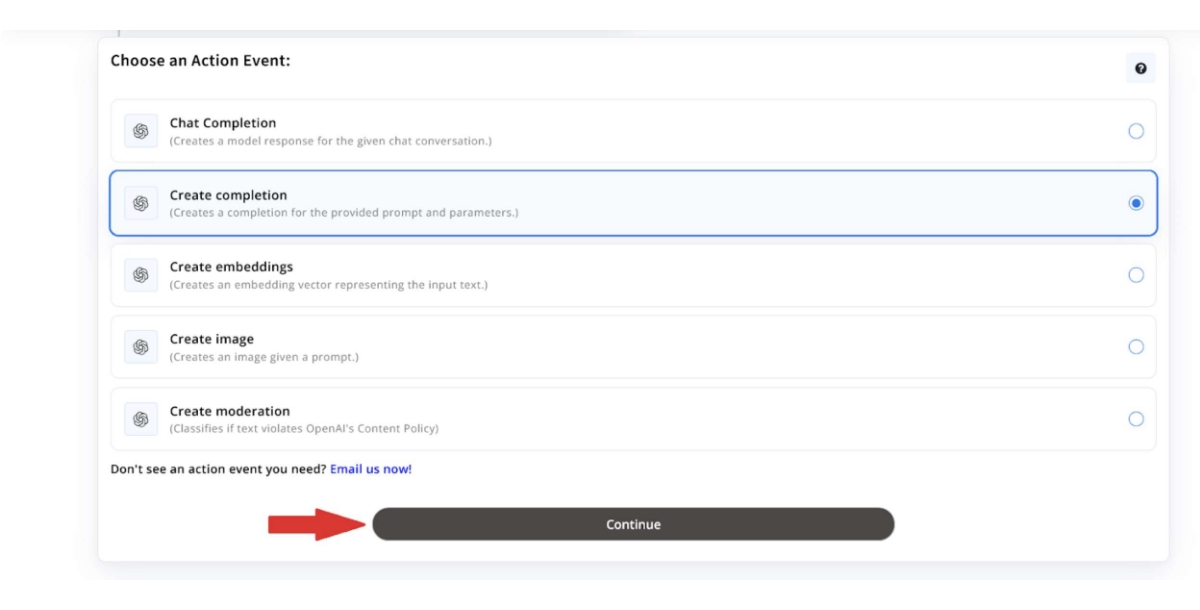
Step 11: Connect a ChatGPT account
Log-in with a ChatGPT account. Here you will need to enter your ChatGPT API key. Then click on “Continue.”
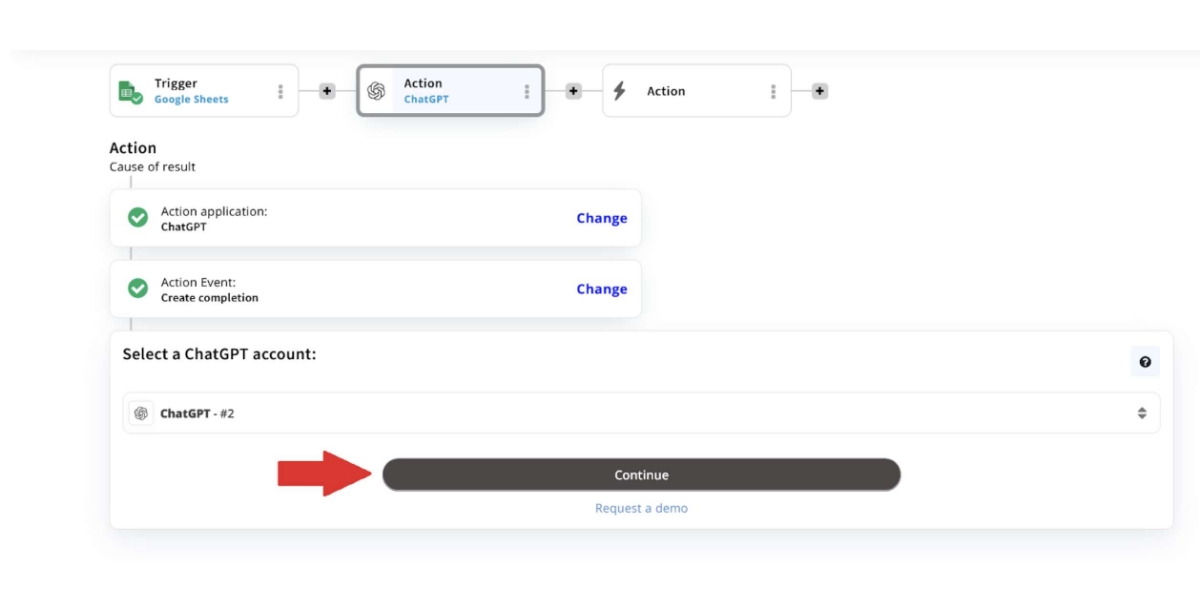
Step 12: Select GPT Model and Enter Prompt
Select a Model and write a prompt for what you want to create. Then click on “Continue.” Note: You can enter the details from Google Sheets in the prompt.

The ChatGPT part of the integration is now done.
Gmail:
Step 13: Select the Action App
Select Gmail as the action app.
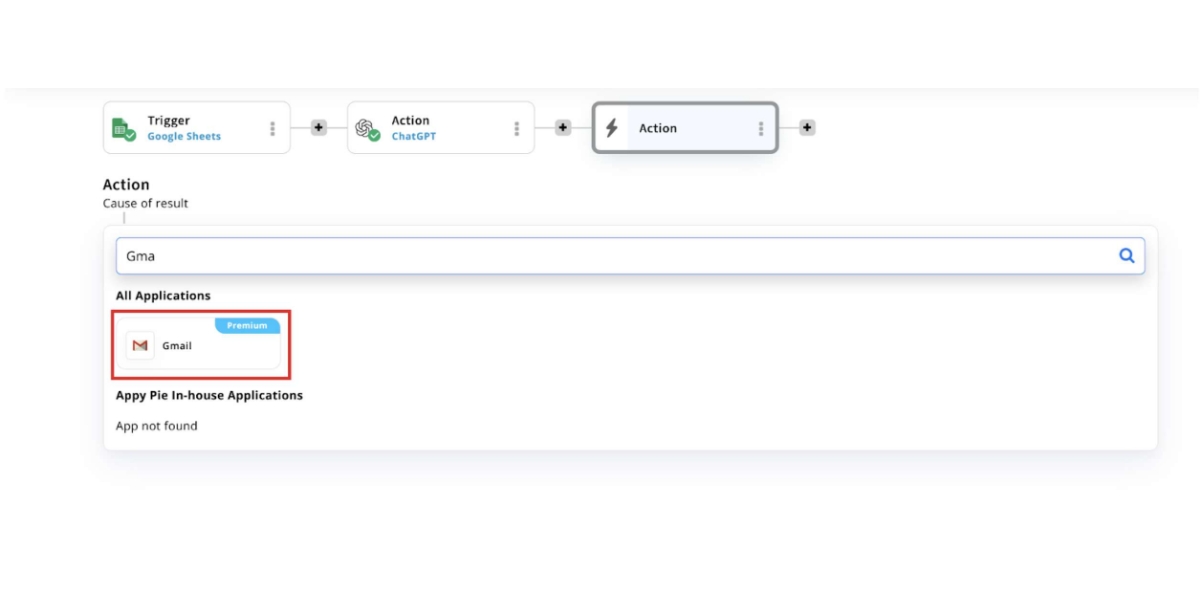
Step 14: Select the Action Event
Select “Send Email” as the action event.
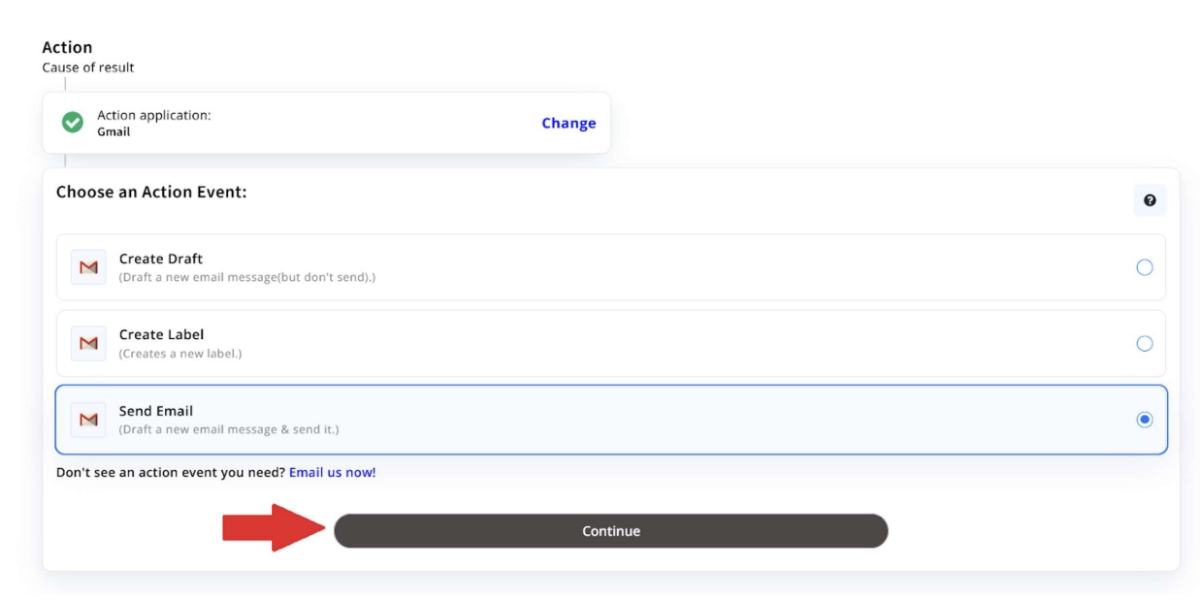
Step 15: Sign In with Gmail Account
Sign in with the email you want to send the emails from and click on “Continue.”
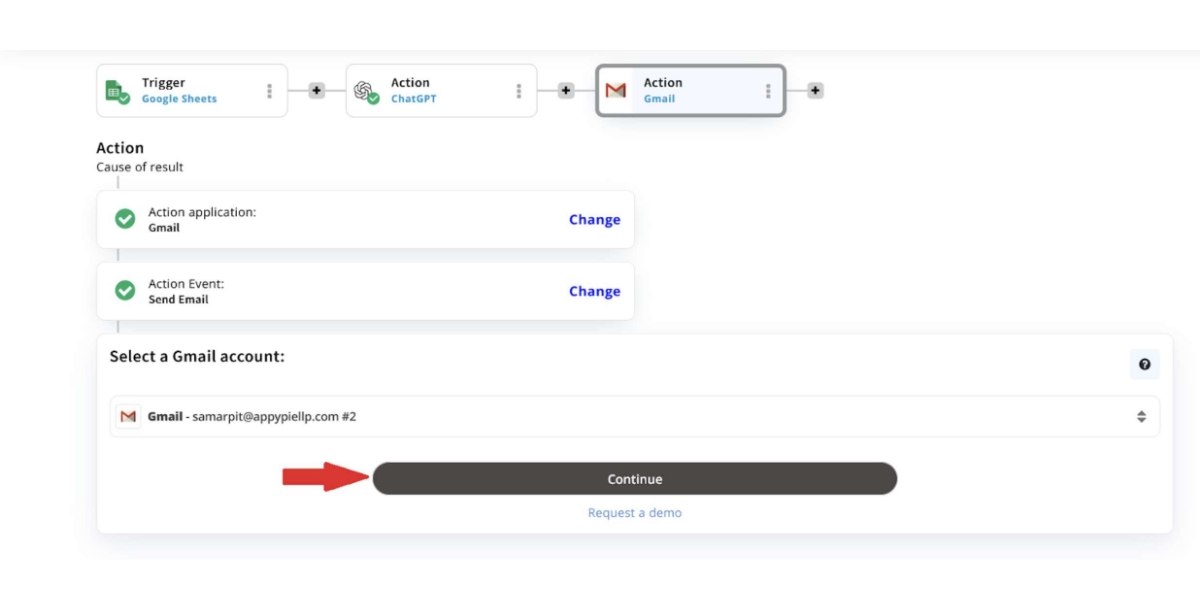
Step 16: Customize the Outgoing Emails
Enter a subject for the outbound emails and select ChatGPT’s “Text.” Then, click on “Continue and Run Test.”
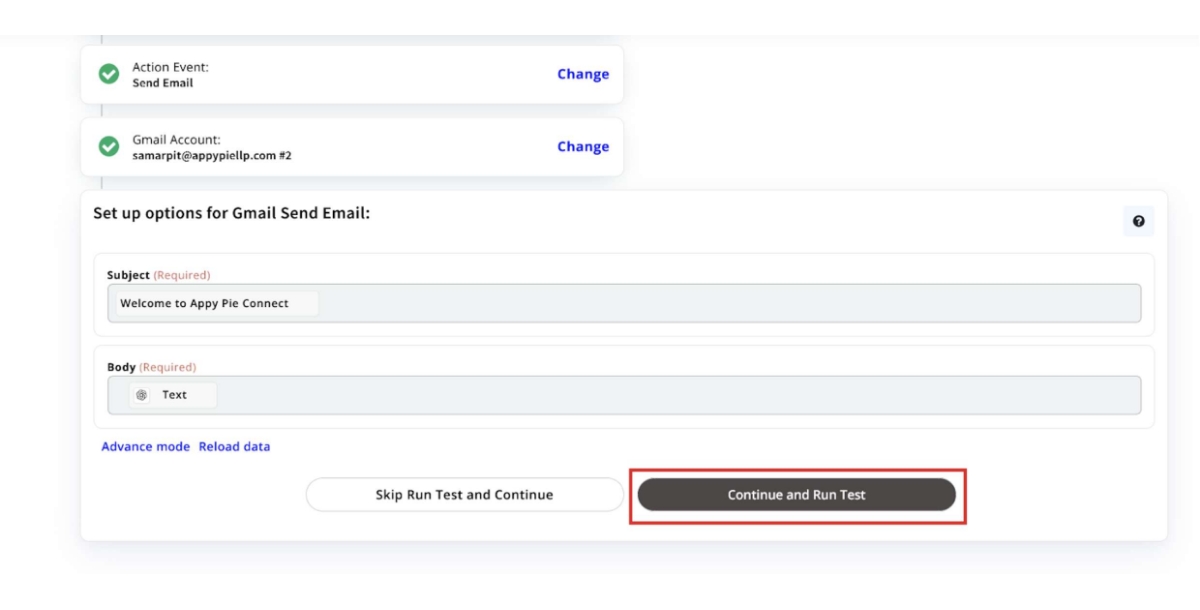
Voila! Your integration is complete and now every new lead will be automatically sent an outbound email from a selected email address.
Other Automation Ideas for Gmail
Here are other Gmail automation ideas you can create and use through Appy Pie Connect:
- Transform Your Gmail Inbox into a Dynamic To-Do List
- Automate task creation in Google Tasks for emails flagged by a search in Gmail
- Auto-generate tasks in Todoist for newly identified emails in Gmail
- Streamline Email Attachment Management
- Automatically transfer new email attachments in Gmail to Dropbox
- Directly save Gmail attachments to OneDrive upon receipt
- Enhance Team Collaboration with Automated Inbox Notifications
Navigating through an overflowing Gmail inbox to identify actionable emails can be overwhelming. But, what if you could transform those emails into a well-organized task list without lifting a finger? With Appy Pie Automate, it's not only possible but effortless. This tool seamlessly bridges your Gmail with Google Sheets or your chosen task management application, automatically funneling emails that meet your predefined criteria into a structured to-do list. Whether it's based on specific labels or keywords, this automation ensures vital tasks are promptly highlighted and managed, significantly improving your workflow automation strategy.
The struggle of managing countless important email attachments is familiar to many. The solution? Automate the safeguarding of these attachments by leveraging Appy Pie Automate to funnel them directly into your chosen cloud storage, such as Dropbox or Google Drive. By establishing a workflow that targets specific emails, attachments are automatically stored in predetermined folders. This automation not only secures crucial files but also contributes to a clutter-free and efficient digital filing system.
In the realm of team collaboration, the timely dissemination of information is key. Appy Pie Automate empowers you to automate the flow of information from your Gmail account, ensuring that your team remains in sync and informed. From triggering email alerts when a Google Sheet is updated to routing emails to your team's chat application, this tool simplifies communication, keeping everyone aligned and reducing the chances of oversight or misunderstanding.
Conclusion
Automating outbound sales emails with Appy Pie Automate not only streamlines the entire sales process but also unlocks new potentials for personalization and efficiency. By leveraging this powerful workflow automation tool, sales teams can focus their energies on crafting compelling messages and strategies, rather than getting bogged down by the repetitive tasks associated with email campaigns. The result is a more dynamic, responsive, and ultimately successful outbound sales effort that can adapt to the changing needs of prospects and the market. As we've explored in this blog, the journey towards automation is not just about saving time; it's about enhancing the quality of interactions with potential customers and maximizing the impact of every email sent. Embrace the future of sales by integrating Appy Pie Connect into your sales strategy today, and witness the transformation in your sales performance, customer engagement, and overall business growth.
Related Articles
- 10 Effective Ways to Improve Email Deliverability
- How to Focus on Studies- Some Study Tips for Students
- Why Can’t You Copy and Paste in Google Docs? An In-Depth Look
- How to Edit a PDF in Google Drive: A Comprehensive Guide
- What Is Google Sites and How to Use It?
- How to Connect Slack and GitHub for Better Collaboration?
- Champagne Color as a Versatile and Timeless Element in Graphic Design
- What is NFT Art? Exploring the Digital Art Revolution
- 13 Proven Ways To Increase Your Gym Membership Sales
- How to Export Outlook Contacts [Tips Included]
Most Popular Posts
- 21 Best Help Desk Software Solutions in 2023[Features, Functionalities, and Pricing]
- 5 Things You Should Know Before Developing A Hybrid App in 2019
- ShipHike – A Mobile App that Lets Your Packages Hitch-Hike. Is This the Beginning of the End for Personal Delivery Giants?
- 7 Pipedrive Integrations to Boost Your Productivity
- How To Create A Portfolio Website