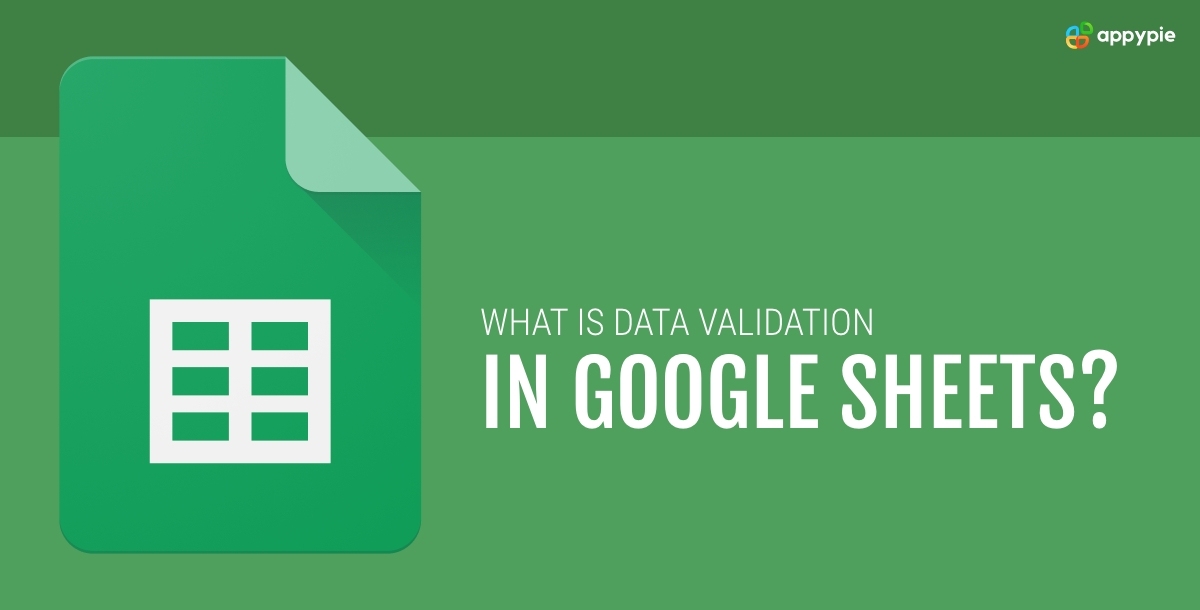What is Data Validation in Google Sheets: Unlock Spreadsheet Potential

In the dynamic landscape of digital organization, Google Sheets emerges not just as a spreadsheet application especially when used with workflow automation tools. Its capabilities stretch beyond mere data entry; it harbors the power to structure, validate, and automate data, transforming chaos into order. This flexibility and control are essential, especially when accuracy and consistency are paramount.
Data validation in Google Sheets stands out as a beacon for those seeking to enforce data integrity, streamline collaborative efforts, and optimize their workflow. This guide dives into the essence of data validation, providing a comprehensive Google Sheets tutorial, including how to add a dropdown list in Google Sheets, crafting a Google Sheets to do list, and setting up a spreadsheet CRM.
The Basics of Data Validation
Data validation in Google Sheets serves as a critical component in the arsenal of spreadsheet management, acting as a gatekeeper to maintain the sanctity and accuracy of the data entered. This feature is particularly vital in collaborative settings, where multiple users interact with the same document, exponentially increasing the risk of incorrect or inconsistent data entries. By setting specific criteria for what can be entered into each cell, column, or row, data validation ensures that the data collected adheres to predefined requirements, thus safeguarding against errors that could lead to misleading analyses or conclusions.
The Mechanics of Data Validation
At its core, data validation controls the type of data or the values that users can enter into a particular area of a spreadsheet. This can range from simple to complex validations, such as:
- Date Restrictions: Limit entries to specific dates, ensuring relevance and accuracy for scheduling, deadlines, and historical data. This can be particularly useful for project timelines, event planning, and tracking milestones.
- Dropdown Lists: One of the most popular uses of data validation, dropdown lists limit entries to a predefined set of options. This is ideal for categorizing data, such as project status (e.g., "In Progress", "Completed", "On Hold"), types of expenses, or department names, ensuring consistency across the dataset.
- Numeric Ranges: By specifying a minimum and maximum value, numeric range validations ensure that entries fall within a desired range. This is essential for budgeting, scoring, and any scenario where values must adhere to a specific scale or limit.
The Importance of Data Validation
The implementation of data validation carries several benefits, notably:
- Data Integrity: It upholds the quality and accuracy of the data collected, crucial for reliable analysis and decision-making.
- User Guidance: Dropdown lists and input restrictions guide users in entering data, reducing the likelihood of errors or irrelevant entries. This is particularly beneficial in reducing the learning curve for new users or in situations where the spreadsheet serves as a form for data collection.
- Efficiency: By preventing incorrect data at the source, data validation reduces the need for time-consuming data cleaning and error correction down the line. This efficiency is invaluable in large datasets or when working under tight deadlines.
- Collaboration Enhancement: In collaborative environments, where multiple stakeholders contribute to the same document, data validation ensures consistency and accuracy across entries, regardless of the number of contributors. This harmonization is key to maintaining the integrity of collaborative projects.
Best Practices for Implementing Data Validation
To maximize the benefits of data validation, consider the following best practices:
- Clear Criteria: Define clear, concise validation criteria that align with your data collection objectives. This includes choosing the right type of validation for each data point and setting precise rules.
- User Instructions: Utilize the option to provide input messages or help text with your data validation rules. This can guide users on the expected input, reducing confusion and errors.
- Error Alerts: Customize error alerts to provide constructive feedback when users attempt to enter invalid data. A well-crafted error message can help users correct their entries without frustration.
- Regular Review: Data needs and structures evolve over time. Regularly review and update your data validation settings to ensure they remain relevant and effective.
How to Set Up a Data Validation Rule?
Imagine you're tasked with collecting pet information from your team. Accuracy is key, and this is where data validation shines. Here's how to start:
- Create a Dropdown for Pet Types: To limit responses to 'dog', 'cat', 'chicken', and 'other', select the appropriate column, navigate to Data > Data validation, and choose 'List of items'. Enter your categories, separated by commas. Opting for a dropdown list enhances user experience, guiding users through the input process.
- Numeric Ranges for Pet Attributes: Pet characteristics, such as charisma, might be rated on a scale of 1 to 20. To prevent overly generous scores (we're looking at you, Deb and Winston), a numeric range validation ensures that only numbers within this range are accepted. This step is crucial for maintaining a standardized dataset.
- Implementing Checkboxes for Binary Data: To track whether a pet is considered 'Very Good', employ checkboxes for a clear, binary choice. This type of validation is particularly useful for yes/no or true/false questions, simplifying data entry and analysis.
Beyond the Basics: Advanced Data Validation Techniques
Data validation's versatility extends to more complex scenarios, such as:
- Conditional Dropdown Lists: Create interdependent dropdown lists where the selection in one column determines the options available in another. This is ideal for hierarchical data, like selecting a car make in one column and having the corresponding models available in the next.
- Custom Formulas: For situations where standard validation criteria don't apply, Google Sheets allows the use of custom formulas. This can range from ensuring unique entries in a column to more complex conditional checks.
- Dynamic Ranges: Incorporate data validation with Google Sheets' formulas to create dynamic ranges that adjust as your data grows. This is particularly useful for maintaining data integrity in expanding datasets.
How to Enhance Data Validation with Conditional Formatting?
While data validation ensures data integrity, conditional formatting brings visual order to your data. In our pet tracker example, applying different colors to cells based on the pet type not only makes the spreadsheet more visually appealing but also allows for quicker data assessment at a glance.
How to Implement Conditional Formatting?
Here is how you can implement conditional formatting:
- Select the Column for Conditional Formatting: Highlight the column you wish to color-code, then choose Format > Conditional formatting from the menu.
- Set Up Custom Rules: For each pet type, create a rule where 'Text contains' your specific category, like 'Cat', and select a color. Repeat for each pet type, assigning a unique color to each.
This synergy between data validation and conditional formatting elevates your spreadsheet from a simple data repository to an interactive, dynamic tool. Whether for project management, inventory tracking, or gathering team insights, these features together make Google Sheets an indispensable part of your workflow automation toolkit.
Popular Google Sheets Integrations
- Create a Google Sheets and Slack integration
- Create a HubSpot and Google Sheets integration
- Create a Google Sheets and Jira integration
- Create a Notion and Google Sheets integration
- Create a Google Sheets and Asana integration
- Create a Google Sheets and Google Calendar integration
- Create a Smartsheet and Google Sheets integration
Conclusion
Google Sheets stands as more than just a spreadsheet application; it's a comprehensive workflow automation tool capable of transforming chaotic data into structured, meaningful information. Through the judicious use of data validation and conditional formatting, you can enforce data accuracy, enhance collaboration, and visualize data trends with ease. Whether you're creating a spreadsheet CRM, organizing a Google Sheets to-do list, or managing any data-intensive project, mastering these features is key to leveraging Google Sheets' full potential. Embrace these techniques to ensure your data works for you, not against you, in your quest for efficiency and precision.
Related Articles
- Why Facebook Debarred a Quiz App?
- How To Make A Personal Website: A Step-By-Step Guide
- 15 Tips To Become A Customer Driven Company
- Mastodon vs. Twitter: What Should You Choose?
- Text-to-Vector Generation with Neural Path Representation
- 10 Best ServiceNow Integrations for Management
- The Top Free Timesheet Software in 2024 for Enhancing Business Efficiency
- 17 Passive Income Ideas To Increase Your Earnings
- Button Design Essentials:Best Practices and Creative Designs
- How to customize your Dropbox notifications?
Most Popular Posts
- 11 Best AI Knowledge Base Software
- Chatbots vs Virtual Assistants [Differences, Similarities, and Benefits]
- The Gmail Shortcuts You Should Actually Be Using to Navigate Your Inbox
- How to write a better Prompt for AI Image Generators like DALL-E or Stable Diffusion
- Logical Fallacies in Business Communication: How to Spot and Avoid Them