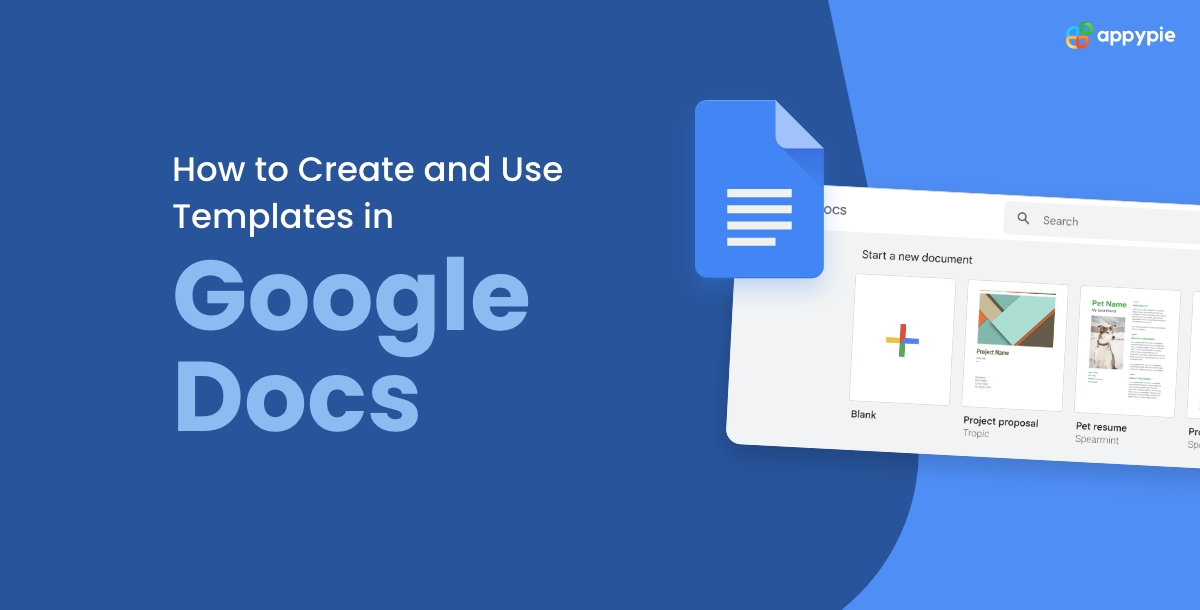How to Create and Use Templates in Google Docs

By Neeraj Shukla | Last Updated on February 18th, 2024 6:55 am
Efficiency and consistency are crucial in document creation, and Google Docs templates excel in these aspects. Templates are your time-saving companions, preserving brand identity and maintaining document quality. In this comprehensive guide, we'll demystify the art of creating and utilizing templates in Google Docs, automating workflows. By harnessing the power of Google Docs integrations and templates, your work will be more streamlined and professional. Say goodbye to the manual labor of document formatting and embrace the ease of Google Docs templates for a modern and efficient document creation experience.
How to Create your Own templates in Google Docs?
Creating templates in Google Docs is a powerful tool for streamlining your document creation process, but it's important to note that this feature may not be available to all users. Custom templates can be created and uploaded, but they are typically accessible to Business Standard, Business Plus, educational, and non-profit Google Workspace accounts. To check if your account is eligible, refer to the list provided on the Google Help Center page. However, even if you possess a supported Google Workspace account, you might not see the custom templates option. In such cases, your account administrator may have disabled this feature. To address this, reach out to your account admin and request them to enable custom templates. If you are the administrator, follow these steps to activate the feature:- Access the Admin console.
- Click the hamburger menu icon (the three horizontal lines).
- Navigate to "Apps," then "Google Workspace," and select "Drive and Docs."
- In the "Templates" section, enable this functionality for your users.
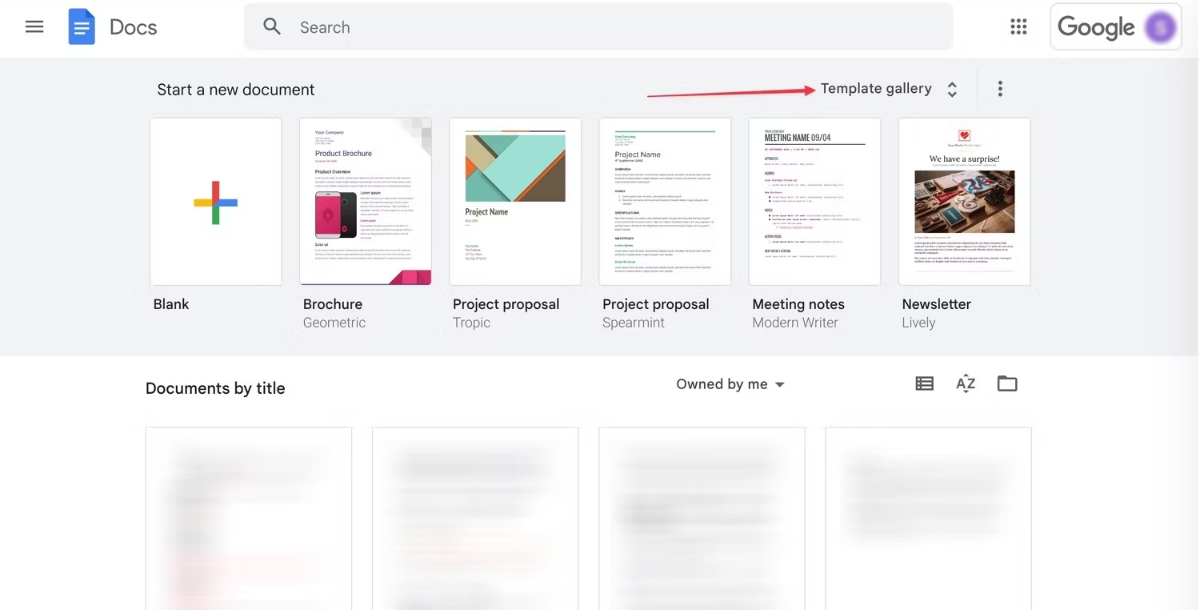 Step 2: Within the Templates gallery, locate and click on your organization's name, then select the "Submit template" option.
Step 2: Within the Templates gallery, locate and click on your organization's name, then select the "Submit template" option. 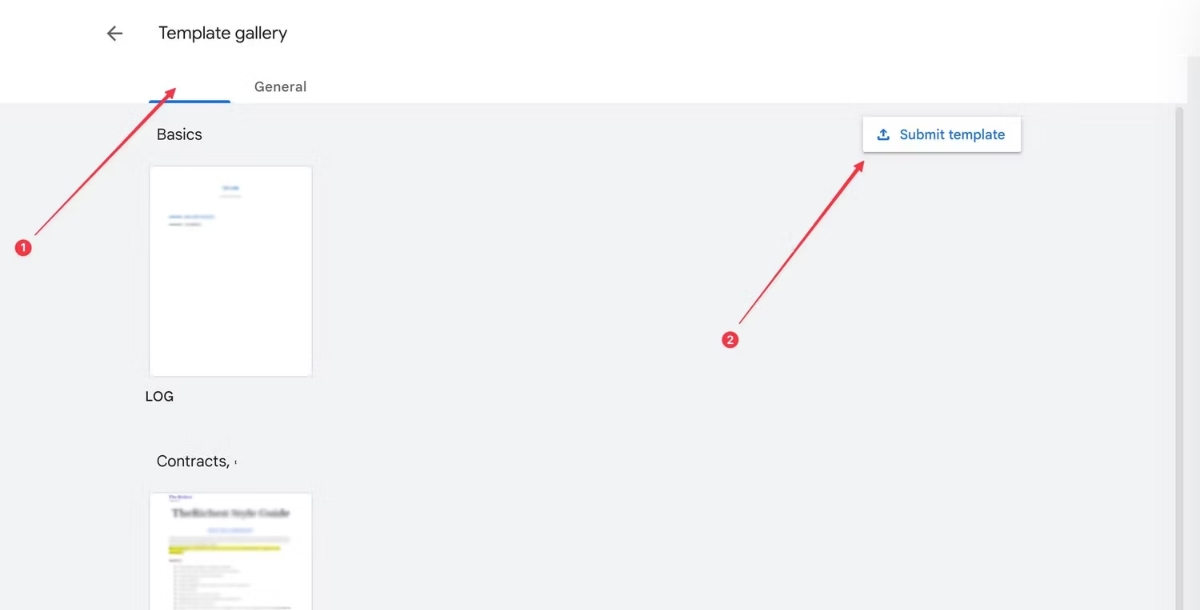 Step 3: Proceed by clicking on the "Select a document" button to choose the template file you have previously created.
Step 3: Proceed by clicking on the "Select a document" button to choose the template file you have previously created.  Step 4: Find and select your template file, then click the "Open" button to upload it.
Step 4: Find and select your template file, then click the "Open" button to upload it. Step 5: Assign a name to your template and categorize it appropriately. Optionally, you can choose to submit a copy of the file instead of the original. Finally, click on the "Submit" button to save and upload your template to the gallery.
Step 5: Assign a name to your template and categorize it appropriately. Optionally, you can choose to submit a copy of the file instead of the original. Finally, click on the "Submit" button to save and upload your template to the gallery. 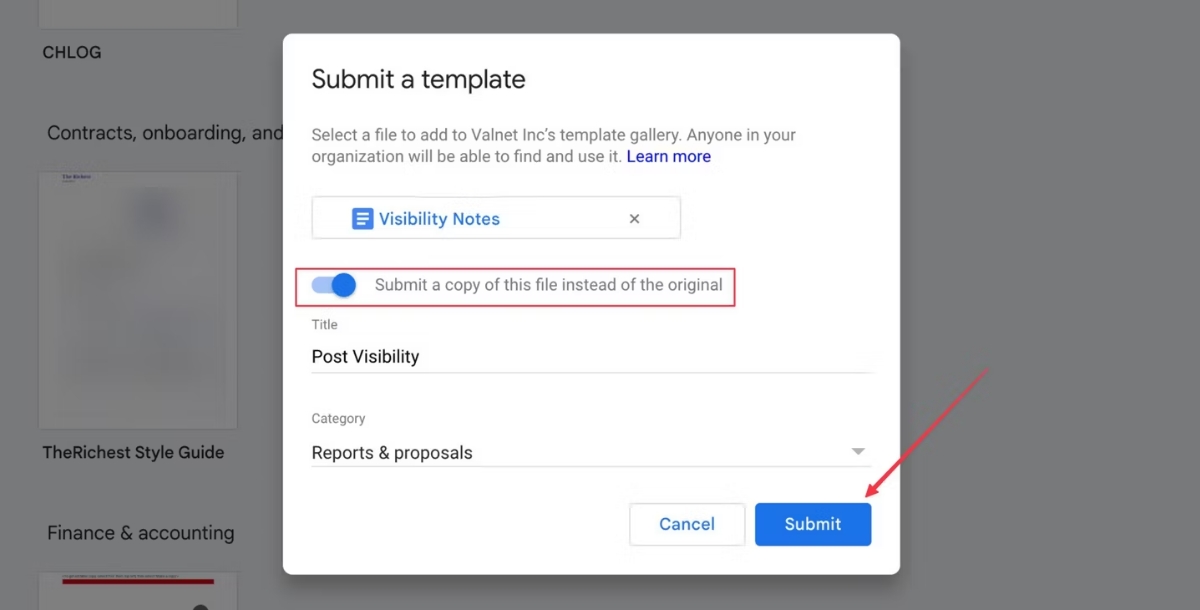
How to Use Templates in Google Docs?
Using templates in Google Docs is a straightforward process that can greatly enhance your productivity and ensure consistency in your documents. Here's a step-by-step guide on how to use templates in Google Docs: Step 1: Select Documents from the list of Google apps that appear on your Google home screen. Or visit docs.google.com straight away.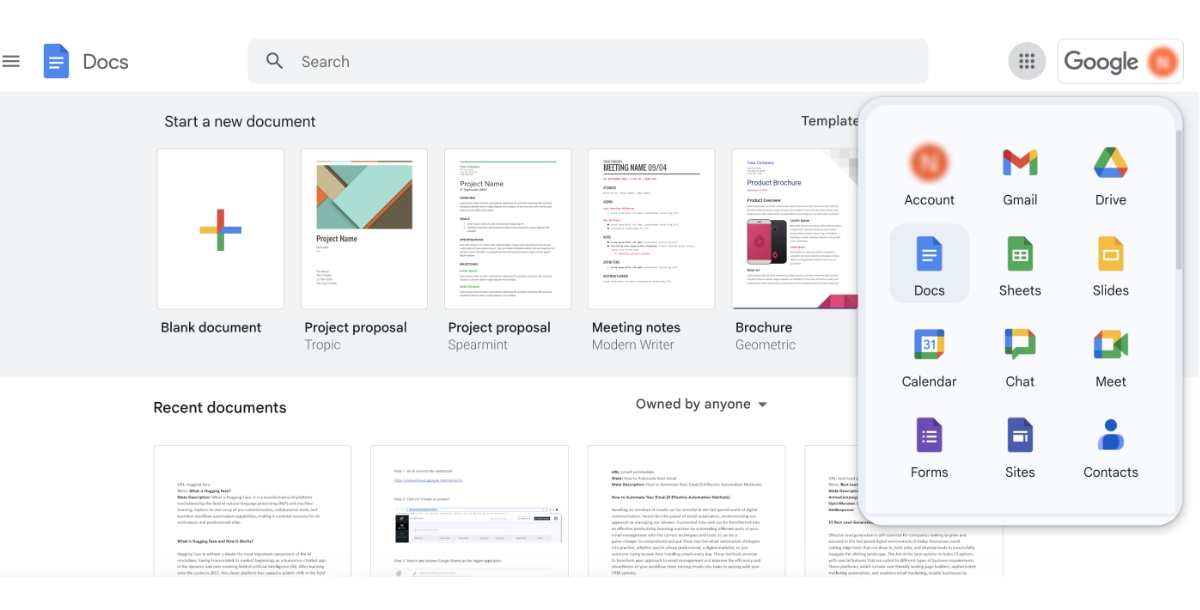 Step 2: To explore Google's collection of pre-made templates, select Template Gallery.
Step 2: To explore Google's collection of pre-made templates, select Template Gallery.  Step 3: Once you've chosen a template from the gallery, everything is ready!
Step 3: Once you've chosen a template from the gallery, everything is ready! What are the Benefits of Using Google Docs Templates?
Using Google Docs templates offers a variety of benefits, especially in terms of efficiency, consistency, and ease of collaboration. Here are some of the key advantages:- Time-Saving: Templates save time by providing a pre-designed framework. This means you don't have to start from scratch when creating commonly used documents like reports, invoices, or meeting agendas.
- Consistency: Using templates ensures a consistent format across various documents. This is particularly important in a professional context where maintaining a uniform look and feel of documents (like business letters, proposals, or presentations) reflects well on an organization.
- Ease of Use: Templates in Google Docs are user-friendly and require minimal technical skills. They come with pre-set formatting, styles, and sometimes even content suggestions, making it easy for anyone to create professional-looking documents.
- Customization: While templates provide a basic structure, they are also fully customizable. You can easily adapt them to fit your specific needs, whether it's for personal use or to adhere to your organization’s branding guidelines.
- Enhanced Collaboration: Like all Google Docs, templates facilitate real-time collaboration. Multiple people can work on the document simultaneously, making them ideal for team projects and remote work environments.
- Accessibility: Templates stored in Google Drive can be accessed from anywhere and on any device with internet connectivity. This enhances flexibility and ensures that you can work on your documents no matter where you are.
- Reduction of Errors: When using a template, the chances of missing essential elements of a document are minimized. This is particularly useful for complex documents like grants or research papers.
- Variety of Options: Google Docs offers a wide range of templates for different purposes, such as resumes, letters, project proposals, and more. This variety means that you can likely find a template that closely matches your needs.
- Cost-Effective: Google Docs and its templates are available for free, making them accessible to anyone with a Google account. This is particularly beneficial for individuals, small businesses, or organizations with limited budgets.
- Continuous Improvement: Google regularly updates its suite of tools, meaning that templates in Google Docs are likely to evolve and improve over time, offering more features and better designs.
Automate Your Google Docs with Appy Pie Connect
Automating your Google Docs workflow can significantly enhance productivity and efficiency, and this is where Appy Pie Connect comes into play. Appy Pie Connect is an integration platform that allows you to automate repetitive tasks by connecting your favorite apps and services. By integrating Google Docs with Appy Pie Connect, you can create automated workflows that save time and reduce manual effort. For instance, you can set up a 'Connect' that automatically creates a new document in Google Docs whenever a specific trigger event occurs in another app, like receiving a new email in Gmail or a new entry in a Google Form. This seamless automation helps in organizing information efficiently, ensuring that important data is always at your fingertips without the need for constant manual input. Moreover, Appy Pie Connect supports numerous other integrations, enabling a harmonious workflow between Google Docs and various other tools you may use, such as calendar apps, CRM systems, and task management platforms. This not only streamlines your document management but also enhances overall productivity by creating a more connected and automated digital ecosystem.Conclusion
Google Docs templates are an invaluable resource for enhancing productivity, maintaining consistency, and fostering collaboration in a variety of settings. They offer a time-saving solution by providing pre-designed frameworks for common document types, ensuring a consistent and professional appearance across all your documents. These templates are not only user-friendly and easily customizable but also promote real-time collaboration, making them ideal for team-based projects. With the added benefits of accessibility from any device, a reduction in errors, a diverse range of options, and cost-effectiveness, Google Docs templates are an excellent choice for anyone looking to streamline their document creation process. As Google continues to update and improve its suite of tools, the value and functionality of these templates are only set to increase, making them a smart choice for both personal and professional use.Related Articles
- Discover 20 Eco-Friendly Brands Leading the Way in Sustainability
- What is Symmetry in Design? (Basic Concept, Importance and Examples)
- How to Create a Flowchart: A Step-by-Step Guide for Workflow Management
- 10 Interactive Websites for Modern Creatives to Inspire You
- Top Offline Marketing Strategies to Promote your Business
- Top 10 Drawing Apps for iPad in 2024: Unleashing Creativity with a Digital Brush
- How to Use Facebook Messenger Bots for Business?
- Top 9 Reasons Why You Need a Salon App
- VEGA: Learning Interleaved Image-Text Comprehension in Vision-Language Large Models
- A Complete Guide To Personable Chatbots