Often quoted as a viable alternative to Microsoft Excel, Google Sheets is a lot more than just that. Not only does it function almost at the same level as any other spreadsheet application, but it also offers great collaborative features. This cloud-based spreadsheet application makes the whole experience easy and memorable for users of varying proficiency levels. There are, however, some practical ways to expand the efficiency and functionality of the application through Google Sheet add-ons and Google Sheets integrations using Appy Pie Connect.
Table of Content
Introduction
Google applications are quickly becoming an entire ecosystem that helps businesses run smooth operations. This is primarily due to the wide range of products from the tech giants that cater to every business requirement, from emails to inquiry forms and more. One of the biggest reasons for the popularity of Google applications like Google Sheets is its minimal to no cost, especially with its add-ons. In fact, it is possible to further expand the functionality of this wildly useful application through third-party app integrations.How to Use Google Sheets Add-Ons
Using Google Sheets add-ons is fairly simple and it only needs a simple install. One thing to remember, however, is that each add-on is different from the other, hence the process to use each of them differs as well. The process still remains simple as all the instructions are included in the documentation for the add-on as soon as it is installed. It is important to learn the functions of the add-ons you install so that you can use the add-ons to the best of their potential. It is possible to use multiple add-ons together, but it is important that you refrain from going overboard. Including too many add-ons may end up taking too much space on your screen while presenting challenges in smooth navigation.How to Install and Remove Add-Ons
It is easy to install Google extensions or add-ons and you do not have to navigate away from Google Sheets during the process. Let’s checkout the process:- Open a new or existing Google Sheets spreadsheet.
- Go to “Extensions” from the top toolbar, then hover over “Add-ons.”
- Click on “Get add-ons,” to go straight to the Google Workspace Marketplace.
- On the Google Marketplace you can search for the specific add on you want to install. Click on the add-on and then on the blue Install button to proceed.
- The add-on will be installed as soon as you click the blue button.
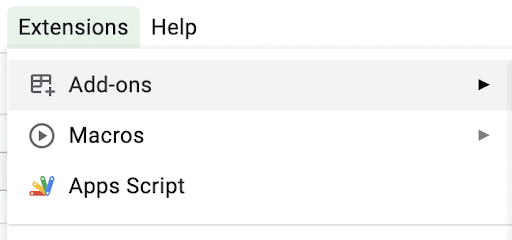

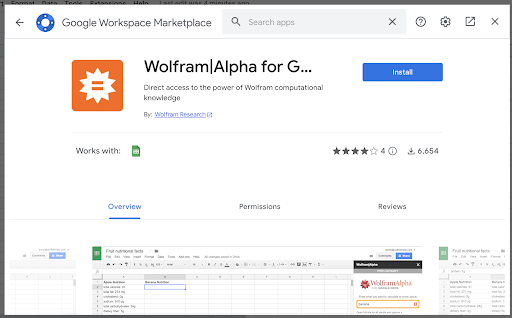
- Go to a new or existing Google Sheets spreadsheet.
- Click on Extensions and hover over Add-Ons. Then, click on “manage add-ons,”
- You will find all the plugins or add-ons you currently have installed on Google Sheets.
- Click on the add-on you want to uninstall and click the button to uninstall.
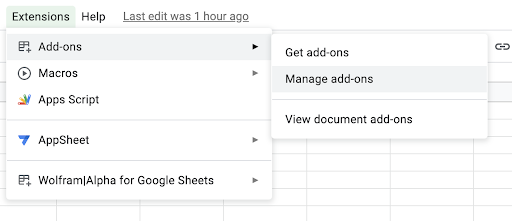
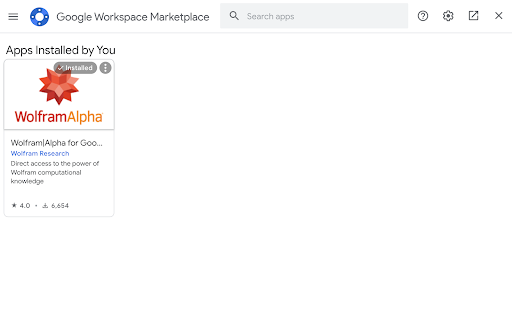
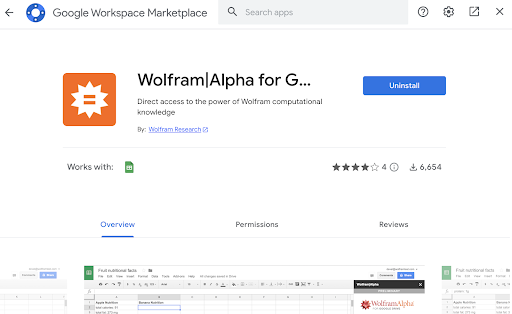
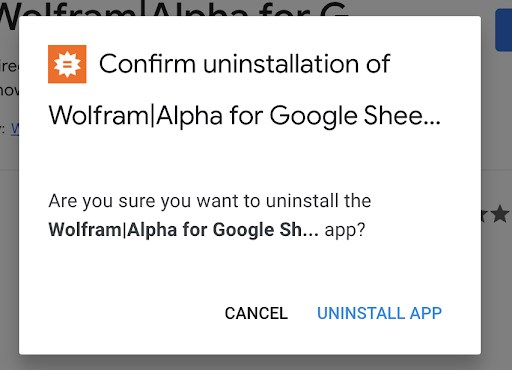
Best Google Sheets Add-Ons in 2023
- Copy Down Copy Down is a popular Google Sheets add-on that can help you automatically copy formulas to new rows, saving you time and manual efforts. All you need to do is add the formulas to a top row in the spreadsheet and turn on Copy Down. As you populate the spreadsheet with the results, the add on will copy those formulas to each new row automatically.
- rowCall rowCall is great for sorting entries into their own sheet. This add-on lets you organize your form entries on Google Sheets by different fields on the sheet, e.g., the person who added them, the category of feedback they gave, the location they visited, or any other field. rowCall creates a new sheet for each type of response or field in the form and organizes the data into a corresponding sheet automatically. This means you will never have to search through and filter form data manually again.
- Wolfram|Alpha for Sheets This add-on offers you access to data about multiple topics, including population, finance, nutrition, and more. Once you install this add-on you can simply type in the numbers you want to calculate. Now click the Compute Selection with Wolfram|Alpha add-on, and your text will be replaced with the right answer. You can also search the sidebar for an answer and choose to add the data or a graph directly into your Google Sheets spreadsheet.
- Supermetrics Supermetrics is the perfect add-on for you if you want to import your business data into Google Sheets. This add-on can be connected easily to analytics tools, social networks, payment services, ads services, databases, and more. Finally, you can select the query type, add filters to watch for specific data, and choose the fields you want to add to your Google Sheets spreadsheet to import desired data using Supermetrics.
- Google Analytics Google Analytics is the leading analytics platform when you want to keep an eye on the performance of your website and get insights on what your customers are looking for. With Google Analytics add-on installed on Google Sheets, you can automatically pull in any analytics data you want and add it to Google Sheets spreadsheet tables. Whenever you need new data, you only need to manually refresh the spreadsheet which is perfect if you want to compare data over time.
Significance of using Google Sheet Add-ons
- Increased productivity: Google Sheet add-ons can automate repetitive tasks, which helps save time and increase productivity.
- Improved data analysis: Some add-ons can help analyze and visualize data more effectively, providing deeper insights into your data.
- Enhanced collaboration: Add-ons like Form Publisher or Supermetrics for Google Sheets can help you share data and collaborate with others more efficiently.
- Customization: Add-ons allow you to customize Google Sheets to suit your needs, making it easier to work with data and information in a way that works best for you.
- Access to new features: Google Sheet add-ons offer new and unique features that are not available in the standard version of Google Sheets, giving you access to a wider range of functionality.
Top Google Sheets Integrations
We have talked about the different useful Google Sheets add-ons that can help you expand the overall functionality and potential of the app. Now, let us focus on another way to achieve even better results - third-party app integrations. Listed below are the the top Google Sheets integrations offered by Appy Pie Connect.- Integrate Google Sheets with Unbounce so that whenever you create a new page on Unbounce, either a new spreadsheet row is created or an existing spreadsheet is updated on Google Sheets automatically.
- Connect Google Sheets with Eventbrite so that whenever you add a new row to the bottom of a spreadsheet on Google Sheets, an event is created automatically on Eventbrite.
- Establish a workflow between Google Sheets and Twitch so that whenever you receive a new follower on Twitch, a new row is added automatically in the specified Google Sheets spreadsheet.
- Build a meaningful integration between Google Sheets and Expensify so that whenever you add a new row to the bottom of a spreadsheet on Google Sheets, a single expense item is added automatically to Expensify.
- Integrate Google Sheets with Tumblr so that whenever you add a new row to the bottom of a spreadsheet on Google Sheets, a new text post is automatically created on Tumblr.
- Connect Google Sheets with MySQL so that whenever you add a new row to the bottom of a spreadsheet on Google Sheets, a new row is created automatically on MySQL.
- Establish a workflow between Google Sheets and MongoDB so that whenever you create a new spreadsheet on Google Sheets, a new document is automatically created in a collection of your choice on MongoDB.
- Build a meaningful integration between Google Sheets and Harvest so that whenever you add a new row to the bottom of a spreadsheet on Google Sheets, a new timesheet entry is created automatically for the current day on Harvest.
- Integrate Google Sheets with Bitly so that whenever you add a new row to the bottom of a spreadsheet on Google Sheets, a Bitlink is automatically saved to your user history in Bitly.
- Connect Google Sheets with AllClients so that whenever you add a new row to the bottom of a spreadsheet on Google Sheets, a contact is automatically created on AllClients.
Conclusion
Google Sheets is one of the most popular online spreadsheet applications and has quickly emerged as the preferred software for both individuals and businesses. However, sometimes a ready-to-use solution just does not cut it. This is where Google Sheets add-ons can add power to your workflows. Now that you have gone through this blog, you know how easy it is to boost the power of Google Sheets with add-ons and through integrations. It is time, now, to head to Appy Pie Connect and start creating automated workflows. The best part is that all this is possible without learning to code.Related Articles
- Top Online Logo Makers To Brand Your App
- How To Make An App Like Deliveroo?
- How to Create a Customer Centric Strategy – A Comprehensive Guide
- 6 Snapchat Hacks and Pro Tips to Grow Your Business
- Best Bookkeeping Business Name Ideas To Boost Your Branding
- 23 Best Colors That Go With Orange: Exploring the World of Orange in Design
- The 8 Best Developer Tools for Software Development in 2023
- 11 Discord Music Bots: Improve Your Server’s Audio Experience
- Top Free Tools to Create App Graphics
- What Is The Project Life Cycle & it’s 5 Main Phases
