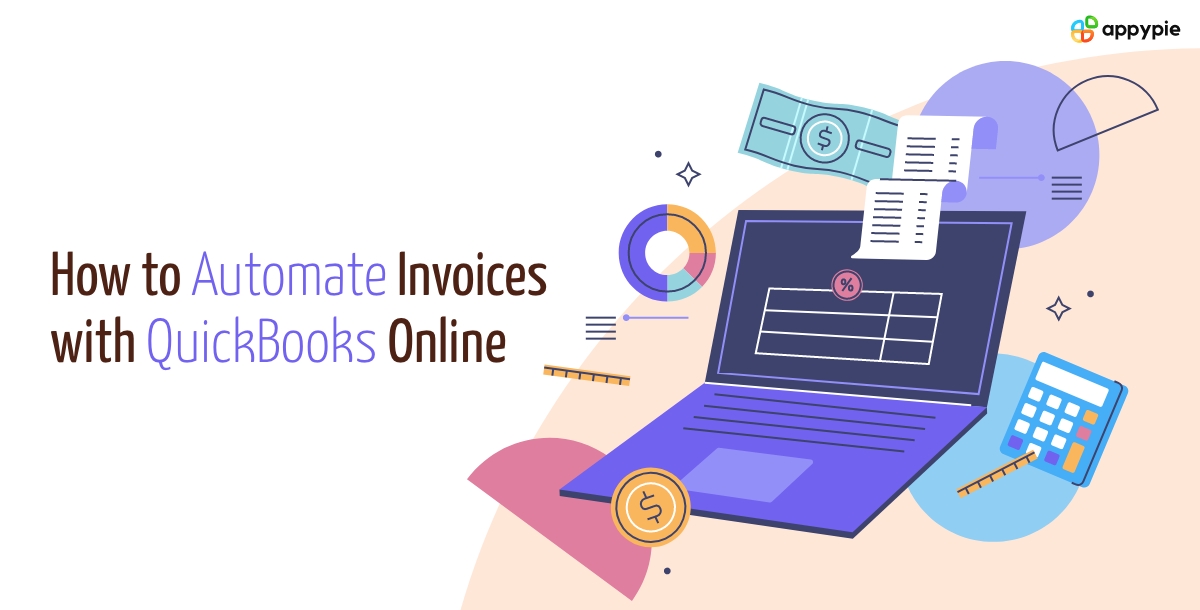Managing invoices can be a time-consuming and repetitive task for businesses. Manually entering and tracking invoices can drain valuable resources, even if your team is efficient. Fortunately, there’s a better way: automate invoices with QuickBooks Online. By implementing workflow automations and creating QuickBooks Online integrations to handle each step of the invoicing process, you can streamline your workflow and reduce human error. In this blog, simplifying the procedure of automating your invoices will be discussed to make it easy to restructure the financial workflows of your company and improve the business transactions efficiency.
Table of Content
Key Considerations for Automating Invoices in QuickBooks Online
Here are some key points to keep in mind before automating your invoices with QuickBooks Online:
- Data Accuracy: It’s crucial to make sure that your customer and product/service information is correct and up-to-date in QuickBooks. Inaccurate credit cards are the reason if bills are not produced accurately.
- Invoice Customization: Study the invoice templates of QuickBooks and edit them to reflect your branding, provide any other information you want such as terms and conditions or special instructions.
- Sales Tax Setup: Make sure that the sales tax settings in Quickbooks are properly configured otherwise, the calculations of the tax may turn out wrong which will cause some problems with the automated invoices.
- Payment Terms: Set up your desired payment terms, e.g., (Net 30, Due on Receipt), in QuickBooks so that invoices are all automated with the correct due dates.
- Recurring Invoices: If you have recurring invoices for subscriptions or retainers, you can submit recurring invoice profiles in QuickBooks to simplify the process.
- User Permissions: Make sure that in QuickBooks, you review and set user permissions that will limit who can create, edit and send invoices.
- Email Delivery Settings: In QuickBooks' email settings, configure email delivery in order to send invoices to the right contacts and email addresses.
- Testing and Training: Thoroughly test the automated invoice process and make sure to train people who need to use it further for a successful implementation and further usage.
Spending some time in advance to establish these elements correctly will help facilitate a successful auto-invoking with the QuickBooks online and will make sure that the process will be error-free and without any issues.
Automate Invoices with QuickBooks Online and Appy Pie Automate
- Go to Appy Pie Automate
- Login/Signup
- Create a Connect
- Select Trigger App
- Select Trigger Event
- Link Your Shopify Account
- Continue and Run Test
- Select Action App
- Select Action Event
- Select a QuickBooks Online account
- Set options for QuickBooks Online
- Set QuickBooks as a second action app
- Choose Action Event as Create Invoice
- Set options for QuickBooks Online create invoice
- Invoice created
Visit the Appy Pie Automate website.
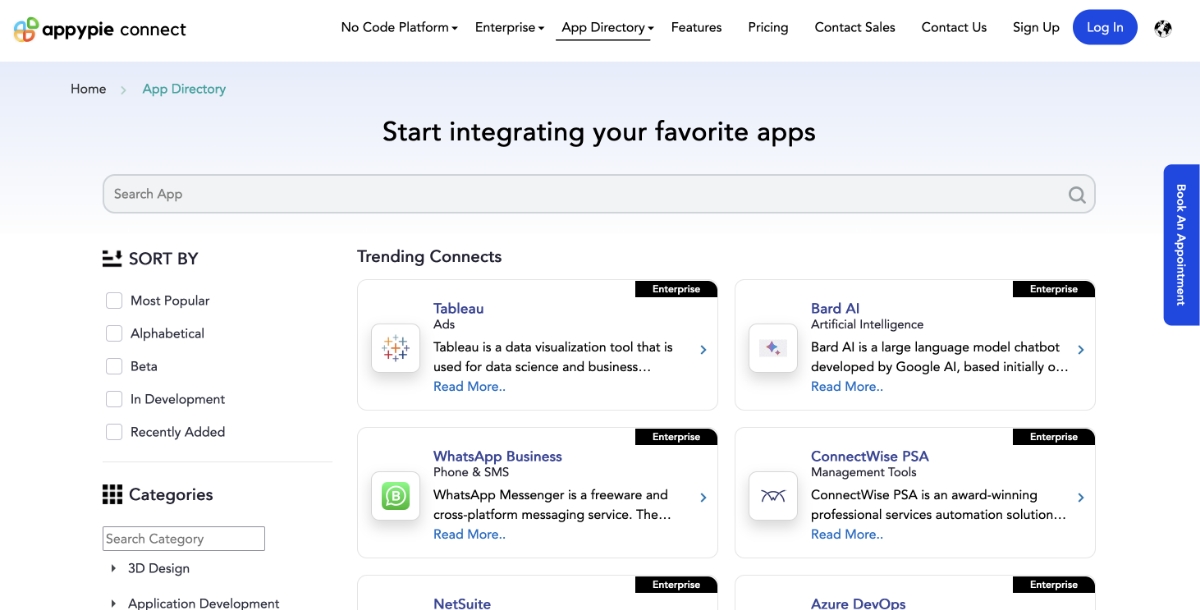
Create an account if you are new to Appy Pie Automate, or Login if you already have an account.
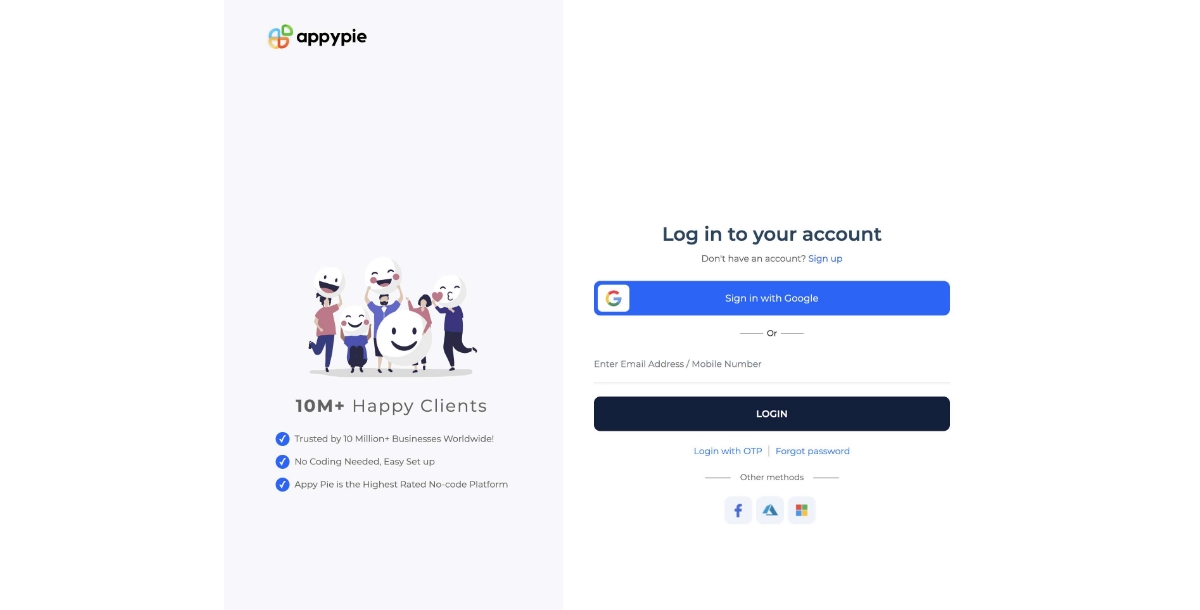
After signing in, you will be redirected to the dashboard. Click on “Create a Connect” to get on with the connection.
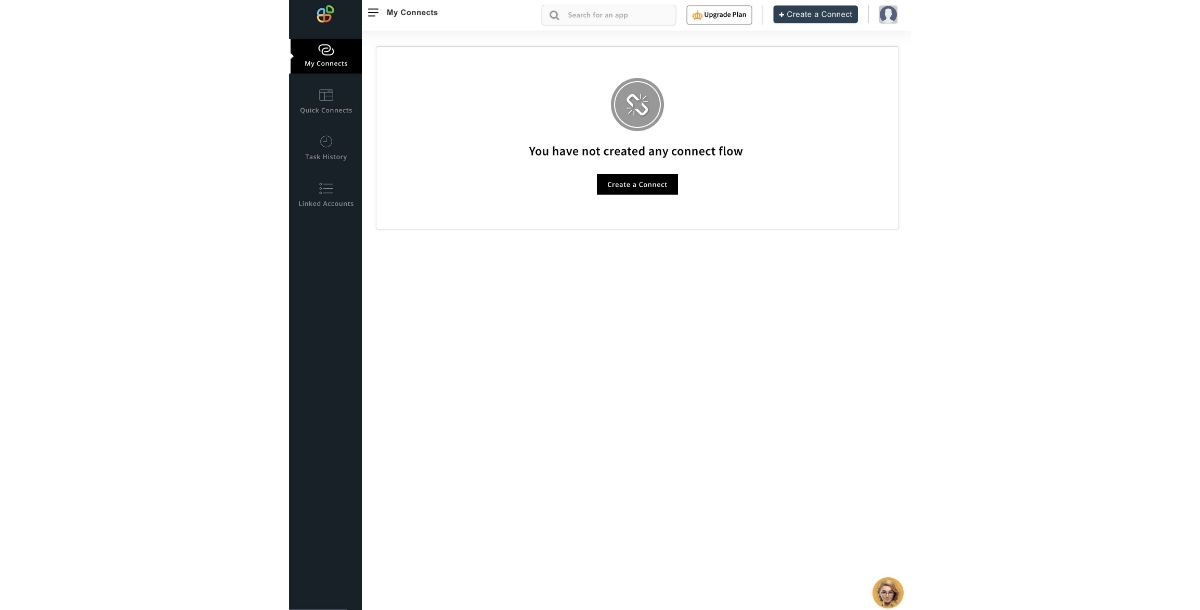
Now, select the trigger app. Here, we are using Shopify as our trigger app.
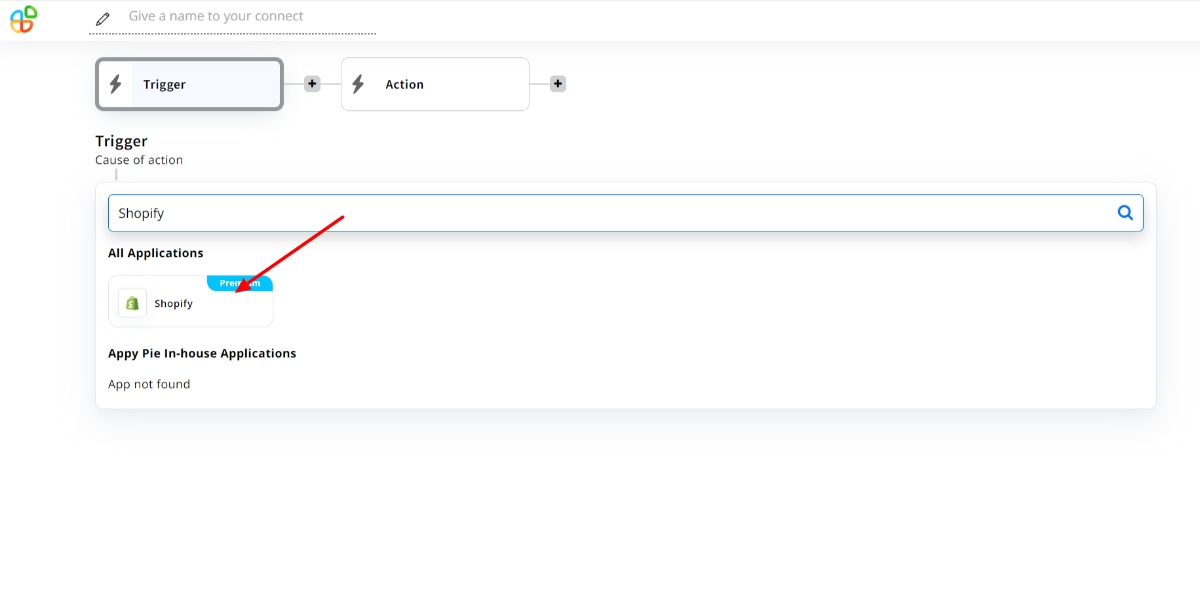
Next we’ll be selecting the trigger event. As for our case, it will be a new order in Shopify.
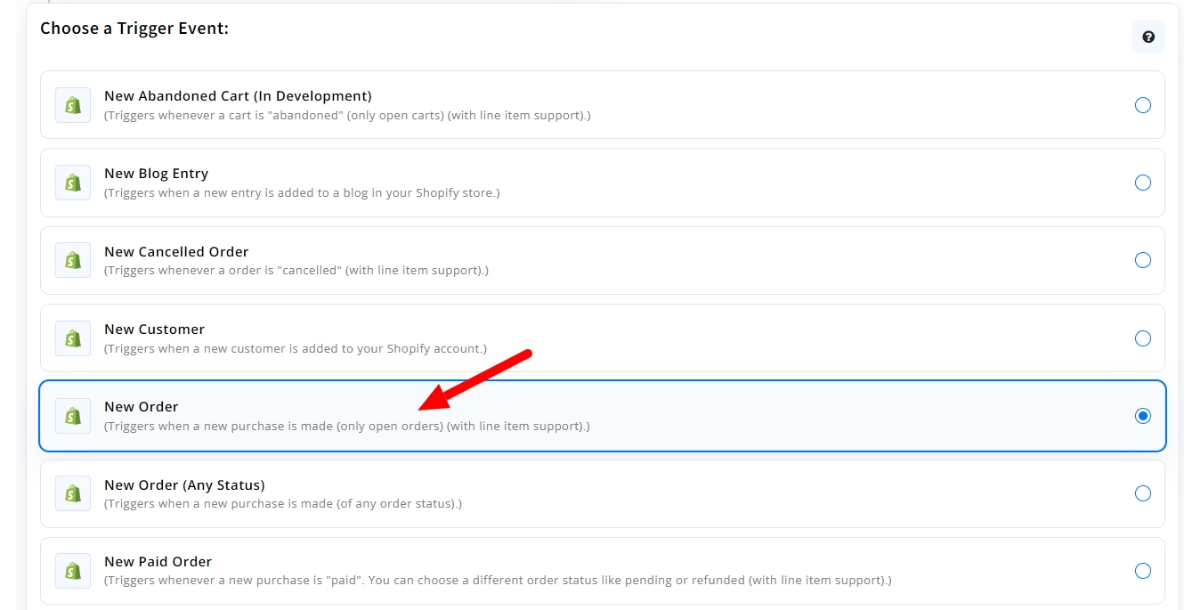
Select "Choose an Account" to link your Shopify account.
Now, click on the run test to review the information saved in your Shopify account.
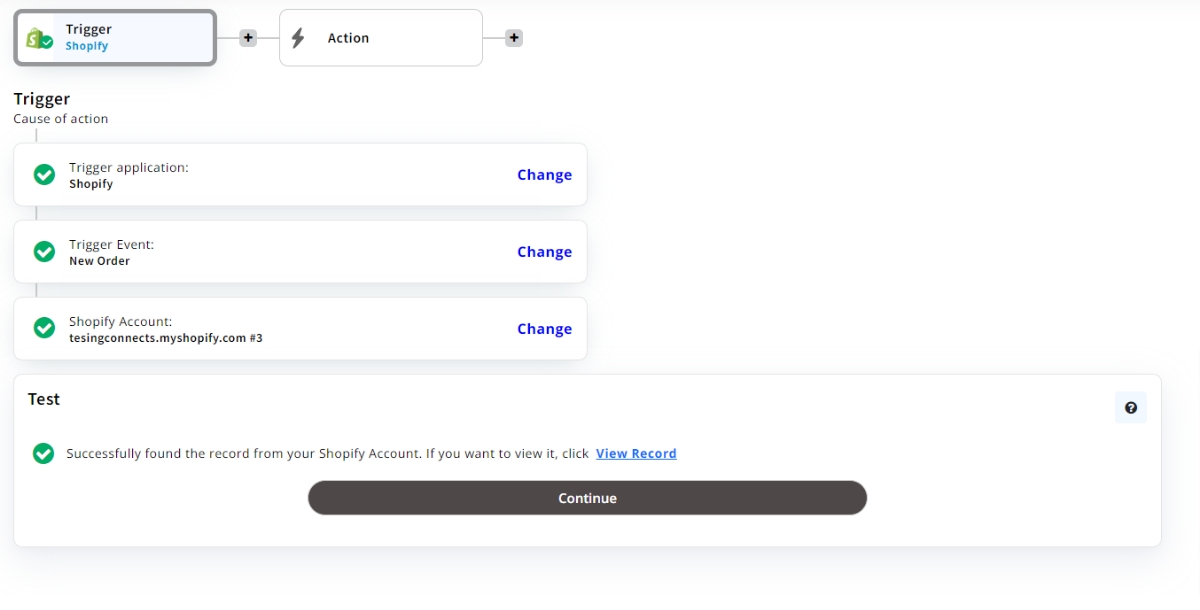
Now, select the Action app. Here, our Action App will be QuickBooks Online.
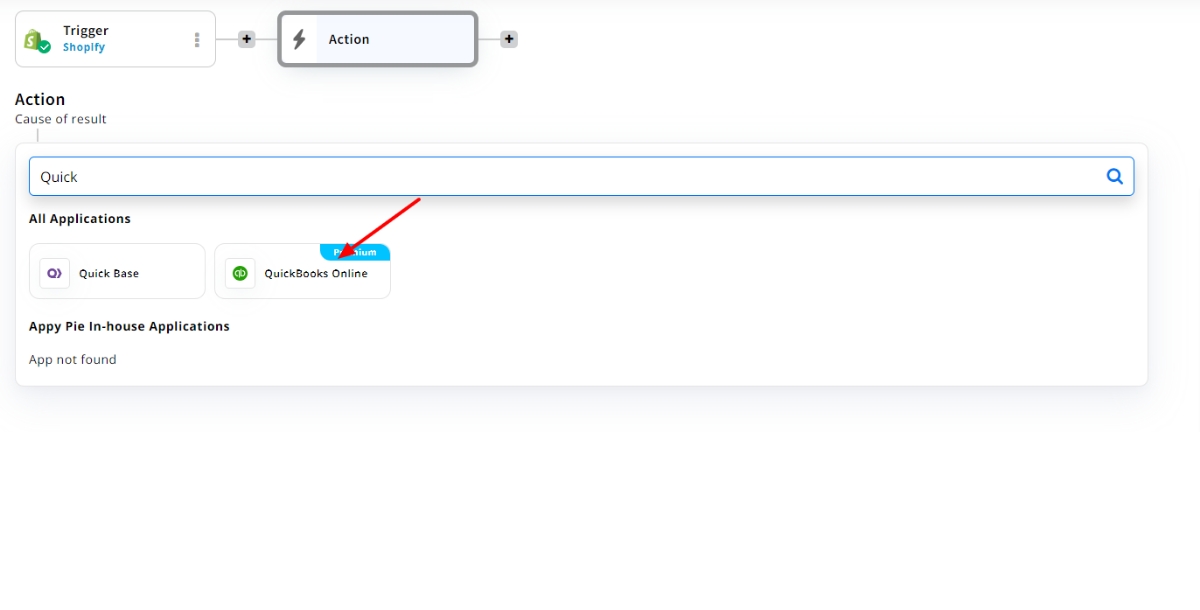
Select, action event as Find or add customer.
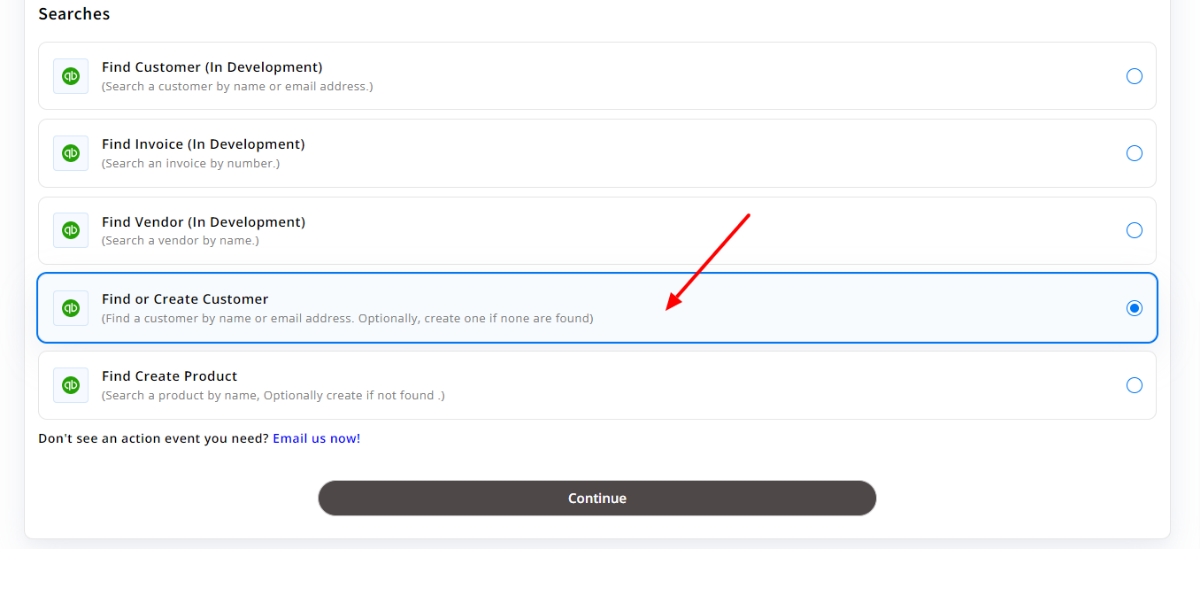
You need to connect your QuickBooks account from which the trigger will take place. Then click continue.
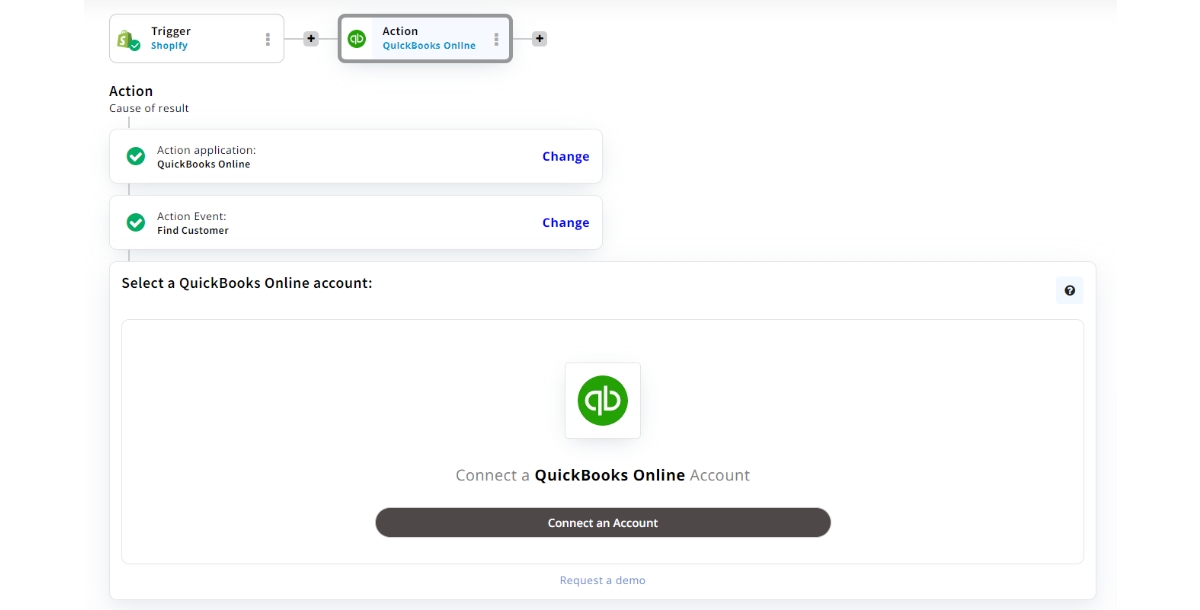
Customize your find or create customer option. Provide email and customer email as both are the required fields for this process.
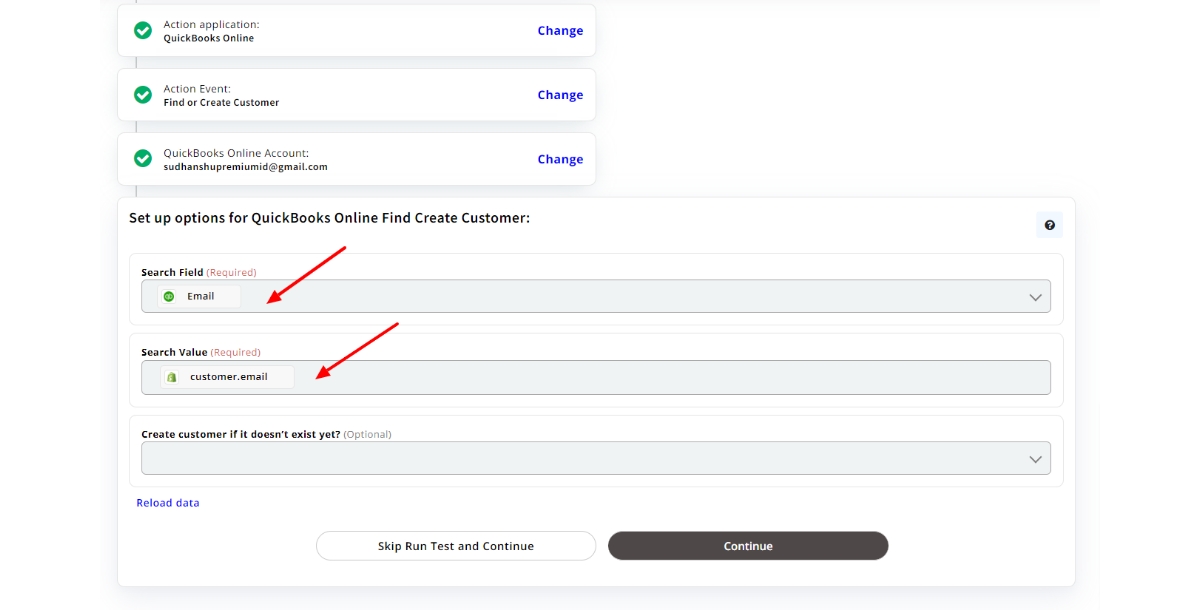
Once again, search for and select "QuickBooks Online" as the "Action" application.

Choose the Action event as "create invoice " and click on “Continue”.
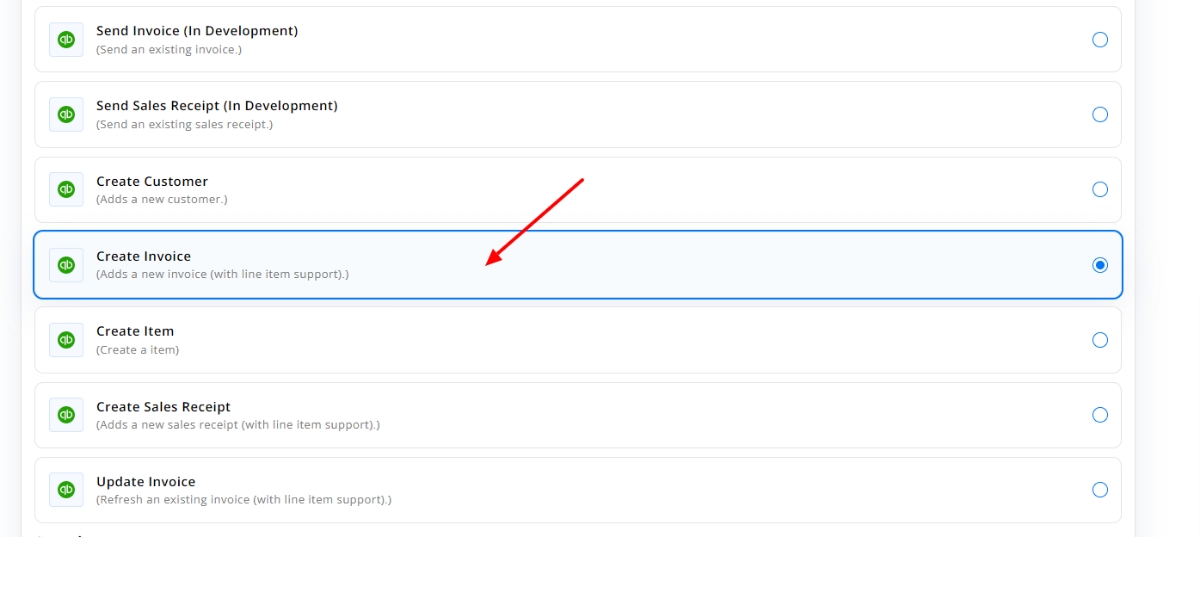
Provide customer, product/services, amount and tax calculation as all these are required fields to be displayed on the invoice created.
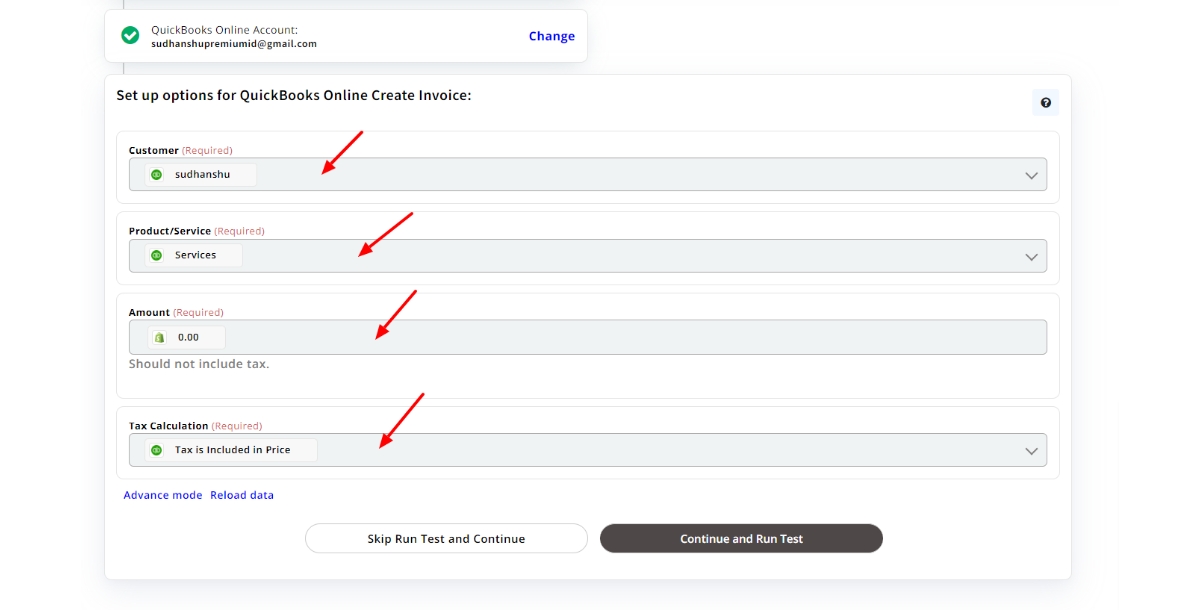
After all the above steps, invoice is created by following a hassle free process.
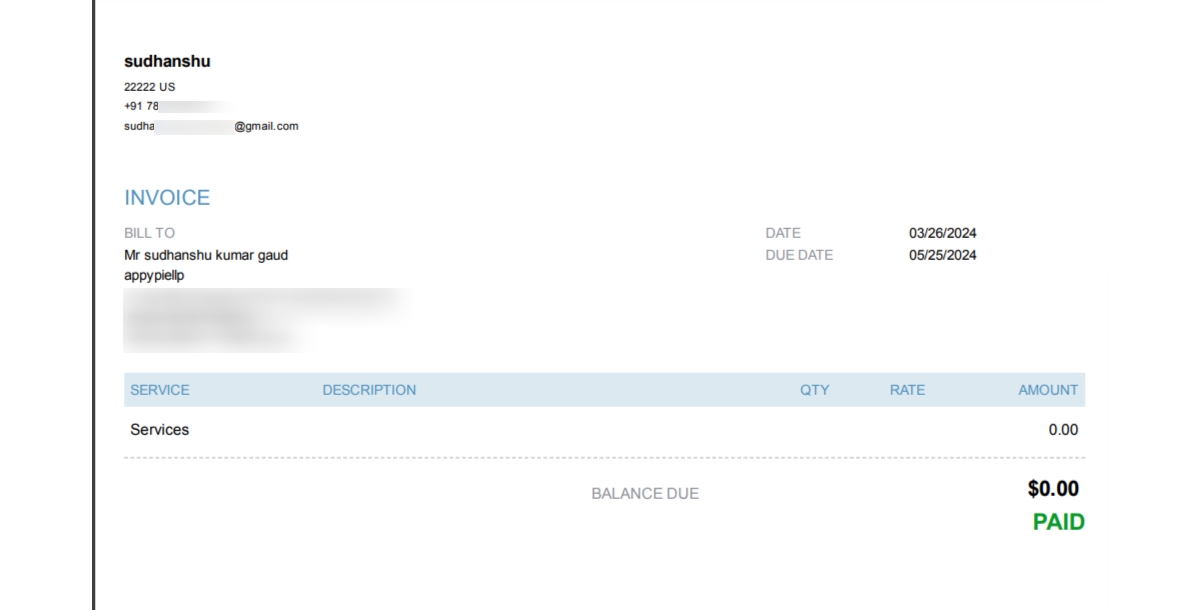
How to Integrate QuickBooks Online With Other Apps
Appy Pie allows you to automate your invoices with a wide range of apps, ensuring a quality and speedy workflow.
- Create invoices for QuickBooks Online from new Shopify Orders: By creating QuickBooks Online and Shopify integration, you are able to accelerate the invoicing process, simplify the accounting process, and increase the whole productivity of managing electronic commerce transactions. This integration enables a smooth syncing of sales data from Shopify store to QuickBooks Online, so that the customer need not do the manual entering of data for the financial records to be correct. Real-time updates and immediate invoicing auto-generation will save you time, eliminate errors, and allow you to concentrate on growing your business.
- Create QuickBooks OnIine Invoices from new Stripe Payments: Implementing a QuickBooks Online and Stripe integration , enable you to auto-generate invoices, streamline payment reconciliation, and simplify financial operations. Our integration is 100% seamless and each of your Stripe transactions synchronize with your QuickBooks Online account automatically thus saving you the time of manually entering each transaction. With automated bill generation and real time updates, you can have a peace of mind that your accounting records are accurate, and you can use your time more productively on other tasks that require the input of data. By taking advantage of this integration, you can then enhance the quality of your business operation, lower errors and get better insights into your business’s financial health.
- Create QuickBooks OnIine Invoices from new Square Payments: With a Square and QuickBooks Online integration, you can automate your billing, simplify the accounting operations and thus, this will increase the overall efficiency in administering your business finances. This integration therefore, smoothly links your Square transactions with QuickBooks Online, then automatically passes on the sales data to these systems. The software is user-friendly as it offers real-time updates and invoice generation automatically. This way, you do not have to worry about manual data entry, hence your financial record will always be up to date. Utilizing this software will help you to save time and effort, thus, minimizing the risk of mistakes and providing better visibility of the financial performance of your business.
- QuickBooks online integration with Salesforce for automated invoices: By creating a QuickBooks Online integration with Salesforce, you can automate your invoices, simplify your accounting processes, and boost your sales transactions’ efficiency to a higher level. This integration paves the way for synchronizing sales data between your Salesforce CRM and QuickBooks Online, thus making the syncing process seamless. On-time updates and the ability to generate invoices automatically will relieve you from the need to manually input data, which will ensure accuracy of your financial records. This integration can enable you to save time, reduce entry errors and enhance the coordination between the sales and finance departments through optimizing your operations and enhancing your gross margins.
Conclusion
Automating invoices with QuickBooks Online can significantly streamline your billing process, saving you time and effort. By setting up the necessary configurations and integrations, you can generate accurate invoices automatically, reducing the risk of errors and delays. Remember to ensure data accuracy, customize templates, set up tax and payment terms, enable recurring profiles, and properly train your team. With the right setup, you can automate invoices without any hassle, freeing up valuable time to focus on growing your business. Embrace the power of automation and let QuickBooks Online handle the tedious task of invoicing, allowing you to work smarter, not harder.
After getting to know about how to automate QuickBooks, you can also explore our blog on Wave vs QuickBooks to understand the key differences between these two popular accounting software solutions and determine which one best suits your business needs.
Related Articles
- Plot2Code: A Comprehensive Benchmark for Evaluating Multi-modal Large Language Models in Code Generation from Scientific Plots
- How to Connect Slack and GitHub for Better Collaboration?
- How to Write a Chatbot Script in 2021[Beginner’s Guide]
- VD3D: Taming Large Video Diffusion Transformers for 3D Camera Control
- Ethical concerns related to voice cloning & misuse of AI-generated Voiceovers
- A Beginner’s Guide to Create a Great Survey [+7 Survey Platforms to Consider]
- Taming Latent Diffusion Model for Neural Radiance Field Inpainting
- The Death of Traditional Retail (Podcast 102)
- Competitive Analysis: A Startup’s Guide to Conquering the Market
- A Large-Scale Exploration of μ-Transfer