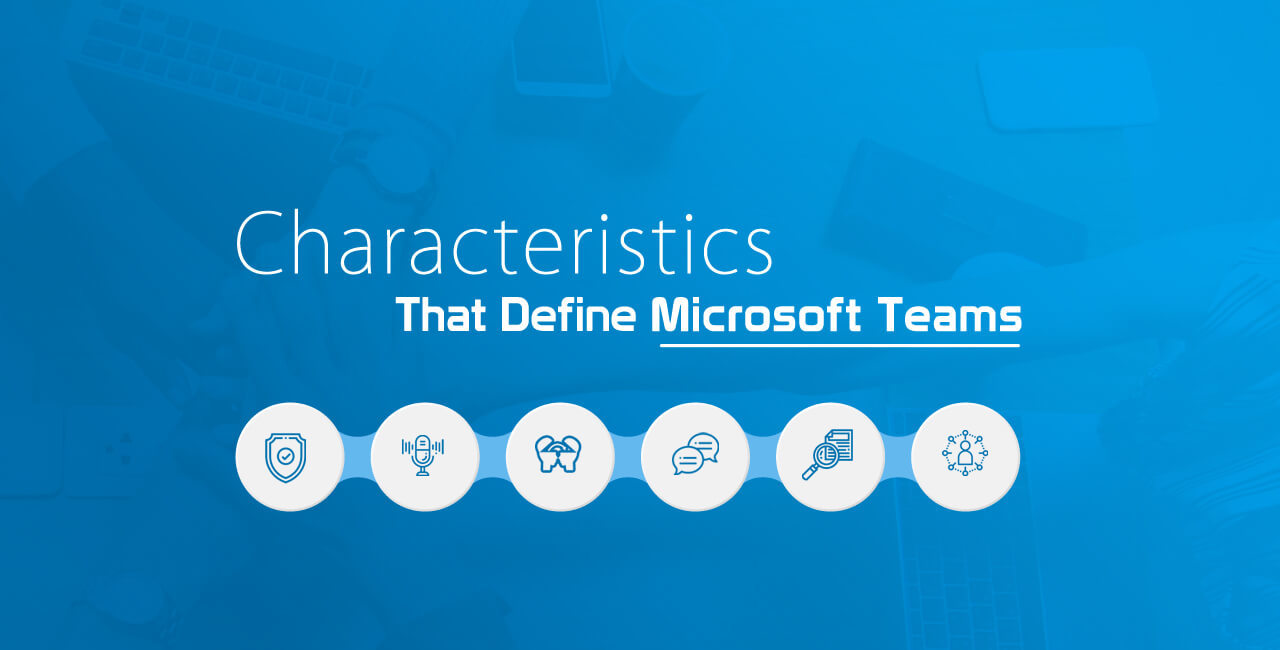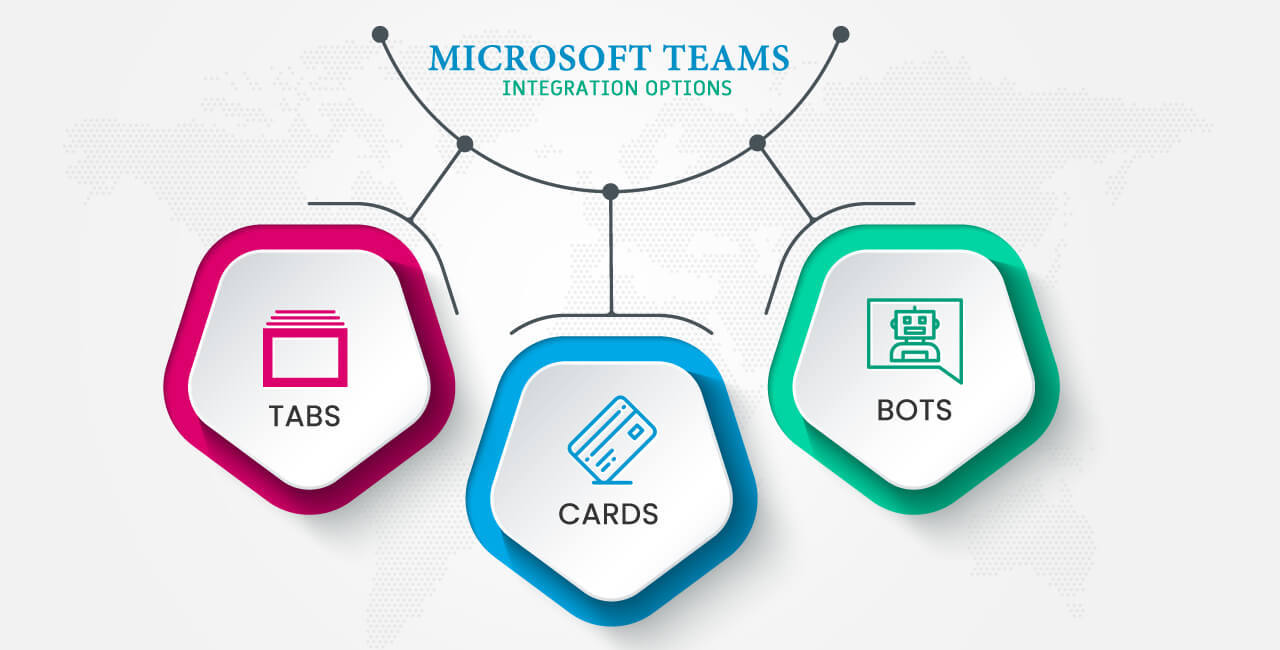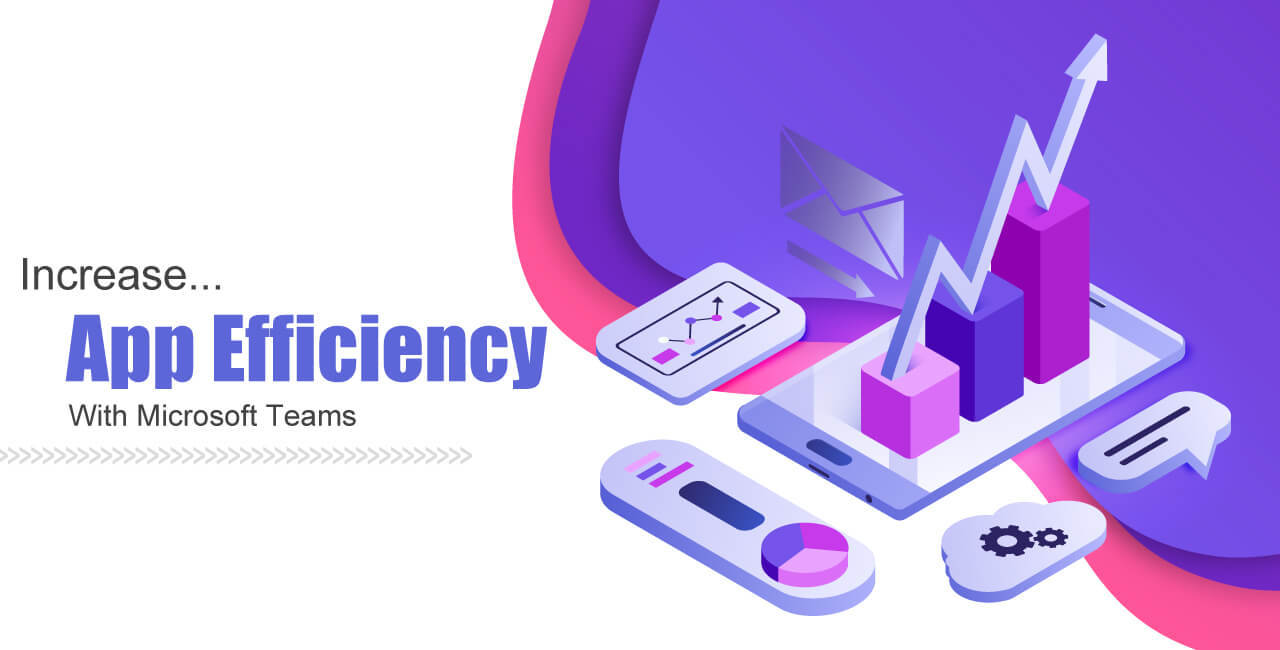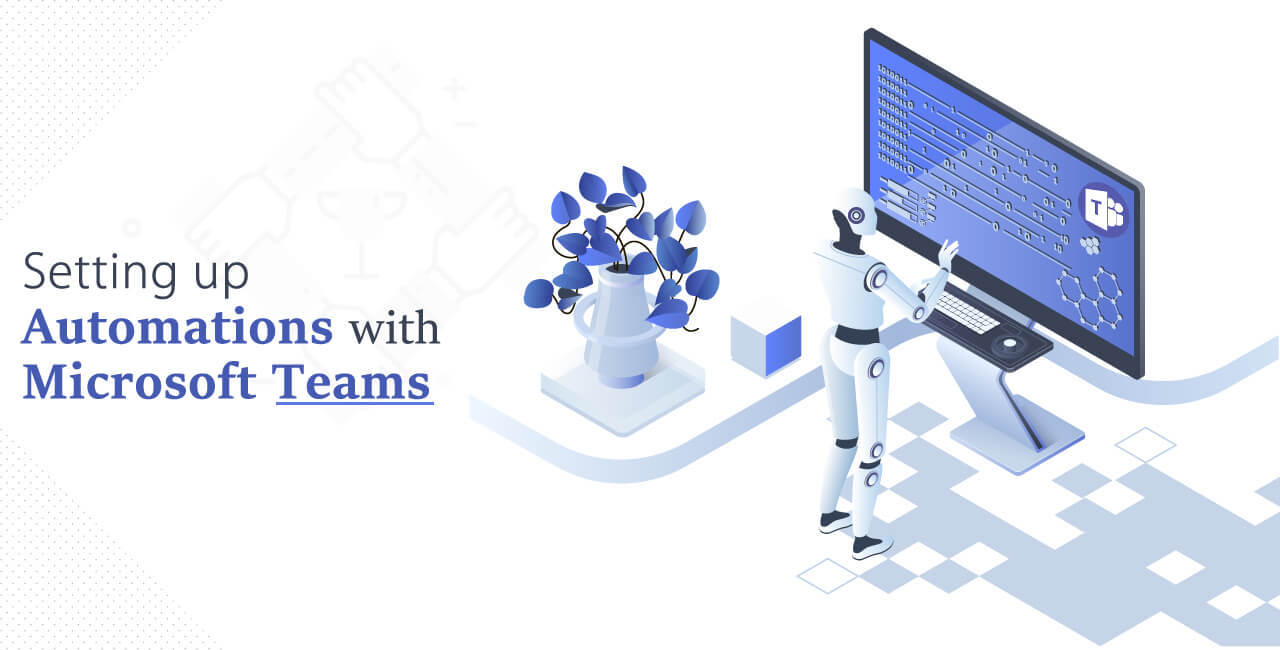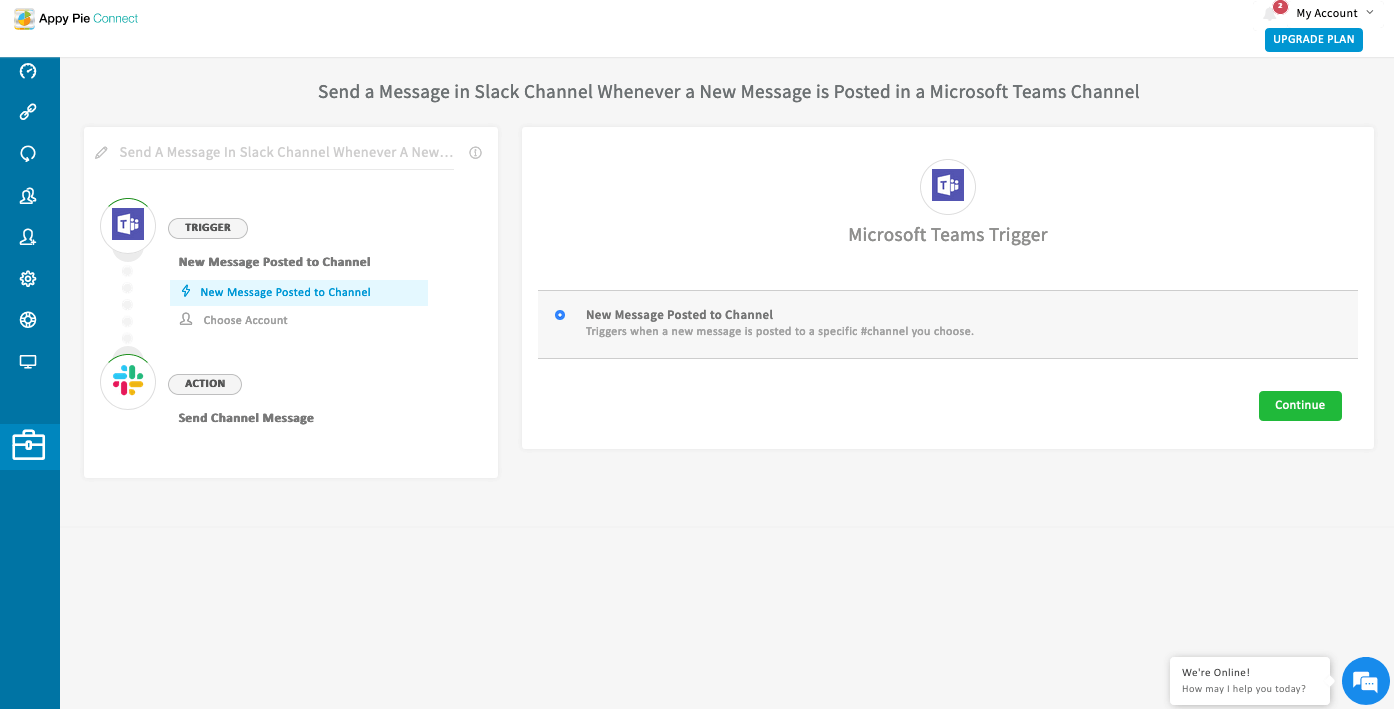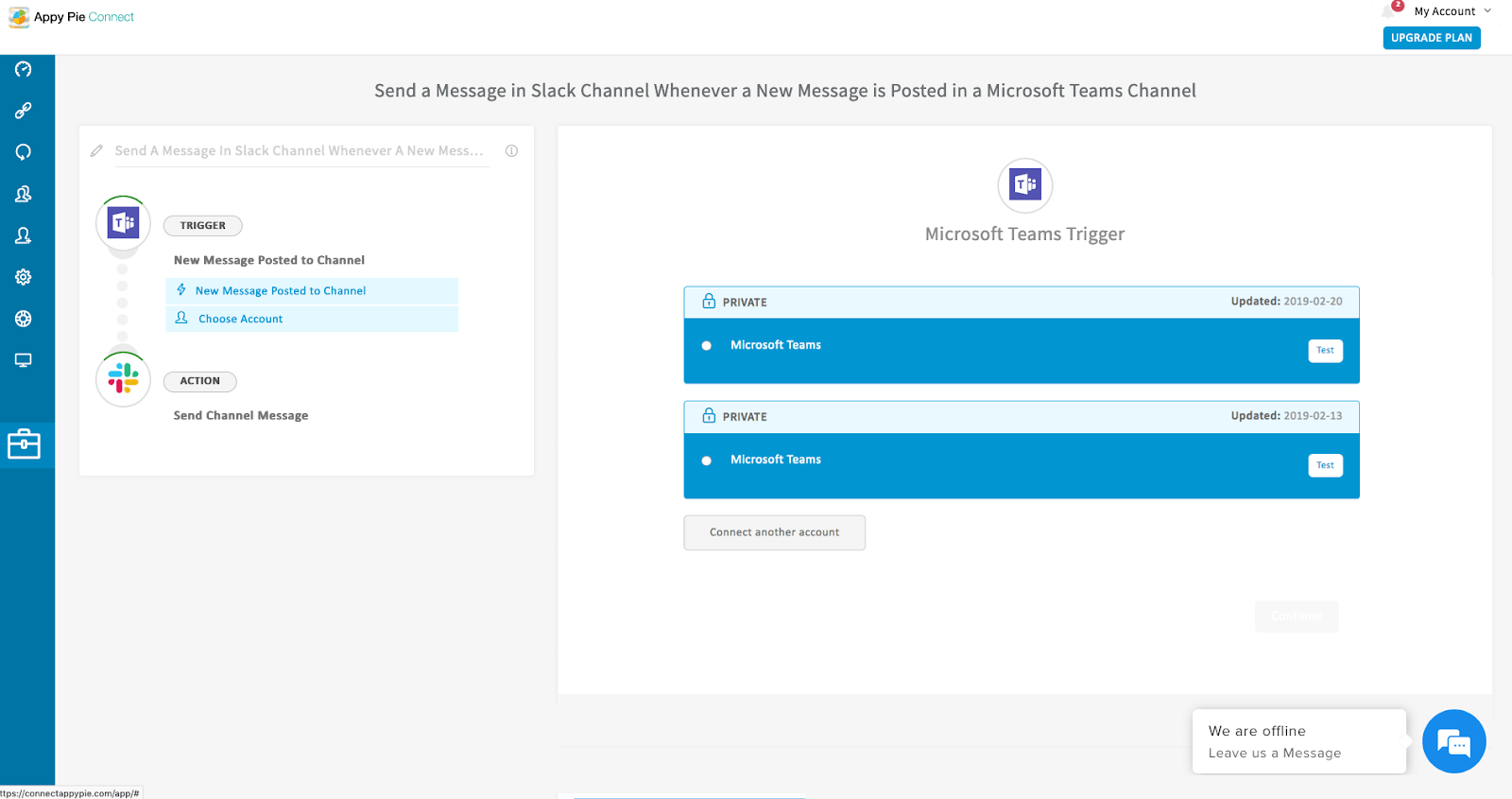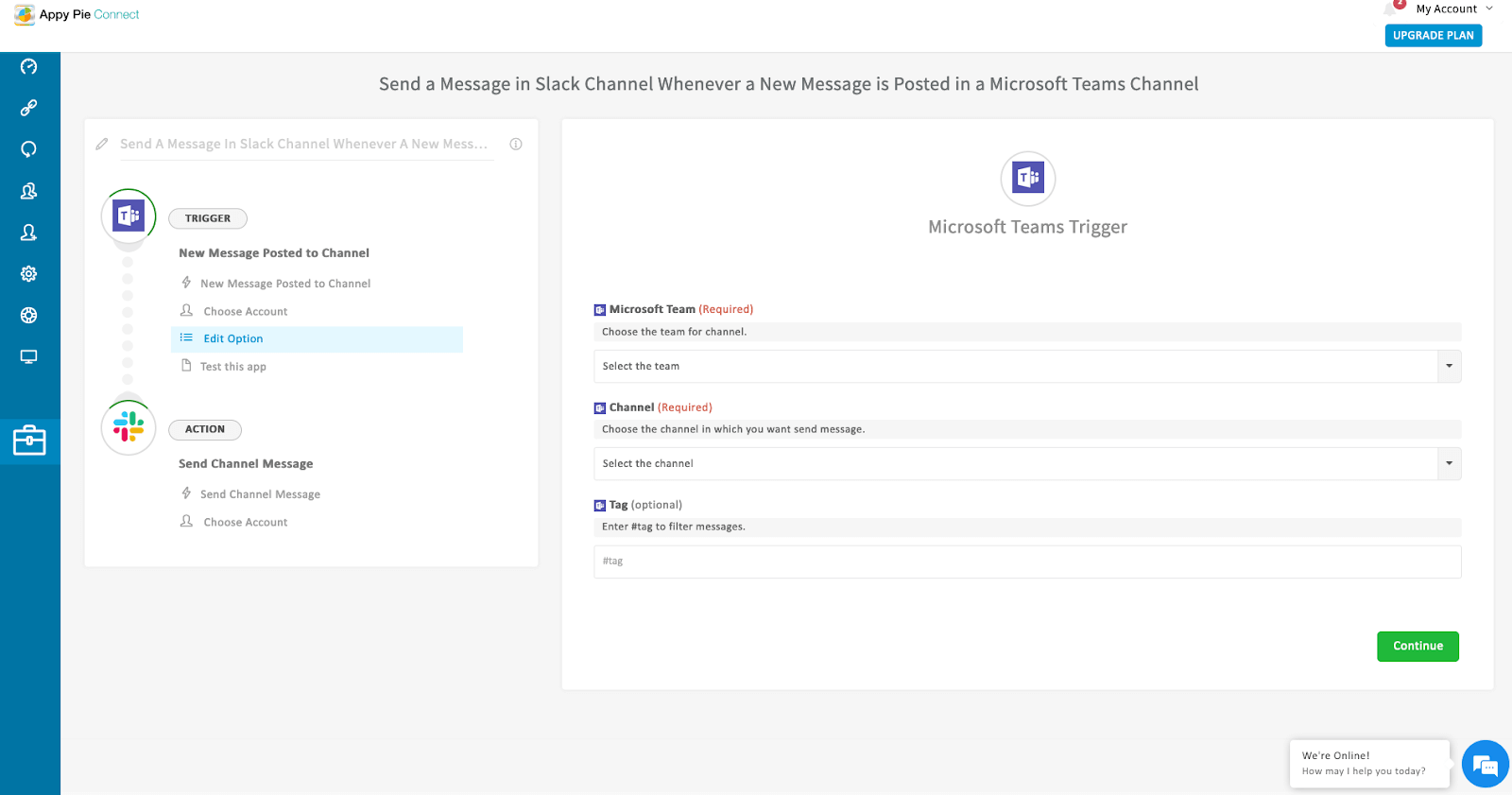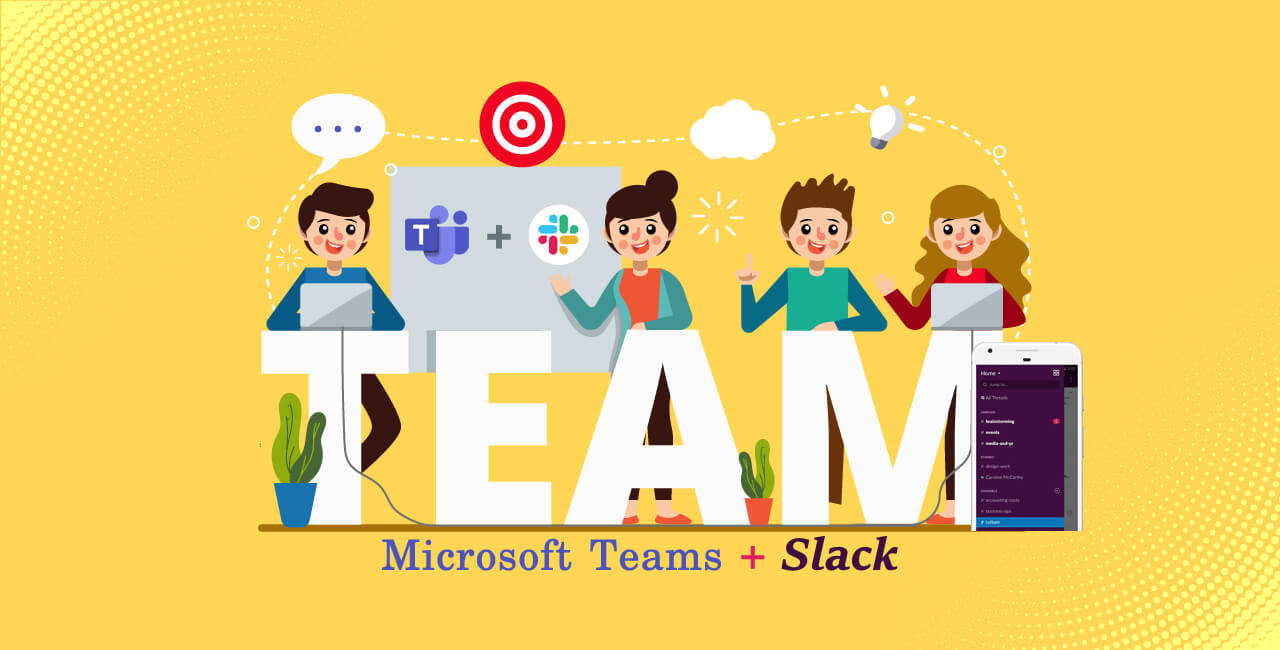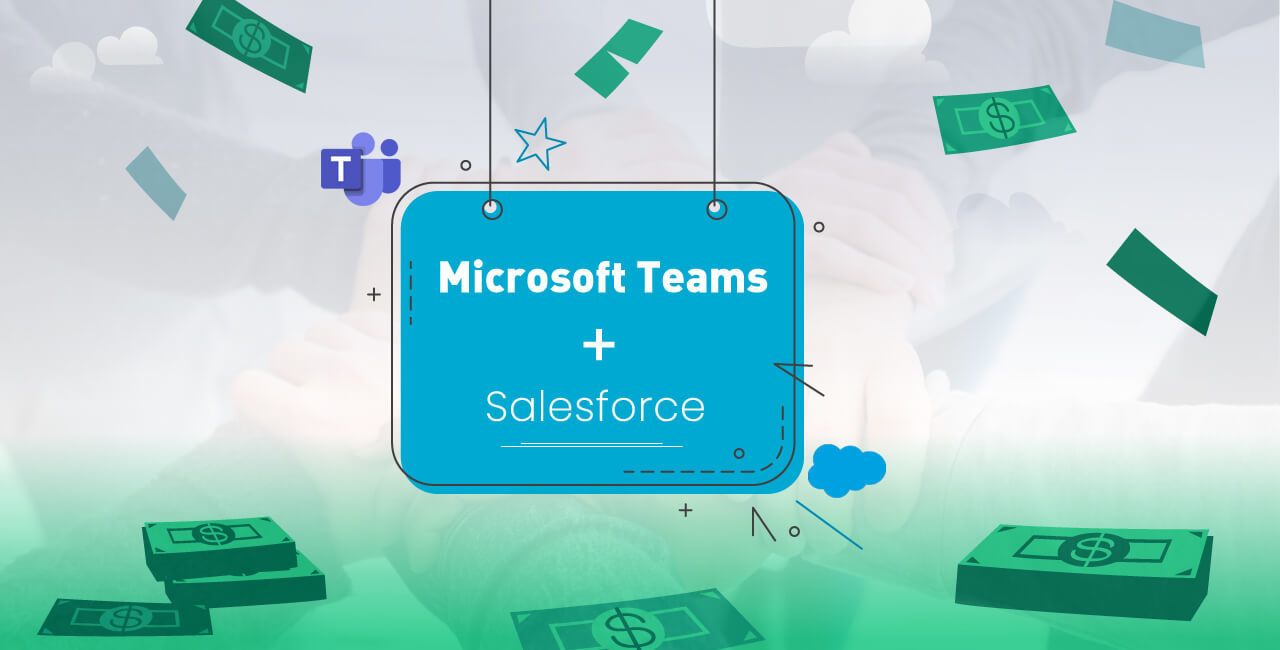Microsoft Teams: Platform Characteristics, Integrations, & Scope with Appy Pie’s Connect!

Microsoft Teams has been around for some time now and the surrounding buzz only seems to grow with time as professionals and businesses are quickly realizing the potential of this relatively new addition to the Office 365 Suite.
*As a tool, Microsoft Teams facilitates better collaboration between different teams in your company.
Collaboration is the key to success for any organization irrespective of their size, scale, or scope. When the right people work together, share knowledge, and put the right resources together, the chances of achieving the project goals are boosted.
The features and aspects of Microsoft Teams that define it.
- Chat
- Sharing Information
- Voice & Video
- Sharing Hub
- Enhanced Security
- Integration & Compatibility
- Finding Documents
Microsoft Teams lets you create threaded and persistent group chats. Yammer, another popular tool from Microsoft is a testament to their ability to do this perfectly. However, for storing Microsoft Teams’ personal and group conversations, the software giants decided to opt for Exchange Online, arguably their most successful core service till date.
One important trend that Microsoft identified and implemented in their chat feature is the use of emojis, memes, and stickers. These all new communication elements have broken the barriers to enter the professional communication world long ago, which is Microsoft found a place for them in their chat.
Additionally, the persistent chat functionality can prove to be particularly beneficial as it lets the new team members come in and catch up on the previous conversations and discussions that might have happened earlier – a massive improvement over the conventional distribution lists.
Documents and document management systems have always been at the core of collaboration for any project. SharePoint from Microsoft has evolved into a platform that has reached a level where everyone who has ever used it swears by its amazing capabilities. The platform however, all through its evolution has evoked mixed feelings among the users with some ‘Loving It!’ while still others ‘Hating It!’.
Features people loved included record and document management and the ability to share and coauthor documents even on the move.
The end users however were unable to find information and were avoiding setting it up because it wasn’t intuitive, eventually hating it.
The thing was that if you wanted to use the platform, you would have to be an expert and the SharePoint conferences and SharePoint community events gained popularity.
Microsoft then introduced Delve – an intelligent service to make it easier to find all the relevant information on the basis of meetings, connections with coworkers and more.
Eventually, Microsoft did realize that though the platform was perfect to enable collaboration, it was not a great tool for collaboration itself. What it needs is an application on the top that is easy and intuitive to use – this is where Microsoft Teams comes into the picture.
Since the cloud services have begun focusing on voice and video, the world has indeed become smaller. No matter where you are in the world, with Skype for Business you have a cloud service that can connect everyone in the blink of an eye.
You can keep the recording in your team files, can allow later discussions around the meeting content via a group chat, and the entire team can even have access to the meeting calendar with direct connections to the Skype Bridge!
The confidence Microsoft has in their Teams functionality is demonstrated by the fact that they even announced the deprecation of Skype for Business and for it to be replaced by Microsoft Teams.
Microsoft is aiming to turn Teams into the starting point for all collaborations. The functionality lets you add different applications in tabular view within a specific team.
Whether your team is using leading applications like Salesforce, Kanban, or even an online team management service, Teams has the ability to visually integrate all these applications for a comprehensive user experience.
Microsoft Teams can serve as a collaboration and application hub, offering you a centralized location so that each of the team members knows exactly how to get to all their line of business apps.
Like we mentioned in the earlier points, Microsoft Teams’ foundation lies in the brand’s most trusty cloud services like Exchange Online, SharePoint Online, Skype for Business among others. Not only are they known for their stability and value that they offer, but also for ensuring that your data is protected in the best possible manner.
The brand’s customers have come to expect a certain measure of advanced security and compliance capabilities and Microsoft Teams lives up to this expectation splendidly. Data, both in transit and at rest is encrypted.
Most importantly, Microsoft has a transparent operational model with absolutely no standing access to customer data and supports key compliance standards including EU Model Clauses, ISO 27001, SOC 2, HIPAA, and more.
Microsoft Teams also lives up to the expectations of the customers by serving out of a hyper-scale global network of data centers which is automatically provisioned within Office 365 and managed centrally.
There are multiple cloud services being used by different businesses and they have their own reasons to make their choice between Box, Dropbox, Egnyte and more. Microsoft Teams really is a team player as it has enviable integration capabilities and supports multiple cloud services including OneDrive, Box, Dropbox, ShareFile, and Google Drive for storage.
You can connect or add a cloud storage of your choice with Microsoft Teams so that you can integrate it seamlessly without any hassle. Apart from this, it is also possible to add a directory to a specific Team or a Channel in a Team, and the cloud service storage will be displayed as a virtual folder in the files section.
This can be a little bit of a challenge when you are using Microsoft Teams and integrating it to combine the core functionality of Microsoft Teams with different cloud services. Quite a bit of confusion can arise when you are using two different storage systems.
Let’s say you create a Team. The systems that are supposed to store conversations and files are meant to active in this case. Now when you integrate your Dropbox with a Team or Channel, you still have the option to upload files in Microsoft OneDrive attached to the Team or Channel. Hence, while uploading any files you would have to make sure that they are being uploaded in the associated Dropbox virtual folder, else it is going to end up in the OneDrive folder. This can be quite a challenge for people to suddenly realize that all their data which was meant to be in their Dropbox is suddenly only available in OneDrive, which they might not even be familiar to begin with.
A strong point, however, in case of Microsoft Teams is the ability to hold discussions or conversations around specific document. Now, in case you accidentally upload this document instead of using the Dropbox link, this document would now be on OneDrive and all the changes you make to the document would not be reflected on the Dropbox file.
Finally, it is only possible to attach one account of any of these cloud services to a Team or Channel which is chosen by the owner of the Team or the Channel. This means that the documents on different accounts cannot be used unless all that data is consolidated in one account. Though this can be done easily enough but may not really be a preferred solution due to access control or any other reasons.
Microsoft Teams – Integration Options
We have discussed the characteristic strengths and challenges of using Microsoft Teams, now let’s take a look at how you can integrate it with other apps to create smooth workflows within your organization. There are three options to integrate Microsoft Teams – Tabs, Cards, and Bots. Let’s discuss them one by one, in detail.
- Tabs
- Cards
- Bots
When you choose to incorporate Tab level integration, you are essentially bringing in an entire site or service into Microsoft Teams. This approach is perfect for situations where the project involves working with a huge amount of information.
Some good examples of the same would be, a Kanban board, a sales funnel, or a list of outstanding tickets.
In this scenario, the pages would be displayed in an iframe hosted in Teams, and though you may not be inclined to redesign the content to be used in Teams, it’s wise to pay attention to the content and the layout you want to display in a collaboration app like Teams.
Integrations at the Tab level are actually pretty straightforward. You begin by creating an appropriate manifest for the content and host it as normal. Within the manifest, there is a link to a configuration page that lets the users select options. The manifests we are talking about are simple XML files and the entire package is delivered in a Zip file format.
While implementing integrations at the Tab level, authentication can be an issue which can be taken care of, either by opting for Microsoft suggested Azure Active Directory (single sign on) or working with third party authenticators.
Integrating cards to Microsoft Teams is simple, even more so, for those who are familiar with the Groups feature and application connectors on Office 365.
To take the whole experience several notches up, you can build a bot with Microsoft Bot Framework. If you choose to go this way, you would have, at your disposal a whole range of cloud-hosted machine learning services for natural language parsing. It is always easier to go from chat to actionable data and the users find it relatively easy as users enjoy interacting with the bots in Teams whether it is through Text or Images.
Using bots, you can start using Teams in a chat ops strategy, the users can use chat in Teams channels to interact with various services.
However, chat is not the only way of working with bots in Teams. Bots are a great way to deliver a richer card experience offering more interaction options. For certain businesses or projects, a free form chat might not be the best way to go ahead. In such cases an interactive card approach may form a strong foundation for a clear and structured interaction between a Teams user and a third-party application.
Increase app efficiency by Connecting them with Microsoft Teams
Times have changed and with it there has been a big shift in the way we work, especially for the project managers and IT developers. The data has moved to the cloud, more people are working on the fly, and of course a number of productivity solutions have been emerging.
Microsoft Teams has emerged as an integral tool in the evolved and dynamic workspace. More and more organizations have been adopting the platform to collaborate more efficiently. It has in fact become the primary workspace to meet, chat, call, share files, and access any other apps that are being used within the organization.
The platform or the productivity tool has in fact improved upon the internal and external communication and users can modify the way they work without having to leave the platform. That really goes a long way in saving the time spent in alternating between different apps and platforms, boosting up the overall efficiency and saving up on productive time.
Setting up Automations with Microsoft Teams and Appy Pie’s Connect
Automation is the need of the day and it has the ability to save countless productive man hours. With Appy Pie’s Connect you can easily automate Microsoft Teams. All it takes is 3 steps and a couple of minutes of your time.
- To set up a connect using Microsoft Teams, first check whether the app functionality fulfils your needs.
- Now, connect your Microsoft Teams account to Appy Pie’s Connect
- Finally, customize your Connect by defining the Trigger/Action on Microsoft Teams
Microsoft Teams Integrations
On Appy Pie’s Connect we have done some really useful Microsoft Teams integrations and here are the details.
A. Microsoft Teams + Slack
Should you give up on Slack and move to Microsoft Teams?
This is a valid and all too common question that comes up especially in situations like mergers or acquisitions. Now, of course it is possible to transition from one to the other, but there are two major points that should be taken into consideration.
- Preventing Data Loss During Migration
- Transition of Slack Integrations & Workflows
All the existing content on the existing channels in both the platforms would need to be remapped on to one Teams channel during the process. This might entail a certain loss of data or a temporary lapse in access to data.
As you transition from one app to the other, you would have to figure out, in time all the functionality that you are going to lose in the process. You will have to start with compiling a list of the integrations that are being used by all the employees, then a list of all the workflows that they have built into Slack, which would have to be then replicated in Slack. It is natural that some of the integrations may not be available for Microsoft Teams, and in such cases, you would have to eventually come up with a kind of a workaround solution, or maybe a completely different SaaS provider.
It would do you well to keep in mind that generally no one wants to lose the app that they had been using extensively, unless there is a strong reasoning for it. The whole process may take weeks, sometimes months of planning.
Why Integrate Microsoft Teams & Slack?
When two different apps are used in collaboration, the result is personalized and lets the users carry on with their favored integrations or applications that they use on a daily basis.
From a long-term perspective, when you plan for two or more messaging platforms like Microsoft Teams and Slack, you are incorporating a greater flexibility.
When you integrate these two highly popular and efficient apps, your team members can continue to chat and collaborate in their Slack workspaces and their Microsoft Teams environments and do everything while combining the messaging across all the platforms. The obvious upside here is that you and everyone else gets to collaborate with others using the platform or tools that you prefer, and no one has to go through a big migration anymore!
To make it easy on every stakeholder on both sides of the spectrum, Appy Pie’s Connect offers the following integrations between Microsoft Teams & Slack.
- Send a Message in Slack Channel Whenever a New Message is Posted in a Microsoft Teams Channel
- Send a Message in Slack Private Channel Whenever a New Message is Posted in a Microsoft Teams Channel
- Send a Message in Microsoft Teams Channel Whenever a New Message is Posted in a Private Slack Channel
- Send a Message in Microsoft Teams Channel Whenever a New Message is Posted in a Specific Slack Channel
- Send a Message to a Channel in Microsoft Teams for every New User in Slack
- Send Slack Starred Messages to the Microsoft Teams Channel
B. Microsoft Teams + Salesforce
Microsoft Teams is unique as it comes with a set of self-service features for onboarding sophisticated notifications, sharing important customer data, and configuring the solution to connect the teams with important enterprise data so that they can get things done more efficiently. This can considerably power up any professional conversation.
To make it easy on every stakeholder on both sides of the spectrum, Appy Pie’s Connect offers the following integrations between Microsoft Teams & Salesforce.
- Send a Message in Microsoft Teams Channel Whenever a New Opportunity Is Created in Salesforce
- Send a Message to a Channel in Microsoft Teams Whenever a New Task is Created in Salesforce
- Send Message to a Channel on Microsoft Teams When a New Lead is Created in Salesforce
Conclusion
Every organization or team has a preferred platform or workspace that they become partial to. This comfort level is disrupted if the need to shift from one to the other arises. This is when Appy Pie’s Connect comes to the rescue with valuable integrations and automates workflows saving precious time and adding to the overall efficiency.
Create your own Connects with Microsoft Teams and start automating your workflows while adding to your team’s efficiency.
Related Articles
- 4 Ways to Automate Youtube with Appy Pie
- Best Remote Desktop Software in 2024
- 9 Essential Elements To Include In Your App
- Top 16 Legal Music Download Websites Reviewed: Finding Your Rhythm in 2024 [Includes Infographics]
- 10 Best Mobile Scanning and OCR Apps in 2024
- Best Contract Management Apps in 2023
- The 6 Best Data Collection Apps [2023]
- Sales Funnels Simplified: Boosting Your Business Conversion
- 20 Stunning Web Portfolio Examples
- What is Brand Identity: More Than Just Logos and Colors