Google Contacts Backup [How to back up my contacts to Google Contacts?]
Losing your phone is disastrous, but losing your contacts is even worse sometimes. Imagine having to ask all your work contacts for their details again with a sheepish smile and confessing that you lost it when you lost your phone. How frustrating it will be to have to ask people who they were every time you received a message! In today's digitally connected world, our contact lists have become invaluable assets. From personal connections to professional networks, our Google Contacts store a wealth of vital information. Losing or accidentally deleting this valuable data can be a major setback. That's where Google Contacts Backup comes into play. In this blog, we will explore the importance of backing up your Google Contacts and uncover the various methods available to ensure the safety and preservation of your valuable connections. Whether you're an individual seeking to protect cherished memories or a professional looking to safeguard critical business relationships, understanding how to effectively backup your Google Contacts is essential. This is why it is important to sync or backup your phone contacts to Google Contacts. Even better, you can automate the backup process using Appy Pie Connect so that you don’t miss any important contact.
Table of Content
Introduction
Your phone is more than just a device. It is something that keeps you connected to everyone at home, work, and with your social circle. If it were to be lost or stolen, you will lose access to the entire network. However, today things are different as you can back up your phone contacts directly to Google Contacts. It is easy to automate Google Contacts backup using Appy Pie Connect and we will help you learn how to do that in minutes!How to backup contacts on Android to Google Contacts?
Android devices are heavily integrated with Google accounts. This means that the contacts on your Android device are most probably already backed up to Google Contacts. But it is a good idea to double check, just to be sure. Go to the Settings section, go to System, and then go to Backup.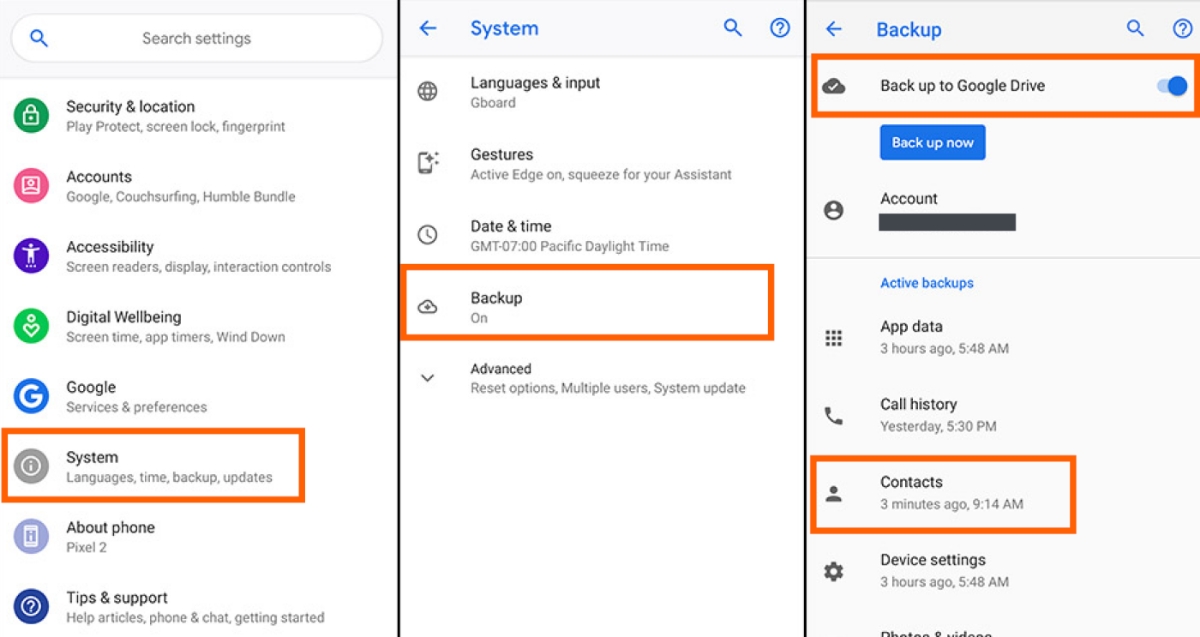 Here, you need to make sure that the option of backing up to Google Contacts is enabled while also making sure that your contacts have recently been backed up. If you see both these options checked, it means all your Android contacts are being backed up in Google Contacts. You can log in to your Google Contacts account from any other device and you would be able to see all your contacts there.
Here, you need to make sure that the option of backing up to Google Contacts is enabled while also making sure that your contacts have recently been backed up. If you see both these options checked, it means all your Android contacts are being backed up in Google Contacts. You can log in to your Google Contacts account from any other device and you would be able to see all your contacts there.How to backup my contacts on iPhone to Google Contacts?
Backing your contacts up from your Apple devices to Google Contacts is a slightly different from the process for Android devices. You can do a one-time backup of your iPad and iPhone contacts to your Google Contacts. First, you need to install the Google Drive app, then sign in to your Google account. Now, open the settings.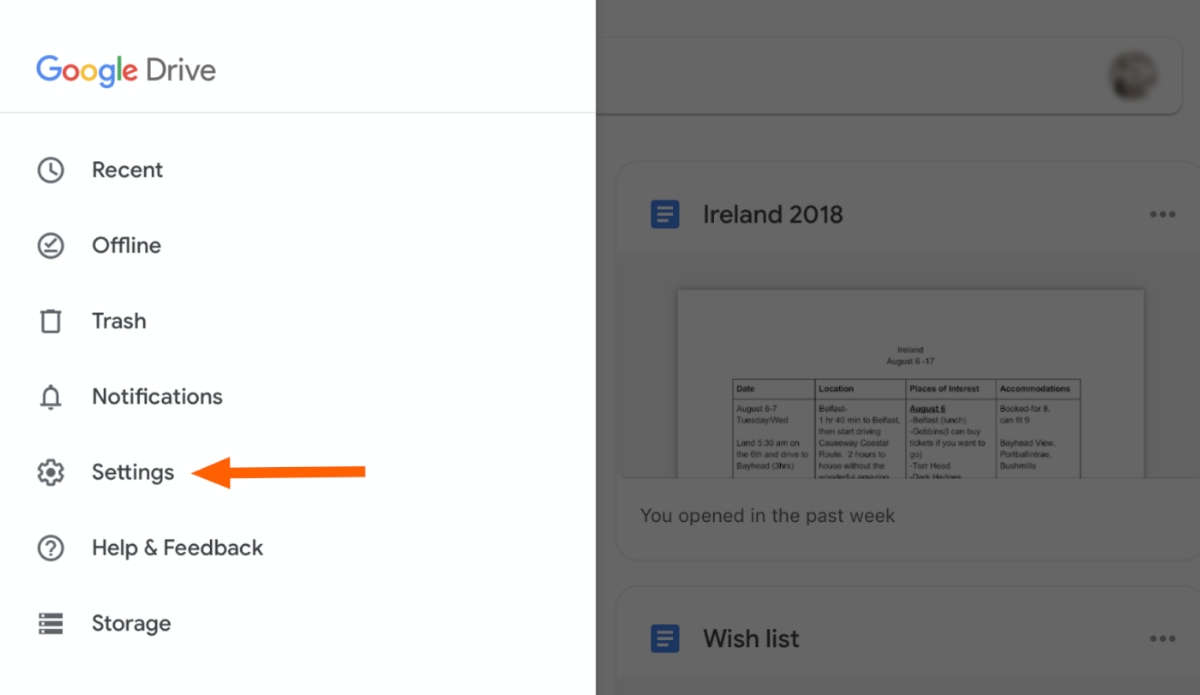 On the next screen, you can click on the Backup option and open it.
On the next screen, you can click on the Backup option and open it.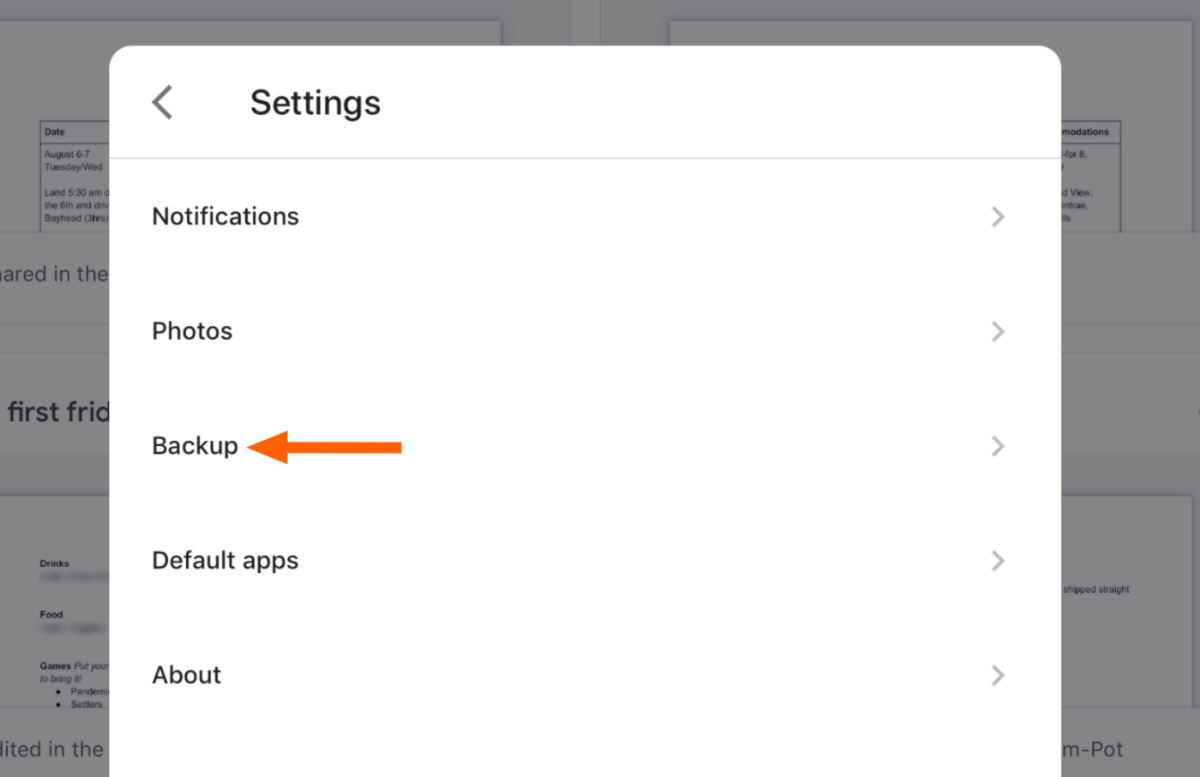 On the next screen you will see the option to back up your contacts.
On the next screen you will see the option to back up your contacts.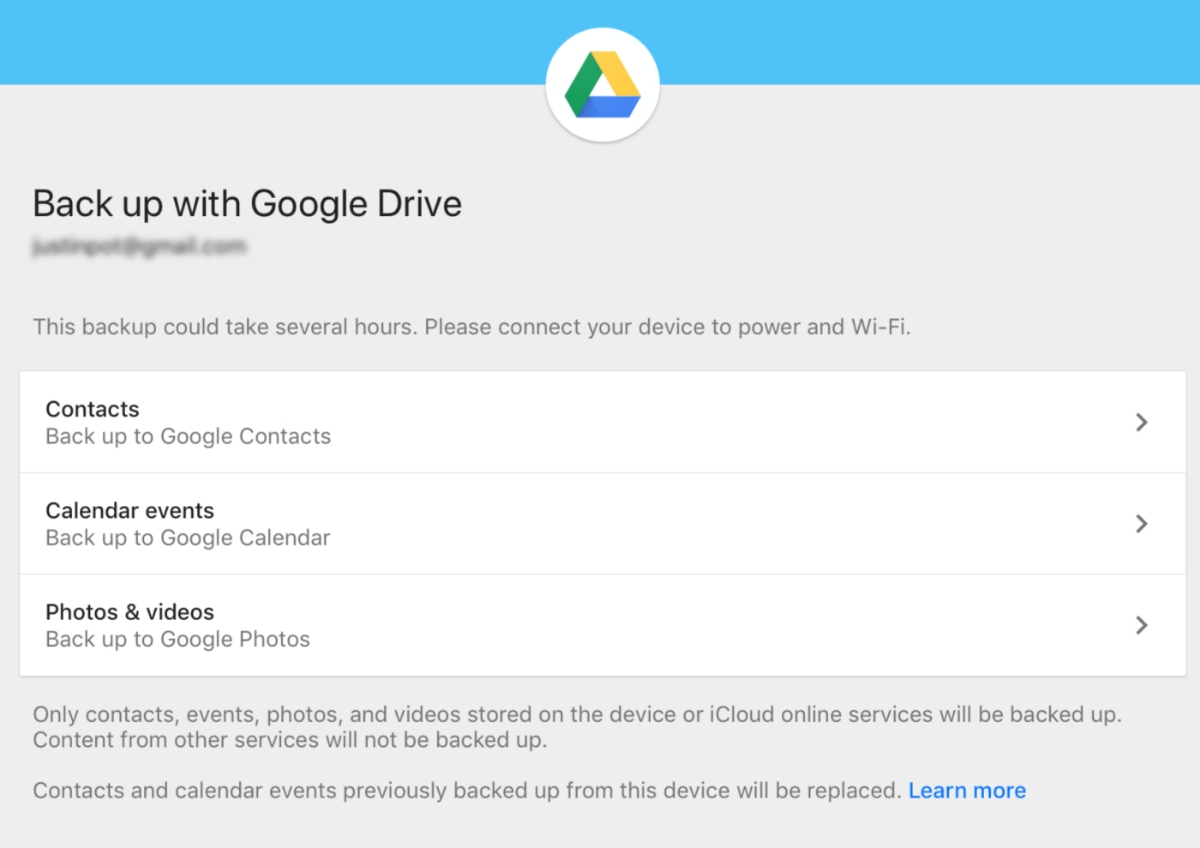 Once you click on the Contacts option, and all of the contacts currently on your iPhone or iPad will be imported to Google Contacts. Now, you can log in to your Google Contacts account from any other device and you would be able to see all your contacts there.
You can also do the reverse sync, which means that you can sync your Google Contacts app with your iPhone and iPad so that all your contacts on Google Contacts show up on your Apple device. Go to Settings and then go to Passwords and Accounts. Here, add your Gmail account and make sure that your contacts sync is on or enabled.
Once you click on the Contacts option, and all of the contacts currently on your iPhone or iPad will be imported to Google Contacts. Now, you can log in to your Google Contacts account from any other device and you would be able to see all your contacts there.
You can also do the reverse sync, which means that you can sync your Google Contacts app with your iPhone and iPad so that all your contacts on Google Contacts show up on your Apple device. Go to Settings and then go to Passwords and Accounts. Here, add your Gmail account and make sure that your contacts sync is on or enabled.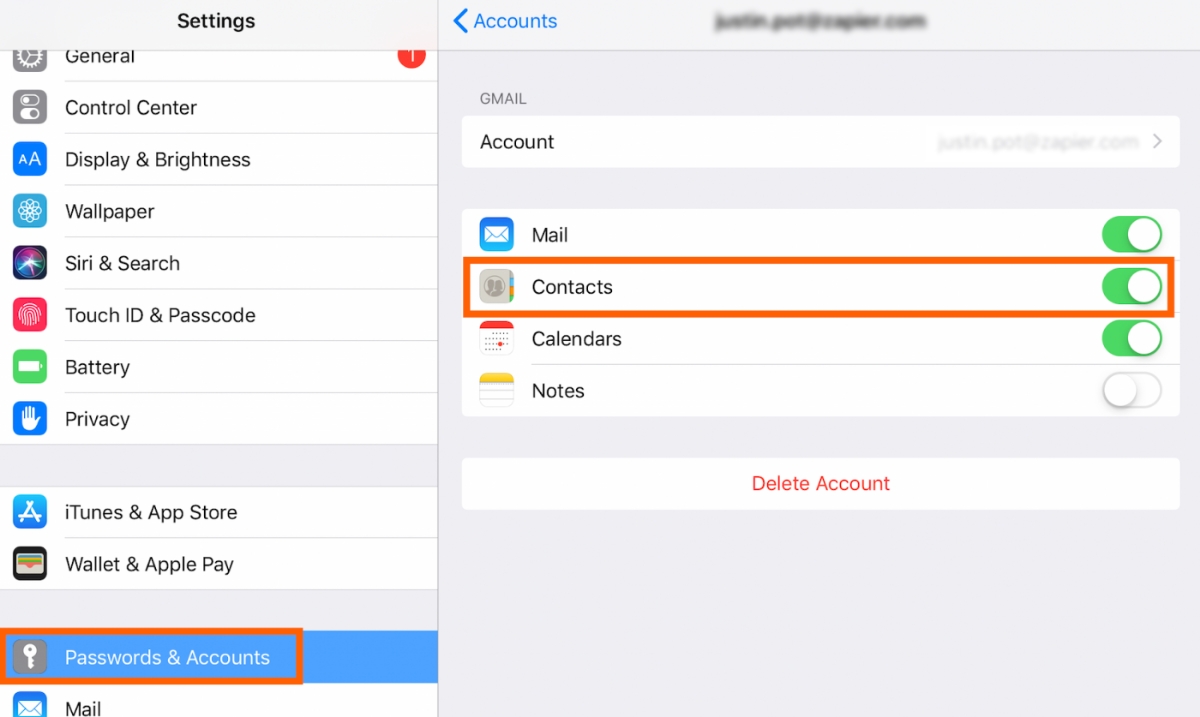 Now all your Google Contacts will be visible on your Apple device and any changes you make to these contacts will be reflected on other devices in real-time.
Now all your Google Contacts will be visible on your Apple device and any changes you make to these contacts will be reflected on other devices in real-time. Top Google Contacts Integrations to help you backup your phone contacts automatically
Google Contacts is the address book built-in to your Gmail that lets you keep all the contacts and their relevant information in one convenient place. This useful app lets you sync your contacts across all your internet-connected devices. The cloud-based address book from Google lets you access the correct information anytime and anywhere.- Connect Google Contacts and MailChimp so that whenever you add a new MailChimp subscriber, a new contact is automatically added on Google Contacts.
- Integrate Google Contacts and Hubspot so that whenever you add a new contact on Hubspot, a new contact is automatically added on Google Contacts.
- Create a connect between Google Contacts and Airtable so that whenever a new record is added on Airtable, a new contact is automatically added on Google Contacts.
- Integrate Google Contacts and Google Sheets so that whenever a new row is added to the bottom of a spreadsheet, a new contact is created automatically on Google Contacts.
Conclusion
Now that you know how to backup contacts to Google Contacts from your Android and Apple devices, you can focus on making this backup process a lot more efficient and fast by introducing automated workflows through meaningful integrations between Google Contacts and other relevant apps.Related Articles
- 15 Best Marketing Newsletters You Shouldn’t Miss in 2024
- How to Make Money From Amazon Without Inventory
- Appy Pie, the sole App Builder at CEBIT 2018 Piqued Curiosity & Wonder Among the Visitors
- Gray Color (#808080): How to Utilize Shades and Hex Codes Effectively
- Emergence of AI-Design Tools: Transforming Creative Workflows
- Top 10 IT Ticketing System Best Practices & Tips
- 7 Best Photo Filters for Food Bloggers
- Mastering IPA Files – Your Guide to iOS App Development in 2024
- Top 11 Best Free AI Image Enhancer Tools in 2023
- Top 15 Salesforce Competitors & Alternatives 2023
