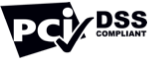How to create your own Graph in 3 easy steps?
Appy Pie Design Chart & Graph creator is great for users of all levels because it is simple to use, yet very powerful at the same time, in 3 simple steps you can create beautiful charts and graphs:
- Choose a template to start with and select a chart type.
- Add, remove and customize the data you want to show on your chart or graph.
- Click "Create" and enjoy your new awesome chart or graph.
Create a custom Graph and Diagram using Appy Pie's online Graph Maker
Appy Pie Design's Graph Maker is a free online tool that allows you to create a graph in minutes. You can use it to create a graph for your website, blog, or social media page. Our online Graph Maker is easy to use and requires no coding knowledge. It has a simple drag-and-drop interface that allows you to add data points, titles, labels, and more. You can also customize the graph by changing the colors, fonts, and other elements. Once you are done creating your graph, you can download it as an image or embed it on your website.
Our custom Graph Maker tool can create a wide variety of graph types including area charts, line charts, pie charts, and more. You can also use our Graph Maker to create other types of graphs and diagrams such as flowcharts and mockups if you have other data that needs to be displayed in those formats.
Features of Appy Pie Design's Graph Maker online
Our online Graph Maker is a very useful tool for data visualization and presenting statistical data in a clear, structured, and easy way. Using it, you can design your own bar graph, pie chart, and line graph smoothly.
- Easy to use:
Easy to use, convenient, and visual online interface for creating graphs, charts, diagrams, and flowcharts. Our online Graph Maker is a very useful tool for data visualization and presenting statistical data in a clear, structured, and easy way.
- 100+ Graph Design Templates:
We have over 100+ awesome Graph templates to choose from, we have hundreds of data series available for you to use and we also have hundreds of beautiful and meaningful designs available for you to use.
- No coding Required:
It's very easy to use. You don't need any technical knowledge about creating graphs to use this tool. So anyone can use this tool and make graphs in less than 5 minutes. It helps you in making charts for your website or blog instantly or for any other purpose. So it's one of the best tools for creating charts and graphs for non-technical users.
- Text Generator (HTML):
You can add an unlimited number of words, with no limit on how many characters per word. If you want to add a horizontal line to separate each word, that is also possible. As you can see, this is an easy way to make beautiful bar graphs.
- PDF, SVG, PNG, and JPG Format:
You have the ability to choose from either SVG, PNG, or JPG at the end of your graph. When you do it will be provided in a zip file. It is also possible to generate a PDF for your graph. The PDF will be sent to your email immediately after you have finished your graph. There are no limitations on the number of graphs you can make or download.
- Customizable Graph Templates:
You can make a graph of your profits, losses, income, expenses, etc using our customizable graph templates. It also lets you create bar charts, pie charts, line charts, etc. All you need to do is just move the mouse cursor on the graph, enter the numbers and click the 'Create' button.
Why choose Appy Pie Design to create your own Graph and Diagrams?
- A user can add as much data as they want in a graph.
- You can edit graphs with different colors and fonts.
- You can also modify the graphs in size and shape.
- The user can add multiple data formats in the same graph.
- The graphs are fully responsive so they will look great on any device.
- Our team specializes in creating high-quality graphics for business, education, travel, and more. We have a long list of satisfied customers that trust us with their design projects.
- It’s very fast, efficient, clean, and free of unnecessary clutter, like ads, so that you can focus on creating amazing charts and graphs.
- It's not just another Chart & Graph Maker, we are the best & the most user-friendly. Our online Graph Maker helps you to create a custom chart and graph.
What are the different types of Graphs and Charts?
- Pie Chart:
A pie chart is a circular graph divided into segments, illustrating the relative proportions of a whole. The center section represents 100% and each sector represents a proportionate value of what remains. Pie charts can be mapped to two-dimensional space if desired, but are usually presented as circles in one dimension, i.e., as segments in a single plane, usually with their lengths relative to their value rather than to their angular extent displayed. The data must be quantitative and it is best used for a small number of numbers.
- Bar Chart:
It is an example of a column chart, in which the data is represented by rectangles or bars that are grouped horizontally or vertically. They are used to compare the values of different variables and data that have been classified into different groups.
- Line Graph:
A line graph is a bar graph that shows changes over time by showing how the line representing the variable changes from one measurement to another. The most common type of line graph is the time-series line graph.
- Area Graph:
An area graph or an area chart is also called a surface chart, a filled-area chart, or a stacked area chart. It represents the same type of data as a line graph, but instead of using lines to show changes over time, it uses areas of color to represent those changes.
- Stacked Bar Chart:
A stacked bar chart is a variation on a bar chart. Instead of placing all the bars side by side, they are "stacked" on top of each other so that the height of each bar represents its value relative to other values in the same group.
Thanks for choosing Appy Pie's Graph Maker, where you can effortlessly create professional and visually appealing graphs and charts. For detailed project timelines, explore our Gantt Chart Maker.
Our Graph Maker offers extensive customization options, allowing you to adjust colors, labels, and data points to match your needs. Enhance your data presentations with stunning visuals using our Infographic Maker.
Choose from a variety of templates tailored for different types of data, ensuring your graph looks professional and is easy to understand. For presenting statistical data in a compelling way, check out our Statistics Infographics Maker.
Our user-friendly interface ensures that creating a graph is simple and intuitive, regardless of your design experience. Make your business data stand out with our Business Infographics Maker.
Use our Graph Maker to create graphs that can enhance your reports, presentations, and marketing materials. For a cohesive design experience, pair your graphs with professional business cards using our Graphic Design Business Card Maker.