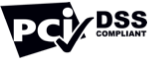Create your own custom Beauty Flyer Design with Appy Pie Design
Custom Beauty Flyer Design is a kind of business which you can do on your own and it is very easy to learn so that you can start this business without any help from others. Beauty Flyer Design is advertising for beauty salon, spa, massage center or any other place that offers beauty service. You can create a new design for your beauty shop by using appypie design’s custom Beauty Flyer Design service. The most important thing in this business is having a new design. Your old design will not bring you any benefit if someone else has the same design as yours.
Beauty Flyer Design?
Beauty Flyer Design is a flyer which you give to your customers to advertise your beauty shop. It can be a simple flyer with a photo of you and your hair salon, spa, massage center or whatever. But, if your goal as a businessman is to get as many as customers as possible as quickly as possible then you need a creative design that will attract more customers than other competitors’ flyers. That’s why having an attractive flyer is very important for your business. If you have a attractive flyer, more people will know about your shop and more people will come to your shop for services. So, if you want to have a long-term business or even a successful one, you have to have a flyer which tells people what your business is about and how they can use it. It can be a flyer for a beauty salon, spa, massage center or any other place which provides beauty service. The most important thing in creating a flyer is having something creative in it that will attract customers easily. You don’t have to have the most attractive design in the world but you need something creative in it.
Benifits of getting thousands of templates for creating your custom Beauty Flyer Design
Appypie design is providing thousands of templates for creating/designing your custom Beauty Flyer Design. Most of these templates are designed by professional designers so that you will have the best designs for your business. So, you can choose one of these templates to create/design your custom Beauty Flyer Design or you can choose to design your own. We recommend you to design your own template because this will make your design unique and no one else will have the same design as yours. If you want to learn how to create your own design then appypie design will provide you free tutorials for this purpose. You don’t have to learn everything about design because it takes years to master this skill but if you want to create something unique then you have to put some effort in learning about it. Don’t worry if you are not good at drawing because there are many ways of designing without drawing anything on paper. If you don’t know how to use them then appypie designer will guide you step-by-step through each tutorial so that you won’t get lost during the process.
How to create your own custom Beauty Flyer Design with appypie design?
- Signup process
The first step for creating your custom Beauty Flyer Design is signup on appypie design website. You can signup at Appy Pie Design or click sign up button at the top right corner of this page. After signing up, you will be directed to create/design an account on our website by providing us some personal information like name, email address and username. When you are done with this information, you will be directed to create/design an account by providing us some personal information like name, email address and username. When you are done with this information, we will send an email to your email address with username and password for login on our website. Once you receive this email, you can login by entering username and password in the fields provided after clicking “login” button at the top right corner of this page. This will take you to dashboard where you can create/design a new project or change any existing project by navigating through different tabs/menu at the top of this page. To create a new project, select “create a new project” tab and click “create new project” button at the top right corner of this page. This will take you to a form where you have to enter project title, description and set options for this project from sliders bar at the bottom of this page. After filling out this form, click save changes button at the top right corner of this page and then click add item button at the top right corner of this page which will take you to the page where you have to choose an item from one of the following categories. Appypie design bundle, Beauty flyer design, Business flyer design, Creative flyer design, Poster design, Post card design and another appypie design service. After choosing one of these items, you will be directed to a form where you have to enter details about your project such as title, description, price or set options from sliders bar at the bottom of this page. After filling out this form, click save changes button at the top right corner of this page and then click add item button at the top right corner of this page which will take you back to project management page where you can add more items for your project by repeating steps mentioned above except choosing different item from each category and filling out different forms for each item. One last step in creating your project is adding images/photos/images for each item in order to see how they look when they are combined together in one project before completing purchase process for this project on our website. To add image/photo/image, click add image button at the top right corner of this page and then add image/photo/image into the selected item on our website by clicking add image button on the page for selected item and then clicking add image button on the new page which opens up after clicking add image button on previous page and finalizing all necessary changes on each page and clicking save changes button at the top right corner of every page (except first one. We offer four different payment methods. PayPal, Credit Card (via PayPal), Bank transfer (via PayPal. and Western Union (MoneyGram. Once payment is completed successfully on our website, we will start working on your project immediately and deliver its unique download link within 72 hours (excluding weekends. after receiving payment on our website via email address which is provided during signup process (the same email address which was used during signup process.
- Creating/Designing Project
After signing up on our website, creating an account on our website by providing us some personal information like name, email address and username or changing account details by navigating through different tabs/menu at the top of this page if already created an account previously, logging in by entering username and password in the fields provided after clicking “login” button at the top right corner of this page, navigating through different tabs/menu at the top of this page until reaching dashboard where you can create/design a new project or change any existing project by navigating through different tabs/menu at the top of this page, selecting “create a new project” tab at the top right corner of this page and then clicking “create new project” button at the top right corner of this page, entering title field at the top left corner of this page for entering project title, description field at the middle part of this page for entering description for this project which should contain benefits your customers will receive when buying product(s)/service(s. offered by your business or information about these product(s)/service(s. or any other information which visitors should know about product(s)/service(s. offered by your business, setting options from sliders bar at the bottom part of this page (if required. depending on type of product(s)/service(s. offered by your business (for example additional pages for promotional purposes like contact us page or privacy policy), clicking save changes button at the top right corner of this page (except if setting options from sliders bar were required), selecting “add image” tab at the top right corner of this page which opens up an empty section where users can add images/photos/images (if required), clicking “add image” button below empty section for adding images/photos/images into an item or just dragging them into empty section (depending on type of item selected. from computer desktop into empty section using mouse cursor (or using touch screen depending on type of device being used), clicking save changes button at the top right corner of this page (except if adding images/photos/images were required), clicking “add image