How to Hyperlink in Slack: A Simplified Guide for Enhanced Productivity

In the modern digital world, having the right communication tools is key to keeping productivity high and team operations running smoothly. Slack stands out as a top choice for team collaboration, offering features like hyperlinking to make communication more efficient.This guide will teach you how to use hyperlinks in Slack effectively and how to boost your workflow by integrating workflow automation tools. Learning these straightforward methods will help you craft more informative Slack messages, ultimately enhancing your team's productivity.
What is Slack?
Slack is a communication platform widely used by teams and businesses to help with their daily interactions. It allows users to send messages, share files, and create channels for different topics, projects, or team discussions, making it easier to keep conversations organized. Users can also engage in private chats through direct messaging. Slack integrates with several external applications, enhancing its functionality and making it a versatile tool for collaboration. Its straightforward interface simplifies the process of staying connected with team members, supporting a more organized and efficient way of working together. Ideal for any team size, Slack is aimed at streamlining communication and collaboration.
How to Create a Hyperlink in Slack Using a Keyboard Shortcut
Hyperlinking in Slack can be accomplished effortlessly with a keyboard shortcut, a method that saves time and enhances your messaging efficiency. Here’s how to do it:
- Copy the URL you intend to link.
- Highlight the text within your Slack message that you want to transform into a hyperlink.
- For Mac users, press Command + Shift + U ; Windows users should press Ctrl + Shift + U . This action triggers the hyperlink dialogue box.
- In the pop-up box, paste your copied URL into the Link field and click Save .

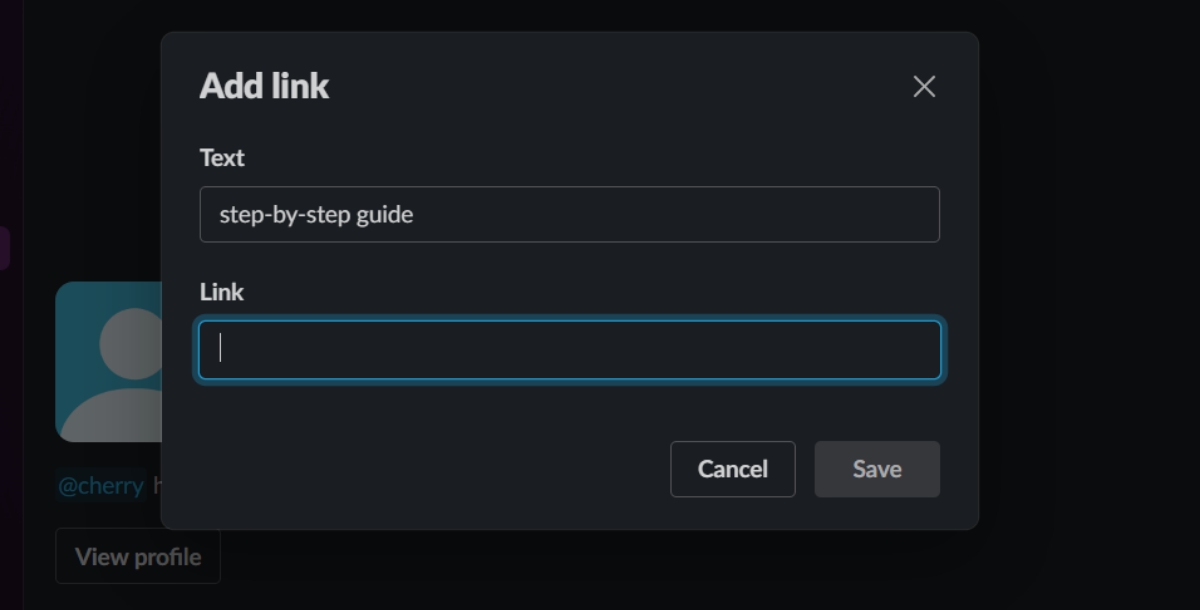
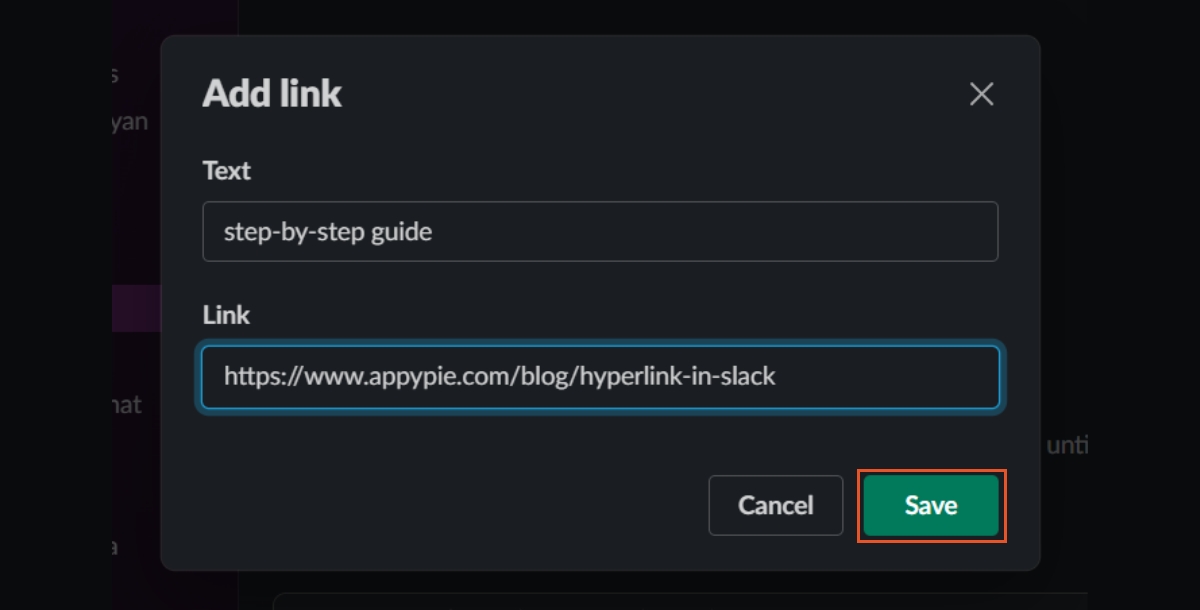
This method is straightforward and avoids the need to navigate through menus, making hyperlinking in Slack quick and hassle-free.
How to Hyperlink in Slack with an Even Shorter Keyboard Shortcut
For those looking to streamline their hyperlinking process even further, Slack offers an even shorter keyboard shortcut:
- Copy the desired URL for linking.
- Highlight the target text in your message to be hyperlinked.
- Simply press Command + V on Mac or Ctrl + V on Windows.

The text will instantly transform into a hyperlink, bypassing the need for the Add Link pop-up. This technique significantly reduces the steps and time involved in hyperlinking, proving invaluable for users frequently sharing links in Slack.
What Are Some Tips for Hyperlinking in Slack?
To improve hyperlinking in Slack, here are streamlined tips for better communication:
- Descriptive Anchor Text : Use clear, descriptive text for hyperlinks to let recipients know what to expect before clicking, enhancing message clarity.
- Use Link Previews : Enable Slack's 'Unfurl Links' feature to show previews of linked content, adding context and visual appeal to messages.
- 'Copy Link' for Easy Sharing : Share links to messages or conversations within Slack quickly using the 'Copy Link' feature, simplifying internal referencing.
- Shorten URLs : Use URL shorteners for lengthy links to keep messages clean and readable, especially when sharing multiple links.
- Ensure Link Accessibility : Confirm that all team members have access to linked content, avoiding confusion and ensuring inclusivity.
- Hover to Preview URLs : Encourage team members to hover over links to see their destination URL, promoting safer browsing practices.
These practices streamline hyperlink use in Slack, fostering clearer, more efficient, and safer communication within teams.
What Are Some Common Mistakes to Avoid When Hyperlinking in Slack?
When adding links in Slack, here are four simple mistakes to avoid:
- Unclear Text : Don't use "click here" for links. Instead, tell people what the link is about with clear words.
- Skipping Link Previews : Not using link previews can make your message less interesting. Previews show a bit of the link, helping people see what it's about.
- Forgetting About Access : Before sharing a link, make sure everyone can open it. If it's a private document, check that everyone has permission.
- Too Many Links : Putting too many links in one message can be too much. Only use links that really help your message.
What Are Some Alternatives to Hyperlinking in Slack?
In Slack, beyond hyperlinking, there are versatile features to share information and foster team communication more effectively. Here’s a concise guide on using these alternatives:
- Add Comments for Context : Use the 'Add a Comment' feature to attach insightful comments to shared resources, providing valuable context without cluttering the conversation thread.
- Share Content Easily : The 'Share' option facilitates the quick distribution of content across channels or direct messages, making it simpler to keep team members updated and collaboratively informed.
- Insert Files and Interactive Elements : Use the 'Insert' functionality to enhance messages with multimedia elements like images, videos, or interactive polls, enriching the communication experience within your team.
- Pin Important Messages : Pin crucial messages or documents within a channel to make them easily accessible to all members, ensuring key information is always at hand.
- Use Slack Bots for Automated Sharing : Implement Slack bots to automate the sharing of updates or information, optimizing workflow and keeping the team aligned with minimal effort.
These strategies not only offer diverse ways to share and communicate within Slack but also contribute to a more efficient, engaged, and well-informed team environment.
For more Slack optimization tips, discover how to delete Slack messages with our guide to keep channels tidy and boost team efficiency.
Popular Slack Integrations
Using Appy Pie Connect to add workflow automation tools to your Slack can boost your team's efficiency. Automating routine tasks and smoothly integrating different apps helps save time, allowing your team to concentrate on more important work using Slack Integrations. From keeping track of project progress, setting up meetings, to distributing resources, these automation tools help make your team's workflow more organized and effective.
- Create a Slack integration with Github
- Create a Slack integration with Asana
- Create a Slack integration with Zendesk
- Create a Slack integration with Outlook
- Create a Slack integration with Trello
- Create a gitlab and Slack integration
- Create a Notion and Slack integration
Conclusion
Getting good at using links in Slack can really help your team talk better and get more done. By using quick keyboard shortcuts, you can share stuff fast, making sure your messages are to the point. Moreover, considering when to share full URLs can enhance transparency and trust within your team. Adding tools that automate tasks to your Slack can make things run smoother, saving time for more important work. By following this guide, you're well on your way to becoming a more efficient and productive Slack user, capable of leveraging hyperlinks and automation to enhance your team's communication workflow.
Additionally, you can also explore how to effectively quote messages in replies using Slack, further enhancing your team's interaction and ensuring everyone is on the same page.
Related Articles
- Slack vs. HipChat : Choosing the Best Communication Tool for Your Team
- How to Use Eventbrite Create an Event Check Analytics Integrations and more
- 5 Best Payroll Software for Small Businesses
- Top 10 Tools on How to Remove Emojis from Photo
- Ivory Color: Shades, Combinations, and Design Strategies
- The Ultimate Guide to Social Media Image Sizes [2021 Edition]
- AI Music Generators: Tools, Techniques, and Transformations
- 10 Best BigCommerce Integrations to Increase Sales
- 5 Best HubSpot CRM Integrations to Boost Your ROI
- How to Use Google Docs Version History
