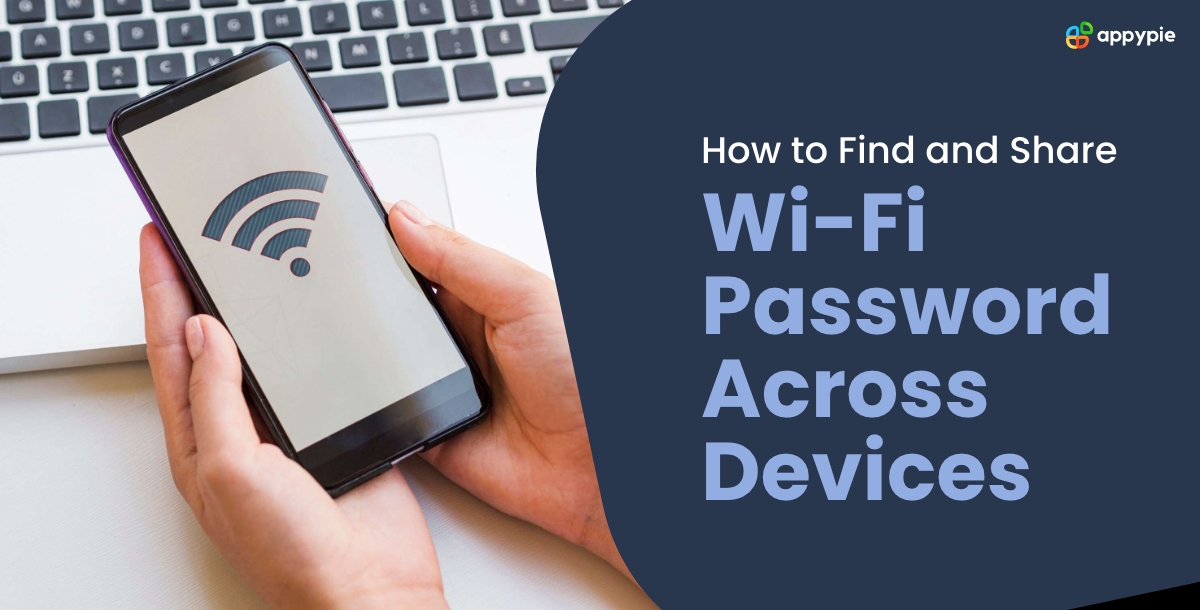Sharing Wi-Fi passwords has become a common and frequently necessary task in our connected world where seamless communication is essential. How to share Wi-Fi passwords effectively is important whether you're working together in a workspace, entertaining guests at home, or just trying to speed up the connection process. In this extensive guide, we will delve into the intricacies of exchanging Wi-Fi passwords between Windows, Android, iPhone, iPad, and Mac, providing detailed step-by-step instructions to ensure a seamless and efficient process. As the workflow automation continues to evolve, having a comprehensive understanding of these methods becomes increasingly valuable in facilitating connectivity across diverse devices and platforms.
How to share Wi-Fi Password on Windows
Step 1: Open Settings Begin by navigating to "Settings" on your Windows device. This can typically be accessed through the Start menu or the notification center. Step 2: Select "Network & Internet" Within the Settings menu, locate and click on "Network & Internet." This section houses the configurations related to network connections. Step 3: Go to "Wi-Fi" Under the Network & Internet settings, select the "Wi-Fi" tab. This is where you manage your wireless network connections. Step 4: Manage Known Networks Scroll down to find and click on "Manage known networks." This section displays the list of Wi-Fi networks your device has connected to in the past. Step 5: Choose Your Wi-Fi Network Identify and select your Wi-Fi network from the list. This will open additional options related to the chosen network. Step 6: Share Password Click on "Properties," and within the properties menu, toggle the switch to enable "Share network." This action allows you to share the Wi-Fi network with other users.How to Share Wi-Fi Passwords on Android
Step 1: Open Settings Access the "Settings" app on your Android device. This can be found in the app drawer or through the notification bar. Step 2: Go to "Network & Internet" Within the Settings menu, tap on "Network & Internet." This section encompasses all connectivity-related configurations. Step 3: Select "Wi-Fi" Choose the "Wi-Fi" option from the available menu. This is where you manage and connect to wireless networks. Step 4: Connect to a Network Connect to the Wi-Fi network you intend to share. This can be your own network or the one you want to provide access to others. Step 5: Share Password Once connected, tap on the network name. A QR code containing the Wi-Fi password will be generated. Share this QR code with others for easy and secure connection.How to Share Wi-Fi Passwords on iPhone
Step 1: Ensure Bluetooth and Wi-Fi are On Ensure that both Bluetooth and Wi-Fi are turned on in the settings of your iPhone or iPad. This is crucial for the password-sharing process. Step 2: Bring Devices Close Bring the iOS device close to the other iPhone or iPad that needs to connect. Physical proximity is necessary for the devices to communicate. Step 3: Unlock the Device Unlock the iOS device that is already connected to the Wi-Fi network. The device attempting to connect should be ready to receive the password. Step 4: Share Wi-Fi Password A prompt will appear on the unlocked device, asking if you want to share the Wi-Fi password. Confirm the action, and the connection will be established without manual entry.How to Share Wi-Fi Passwords on MacBook
Step 1: Open "System Preferences" Click on the Apple logo in the top-left corner of your Mac's screen and select "System Preferences" from the dropdown menu. Step 2: Go to "Sharing" In the System Preferences menu, locate and choose "Sharing." This section encompasses various sharing settings for your Mac. Step 3: Enable "Internet Sharing" Within the Sharing menu, enable "Internet Sharing" from the list of available sharing options. Step 4: Configure Settings Configure the settings based on your preferences. Choose to share the internet from Wi-Fi and share it to other devices. Step 5: Share Password Once configured, share the Wi-Fi password with others who can now connect to the network through your Mac. This method allows for a centralized sharing point.Why Sharing Wi-Fi Passwords Matters?
Sharing Wi-Fi passwords holds significant importance in our digitally interconnected world. The essence of this practice extends beyond mere convenience, impacting various aspects of our daily lives. Here's why sharing Wi-Fi passwords matters:- Collaboration and Connectivity: In professional settings, sharing Wi-Fi passwords facilitates collaborative efforts. It ensures that team members, clients, or partners can seamlessly connect to the network, fostering efficient communication and productivity.
- Hospitality and Guest Access: When hosting guests at home or in a business setting, providing Wi-Fi access is a gesture of hospitality. Sharing the password allows visitors to stay connected, enhancing their overall experience.
- Efficient Networking: Wi-Fi password sharing streamlines the networking process, particularly in environments with multiple devices. It eliminates the need for manual entry, saving time and effort for both the network owner and users.
- Adaptability in Shared Spaces: In shared living spaces, such as apartments or co-working spaces, sharing Wi-Fi passwords is crucial for ensuring that all residents or tenants can access the internet seamlessly, promoting harmony and convenience.
- Event Hosting: During events, conferences, or social gatherings, providing a shared Wi-Fi connection ensures that attendees can stay connected, share updates on social media, and engage in online activities without using cellular data.
- Emergency Connectivity: In emergency situations where cellular networks might be overloaded or unavailable, a shared Wi-Fi connection can serve as a reliable means of communication and information access.
- Family Connectivity: Within families, sharing Wi-Fi passwords is essential for ensuring that all members, including children, can connect their devices securely. It supports educational activities, entertainment, and communication.
- Security and Privacy: By sharing Wi-Fi passwords securely, users can control and monitor who accesses their network. This contributes to maintaining network security and protecting sensitive information from unauthorized users.
- Tech Support and Troubleshooting: When providing tech support or troubleshooting network issues remotely, sharing Wi-Fi passwords allows professionals or friends to access the network for diagnostics and solutions.
- Ease of Device Onboarding: New devices constantly enter our lives. Sharing Wi-Fi passwords simplifies the process of onboarding these devices onto the network, ensuring a seamless transition and avoiding connectivity disruptions.
Conclusion
Understanding how to share Wi-Fi passwords across different devices and operating systems empowers users to facilitate seamless connectivity in various scenarios. Whether you are a Windows user, an Android enthusiast, an Apple devotee with an iPhone or iPad, or a Mac aficionado, these step-by-step guides ensure that you can effortlessly share Wi-Fi access with friends, family, or colleagues. Embrace the ease of connectivity and enhance your networking experience in our digitally connected world. As technology continues to evolve, staying informed about these processes ensures that you can navigate the complexities of sharing Wi-Fi passwords across diverse platforms with confidence.Related Articles
- How to Integrate Notion with Todoist?
- How to Design a Book Cover in 8 Simple Steps
- How to Streamline Your Workflow with OneNote Templates
- A Beginner’s Guide to Chatbot Marketing [Benefits and Tips]
- Reasons Why Mobile Apps Fail & How To Avoid Them
- Top 20 Best Real Estate Websites in India & Worldwide
- One Piece Logo: History and Meaning Behind the Symbols
- Why You Need CRM Software for Your Business?
- How Starlink is Changing the Internet Game for Entrepreneurs
- 5 Effective Strategies To Generate Sales Leads