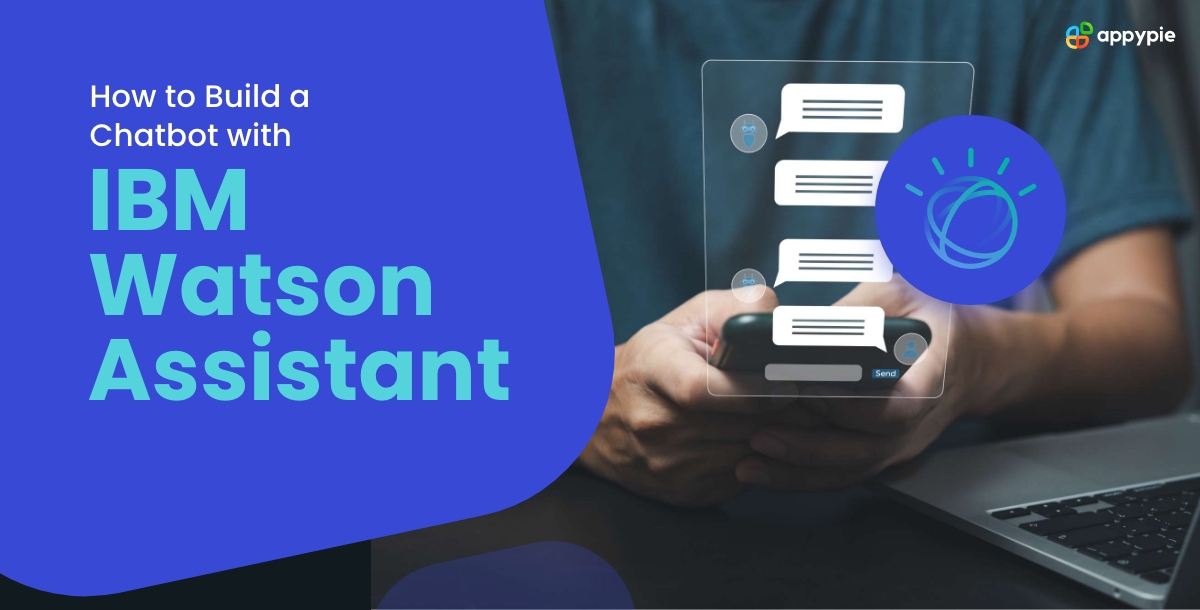Businesses are using artificial intelligence (AI) to improve customer interactions and streamline processes in today's quickly changing technology landscape. In particular, chatbots have become a very useful tool for companies trying to offer prompt, individualized customer service. A leading AI platform IBM Watson provides a feature-rich Watson Assistant service like Appy Pie Chatbot that makes it simple for companies to create and implement chatbots. IBM Watson Assistant stands out as a leading solution for businesses looking to implement advanced chatbots. Boasting sophisticated natural language processing (NLP) capabilities and machine learning (ML) algorithms, Watson Assistant empowers developers to create conversational interfaces capable of understanding user intent and providing contextually relevant responses. We'll walk you through the entire process of building a chatbot with IBM Watson in this in-depth guide, covering all the important features and offering advice on how to use them efficiently.
Here is the step-by-step guide to create a chatbot with IBM Watson Assistant and Python:
Step 1: Sign up for IBM Cloud and Create a Watson Assistant Service
- Register for an IBM Cloud Account: During the registration process, explore the various plans and offerings provided by IBM Cloud to understand the scalability and features available.
- IBM Cloud Dashboard Overview: Familiarize yourself with the IBM Cloud dashboard, exploring services beyond Watson Assistant, such as databases, machine learning, and analytics.
- Explore IBM Cloud Marketplace: Investigate the IBM Cloud Marketplace to discover complementary services and tools that can enhance your chatbot, such as database services or AI model deployment options.
- Service Plan Selection: Choose an appropriate service plan for Watson Assistant, considering factors like scalability, regional availability, and any specific features offered in higher-tier plans.
Step 2: Create a Watson Assistant Workspace
- Define Intents and Entities: Dive deeper into intent creation by considering variations in user input, potential synonyms, and nuanced expressions that users might employ.
- Entity Types and System Entities: Explore the use of system entities for recognizing common data types like dates, numbers, or locations, saving development time and improving accuracy.
- Advanced Dialog Flow Techniques: Experiment with advanced dialog flow concepts, such as context variables and digressions, to create more sophisticated and context-aware conversational experiences.
- Multilingual Support: Investigate options for implementing multilingual support within your Watson Assistant workspace, considering language-specific nuances.
Step 3: Obtain API Credentials
- API Key Security Best Practices: Emphasize the importance of securely managing API keys, exploring options like IAM (Identity and Access Management) policies for enhanced security.
- URL Endpoint Considerations: Discuss considerations when configuring the URL endpoint, such as regional endpoints for improved latency and reliability.
Step 4: Install IBM Watson SDK
- SDK Compatibility Checks : Ensure compatibility of the installed IBM Watson SDK version with your Python environment by checking release notes and documentation.
- Additional SDK Features: Explore other functionalities offered by the IBM Watson SDK, such as batch processing or asynchronous messaging, for more advanced use cases.
Step 5: Build the Python Chatbot
- Import required libraries:
- Initialize Watson Assistant:
- Send a message to Watson's Assistant:
from ibm_watson import AssistantV2
from ibm_cloud_sdk_core.authenticators import IAMAuthenticator# Replace 'your_api_key' and 'your_watson_assistant_url' with your actual API key and Watson Assistant URL.
api_key = "your_api_key"
url = "your_watson_assistant_url"
authenticator = IAMAuthenticator(api_key)
assistant = AssistantV2(version='2018-09-20', authenticator=authenticator)
assistant.set_service_url(url)# Replace 'your_assistant_id' and 'your_session_id' with your actual Assistant ID and Session ID.
response = assistant.message(
assistant_id='your_assistant_id',
session_id='your_session_id',
input={
'message_type': 'text',
'text': 'Hello, Watson!'
}
).get_result()
print(response)This code initializes the Watson Assistant instance, authenticates using the provided API key, and sends a sample message to the assistant. The response, including the assistant's reply, is then printed.
Step 6: Integrate with User Interface (Optional)
- Create a simple Flask web application:
- Connect UI to the Watson Assistant backend:
from flask import Flask, render_template, request
app = Flask(__name__)
@app.route('/')
def index():
return render_template('index.html')
if __name__ == '__main__':
app.run(debug=True)Modify the Flask application to handle user input and interact with Watson Assistant.
from ibm_watson import AssistantV2
from ibm_cloud_sdk_core.authenticators import IAMAuthenticator
from flask import Flask, render_template, request, jsonify
app = Flask(__name__)
# ... (Initialization code remains the same)
@app.route('/')
def index():
return render_template('index.html')
@app.route('/ask', methods=['POST'])
def ask():
user_input = request.form['user_input']
# Send user input to Watson Assistant
response = assistant.message(
assistant_id='your_assistant_id',
session_id='your_session_id',
input={
'message_type': 'text',
'text': user_input
}
).get_result()
# Extract Watson Assistant's reply
reply_text = response['output']['generic'][0]['text']
return jsonify({'response': reply_text})
if __name__ == '__main__':
app.run(debug=True)Step 7: Test and Iterate
- Unit Testing Strategies: Implement comprehensive unit tests for individual components of the chatbot, covering intent recognition, dialog flow, and backend integration.
- User Feedback Mechanisms: Integrate user feedback mechanisms within the chatbot interface, facilitating continuous improvement based on user interactions and preferences.
- A/B Testing for Conversational Variants: Implement A/B testing methodologies to experiment with different conversational variants and identify the most effective approaches based on user engagement metrics.
- Accessibility Testing: Conduct accessibility testing to ensure the chatbot is usable by individuals with diverse abilities, adhering to WCAG (Web Content Accessibility Guidelines) standards.
Conclusion
Building a chatbot with IBM Watson Assistant and Python offers businesses a powerful solution to enhance customer interactions and streamline processes. IBM Watson Assistant, with its advanced natural language processing and machine learning capabilities, stands out as a leading platform for creating intelligent conversational interfaces. This step-by-step guide provides a comprehensive overview, from signing up for IBM Cloud to integrating the chatbot with a user interface. By emphasizing key considerations such as intent definition, entity recognition, and API security, developers can create sophisticated chatbots tailored to their specific business needs. Continuous testing, user feedback integration, and A/B testing further contribute to refining the chatbot's effectiveness and ensuring a seamless user experience. In today's dynamic technological landscape, leveraging IBM Watson Assistant empowers businesses to deliver personalized and prompt customer service.
Related Articles
- How to sell on Amazon – A Step By Step Guide
- Top 11 Microsoft Teams Integrations You Need To Try
- 35 Creative Photo Collage Ideas: Unleash Your Creativity
- DocuSign vs. HelloSign: Which Should You Use in 2024?
- Best Tips to Make Assignments Look Professional
- What is a Passkey? A Beginner’s Guide
- Understanding Color Meanings: A Simplified Exploration
- Unveiling the World Through Computer Vision
- Top 9 Best AI Resume Builder Tools in 2023
- Best Food Logos That Will Leave You Craving More