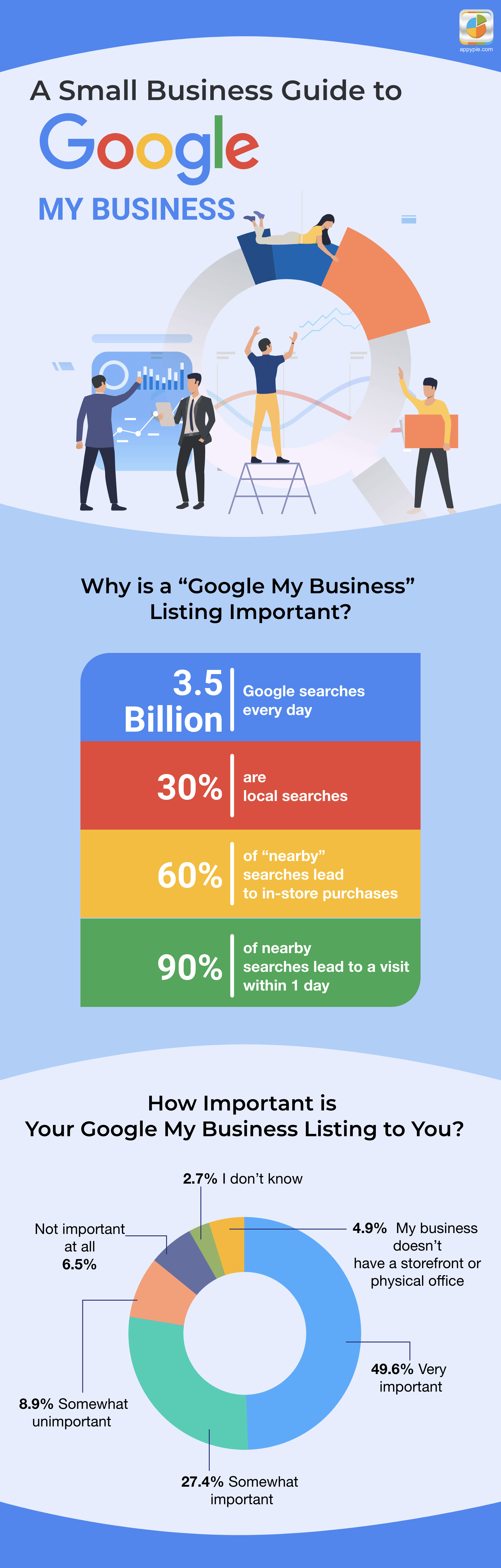A Beginner’s Guide to Google My Business

There are innumerable websites online. With over 6 billion indexed webpages on the Internet, SEO becomes a crucial tool to help a business appear on Google Search. However, even the best SEO strategies can hide your business under the plethora of webpages that already exist. Sometimes your web pages get hidden behind junk websites which is never a good sign.
Having your business appear on the first & second pages of Google searches is crucial for your online strategy to succeed. If your business is an offline service or product, this becomes even more important. Fortunately, Google provides a perfect solution to this problem in the form of Google My Business.
What is Google My Business?
Google My Business is an innovative tool that lets businesses control how their business appears to users on Google Search and Google Maps. The tool lets you list your business on Google’s business listing that increases the searchability of your business online. Using Google My Business lets you add important information regarding your business which includes business hours, location addresses, brand names, photographs, etc. It also lets you interact with customers/clients and lets you respond to reviews on Google itself. Google My Business gets preference while Google Search is searching meaning your chances of being at the top of Google searches are significantly increased with this tool. If you are a new business, Google My Business is one of the best places to concentrate on early SEO efforts. The tool works best for location-specific businesses and helps users find your business on the move. Read on to find out more about this tool.Creating a Google My Business Listing
Setting up a Google My Business account is very easy. It follows a simple form-filling technique that doesn’t require much effort. The following steps will tell you how to list your business using this tool.Step 1: Create a normal email account that you will officially use for your business.Step 2: Go to google.com/business and select “Manage Now”Step 3: Enter your business name.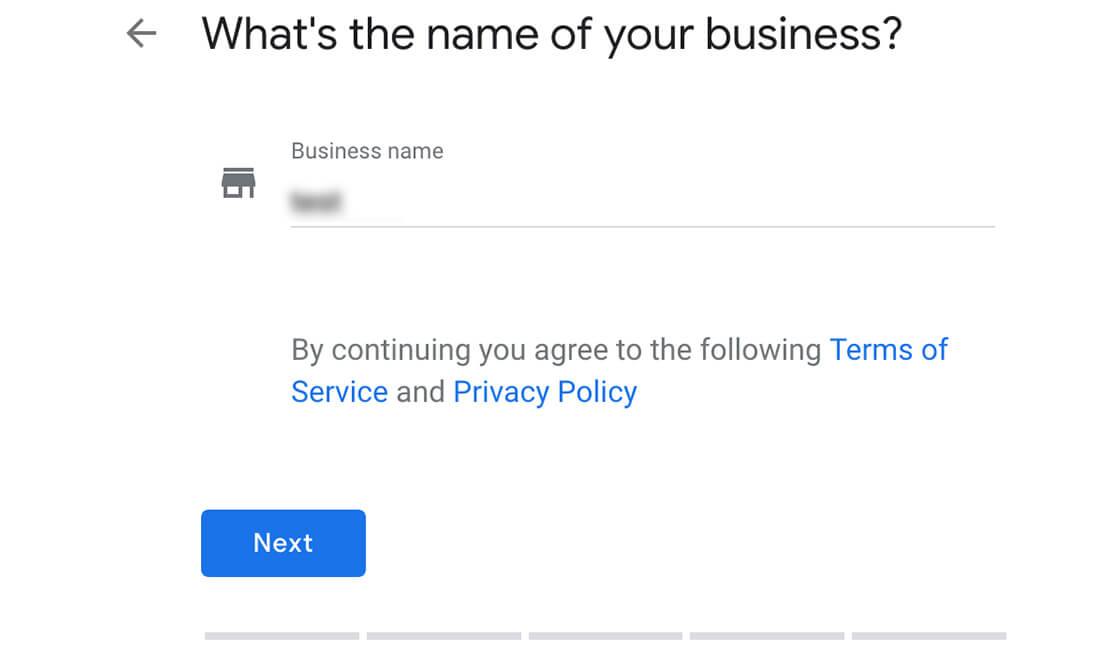 Step 4: Select yes in the next menu.
Step 4: Select yes in the next menu.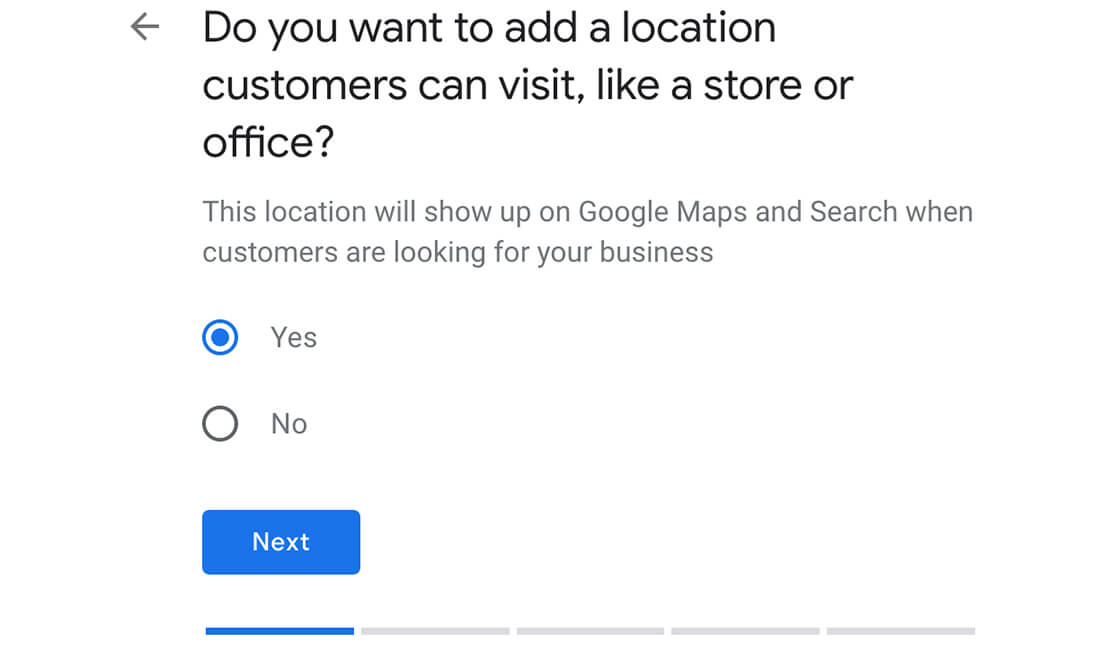 Step 5: Add the exact address of your business.
Step 5: Add the exact address of your business.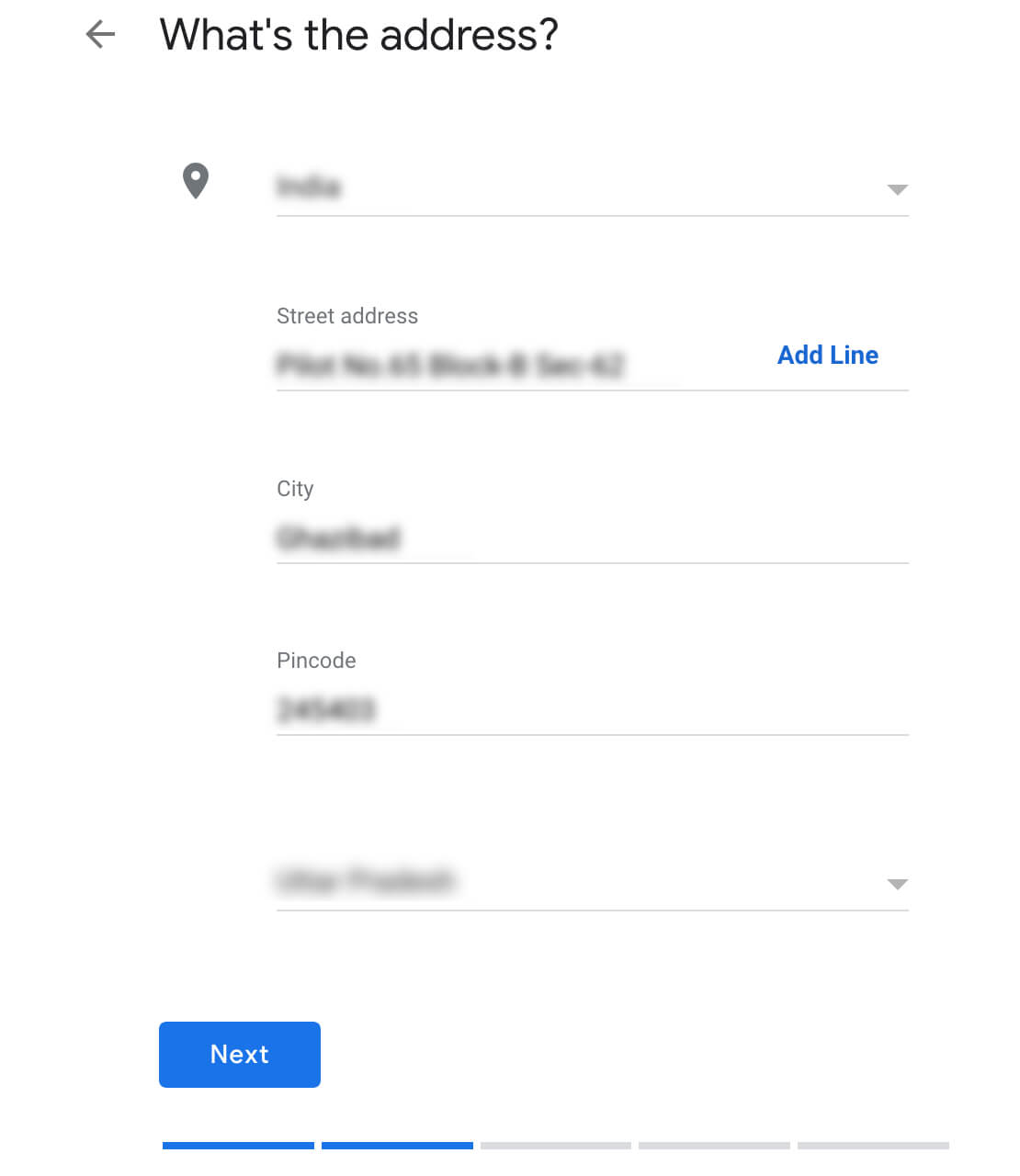 Step 6: Continue filling the form.
Step 6: Continue filling the form.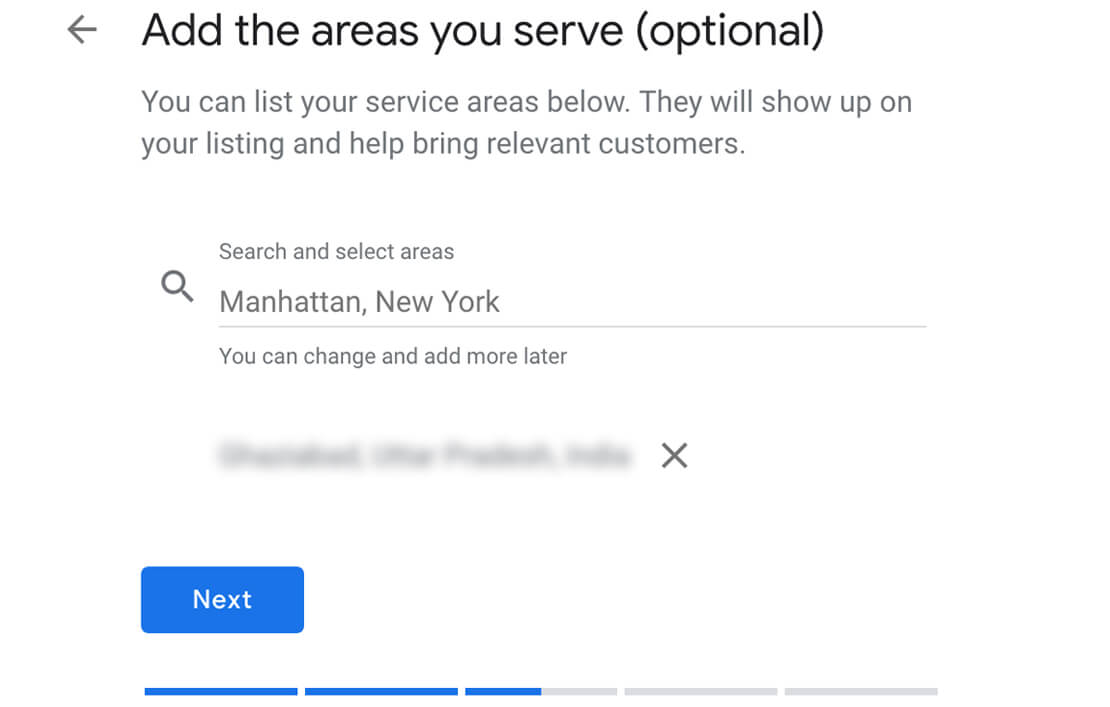 Step 7: Choose a business category. Make sure the category you’ve chosen is specific to your business.
Step 7: Choose a business category. Make sure the category you’ve chosen is specific to your business.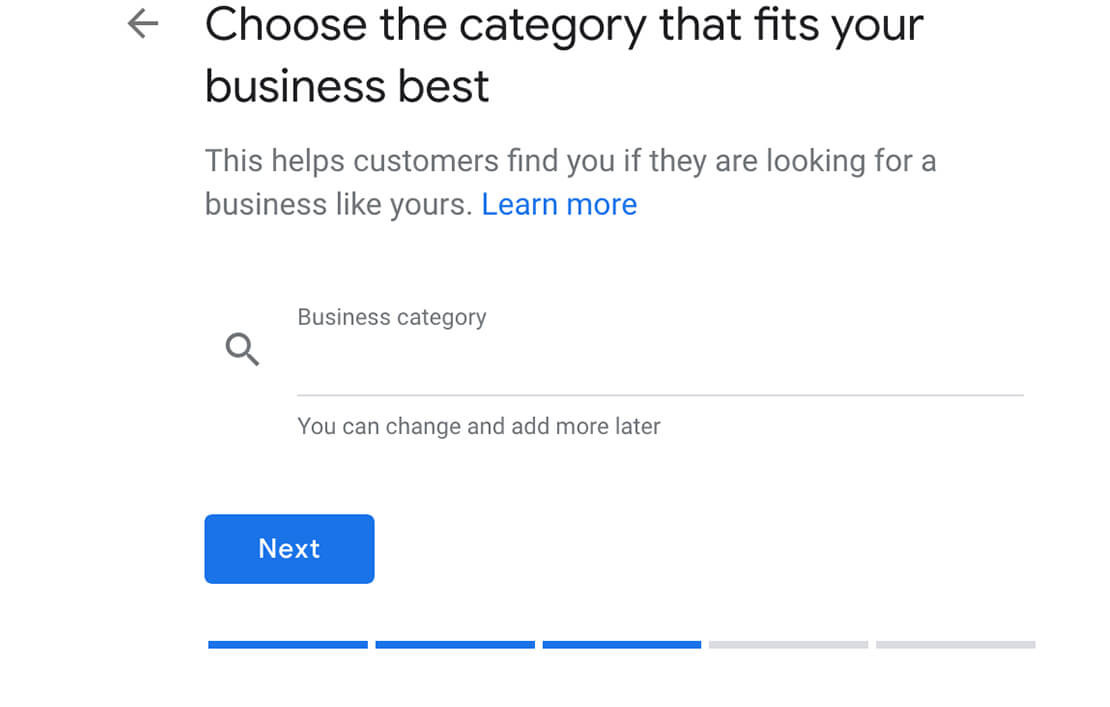 Step 8: Add your contact details, click Next and then click Finish.
Step 8: Add your contact details, click Next and then click Finish.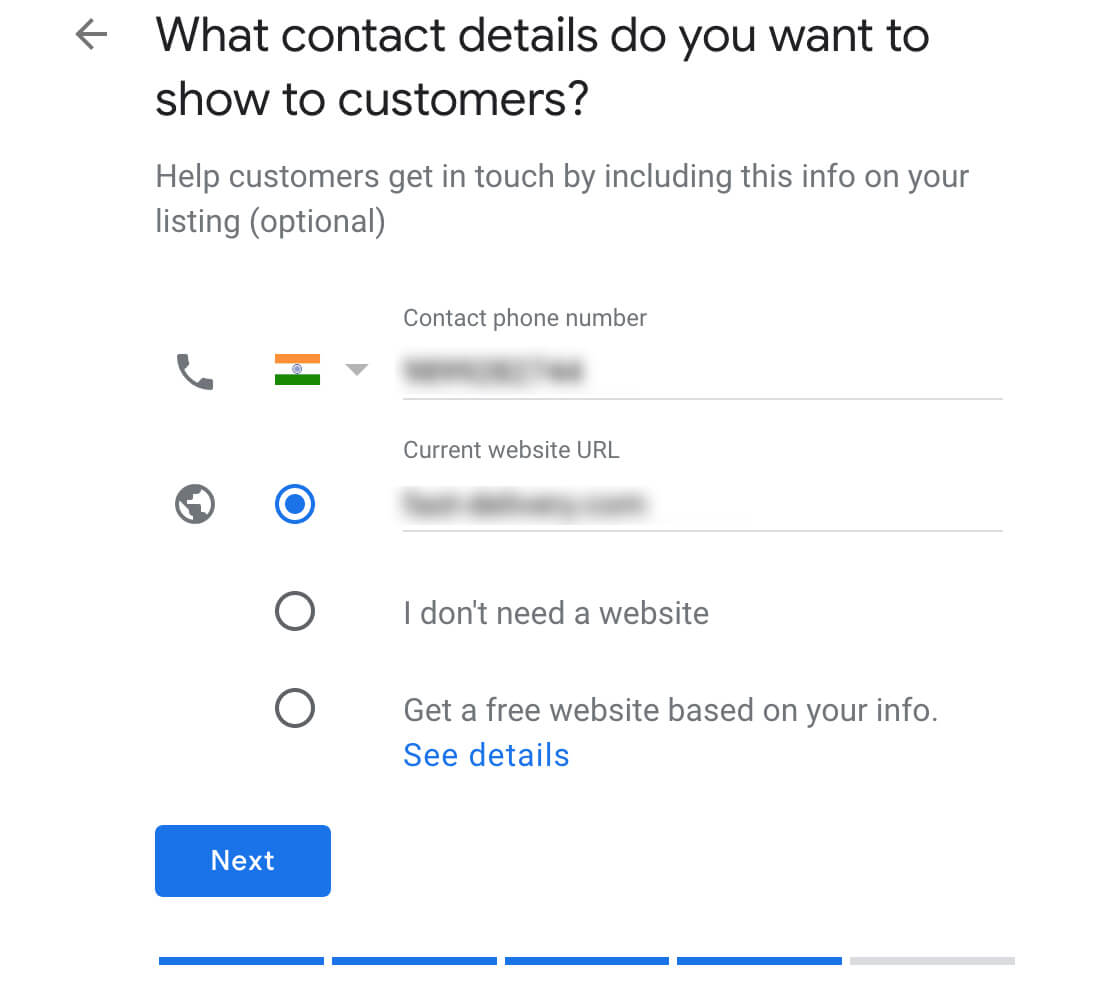 Once these steps are done, you can log in to your My Business and begin the verification process.
Once these steps are done, you can log in to your My Business and begin the verification process.Getting your Google My Business Verified
After creating your My Business Listing, it becomes important to verify your business account. There are five kinds of verification provided by Google for a My Business listing.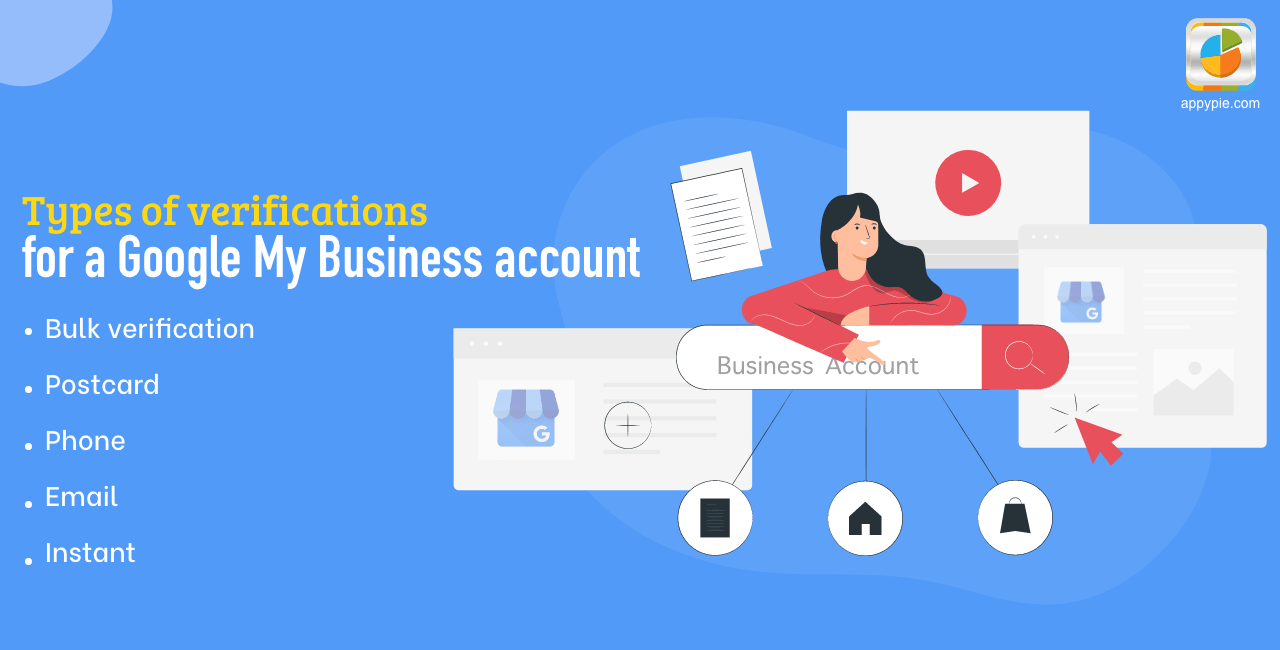
Postcard Verification: Google provides the ability to verify your business through a postcard. If you choose this option, Google mails you a verification code to the address you have mentioned which reaches you within 5 days in the mail. You can then login to your account and click verify now and enter the code.
Phone Verification:A simpler way to verify your account, this method sends you a verification code on the number entered while creating the account.
Email Verification: This type of verification sends you a link to the business Gmail Account.
Instant Verification: This type of verification works for those businesses which already have been verified in Google Search Console. Simply login with the email account you used to get access to the Search Console tool. Some businesses, however, are not eligible for search console verification.
Bulk Verification:This has been designed for businesses that have multiple outlets or work across, multiple countries. To bulk verify, click on the ‘chain’ option which opens a separate form for bulk verification. It requires you to enter crucial information regarding all locations, the details of employees who will have access to the listing and a business manager who will act as the representative of the company. Once submitted, this verification will be completed in around a week by Google executives.
Optimizing your Google My Business
After your account has been verified, the final step to setting up your business listing is optimizing it. In the dashboard, you can go to the Info section and edit various parameters provided by the interface. You can fill out essential info and edit info that was added while the creation of the listing. If you are a location-specific business, for eg a restaurant, you must add photos of the location, ambiance, etc. The following example is how your business should appear in Google searches.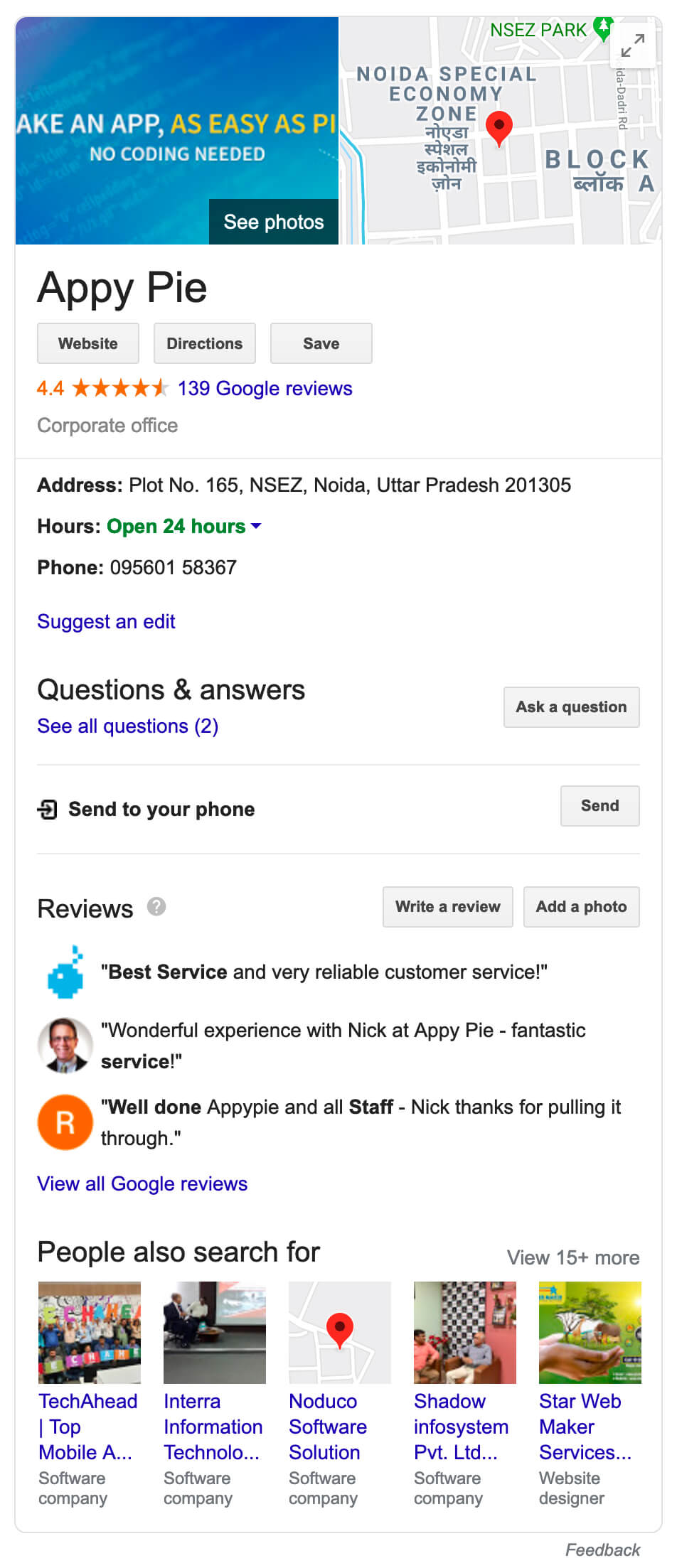 There is also a ‘Suggest an Edit’ option which users can use to tell you of the changes required. The simple trick to optimize your My Business Listing is to practice as much transparency as possible. Photographs are extremely important. GMB listings with photographs are 35% more likely to be clicked.
Responding to user reviews on My Business Listing can go a long way to develop a more optimized profile. My Business also allows you to add small videos on your GMB profile. A 30-second ad video is not a bad idea for your GMB listing.
Your Google My Business Listing also provides an app that can be downloaded in both iOS and Android. The app works just like the normal website does. It gives you access to your business account on the go. All in all, Google My Business is a nifty tool that increases the visibility of your business online.
The application of GMB is more limited than say, traditional social media marketing but since google searches prefer businesses listed on GMB, it is often a great way to give your brand a boost even before indulging in the more matured and competitive social media ground. This tool works best for businesses that are involved in entertainment but each business can leverage the impact of GMB’s sheer simplicity.
Did you know that you can that we provide online courses on SEO? You can learn how to increase the online presence of your brand and gain customers faster. Click here to find out!
There is also a ‘Suggest an Edit’ option which users can use to tell you of the changes required. The simple trick to optimize your My Business Listing is to practice as much transparency as possible. Photographs are extremely important. GMB listings with photographs are 35% more likely to be clicked.
Responding to user reviews on My Business Listing can go a long way to develop a more optimized profile. My Business also allows you to add small videos on your GMB profile. A 30-second ad video is not a bad idea for your GMB listing.
Your Google My Business Listing also provides an app that can be downloaded in both iOS and Android. The app works just like the normal website does. It gives you access to your business account on the go. All in all, Google My Business is a nifty tool that increases the visibility of your business online.
The application of GMB is more limited than say, traditional social media marketing but since google searches prefer businesses listed on GMB, it is often a great way to give your brand a boost even before indulging in the more matured and competitive social media ground. This tool works best for businesses that are involved in entertainment but each business can leverage the impact of GMB’s sheer simplicity.
Did you know that you can that we provide online courses on SEO? You can learn how to increase the online presence of your brand and gain customers faster. Click here to find out! Related Articles
- How to Make a Gantt Chart in Google Sheets: A Comprehensive Guide
- 12 Most Effective Change Management Models
- How do Lead Generation Chatbots Improve Customer Engagement?
- Top 11 Consulting Website Examples to Spark Your Inspiration
- How Instagram-LinkedIn Integration Boosts Marketing Strategy?
- StableNormal: Reducing Diffusion Variance for Stable and Sharp Normal
- Mastering Cold Calling: A Beginner’s Guide
- Instagram Slideshow: How To Make An Instagram Slideshow
- Mauve Color: A Comprehensive Guide to Its History, Significance, and Stylish Combinations
- Augmented Reality & Its Real-World Applications