Customize Your LinkedIn URL in 7 easy steps

LinkedIn is an excellent resource for professionals for connecting to their employers, colleagues and business associates. It is important to stay in touch with the people in your industry and continue that relationship that you established with them in person. LinkedIn, a social networking platform with a professional touch, helps you create strong connections with like-minded individuals, professionals, potential leaders and people you share similar interests with. LinkedIn hosts over 500 million professional profiles, which means you get an unlimited supply of job opportunities and network connections. From looking for a new job to keeping your personal brand and profile maintained, LinkedIn plays an important part and acts as a full-fledged professional in millions of industries these days. LinkedIn provides a platform for users to create a resume that is publicly accessible and highlights their best work. The profile created on LinkedIn helps users expedite their career and job search. In the blog below, I am going to talk about how to change your LinkedIn Page URL address.
How to change LinkedIn Business Profile URL?
Company Page on LinkedIn is different from the brand pages on social media or personal LinkedIn Profile Pages. All the profiles on LinkedIn are geared towards professionals and businesses, which makes it totally different from other social media sites and profiles. Business Profile URL helps the organizations to share job postings, share content and news, showcase company pages and many other things.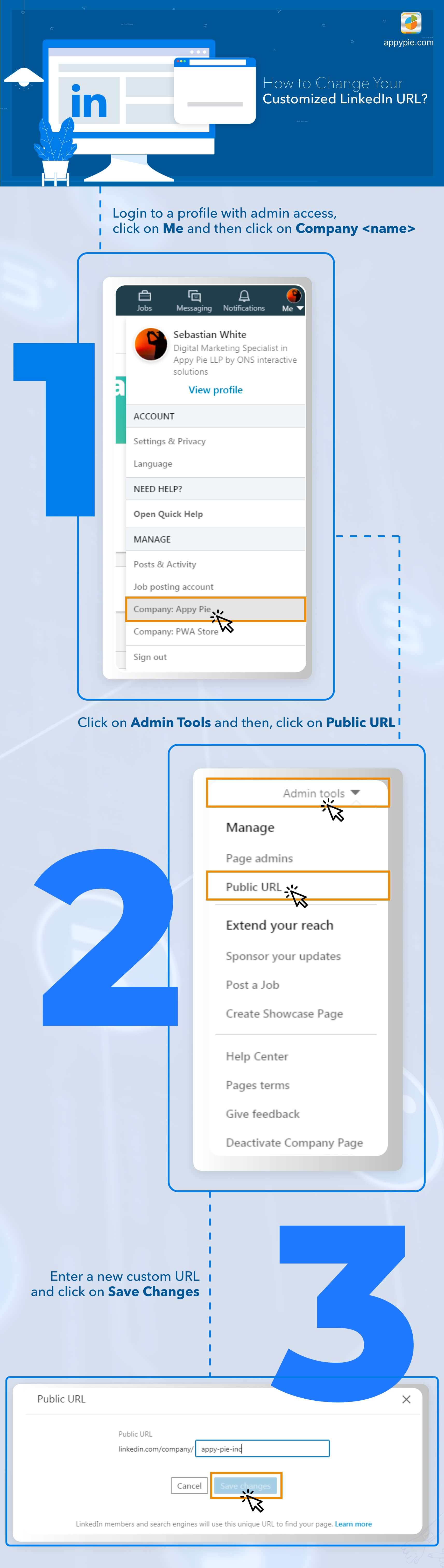 Follow below mentioned steps to make changes to your Business Profile URL:
Follow below mentioned steps to make changes to your Business Profile URL:Login to the Profile with Admin Access: Login to your LinkedIn Account and go for the option ‘Admin access’.
Click on ‘Me’: Click on ‘Me’ option at the top right side that shows your profile picture.
Click on the Company Name: In the dropdown, you will see your company name. Select the one you have admin access to, and it will take you to the company profile.
Click on Admin Tools: On the company profile page, there is an option ‘Admin Tools’ next to the cover picture in the top right-hand side corner. Click on the icon to open-up a dropdown list for you.
Click on Public URL: In the list, select ‘Public URL’ and you will see the company profile page URL address in the bar.
Enter new custom URL: Remove the old URL address from the bar and enter the new one.
Click on save changes: After you enter the new URL, click on ‘Save Changes’. Refresh the browser window and check if the URL has been updated or you can also try re-login to your account.
How to change your LinkedIn Personal Profile URL?
You can either use the default Profile URLs that LinkedIn provides its users when they register, or you can create your own. There are some easy steps mentioned below for the same: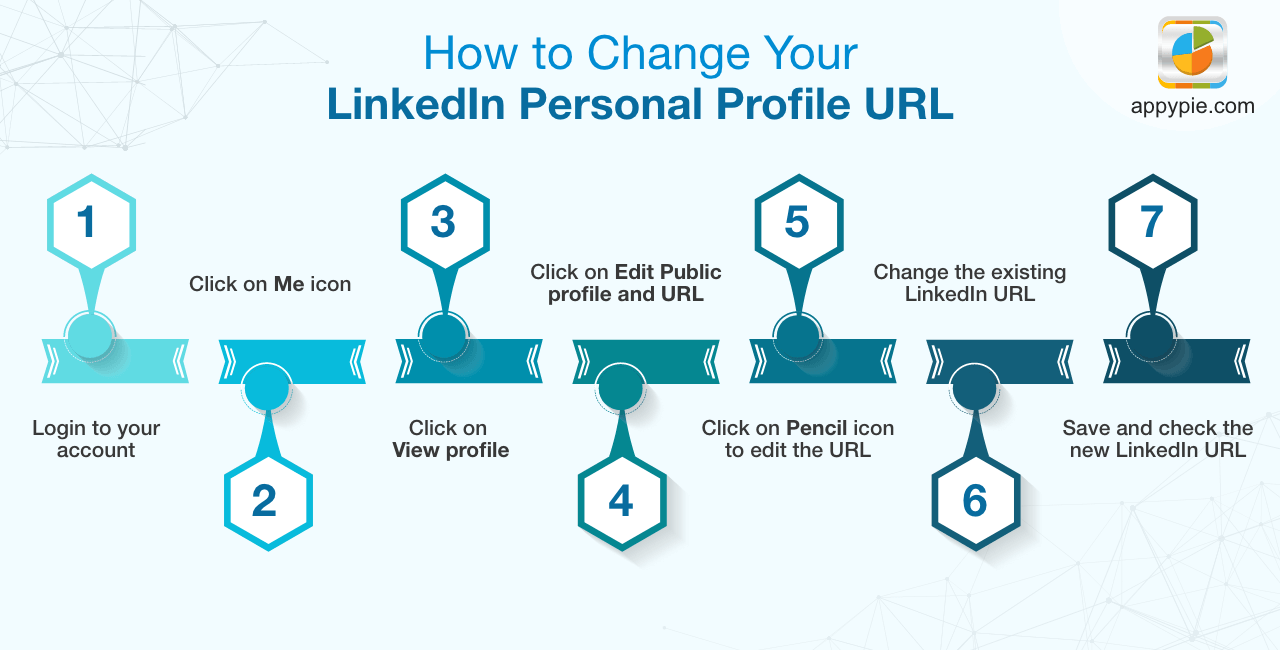
Login to your account: Login to your LinkedIn account using provided username and password.
Click on ‘Me’ icon: Go to your LinkedIn profile page by clicking on the icon ‘Me’, that appears with your profile photo at the top right side of the screen.
Click on ‘View profile’: In the dropdown menu, click on ‘View profile’ option to go to your profile page.
Click on Edit Public profile and URL: Click on ‘Edit public profile & URL’ at the right side of the screen and it will launch a new tab for you. Make a note of the URL mentioned at the right side of the screen, under ‘Edit public profile & URL’ option. This URL is the current address of your LinkedIn Profile Page.
Click on the pencil icon to edit the URL: Below ‘Edit public profile & URL’, click on the pencil icon right next to the LinkedIn Profile URL address in order to change it.
Change the existing LinkedIn URL: After you click on the pencil icon, you will get space to enter a new LinkedIn URL. Enter the URL that you want to use as your new LinkedIn Profile Page URL address. It is highly recommended to change the URL to your first and last name. If you have a common name, it might already be taken. In that case, you can add numbers or special characters with your name, or you can add a word related to your expertise or industry.
Save and check the new LinkedIn URL: Click on Save to save the new URL and you will see a green bar running across the top of your screen that says that the URL has been changed and the settings have been updated. Sometimes, it takes time for the URL to get updated, sometimes it gets updated right away. To check, if it has been changed, click on ‘Back to LinkedIn.com’ at the top right side after saving the updated URL. It will take you to LinkedIn Home Page, click on ‘Me’ icon again and check your new URL under ‘Edit public profile & URL’. And if it doesn’t go through, try re-opening the browser window, and log in to your LinkedIn account again.
Conclusion
You can easily find or make changes to your business or public profile URL address in your LinkedIn account by following above mentioned steps. Tap into LinkedIn powerful job board by searching and applying for the jobs using its networking platform. LinkedIn makes it easy for the users to share their profile with the potential employers and other LinkedIn users by providing a unique profile URL. Get in touch with employers and find better career options. Learn more from Appy Pie Academy Free Online Courses and make your profile more impressive by adding more skills to it.Related Articles
- Best School Websites (+ How to Make Your Own)
- How to make Instagram Highlight Covers?
- Choosing the Right Video Conferencing Tool For Your Business Meetings
- What is Growth Hacking? [A Definitive Guide]
- What is Telecommuting? [Tips, Benefits, and Drawbacks]
- 5 Best Texting Apps to Boost Business and Customer Communication
- Key Web Design Principles to Follow in 2022-23
- How to Create a YouTube Channel in 7 Easy Steps?
- Should You Learn SwiftUI or UIKit?
- How to Promote Your NFT Project
Most Popular Posts
- Static vs Dynamic Websites: The Key Differences and Which to Use
- How to Design a Certificate: A Step-by-Step Guide with Design Tips
- Top 11 Capacity Alternatives and Competitors in 2023
- GoMAvatar: Efficient Animatable Human Modeling from Monocular Video Using Gaussians-on-Mesh
- Customer Service Training: 20 Top Ideas and Resources
