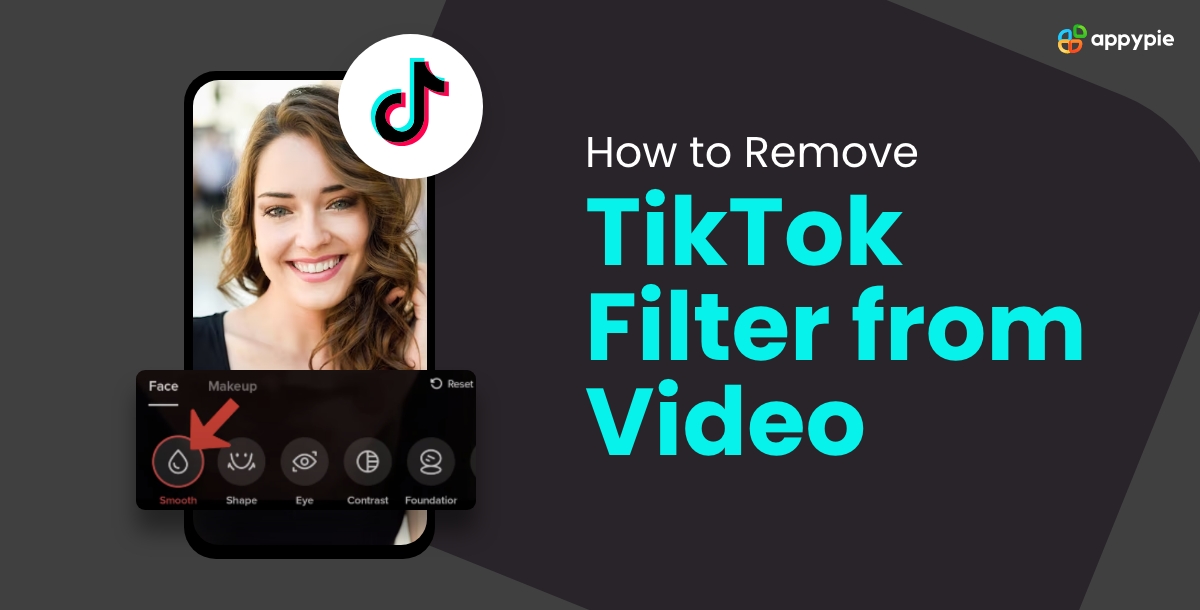How to Remove TikTok Filter: A Step-by-Step Guide

In the vibrant world of TikTok, filters and effects add an extra layer of creativity to our videos. However, there are moments when you may want to strip away these enhancements for a raw and unfiltered look. Whether you're navigating through TikTok Drafts, in the midst of creating a video using AI design tools, or trying to unravel the magic from someone else's creation, this guide will walk you through the process in a simplified language.
Table of Content
Introduction
If you're wondering how to remove TikTok filters, the process is straightforward. Whether you want to know how to remove filters on TikTok or specifically how to remove the invisible filter on TikTok for Android, we've got you covered.
To remove filters on TikTok during video creation or editing, follow these simple steps:
- Open TikTok and locate the video you're working on in Drafts or the creation interface.
- Look for the "Effects" or "Filters" icon, usually represented by a smiling face or magic wand.
- Tap on the icon, and you'll see a list of applied filters and effects.
- To remove a filter, scroll through the options, and select the "None" or "Original" option. This will revert your video to its raw, unfiltered state.
For those curious about removing the invisible filter on TikTok, the process is the same. Navigate to the Effects or Filters section and choose the "None" or "Original" option to eliminate any applied filters, including invisible ones.
It's worth noting that TikTok filters are specific to the app, and if you're interested in how to remove TikTok filters on Snapchat, unfortunately, that's not possible. TikTok filters and effects don't carry over to other platforms like Snapchat. Each app has its unique set of filters and features.
Now that you know how to remove TikTok filters and utilize background remover tools feel free to experiment with creating videos in their rawest form or uncovering the behind-the-scenes magic in other creators' content. Enjoy the unfiltered side of TikTok!'
How to Remove TikTok Filter from Drafts
TikTok Drafts provide a virtual canvas where your creativity takes shape before sharing with the world. If you've applied filters and effects during the creation process and want to learn how to remove them, follow these steps:
- Open TikTok App: Launch the TikTok app on your device and log in to your account.
- Access Drafts: Navigate to the "Drafts" section by tapping on the profile icon and then selecting the drafts option.
- Choose Your Video: Select the video from which you want to remove the filters.
- Tap on the Effect Icon: Look for the effect icon on the right side of the screen; it resembles a magic wand. Tap on it to reveal the list of effects and filters applied to your video.
- Remove the Filter: Scroll through the applied effects until you find the filter you want to remove. Simply tap on the effect again to deactivate it.
- Save Changes: Once you've removed the desired filters, tap on "Save" to confirm your changes. Your video is now free from the chosen effects.
These steps guide you on how to remove a filter on TikTok seamlessly. Whether you're looking to remove a filter, remove invisible filters on TikTok, or understand how to remove a TikTok filter, these instructions cover the essential aspects of restoring your video to its unfiltered state.
How to Remove TikTok Filter While Creating a Video
Sometimes, the realization strikes while you're in the midst of creating a masterpiece. Here's how you can remove any filter on TikTok on the fly:
- Start Recording: Begin recording your video as you normally would, applying filters if desired.
- Access Effects Panel: While recording, you can access the effects panel by tapping on the screen. Look for the effects icon on the right side of the screen.
- Toggle Off Filters: Scroll through the applied effects and find the filter you wish to remove. Simply tap on the effect to toggle it off.
- Continue Recording: Once you've removed the filter, continue recording your video without the unwanted effects.
- Finish and Save: After completing your recording, proceed to the next screen to add captions, music, or other elements. Finally, save your video without the filters.
These steps, coupled with an AI video generator, provide a quick and straightforward way to remove any filter on TikTok, ensuring that your creative process remains flexible and adaptive. Whether you want to remove the invisible filter on TikTok or just explore how to remove TikTok filters in general, these instructions guide you through the process effortlessly.
How to Remove a Filter from a Saved TikTok Video
If you've saved a video with filters but have changed your mind, you can easily remove them:
- Open TikTok App: Launch the TikTok app on your device.
- Access Your Profile: Tap on your profile icon at the bottom right corner of the screen to access your profile.
- Go to Saved Videos: In your profile, find the "Saved" option and tap on it to view the videos you've saved.
- Select the Video: Choose the video containing the filters you want to remove.
- Edit Video: Tap on the three dots (ellipsis) to reveal a menu. Select "Edit" to enter the editing mode.
- Remove Filters: Similar to the process in drafts, tap on the effects icon and toggle off the filters you wish to remove.
- Save Changes: After removing the filters, save the changes to update the video in your saved collection.
How to Remove TikTok Filter from People’s Video
While TikTok doesn't provide an option to directly remove filters from other people's videos, you can still enjoy the content without filters:
- View the Video: Open the TikTok app and find the video you want to watch.
- Download the Video: You can use third-party apps or online platforms to download the video to your device. Ensure you respect copyright and intellectual property rights.
- Re-upload Without Filters: Once the video is downloaded, you can re-upload it without filters by creating a new TikTok post and selecting the downloaded video.
- Credit the Creator: If you decide to share the modified video, give proper credit to the original creator to acknowledge their work.
How to Create a TikTok Video without Using any Filters
If you prefer starting with a clean slate and want to create a video without any filters, follow these steps:
- Open TikTok App: Launch the TikTok app on your device.
- Select Create: Tap on the "+" sign at the bottom center of the screen to start creating a new video.
- Choose Speed and Beauty Options: Before recording, adjust the speed and beauty options according to your preferences. To keep your video filter-free, set the beauty option to zero.
- Record Your Video: Begin recording your video without applying any filters or effects.
- Add Other Elements: After recording, you can enhance your video by adding music, captions, and other elements. Customize as desired.
- Preview and Post: Preview your video to ensure it meets your expectations. If satisfied, proceed to the next screen to add a caption and post it to your TikTok profile.
Conclusion
By following these steps, you can easily navigate the TikTok landscape and create, edit, or view videos with or without filters according to your preferences. TikTok is all about expressing yourself, so feel free to experiment and discover the creative possibilities that suit your style.
Related Articles
- The Transformational Impact of AI on User Experience
- What is the Difference Between Sales and Marketing?
- How to Become an NFT Creator – A Beginner’s Guide [2022 Edition]
- Discord Text Formatting Guide: Bold, Color, Italic, Strikethrough
- 5 Key Steps to Apply for a Small Business Loan
- Website Management, According to a Pro
- Cross-Selling and Upselling- The Dual Paths to Increasing E-commerce Sales
- Open-TeleVision: Teleoperation with Immersive Active Visual Feedback
- 7 Amazing Ways Mobile Apps Are Changing the Business of Entertainment [For Good]
- Best Creative Management Software in 2023