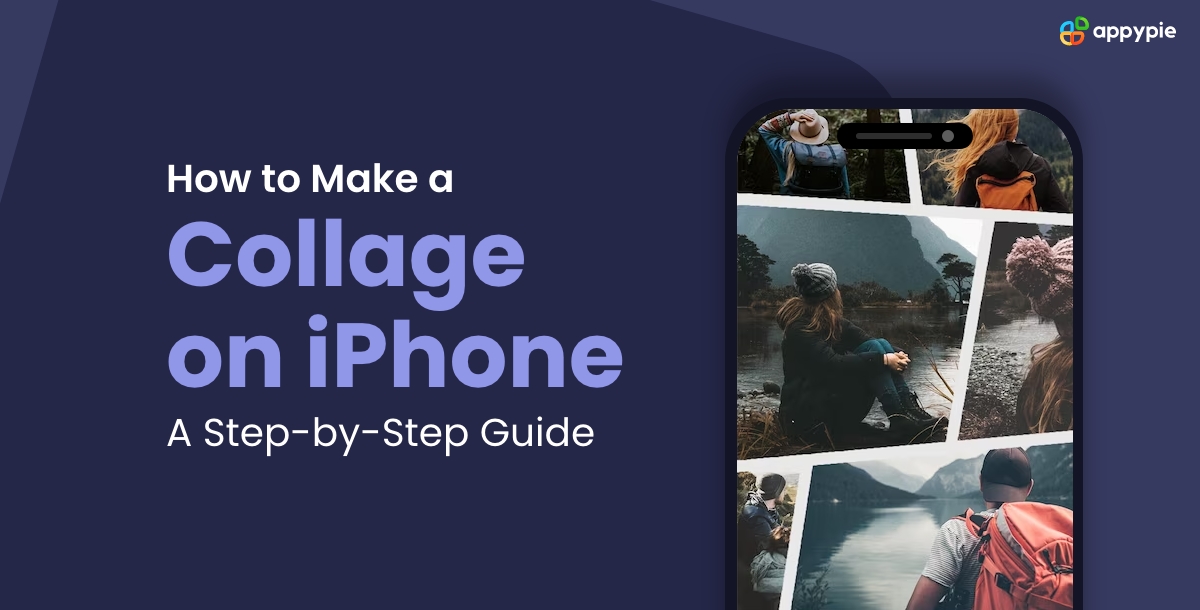How to Make a Collage on iPhone: A Step-by-Step Guide

In this digital age, our smartphones, particularly the iPhone, have become powerful tools for creativity. With just a few taps, leveraging the capabilities of AI design tools, you can transform a collection of your favorite photos into a visually appealing collage. In this guide, we'll explore the step-by-step process of how to make a photo collage on an iPhone. Whether you're a seasoned photographer or a casual snapper, this tutorial will help you unleash your artistic side and make a collage on iPhone with ease. Discover the exciting possibilities of creating stunning visual compositions with your iPhone using our comprehensive guide.
Table of Content
Step 1: Choose Your Collage App
To begin your collage-making journey, head to the App Store on your iPhone and search for a reliable collage-making app. There are plenty of options available, ranging from free to premium. Some popular choices include Appy Pie's Photo Collage Maker and Collage Poster Maker. Once you've made your selection, download and install the app to explore how to make a picture collage on iPhone.
These apps often offer a variety of features, allowing you to create stunning collages with ease. Additionally, you might find functionalities like side-by-side photos on iPhone or even a grid on the iPhone camera for precise placement. Experiment with the different tools provided by the app to achieve the desired layout and design for your iPhone photo collage.
Whether you're a beginner wondering how to collage photos on an iPhone or an experienced user seeking new ways to create a captivating collage, these apps, featuring intuitive photo collage templates, cater to various skill levels. Embrace the versatility of your iPhone and unleash your creativity by discovering the numerous possibilities of making a collage on iPhone with our step-by-step guide.
Step 2: Select Your Photos
Now that you have your collage app ready, it's time to choose the photos you want to include in your masterpiece. Open your iPhone's photo gallery and browse through your collection. Pick images that complement each other in terms of color, theme, or subject matter. This thoughtful selection will contribute to a more cohesive and visually appealing photo collage on iPhone.
As you create a collage on iPhone, consider how to make a picture collage on iPhone that tells a story or conveys a specific mood. Leveraging the capabilities of a photo editor, the ability to make a photo collage on an iPhone allows you to experiment with various compositions, bringing out the best in each image.
For added creativity, explore features within the app that allow you to make side-by-side photos on iPhone or use collage wallpaper iPhone options. These functionalities can enhance the overall aesthetic of your creation. Embrace the versatility of your iPhone as you embark on the journey to create a collage on iPhone that reflects your unique style and vision.
Step 3: Launch the Collage App
Once you've made your photo selections, open the chosen collage app. Most collage apps have user-friendly interfaces, making it easy for both beginners and experienced users to navigate, whether you're aiming to make a picture collage on iPhone or explore how to get a grid on the iPhone camera. Explore the features and tools available in the app, familiarizing yourself with the layout.
Whether you're using a dedicated collage maker iPhone app or considering how to make a collage on iPhone without an app, these tools often provide a range of options. Some users may wonder, "Can you make a collage on an iPhone without an app?" While it's possible to use other methods like Google Photo Collage or collage maker for iPhone alternatives, dedicated apps typically offer a more streamlined experience.
Experiment with the functionalities, such as collage maker and background remover for iPhone options, or explore how to make a video with pictures on iPhone if you want to add dynamic elements to your collage. Enjoy the creative process as you navigate through the app, bringing your vision to life with a stunning photo collage on iPhone.
Step 4: Choose a Layout
Collage apps typically offer a variety of layout options, making it easy to create a collage on iPhone. You can select a layout that suits your preferences, whether it's a classic grid, a freeform design, or a predefined template. Consider the number of photos you have and the overall aesthetic you want to achieve. Experiment with different layouts until you find the one that best fits your vision for your iPhone photo collage.
If you're wondering how to add a grid to the iPhone camera for precise photo composition, some apps may offer this feature as part of their toolkit. Whether you're making a collage on iPhone for personal memories or a creative project, the flexibility of these apps allows you to customize your collage photos on iPhone effortlessly.
For those interested in alternative methods, you might explore making a collage on an iPhone using Google Photos. However, dedicated collage apps often provide more specialized tools for creating visually appealing compositions. Embrace the diverse options available as you navigate through the process of creating a stunning photo collage on your iPhone.
Step 5: Arrange and Adjust
Once you've chosen a layout, it's time to arrange your selected photos within the designated spaces. Most collage apps allow you to drag and drop photos into position, making it easy to experiment with different arrangements. Pay attention to the composition, ensuring a balanced and visually appealing result for your iPhone collage.
Additionally, many collage apps offer tools to adjust the size, rotation, and spacing of individual photos. Take advantage of these features to fine-tune your collage and achieve the desired look for your iPhone photo collage. Whether you're creating an iPhone picture collage or exploring how to make a collage on Mac, the flexibility of these tools allows for seamless adjustments.
For added personalization, consider the option of using your iPhone collage as a wallpaper. This can be achieved by setting the finished collage as your iPhone collage wallpaper, adding a touch of creativity to your device. Explore various possibilities as you navigate the process, from making a collage on Google Photos to creating a unique iPhone photo grid. Don't be afraid to get creative and think outside the box, transforming your selected photos into a visually stunning masterpiece.
Step 6: Add Filters and Effects
To enhance the overall aesthetic of your photo collage on iPhone, consider applying filters or effects to your photos. Collage apps often come with a range of options to modify the color, tone, and mood of your images. Experiment with different filters to find the one that complements your chosen theme and creates a harmonious visual experience for your iPhone collage.
Step 7: Include Text or Stickers (Optional)
If you want to add a personal touch or convey a specific message with your collage on iPhone, consider incorporating text or stickers. Most collage apps provide tools for adding captions, quotes, or decorative elements to your creation. Be mindful of the font style, size, and color to ensure readability and cohesion with the overall design of your iPhone photo collage.
Step 8: Preview and Make Adjustments
Before finalizing your photo collage on iPhone, take a moment to preview the entire composition. Zoom in to check for any inconsistencies or details that may need adjustment. This step allows you to make any final tweaks to ensure a polished and professional-looking result for your iPhone collage.
Step 9: Save and Share
Once you're satisfied with your collage, it's time to save your work on your iPhone. Collage apps typically provide options to save the image to your iPhone's photo gallery or share it directly on social media platforms. Choose the option that best suits your preferences and intended audience for your iPhone photo collage.
Conclusion
Creating a collage on your iPhone is a fun and accessible way to express your creativity. Whether you want to make a collage of pictures, create a photo collage on an iPhone, or explore how to do side-by-side photos on an iPhone, this step-by-step guide has you covered. Experiment with different layouts, effects, and personal touches to make your collage uniquely yours when using an iPhone. With just a few taps, you'll be amazed at the artistic possibilities that lie within the palm of your hand. So, grab your iPhone, unleash your imagination, and start crafting beautiful collages today!
Related Articles
- StyleSplat: 3D Object Style Transfer with Gaussian Splatting
- Mastering Communication Styles in Customer Service
- Top Google Calendar Integrations You Should Use
- How AI-Powered Ticketing System Can Revolutionize Your IT Support
- Best Expense Management Software in 2023
- Human-AI Collaboration- Dream Team of Customer Service
- Best 7 Banking Customer Experience Trends for the Year 2024
- How to Create a Chatbot Using Airtable
- E.T. the Exceptional Trajectories: Text-to-camera-trajectory generation with character awareness
- How to Integrate Microsoft Teams With ChatGPT