Are you tired of sifting through endless sheets of data in Google Sheets, hoping to stumble upon the information you need? Do you wish there was a way to automate repetitive tasks, such as data entry or formula creation, so you can focus on more important tasks? With Appy Pie's chatbot builder, you can turn your static Google Sheets into interactive, conversational tools that simplify data analysis, enhance user engagement, and streamline your workflow. Our intuitive platform makes it easy to create a custom chatbot that uses your Google Sheets data to provide intelligent responses, helping you work more efficiently and effectively. In this blog post, we'll show you how to create a Google Sheets chatbot using Appy Pie's chatbot builder and provide tips and best practices for building a chatbot that meets your needs.
How To Chat With Your Google Sheets Using Appy Pie’s Chatbot Builder
Imagine being able to ask your Google Sheets questions, and receiving instant, intelligent responses. With Appy Pie's Chatbot Builder, you can turn your static Google Sheets into interactive, conversational tools that simplify data analysis, enhance user engagement, and streamline your workflow. Here are the steps to create a Google Sheets chatbot:
- Getting Started with Appy Pie Chatbot Builder
- Initiating Chatbot Creation
- Setting Up Your Google Sheets ChatGPT
- Deploy Your Chatbot
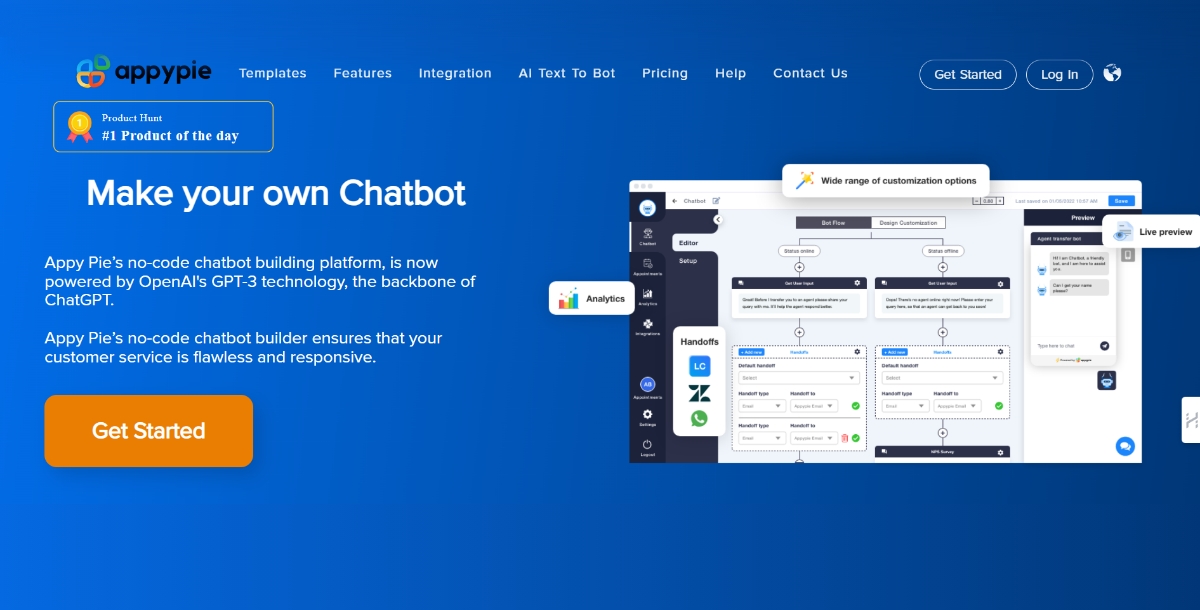
Begin by visiting Appy Pie's chatbot builder platform and signing up by entering your basic details. If you already have an account, proceed to log in.
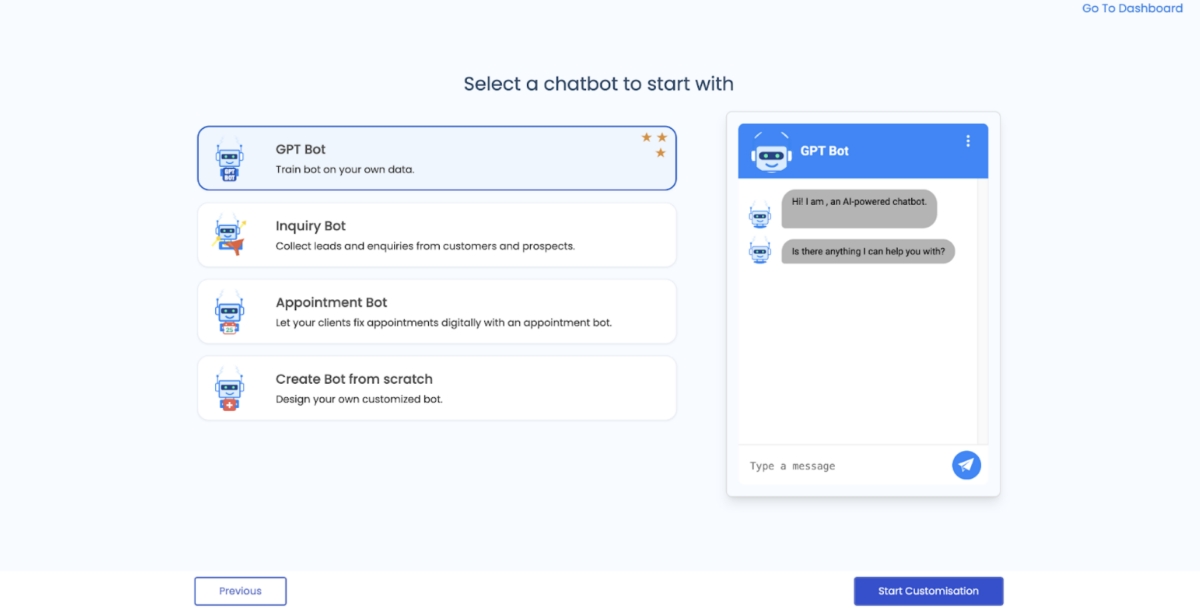
Click on the "Create Bot" button to start the process. Name your chatbot and choose 'GPT Bot' as the chatbot type. Then, proceed to "Start Customization."
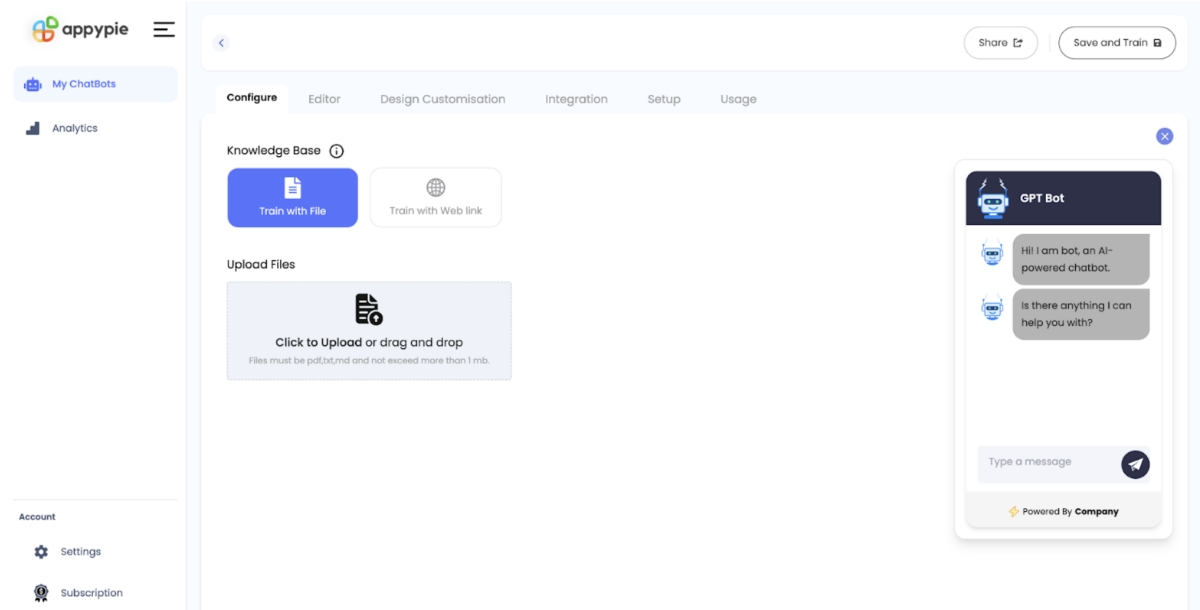
Go to the “Configure” section and find the “Knowledge Base” option. Here, upload your Google Sheet, which will serve as the training material for your bot, allowing it to use your data for intelligent responses. Remember to save your settings and train your bot.
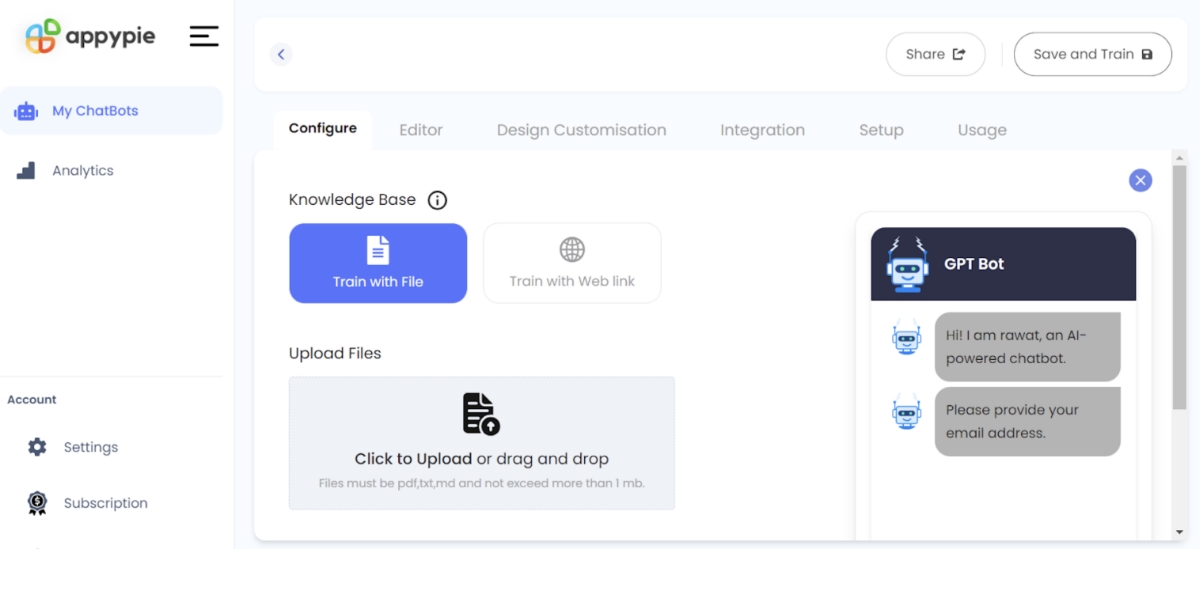
Easily improve user interaction on your website by integrating your Google Sheets chatbot. This not only enriches the user experience on your landing page but also serves as a valuable tool for both internal and external audiences. Let’s dive into the process of making your chatbot a key component of your landing page.
For External Purposes
Follow these steps to embed the chatbot widget code into every page of your website:
- Obtain the widget code
- Copy the widget code
- Modify your website's HTML
- Paste the Widget Code
- Apply to each page
- Test the chatbot
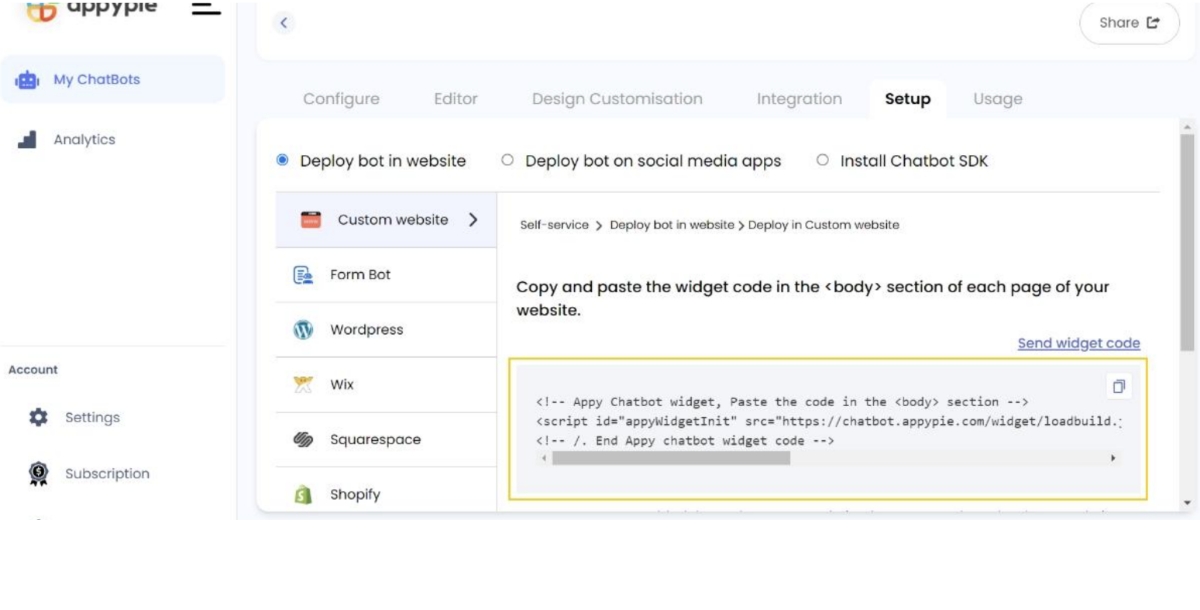
Head to the setup section of your chatbot in Appy Pie's Bot Software and locate the widget code. This code, a combination of HTML and JavaScript, enables your chatbot's features on your website.
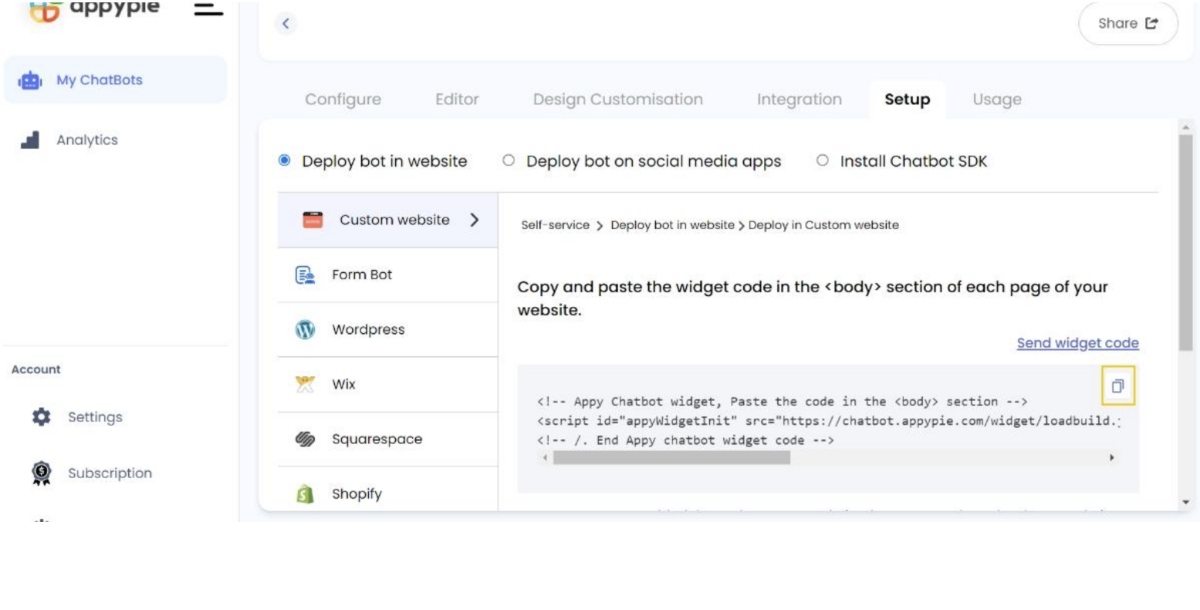
Click on the copy icon located at the top right corner of the widget code section to instantly copy the code to your clipboard. Alternatively, select the code and press "Ctrl+C" (Windows) or "Command+C" (Mac) to achieve the same result.
Open your website's HTML documents using a text editor, HTML editor, or content management system (CMS). This is where you'll integrate the chatbot widget.
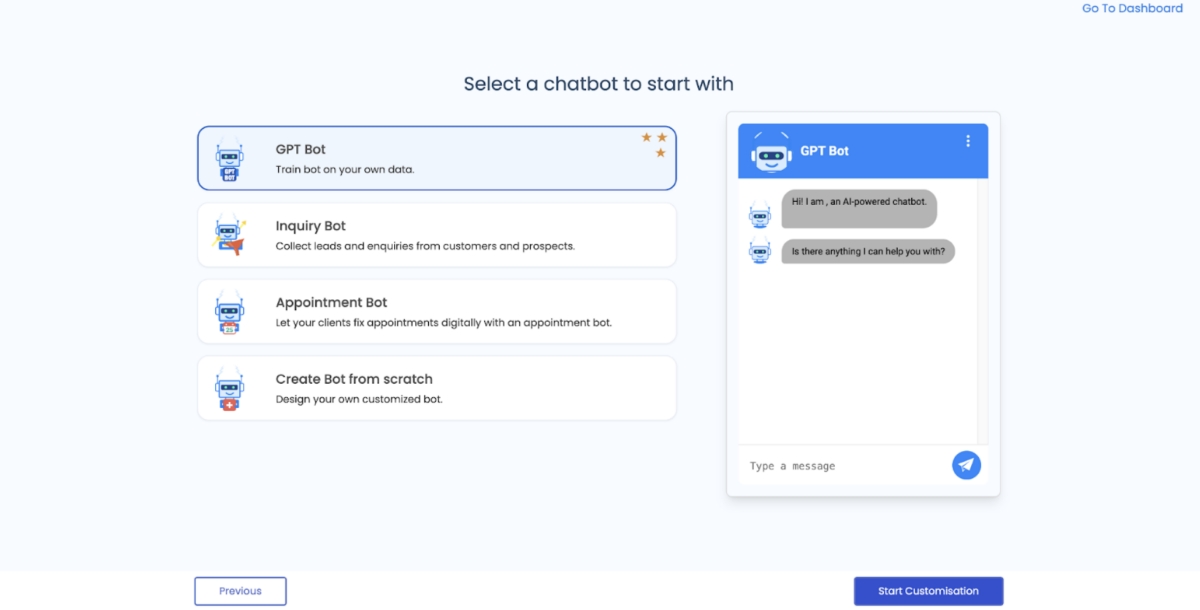
Find the
section of each HTML file and position your cursor just before the closing tag. Right-click to select "Paste" or use the shortcuts "Ctrl+V" (Windows) or "Cmd+V" (Mac) to insert the widget code.
For every page where you want to display the chatbot widget, repeat steps 3 and 4. Make sure to paste the widget code within the
section of each HTML file. Save your modifications to the HTML files and, if using a CMS, don't forget to save and publish the updated pages.
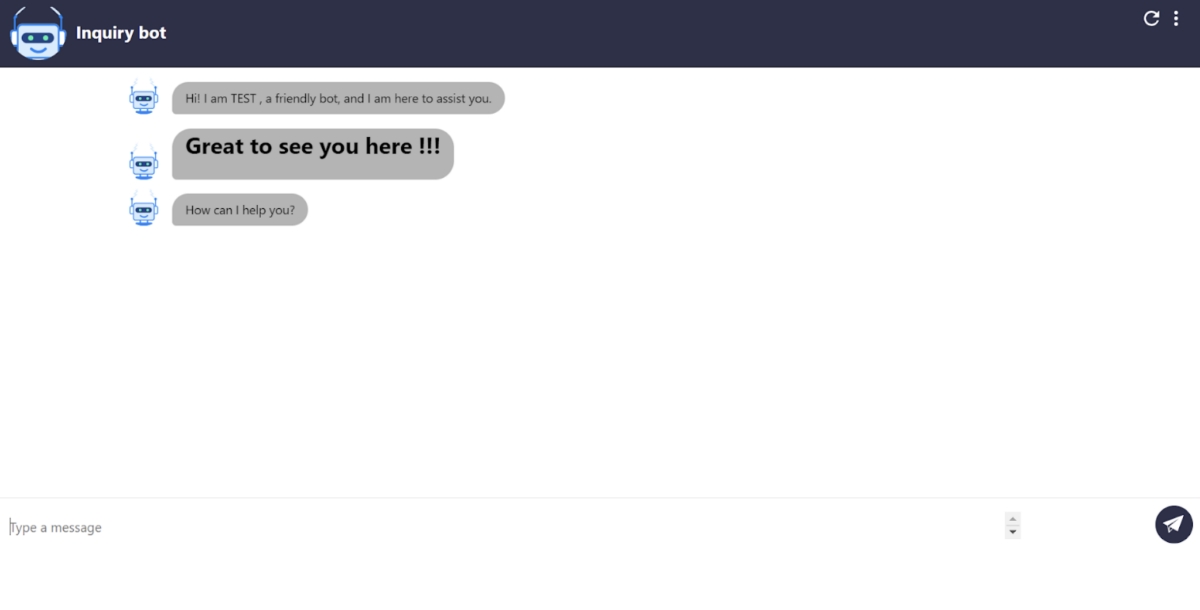
Open your website in a web browser and navigate to the pages where you integrated the chatbot widget. Verify that the chatbot is visible and functioning correctly on each page.
For Internal Purposes
To set up an internal chatbot for your team, follow these simple steps with Appy Pie's no-code chatbot builder:
- Log in and Access the Setup Section
- Obtain the Chatbot URL
- Sharing Access with Your Team
- Improve Internal Productivity
- Monitoring and Optimizing Performance
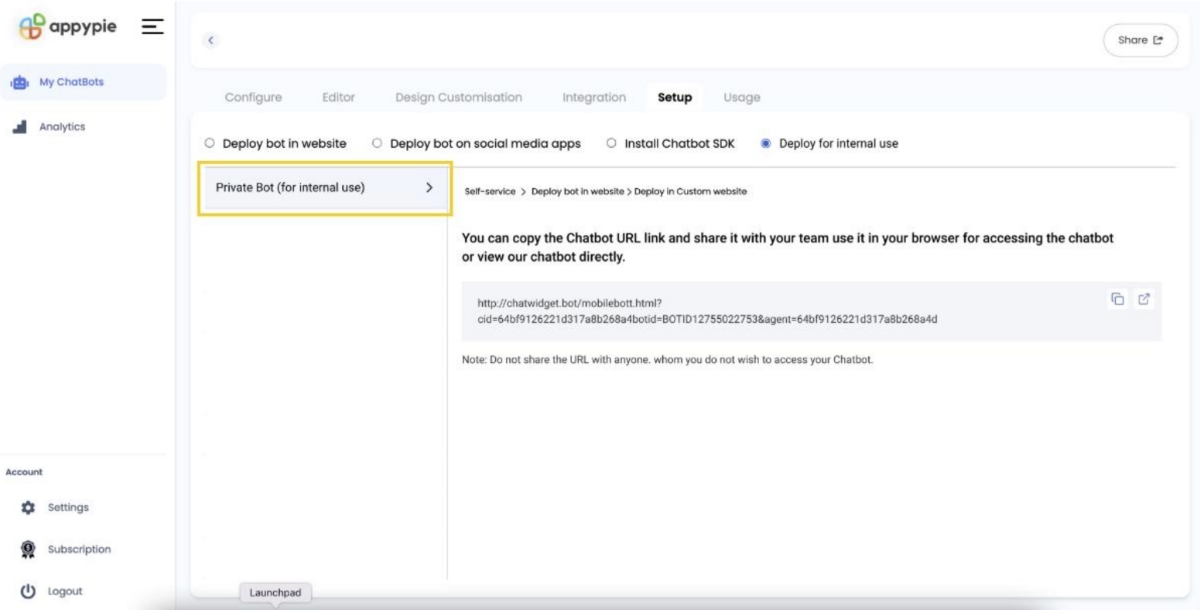
First, log in to your Appy Pie account and navigate to the "Setup" section. Look for the "Deploy for internal use" option and select the "Private Bot (for internal use)" section to begin setting up your chatbot.
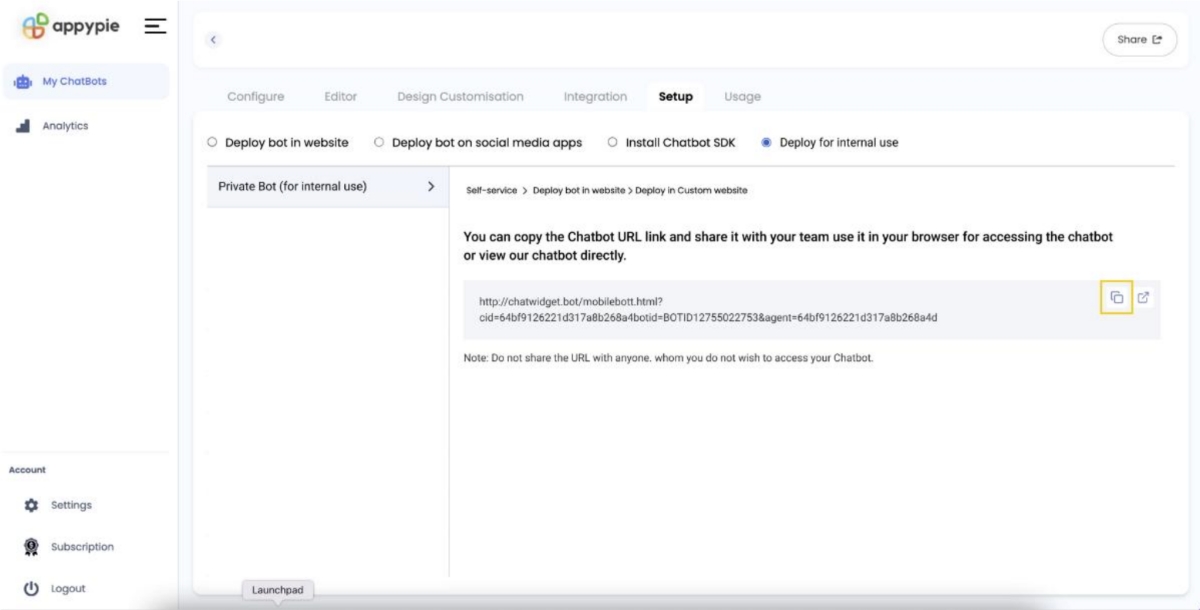
Within the "Private Bot (for internal use)" section, you will find a unique Chatbot URL link. This link will look something like this:http://chatwidget.bot/mobilebot.html?did=6d9f12622121a31788b208a4d. Copy this link; it's the key to accessing your internal chatbot.
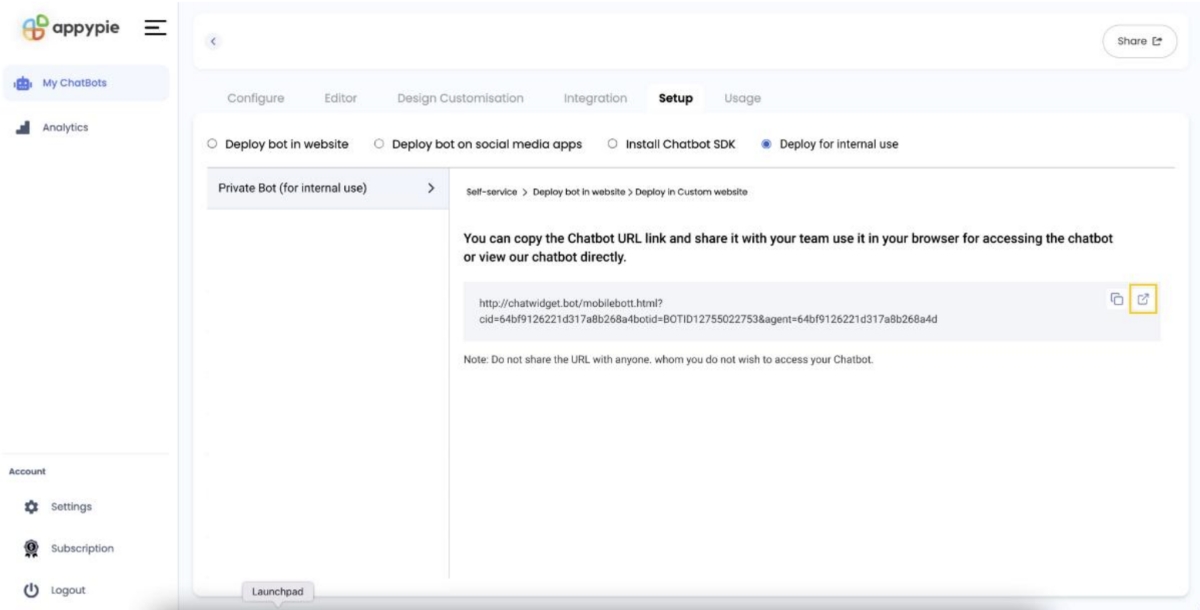
Distribute the copied Chatbot URL link to your team members who need to utilize the internal chatbot. By accessing this link, they can interact with the chatbot and benefit from its functionalities.
This internal support chatbot can efficiently handle common employee inquiries, providing immediate assistance and boosting overall productivity within your team. And the best part? You achieve all this without any coding requirements thanks to Appy Pie's intuitive platform.
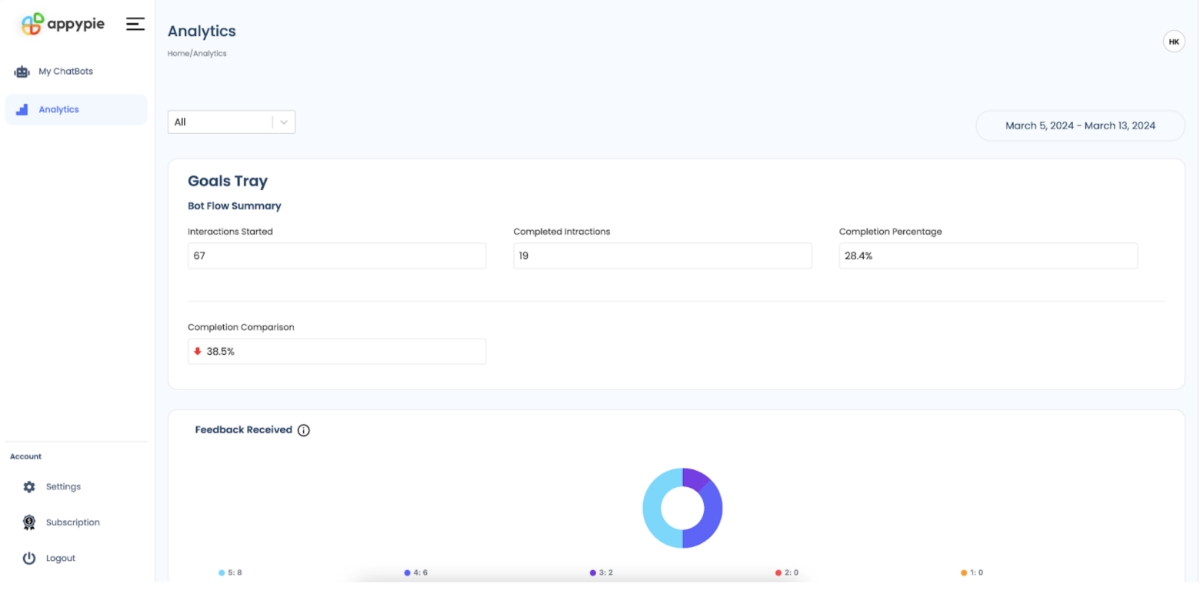
Regularly visit the "Analyze" section to track your chatbot's performance metrics. Analyze the data to identify areas for improvement and optimization. By continuously refining your chatbot, you ensure it remains a valuable asset for your team. Envision customer service chatbots addressing product inquiries, research assistants extracting key points from spreadsheets, or educational bots enhancing learning. So, don't hesitate! Transform your Excel into something extraordinary by building your chatbot today!
Advanced Options for Your Google Sheet Bot
- Get Started with the Editor
- Customize Your Bot's Appearance
- Train the GPT
- Inform it: Introduce your products, services, and typical Google Sheet tasks.
- Engage with it: Have regular conversations, ask questions, and provide clear responses to help it learn.
- Keep it updated: Regularly supply it with fresh information to maintain its accuracy and effectiveness.
- Set Up Data Collection
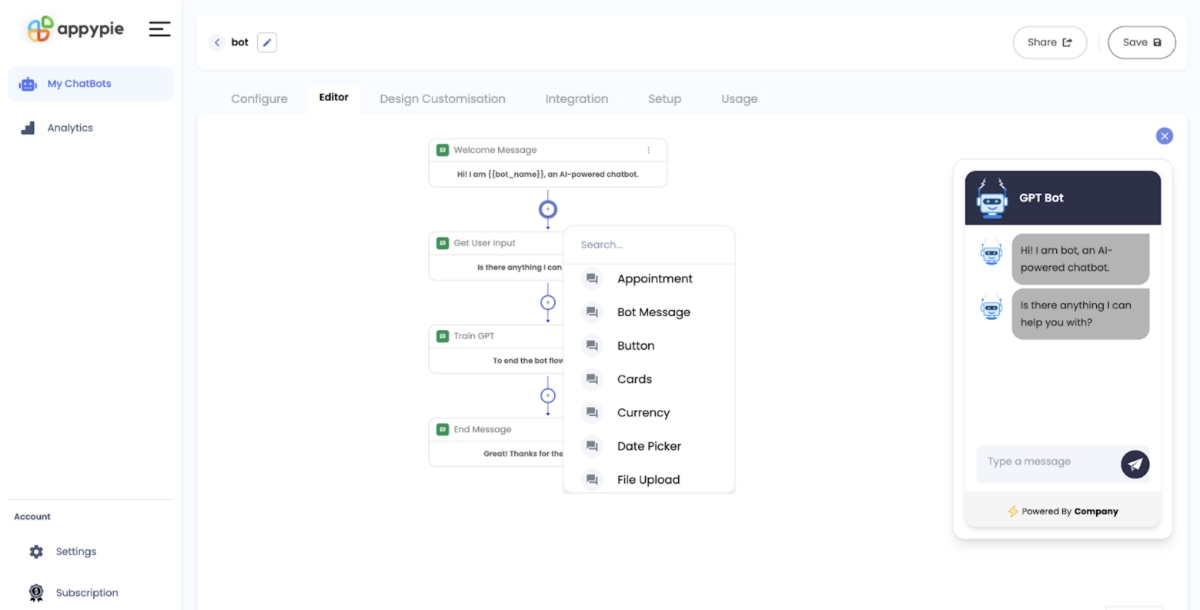
Subscribe to access the chatbot editor, where you can design a conversational flow that incorporates greetings, questions, and responses. Don't forget to include the "Train GPT" node to unlock your bot's full potential.
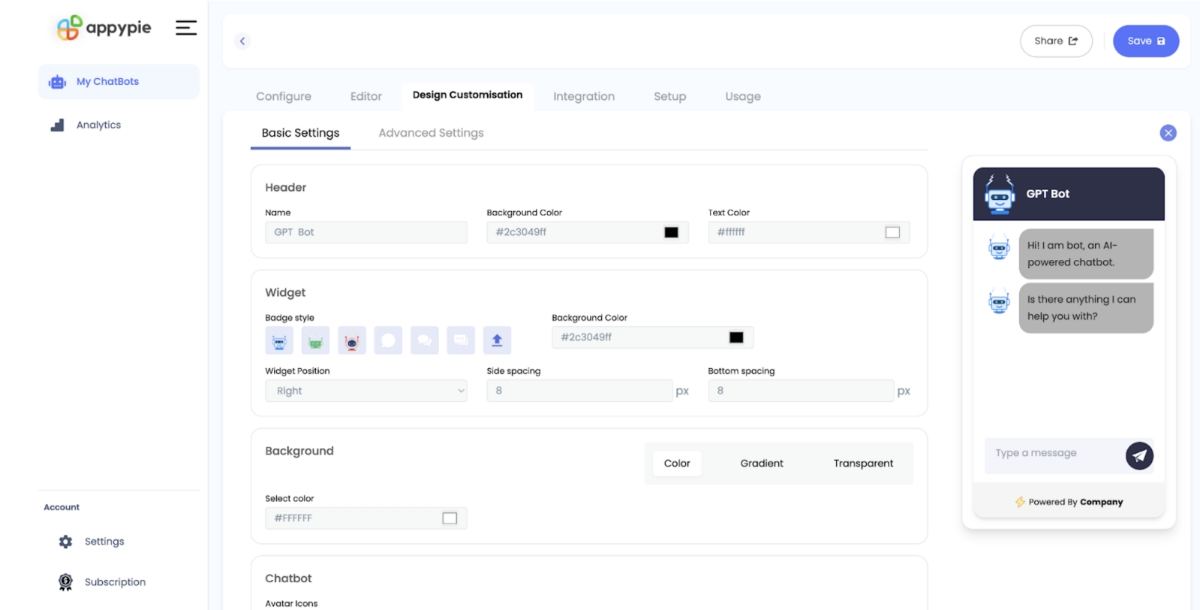
Customize your chatbot's look and feel by modifying elements such as the header name, background image, and text color to match your brand's style.
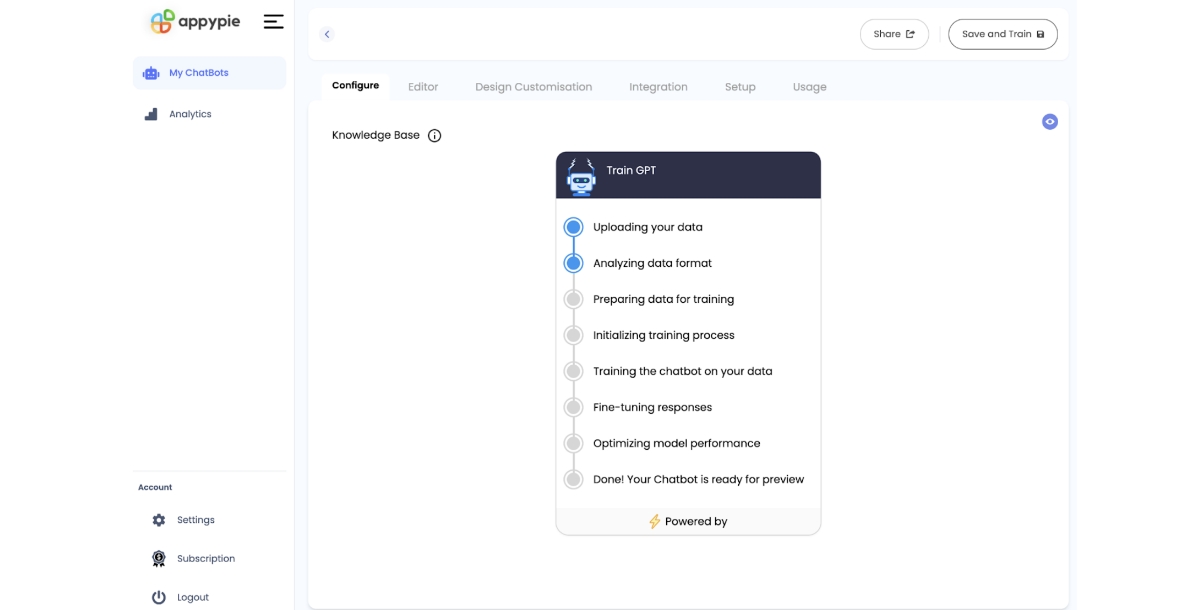
Upload your Google Sheet and initiate the training process to enable your bot to understand the contents of your spreadsheet. The more interactions your bot has, the more knowledgeable and effective it becomes. To refine its functionality:
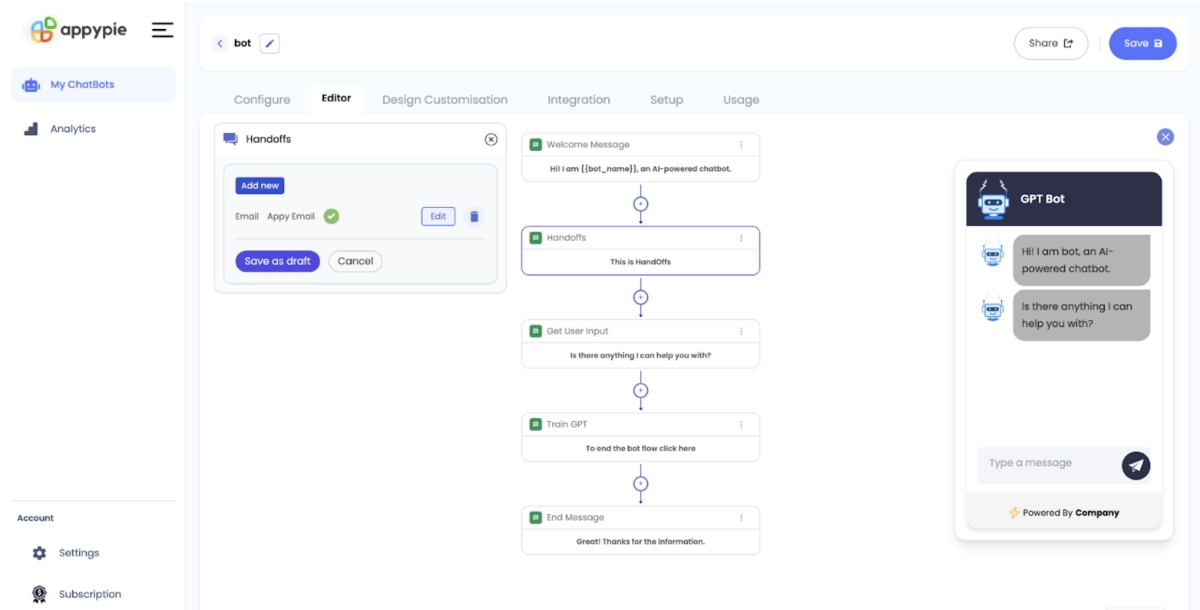 In the editor, navigate to the Handoff feature to set up how your chatbot collects data. Choose a preferred option, such as your email address, to receive user inquiries.
In the editor, navigate to the Handoff feature to set up how your chatbot collects data. Choose a preferred option, such as your email address, to receive user inquiries.How does a Google Sheets chatbot work?
Here are 10 points that explain how a google sheets bot works:
- Chatbot Google Sheets as a Database: The chatbot uses a Google spreadsheet as its database to store and retrieve information.
- Google Apps Script: The chatbot uses Google Apps Script as its scripting platform to interact with the chatbot google sheets database and respond to user inputs.
- Chat Platform Integration: The chatbot integrates with a chat platform, such as Google Hangouts Chat, Slack, or Facebook Messenger, to receive and respond to user messages.
- Webhook: The chat platform sends the user's message to the chatbot's webhook, which triggers the Google Apps Script.
- NLP and Intent Identification: The Google Apps Script uses Natural Language Processing (NLP) techniques to understand the intent behind the user's message.
- Google Sheets Query: Based on the intent identified, the script generates a query to retrieve relevant data from the Google Sheets database.
- Data Retrieval: The Google Sheets database returns the relevant data to the script.
- Response Generation: The script uses the retrieved data to generate a response to the user's message.
- Response Sending: The script sends the response back to the chat platform, which displays it to the user.
- Conversation Tracking: The chatbot can track the conversation history and user interactions to provide personalized responses and improve its understanding of the user's needs.
What Can Our Google Sheets Bot Do?
Here are 6 points on what a Google Sheets chatbot can do:
- Answer Google Sheets-related questions: Our Google spreadsheet bot can provide instant answers to common questions about Google Sheets, such as formulas, functions, formatting, and more.
- Help with data analysis and visualization: The chatbot can assist with data analysis tasks, such as creating charts, graphs, and pivot tables, and even provide suggestions for data visualization.
- Create custom templates and scripts: Need a custom template or script for a specific task or industry? The chatbot can help create one for you, saving you time and effort.
- Integrate with other Google Workspace tools and services: The chatbot can integrate with other Google workspace tools and services, such as Google Drive, Google Docs, and Google Slides, to help you work more efficiently.
- Provide add-on recommendations: The chatbot can recommend relevant Add-ons to enhance the functionality of Google Sheets, such as automation tools, data connectors, and more.
- Offer personalized training and tutorials: The chatbot can provide personalized training and tutorials based on your specific needs and skill level, helping you improve your Google Sheets skills over time.
Building a Google Sheet Chatbot: Best Practices
Here are 10 best practices for building a chatbot for Google Sheets:- Define the chatbot's purpose and scope: Clearly define what your chatbot for Google sheets will do and what tasks it will assist with. This will help you focus on the most important features and functionality.
- Identify your target audience: Understand who your chatbot's users will be, what their Google Sheets skill levels are, and what tasks they need help with. This will help you tailor the chatbot's language, tone, and functionality to their needs.
- Develop a conversational interface: Design a conversational interface that's intuitive and easy to use. Use natural language processing (NLP) to understand user inputs and respond accordingly.
- Integrate with Google Sheets API and services: Use Google Sheets API and services, such as Google Apps Script or Google Sheets REST API, to interact with Google Sheets files and perform tasks. This will enable your chatbot to access and manipulate Google Sheets data seamlessly.
- Use a robust knowledge base: Build a comprehensive knowledge base that contains Google Sheets formulas, functions, and best practices. This will enable your chatbot to provide accurate and helpful responses to user queries.
- Implement machine learning and AI: Use machine learning and AI algorithms to improve your chatbot's ability to understand user inputs, provide personalized responses, and learn from user interactions.
- Provide step-by-step instructions and tutorials: Offer step-by-step instructions and tutorials to help users complete complex Google Sheets tasks. This will make your chatbot a valuable resource for users of all skill levels.
- Incorporate error handling and debugging: Anticipate and handle errors, exceptions, and edge cases. Implement debugging tools and mechanisms to identify and fix issues quickly.
- Ensure security and compliance: Ensure your chatbot complies with security and data protection regulations, such as GDPR and HIPAA. Implement authentication, authorization, and encryption mechanisms to protect user data.
- Test and iterate continuously: Test your chatbot with real users, gather feedback, and iterate continuously to improve its performance, accuracy, and user experience.
Types of Google Sheet Chatbot
Here are some of the different types of Google Sheets chatbots:- Discord bot Google Sheets: A Discord bot that integrates with Google Sheets to allow users to perform various tasks such as data entry, data analysis, and data visualization directly from within Discord. This bot can be used for managing team schedules, tracking game statistics, or other data-related tasks.
- Google Sheets Telegram bot: A Telegram bot that allows users to access and interact with Google Sheets data directly from within the Telegram app. Users can send commands to the bot to retrieve data, update data, or perform other tasks without having to leave the Telegram app.
- Google Sheets Formula bot: A bot that assists users in creating complex formulas and functions in Google Sheets. The bot can help users understand how to use various functions, suggest formulas based on specific use cases, and provide examples of how to use formulas in real-world scenarios.
- WhatsApp chatbot Google Sheets: A WhatsApp bot that integrates with Google Sheets to allow users to perform various tasks such as data entry, data analysis, and data visualization directly from within WhatsApp. This bot can be used for managing team schedules, tracking expenses, or other data-related tasks.
- Google Sheets Slack bot: A Slack bot that integrates with Google Sheets to allow users to perform various tasks such as data entry, data analysis, and data visualization directly from within Slack. This bot can be used for managing team tasks, tracking project progress, or other data-related tasks.
Conclusion
Creating a Google Sheets chatbot with Appy Pie's Chatbot Builder is a powerful way to smooth your workflow, automate repetitive tasks, and provide personalized support to your team. By following the steps outlined in this blog post, you can create a custom chatbot that meets your specific needs and goals. So, what are you waiting for? Start building your Google Sheets chatbot today.
Related Articles
- Top 20 Movie Download Websites of 2023 for Film Enthusiasts
- How Do NFTs work | Learn All About How Does an NFT Work
- Slack vs Discord: Which One Should You Use?
- Marketing and Networking with Business Cards [Tips and Tricks]
- Should You Promote Your App with Google Ads Campaign?
- 11 Reasons Why You Should Use Brochures for Business Marketing
- How to Integrate Slack and Microsoft Teams?
- ChatGPT vs. GPT-3: The Key Differences
- Who Evaluates the Evaluations? Objectively Scoring Text-to-Image Prompt Coherence Metrics with T2IScoreScore (TS2)
- 10 Useful Apps for Working from Home During the COVID-19 Scare

