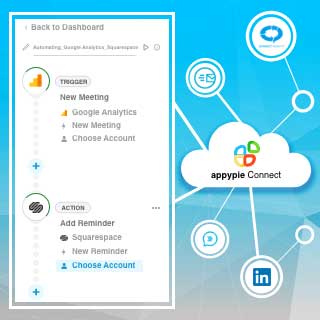How to Add Google Analytics for your Squarespace site
Google Analytics is a web analytics service that helps you to see page views in real-time and provides statistics & basic analytical tools for marketing & SEO purposes. Google Analytics can be easily added to the Squarespace site, but the process is quite hidden.
Here is how you can add Google Analytics to Squarespace:
Firstly, create a free Google Analytics account.
Next, get your Analytics ID code and add it to your Squarespace page.
But how do you find your Google Analytics Tracking code?
Find your Google Analytics UA code.
Open a Google Analytics account, and then look for the website you want to add.
You will find the ‘Admin’ option in the Settings.
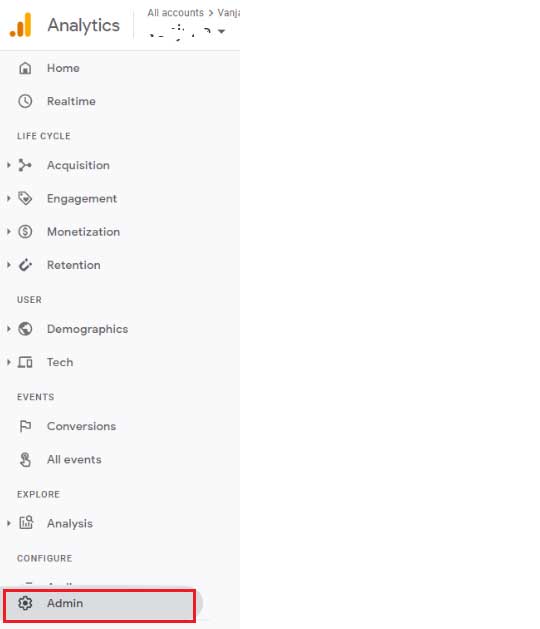
Next, you will see a new panel on the right side. Then, Click on the ‘Property Settings’.
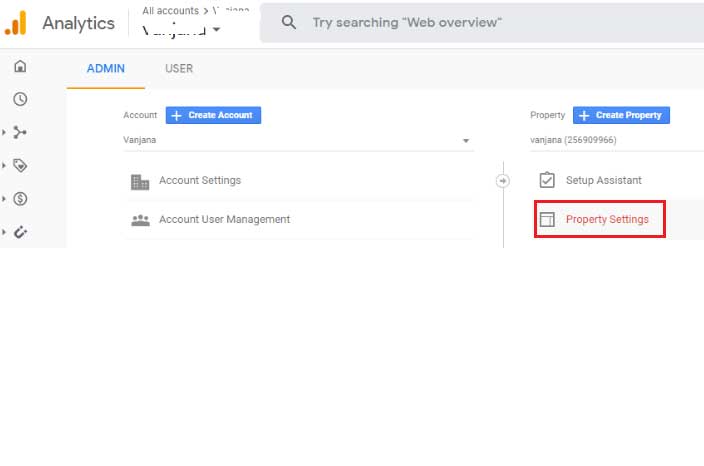
Next, you will see your Tracking ID at the top of the panel.
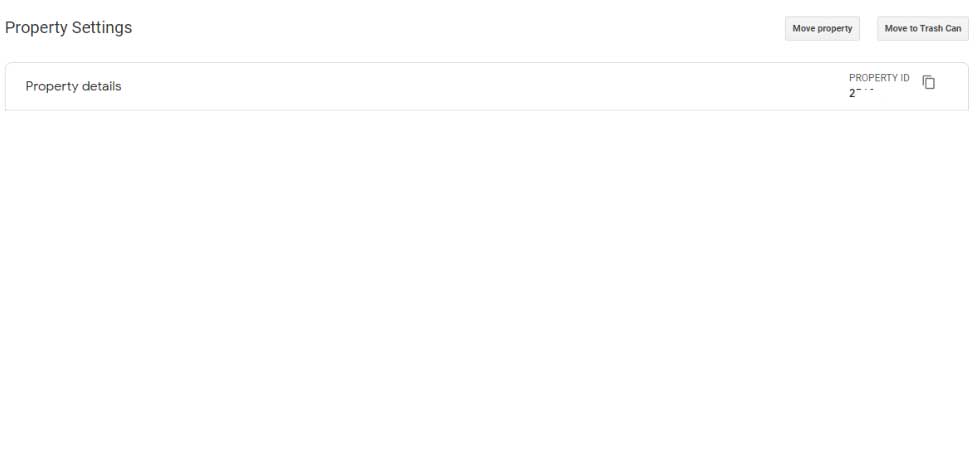
Learn how to add your Google Analytics Tracking Code to Squarespace
Squarespace offers Google Analytics users a built-in option to add their Google Analytics tracking code.
Firstly, log in to your Squarespace account and then, create a website.
Now, open the website and go to the ‘Settings’.
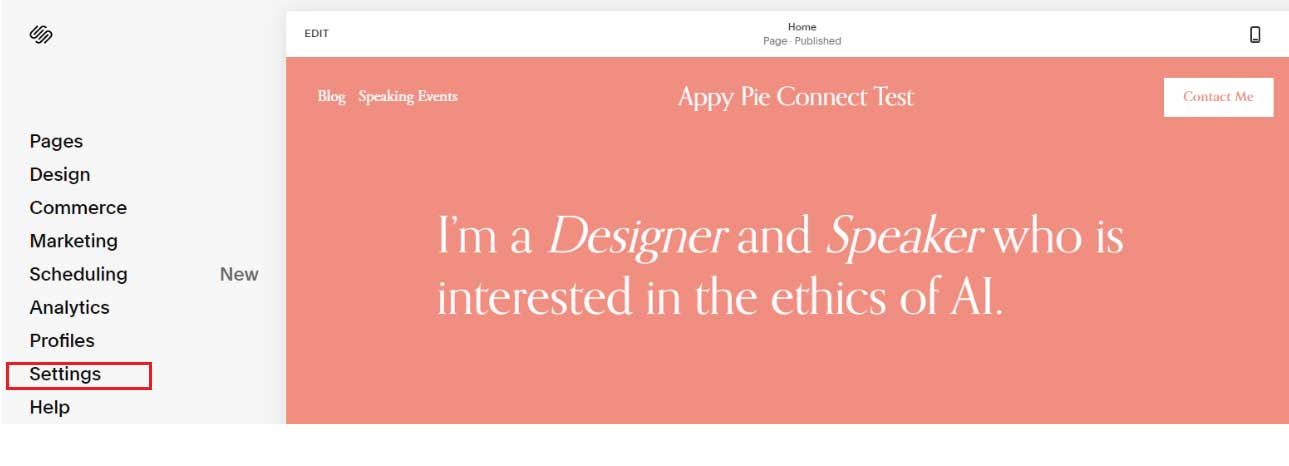 Next, click on the ‘Advanced’ option.
Next, click on the ‘Advanced’ option.
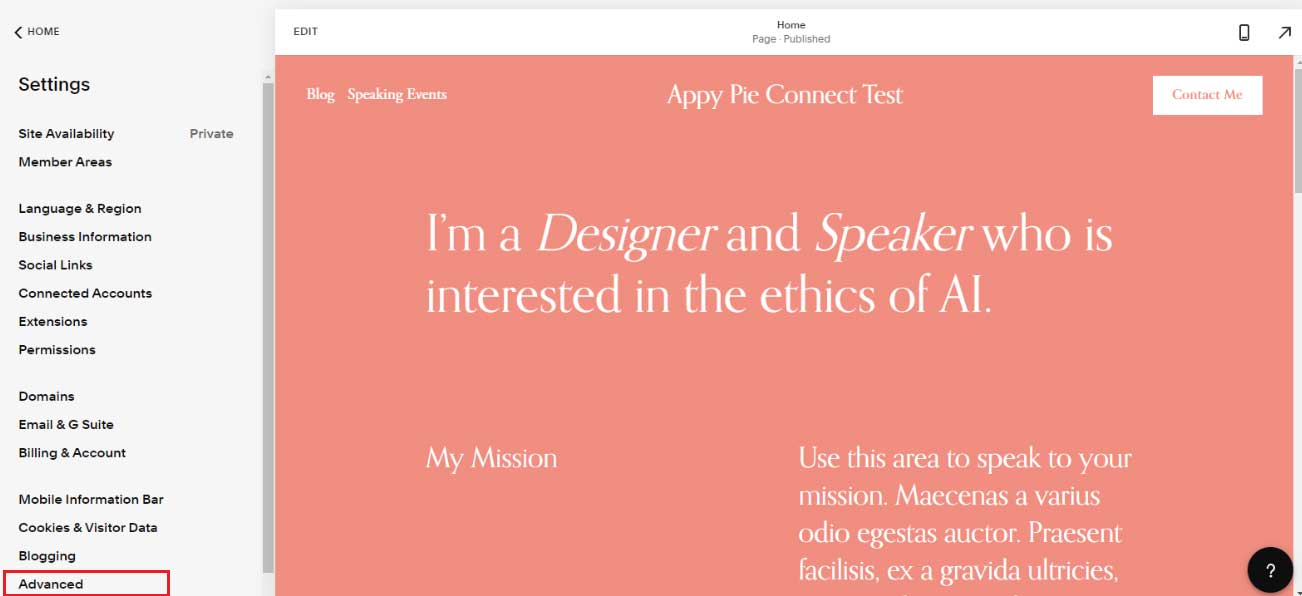
Now, click on the ‘External API Keys’.
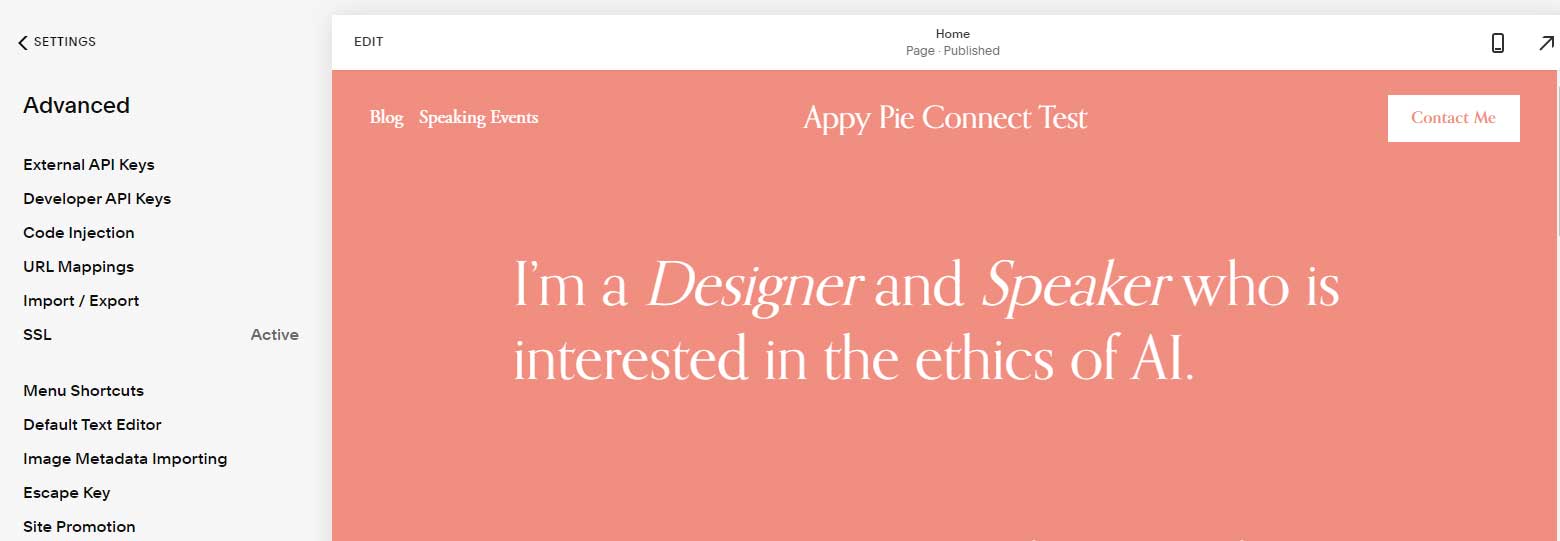
You need to enter your Google Analytics account number in the box.
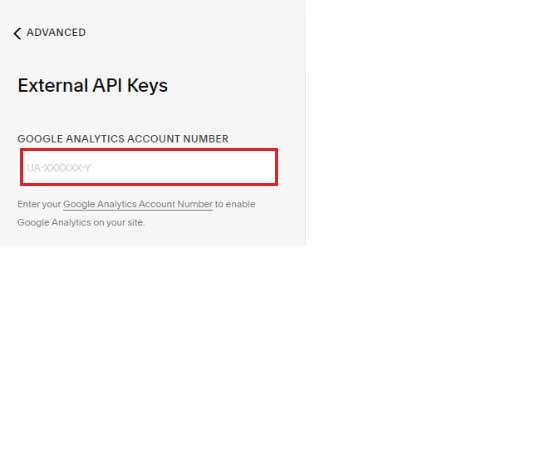
Squarespace offers a better overview of site statistics via its metrics. Google Analytics offers a more in-depth look. Squarespace easily syncs up with Google Analytics. Squarespace offers a built-in option with Google Analytics so that you do not have to add any code to your website. Want to know more about how to integrate Google Analytics with other apps? Appy Pie Connect helps you to integrate Google Analytics with 150+ other apps in minutes. Also, using Squarespace with Appy Pie Connect helps to automate a range of tasks within your eCommerce store like email marketing, conversion optimization, and more.
Check out our Google Analytics integrations to learn more.