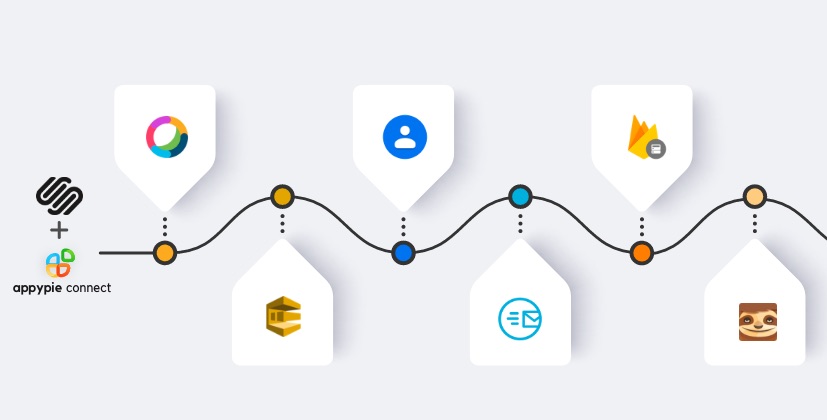How to Set Up Forms, Collect Information, and Move It Where You Need It
When people visit the site, the website owner learns about the same. One of the organized ways to start this interaction is via web forms. Vistors fill out the web forms available on the website, which includes, sharing personal information, sign up for a newsletter, request a meeting, apply for a job, and more. One way of adding forms to a website is by inserting them from another web form builder tool.
But if you use Squarespace, you might have a better choice to develop and host the site. Squarespace offers a web form tool, known as, Form Blocks. These built-in tools enable you to develop forms within your admin panel.
What are Form Blocks?
Squarespace’s Form Blocks are a kind of web form that can be added to your Squarespace site to seek more info from visitors. You can make use of any site to create web forms but the reason to select Squarespace to form blocks over other third-party tools is that they already have a place inside the Squarespace admin interface and the forms made will match the look & feel of your website.
Web forms are mostly used for the ‘Contact Us’ page, where you enable individuals to type their personal information such as name, email, subject & message, and that info is delivered to you.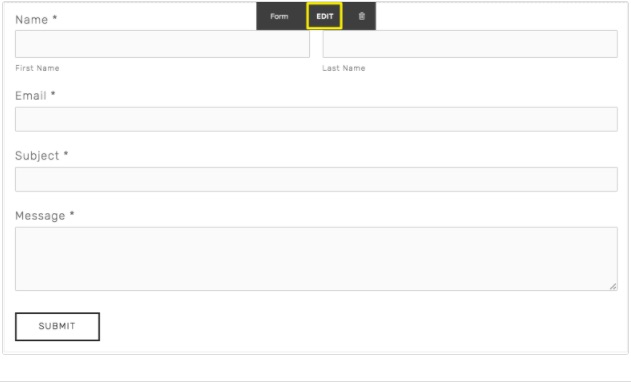
The benefits of using the ‘Contact Us’ page is that it enables you to directly ask for the info you want, be it their sender’s name, geographic location, or other data like a reference number for a procurement. Another advantage is that you can restrict the character count on the fields you put into your forms to reduce long haranguing emails and promote more effective and brief communication.
A ‘Contact Us’ page is just one instance. There are various other examples such as standard newsletter signup forms to others that you can create for particular use cases. For instance, you run a travel business and require a form that allows prospective sellers to request an appointment and provide details about the same. Or you run a fashion business and need a form where customers can ask for fashion-related queries, appointments, etc. Because you can customize the form, you can seek the exact information you require, including brand, material, price, fabric, and so on.
How to use form blocks in Squarespace
Simply log in with your Squarespace account and search for the page that you want to add a web form, choose the ‘Edit Page’ option, and click on the area of the page where you want the form to appear. You can add a Content Block, and scroll down to the section titled ‘More’, where you will find the ‘Form’.
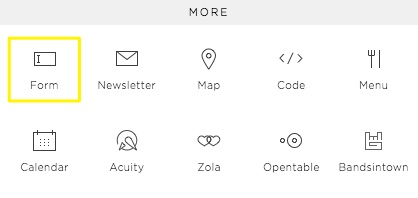
To consider, there are mainly three sections of the Form tool; Build, Storage, and Advanced. Though, the options are easy to understand but here is a brief:
Build provides you with the tools to make the form. Here, you add fields to your form, like Name and Email address, and customize them. Just like the other tools in Squarespace, the Form Block builder is simple to use and does not support drag-and-drop. Rather, there is a small editor off to the side, and the form that you create inside that editor reflects on the page so you can review how it exactly will look after completed.
Storage allows you to select and see where the data is being collected in the form and automatically gets saved. Squarespace provides 4 options; Google Drive, email, MailChimp, and Appy Pie Connect (more on each in the next section).
Advanced has three additional options. Firstly, you have the option to customize the form submit button’s color and various other options. Next, you can build a message that the individuals will receive after submitting the form. Finally, you can customize your form to use a Lightbox style. Lightbox means the form is not yet visible until the individual clicks to expand it, at what point it opens as an overlay form on the web page the visitor is on.
Where does information from Form Blocks go?
But how does the website owner receive the information? As stated, there are four options, and they are available under the ‘Storage’ option.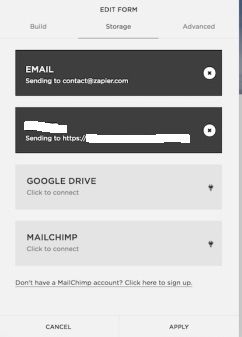
Email submits the relevant information into an email and sends it to the inbox of your choice-by default, the account administrator email.
Google Drive option, Squarespace takes the info collected from the Form Block and enters it into a new Google Sheet. One thing to note is that you can not set up the current Google Sheet, just a new one & its default worksheet rather than a particular worksheet.
MailChimp option in Squarespace is limited to newsletter signups, and it adds visitors to a new subscriber list. Just like the Google Drive option, you can not build a connection with the current MailChimp mail subscriber list. You need to create a new one to create a new form. Connecting to MailChimp is a premium feature, so you should have a Squarespace Business/Commerce account to use it.
Appy Pie Connect helps create Zendesk tickets whenever new form responses are received on Squarespace. You can send emails, update your CRM, or run almost any tasks in the more than thousands of apps supported on Appy Pie Connect.
Simplify your eCommerce business operation with Appy Pie Connect’s Squarespace integration. Appy Pie Connect integration, called “Connect” lets your Squarespace interact with other apps you use. You can automatically get Slack channel notifications for new Squarespace form submissions and then create tasks in your task management apps. This way, you can set off automated tasks between Squarespace and other apps you use in your business. This Squarespace integration helps you increase your customer engagement in your task management apps. This way, you can set off automated tasks between Squarespace. And other apps you use in your business. This Squarespace integration helps you increase your customer engagement by letting you integrate Chatbot apps to your website.