How to Create a Firebase JSON File for Enable Google Login?
Follow below mentioned steps to create Firebase JSON file :
Step 1 : Go to Firebase and Sign in to your account.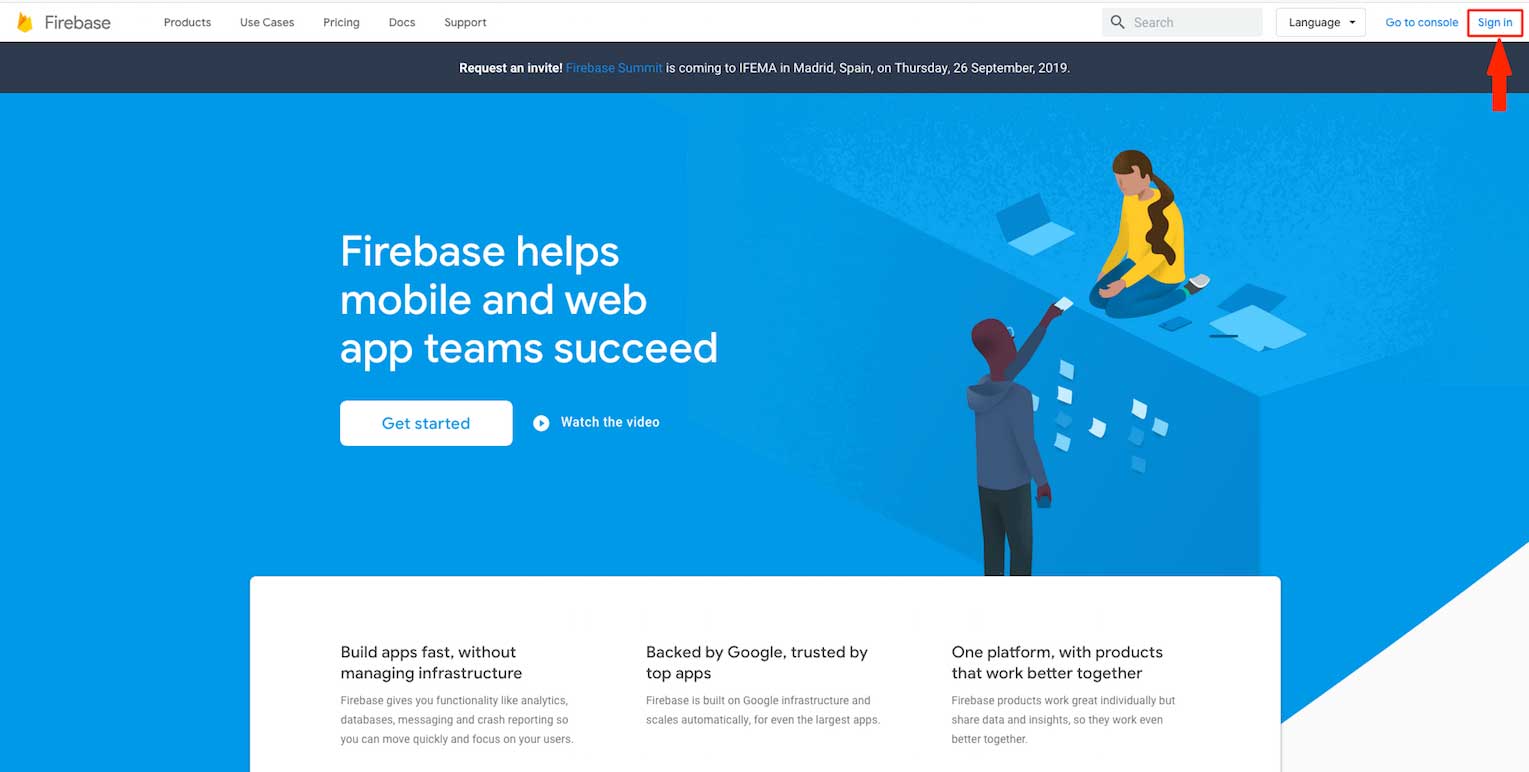
Step 2 : Click on Get Started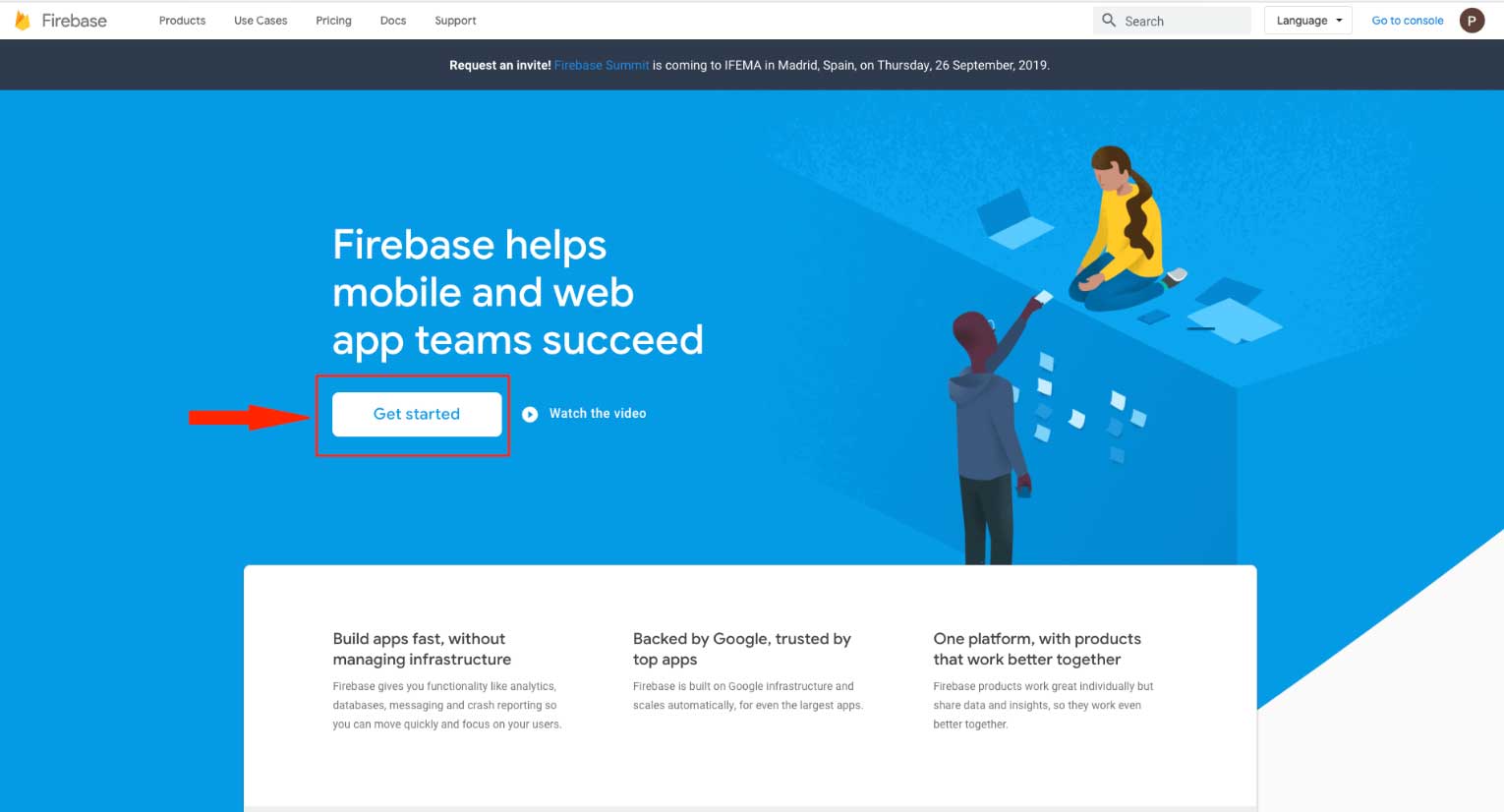
Step 3 : Click on Create a Project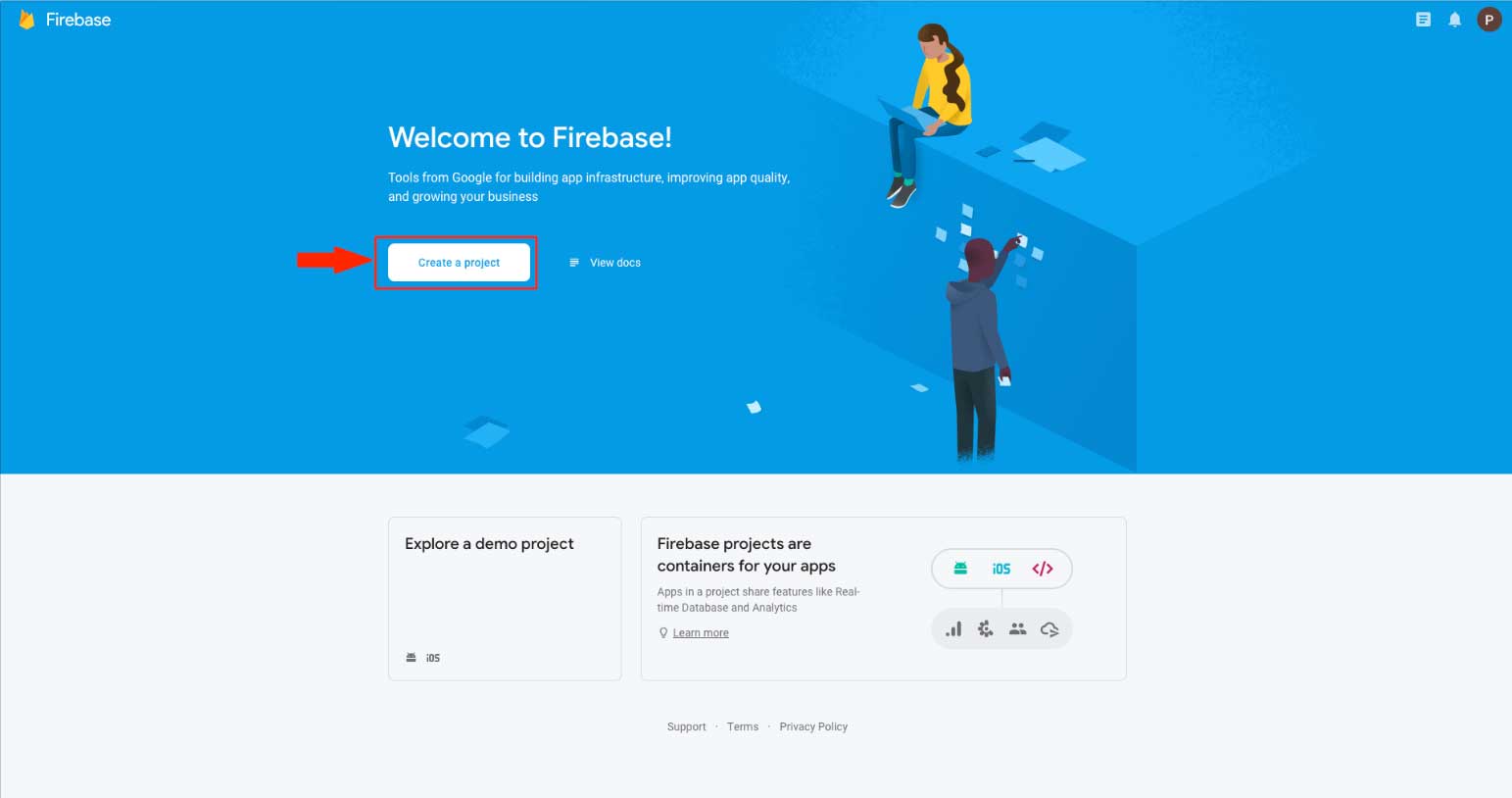
Step 4 : Select your Project name to add Firebase to your already created Google Cloud project, then accept the Firebase terms and click on Continue.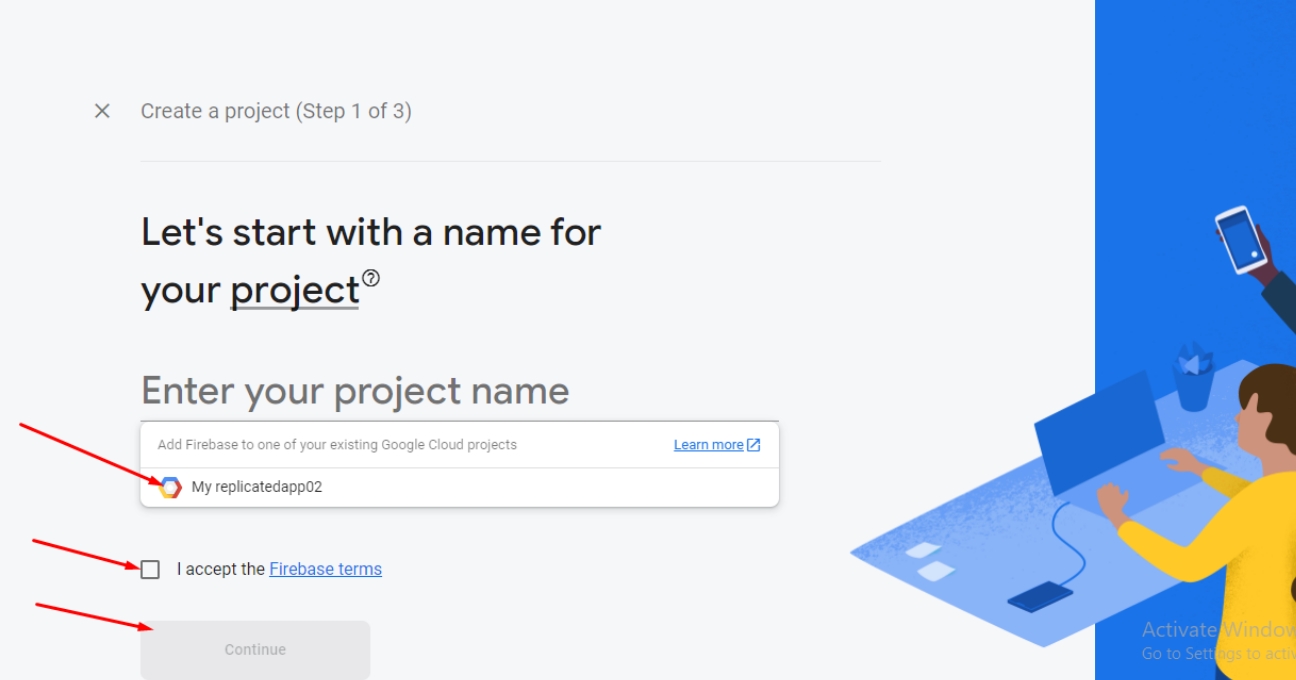
Step 5 : Click on Continue.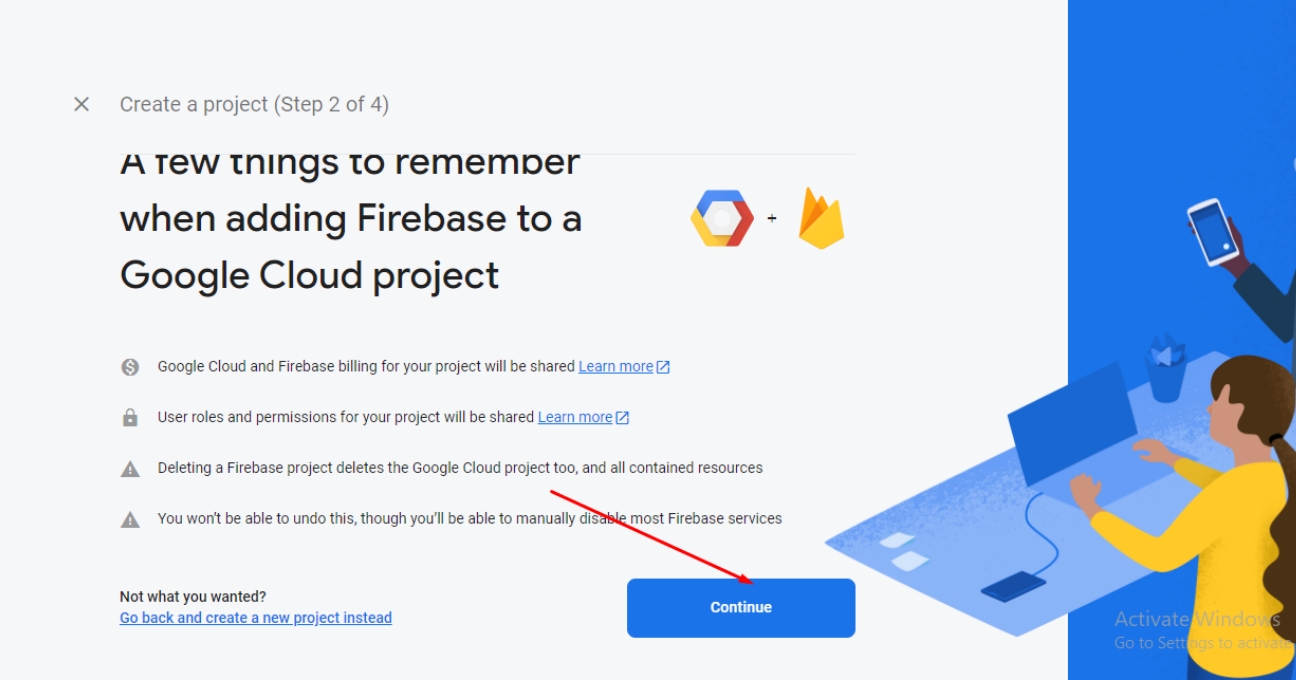
Step 6 : Enable Google Analytics for this project if disabled, and click on Continue.
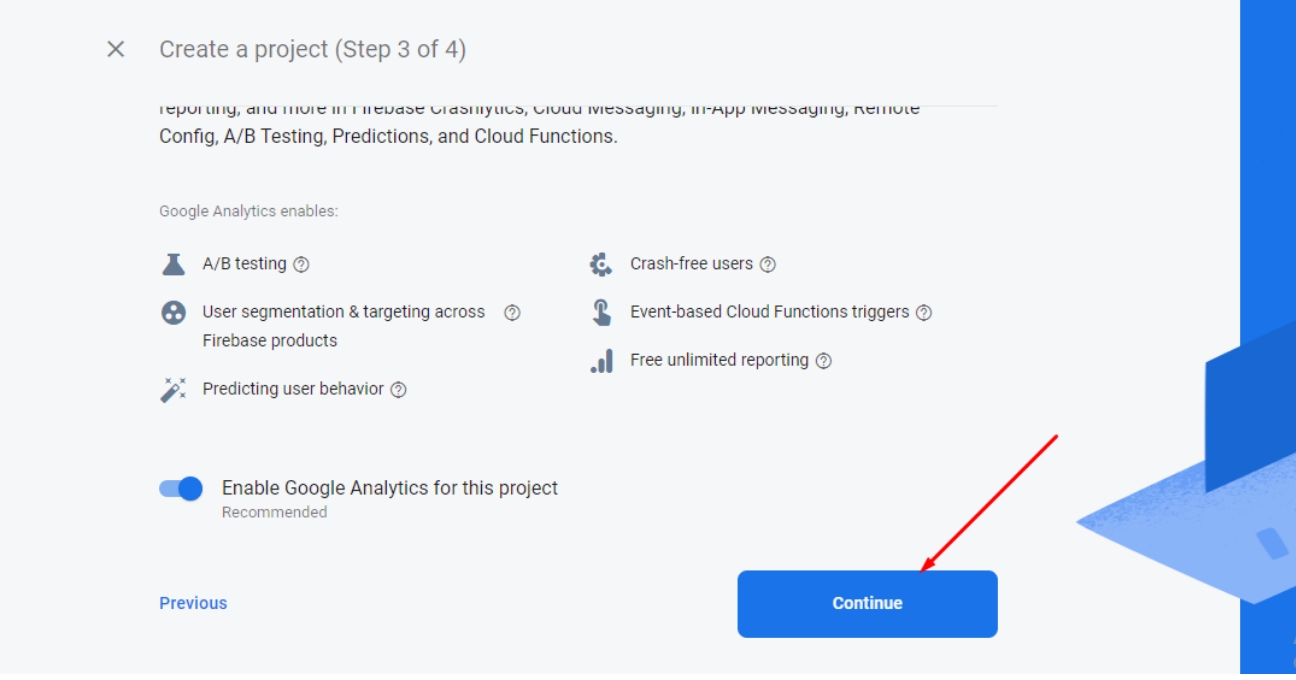
Step 7 : Select the Country, accept the Google Analytics term, and click on Add Firebase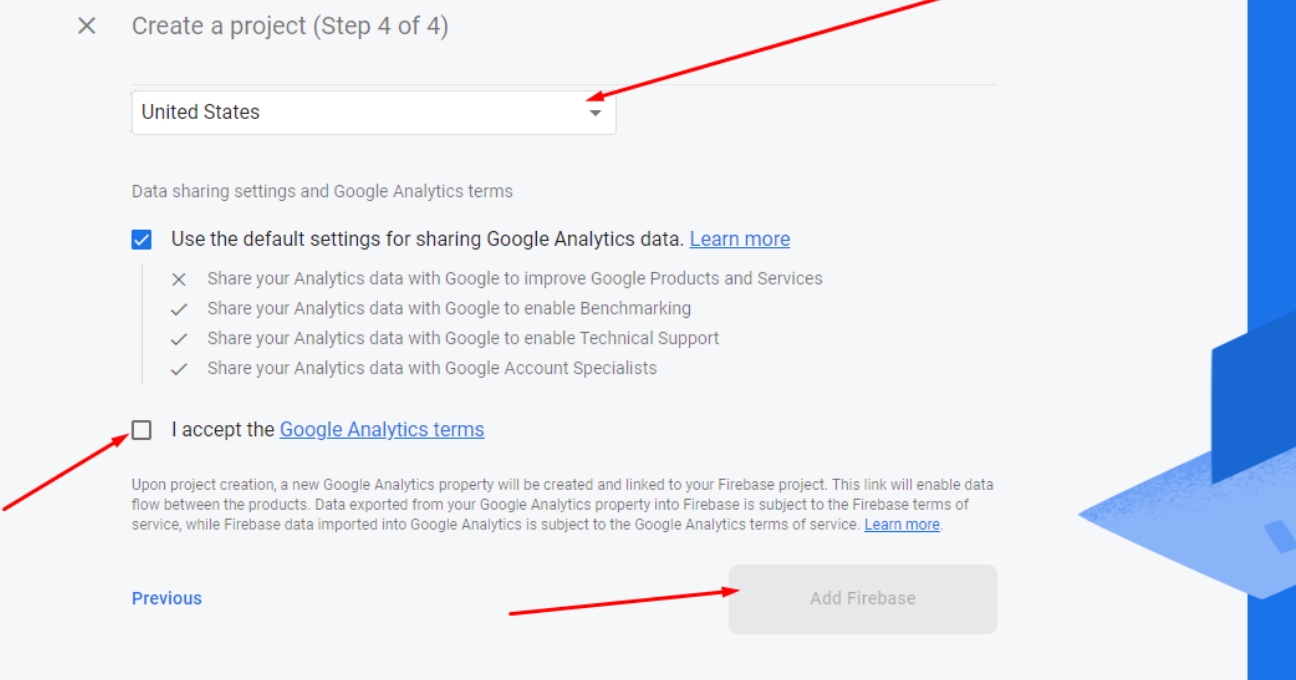
Step 8 : Wait till the project gets created and once your project is ready, click on Continue.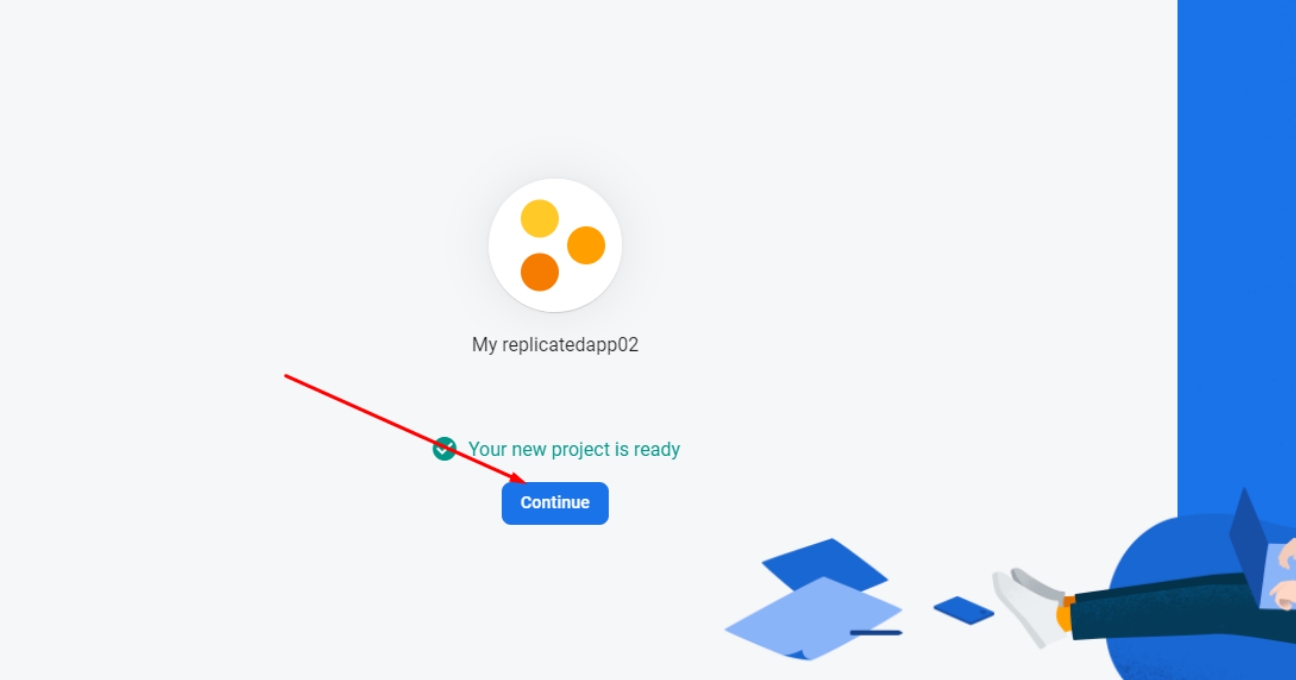
Step 9 : Click on the Android icon.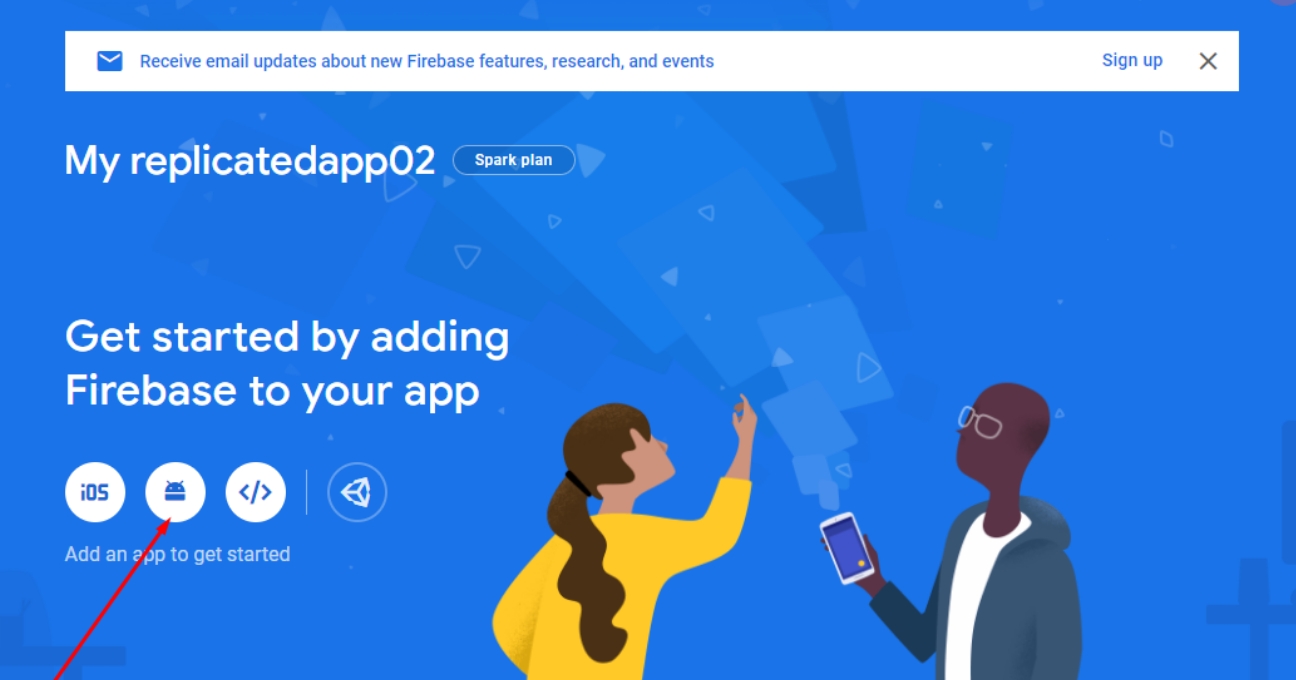
Step 10 : Add Firebase to your android app by providing the required details:
-
Enter Android Package Name. Your Android Package name should be com.app.package name. To obtain your package name, refer to the tutorial How to find package name?Note: The package name is different for all apps. If you update the package name in Appy Pie, make sure that the package name entered contains only lowercase alphabet characters (a-z) without spaces.
-
Enter App Nickname (optional).
-
Enter the SHA1 key in the required field. Your SHA1 key is 55:A4:8E:1A:17:A0:67:C7:FB:22:EF:B3:63:95:58:EA:C0:FC:31:3F
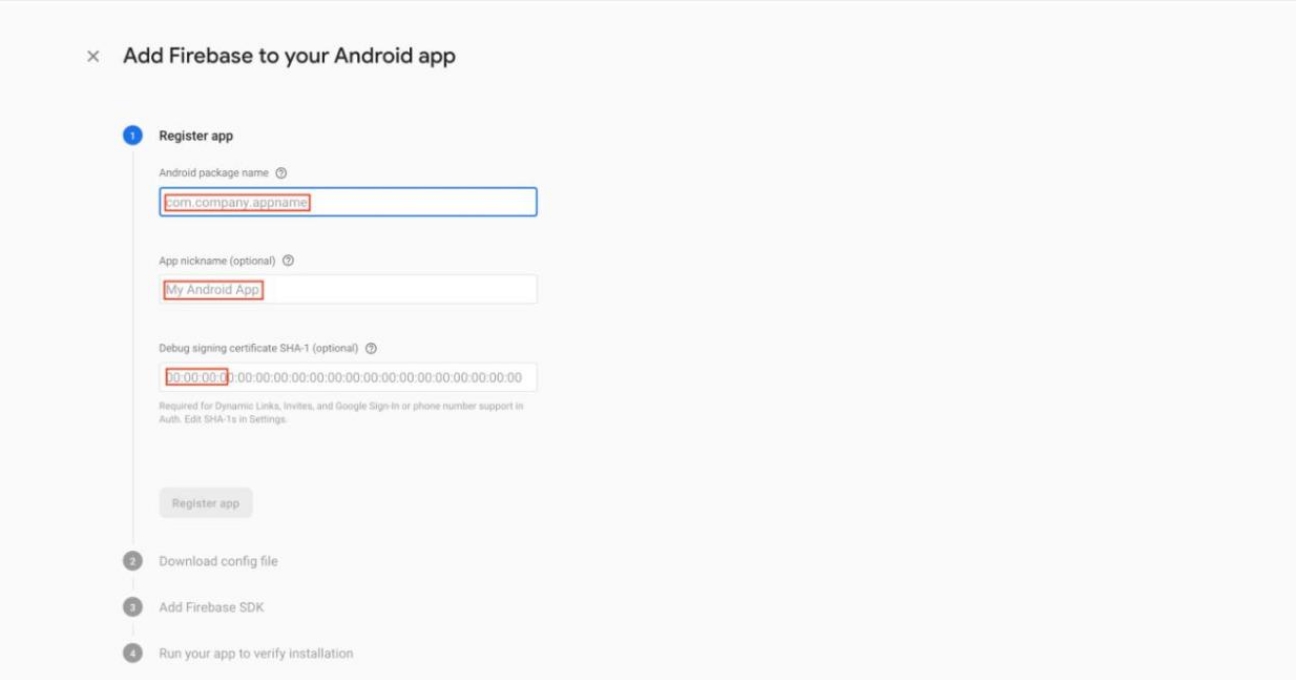
Step 11 : Once you have provided the required details, click on Register app.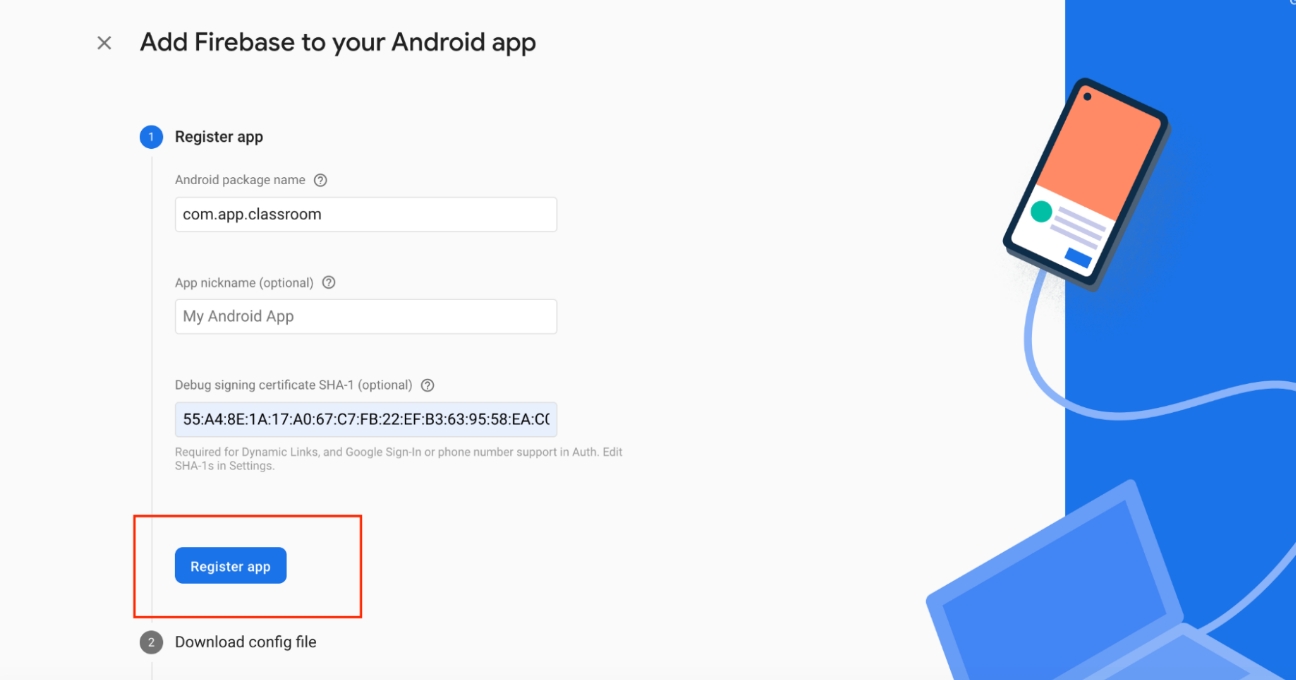
Step 12 : Download the google-services.json file on your system and Click on Next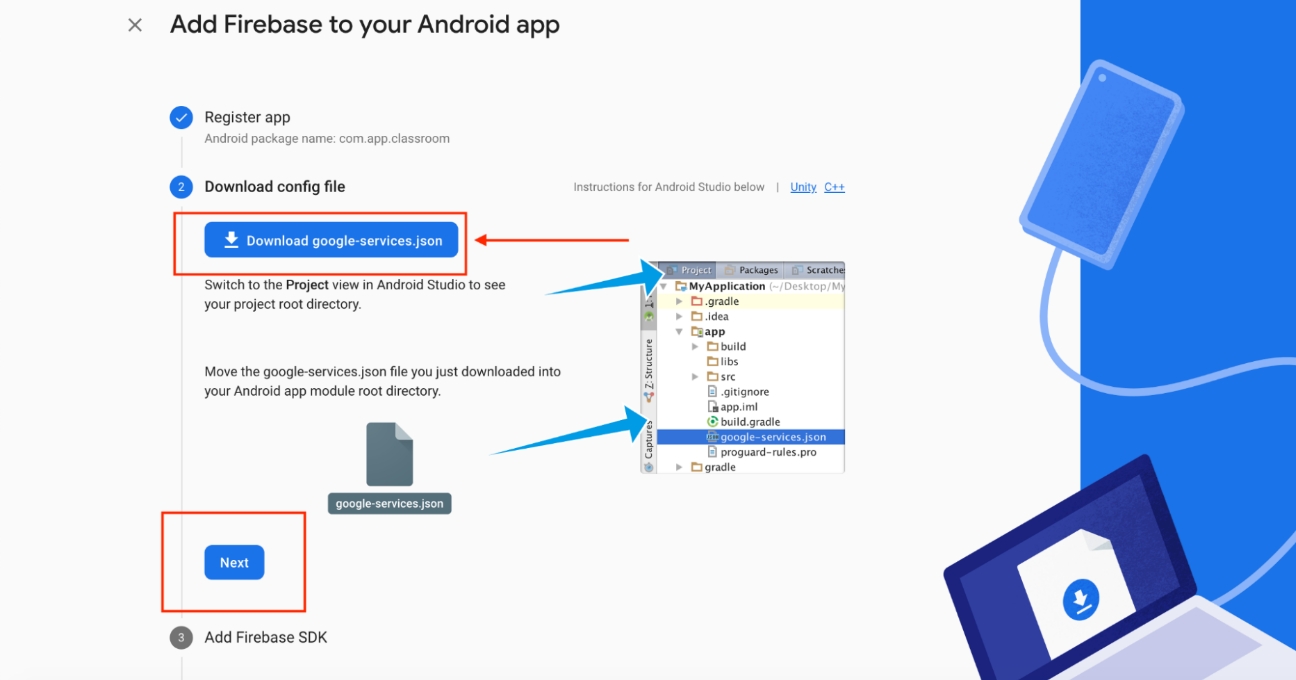
Step 13 : For the Add Firebase SDK step, click on Next.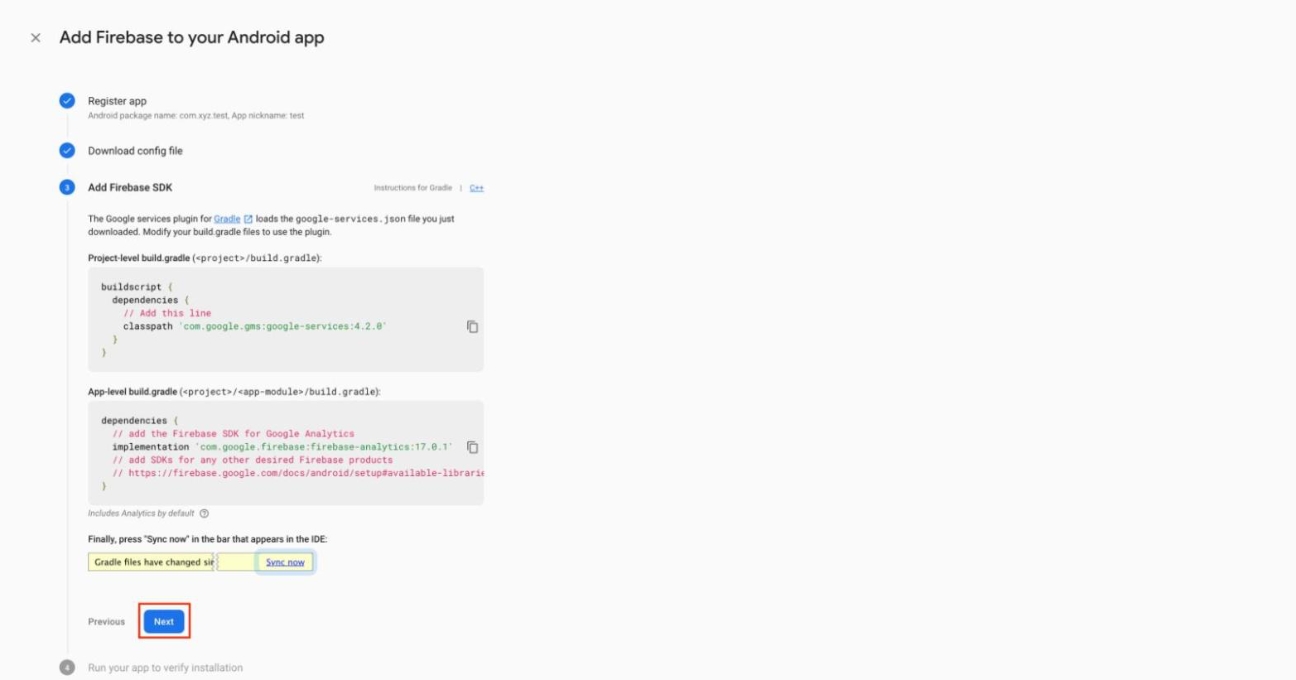
Step 14 : Now, click on Continue to Console.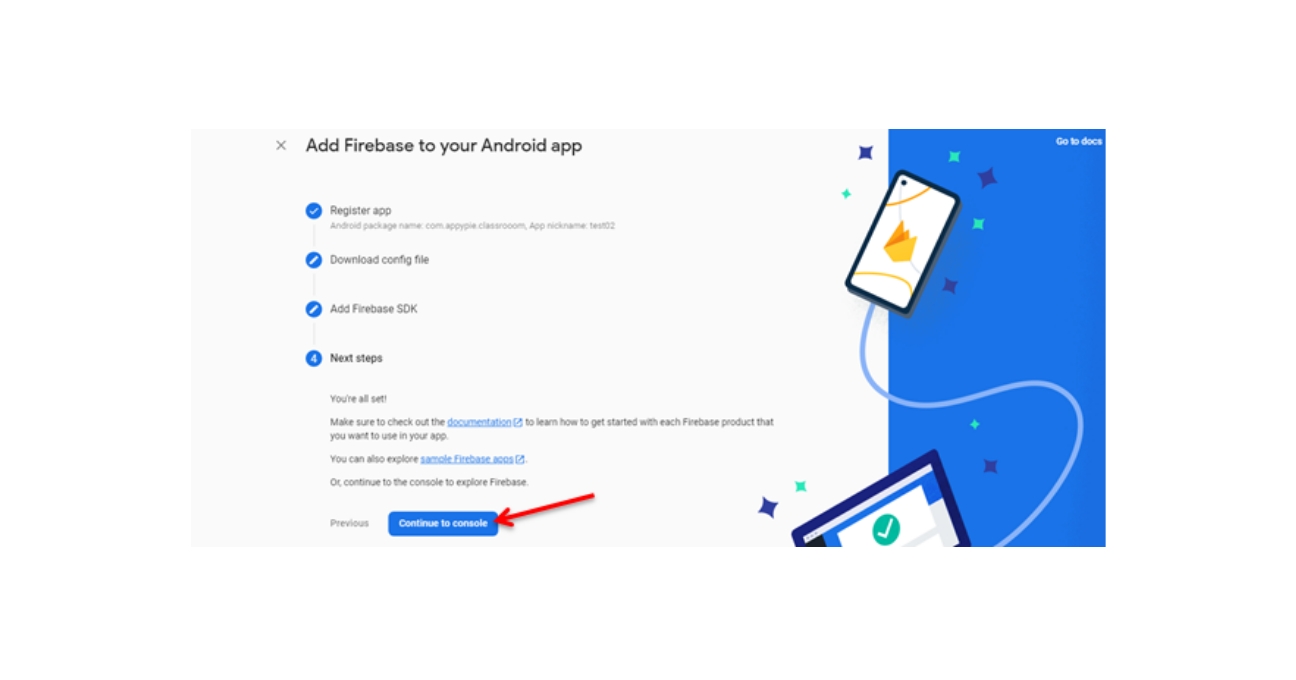
Step 15 : You will be redirected to your console dashboard. Click on the cogwheel icon next to Project Overview.
Step 16 : Select Project Settings.
Step 17 : Under Public Settings, select the Support email from the dropdown menu.
Note: Your support email will be the email address presented to users when they are authenticating with Google.
Step 18: Now, go to Appy Pie’s Login/Signup section in System pages.Upload the downloaded JSON File in the respective box.
