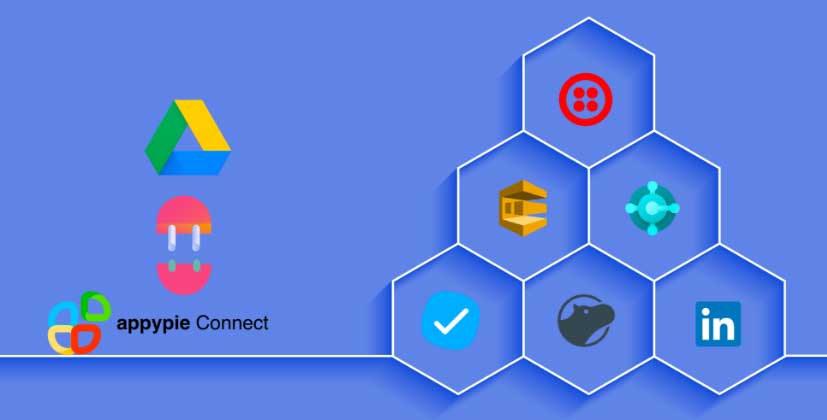How to Upload Files and Folders to Google Drive?
Google Drive can be critical in managing your files as well as storage space. Users can add files to Google Drive using various methods. You can create files directly in the drive or upload files from your system. You can also automatically copy files to Google Drive from another service.
How to Create New Files in Google Drive?
Head to Google Drive and click the New button.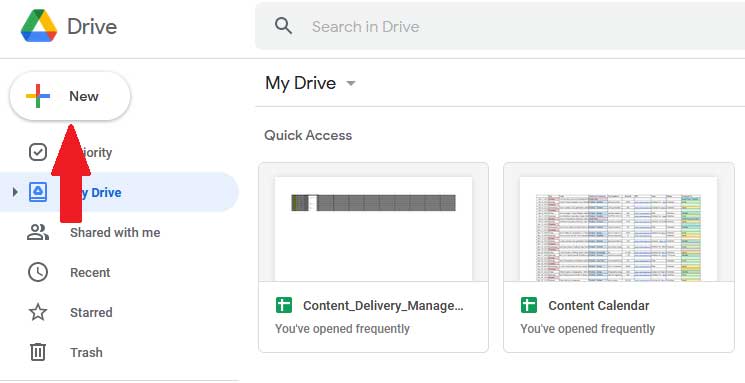
From the drop-down menu, you can create a new document in the Google Drive service.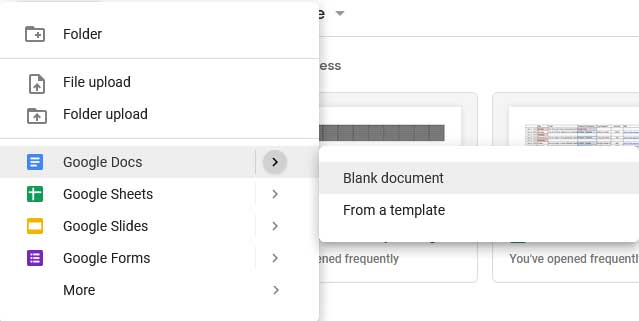
You can also directly go to the URL to create new documents. Here are the URLs:
Docs: new.docs.google.com
Sheets: new.sheets.google.com
Slides: new.slides.google.com
Forms: new.forms.google.com
How to Upload Files or Folders from Your System to Google Drive?
To upload files from your computer, click on the New button. Here, click on File Upload or Folder Upload to browse your computer for any file or folder.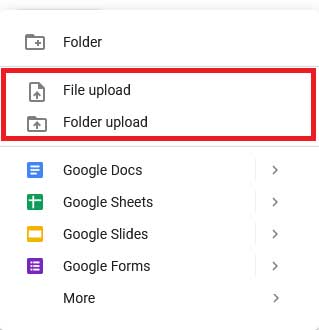
A faster way to do it is by simply dragging and dropping the files in the drive.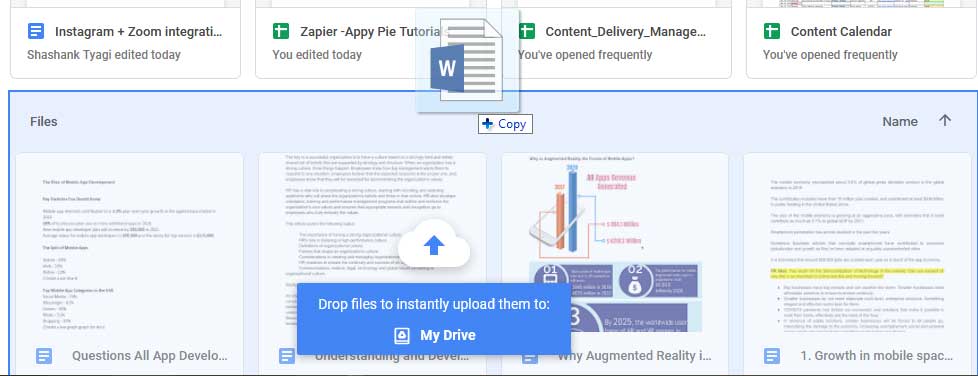
How to Sync Files Using Google Drive Backup and Sync?
You can also automatically back up your files and folders with an application from Google called Google Backup and Sync. Install Backup and Sync and you can add any folder on your computer to automatically upload all files to Google Drive.
You can add any folder on your computer to automatically upload all files to Google Drive. There will also be a new Google Drive folder on your computer. You can also save or add files to that folder and they'll be added to Google Drive, and you'll also be able to see your Google Drive files in File Explorer or Finder.
Open the software and log in with your Gmail id. Select the folders you want to upload and then click on next.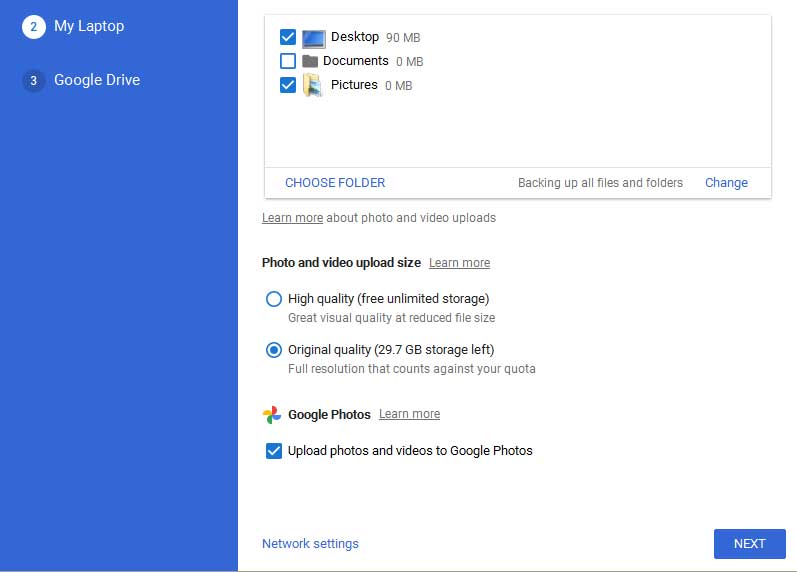
Click on start and the software will automatically start uploading files to Google Drive.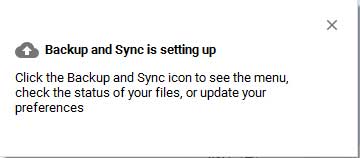
How to Add Files to Google Drive From Other Services Using Appy Pie Connect?
If you want to automatically upload files to Google Drive from other services, you can do so using Appy Pie Connect. For ex. you can save Gmail attachments from labeled emails to Google Drive.
You can also save all-new Gmail attachments to Google Drive.
Users can also replicate new files on Dropbox to Google Drive.
You can even add folders on Google Drive for new Dropbox files.
You can perform various such actions without writing a single line of code. Appy Pie Connect allows users to integrate Google Drive with 150+ apps at the utmost amount of ease. You can easily ease up Google Drive’s functionalities without writing a single line of code.