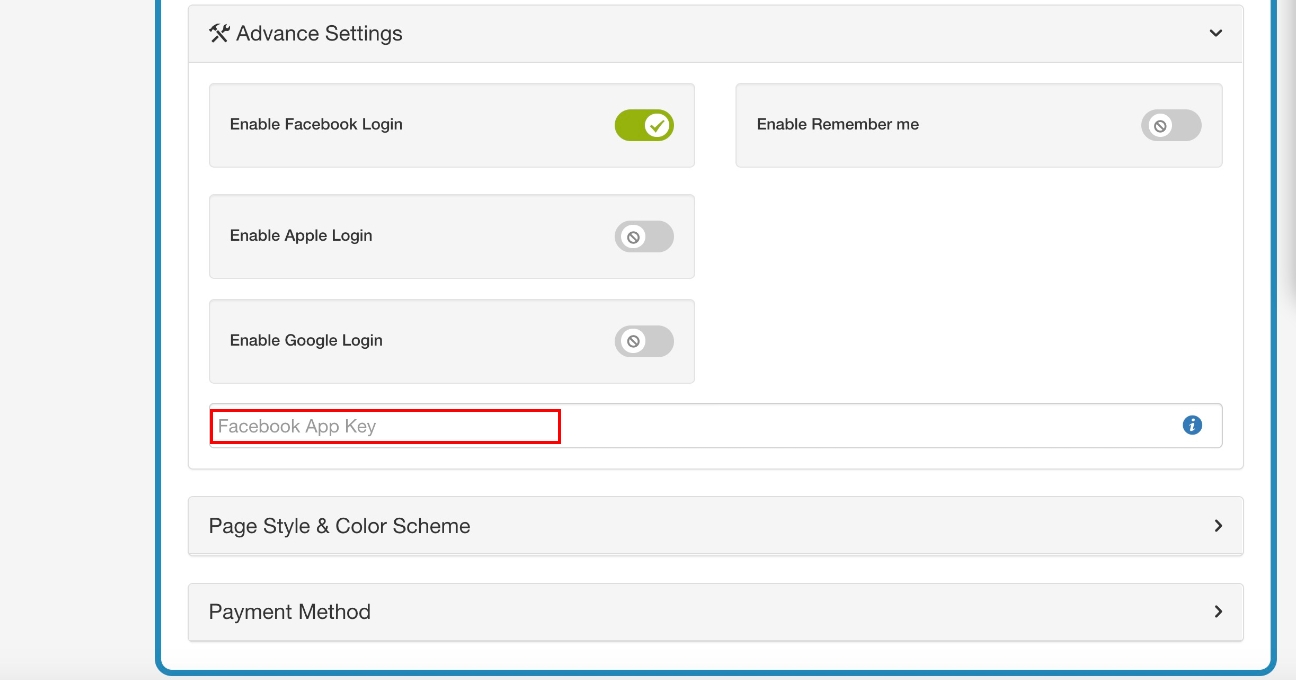How to obtain your Facebook App Key to enable Facebook login on your website created with Appy Pie ?
Follow the below steps to get your Facebook App ID:
Step 1 : Go to Facebook Developer page and click Log In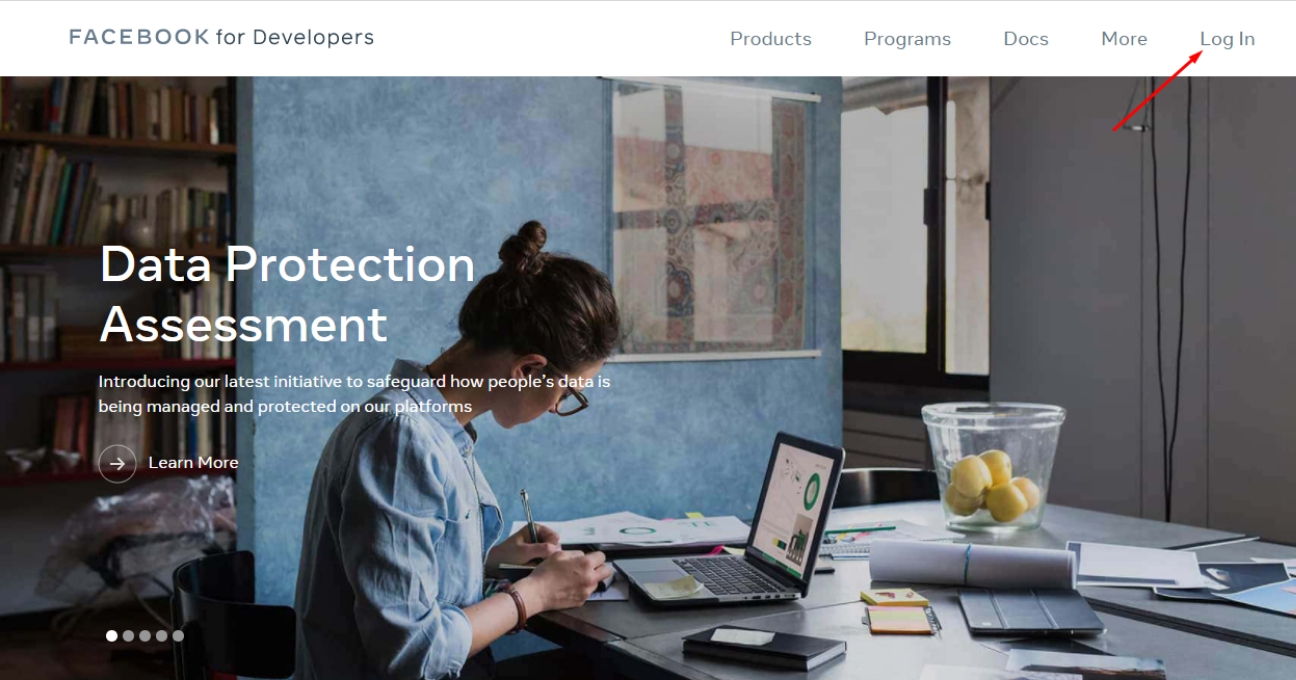
Step 2 : If you have a Facebook account, log in, else create a new account. 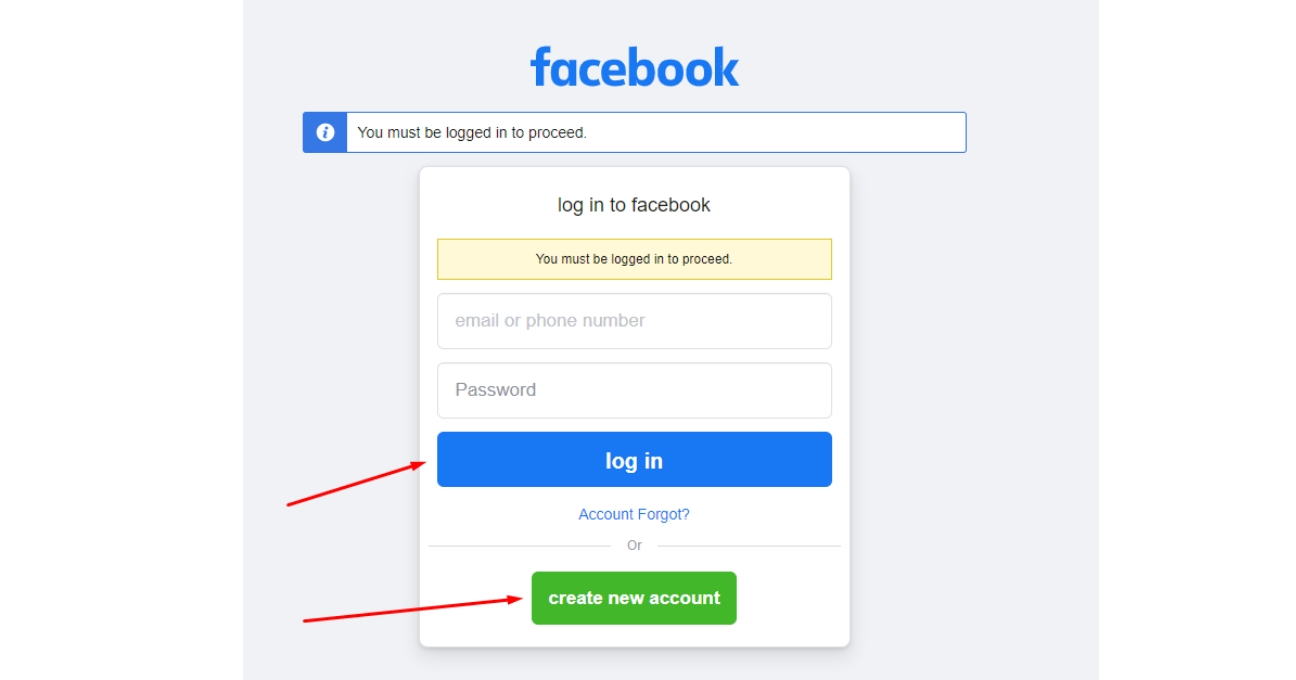 Step 3 : Once you have logged in, click My Apps in the top right corner of the page.
Step 3 : Once you have logged in, click My Apps in the top right corner of the page.
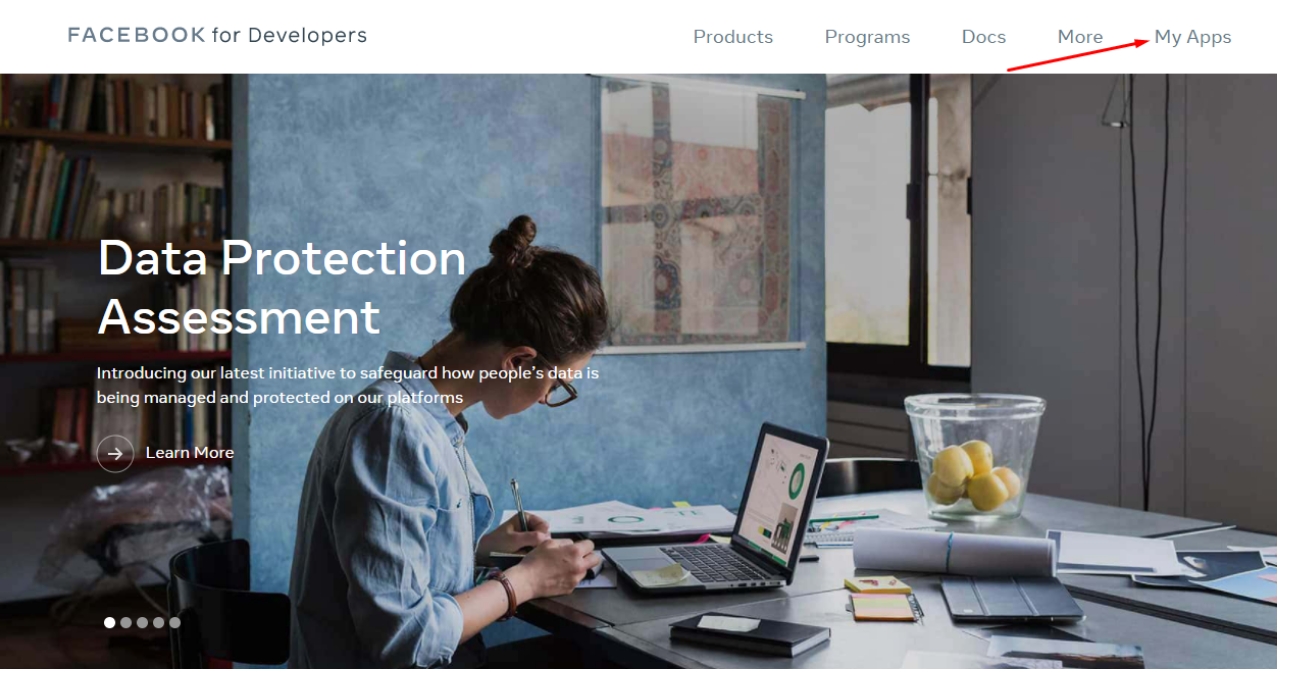 Step 4 : Click the Create App button to create a new app.
Step 4 : Click the Create App button to create a new app.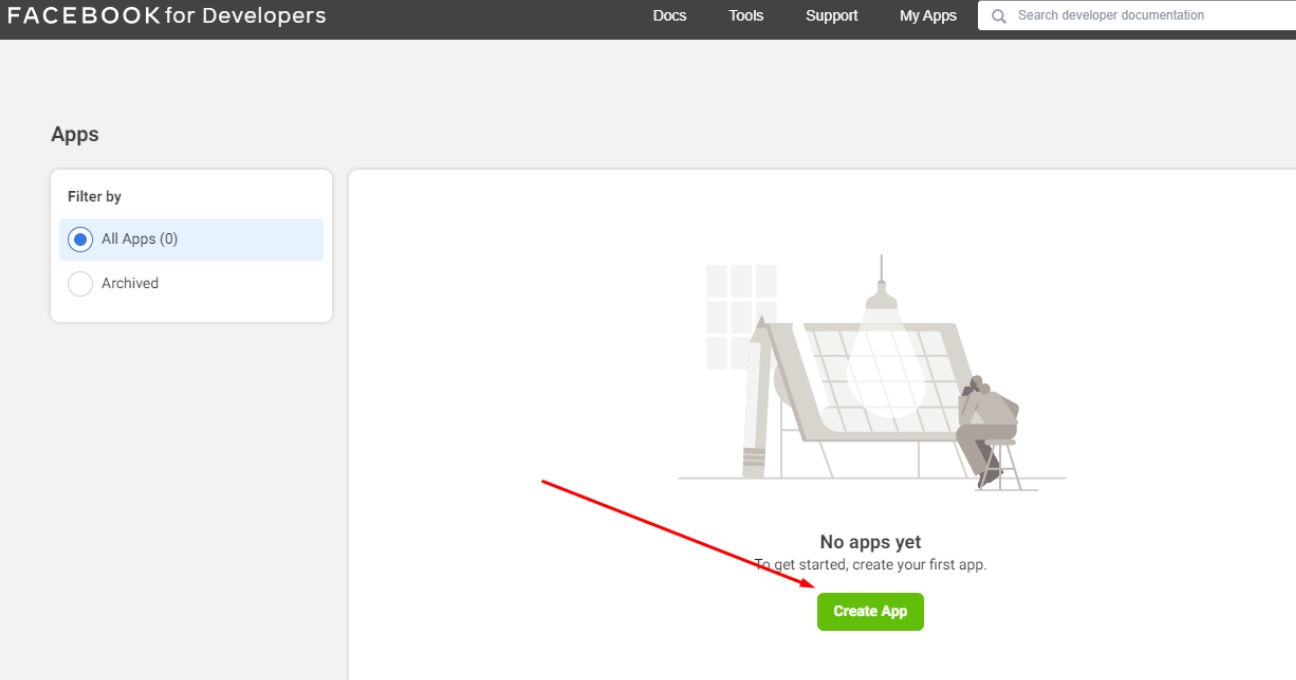
Step 5 : Select the Consumer option as the app type, then click Continue.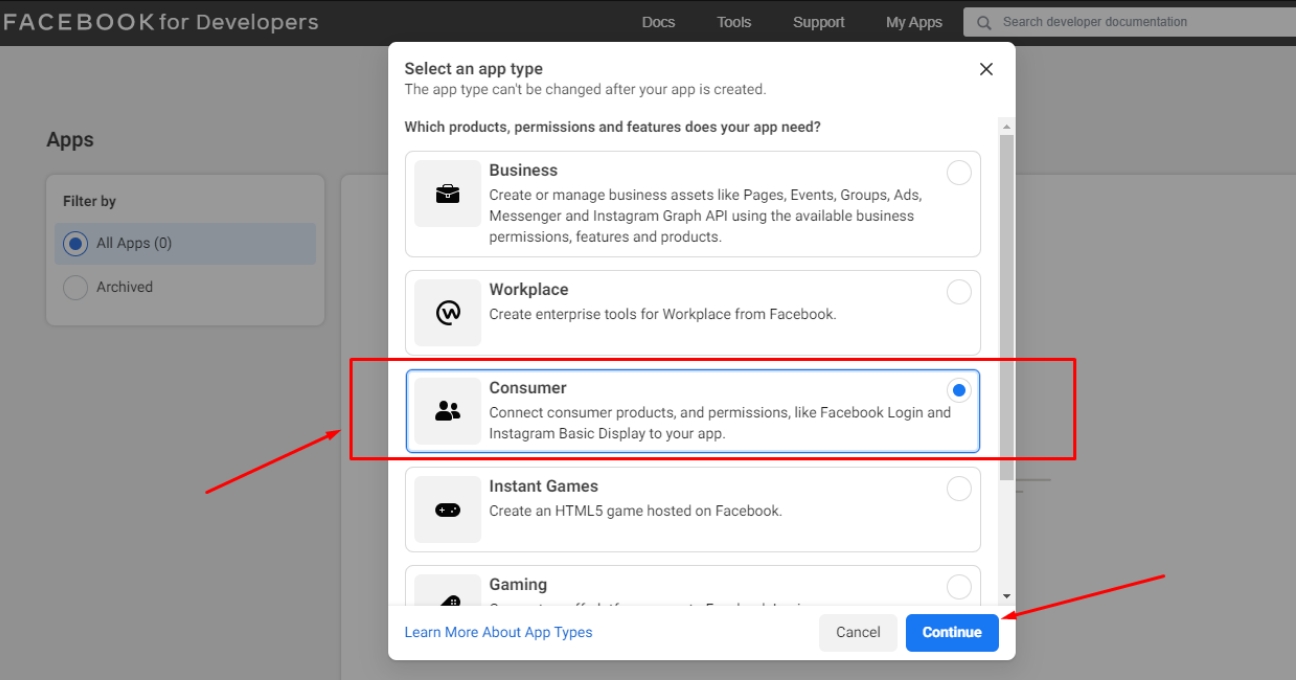
Step 6 : In the Create an App dialog, enter an app display name and app contact email. For the Business Manager account option, select No Business Manager account selected from the dropdown. Once done, click Create App.
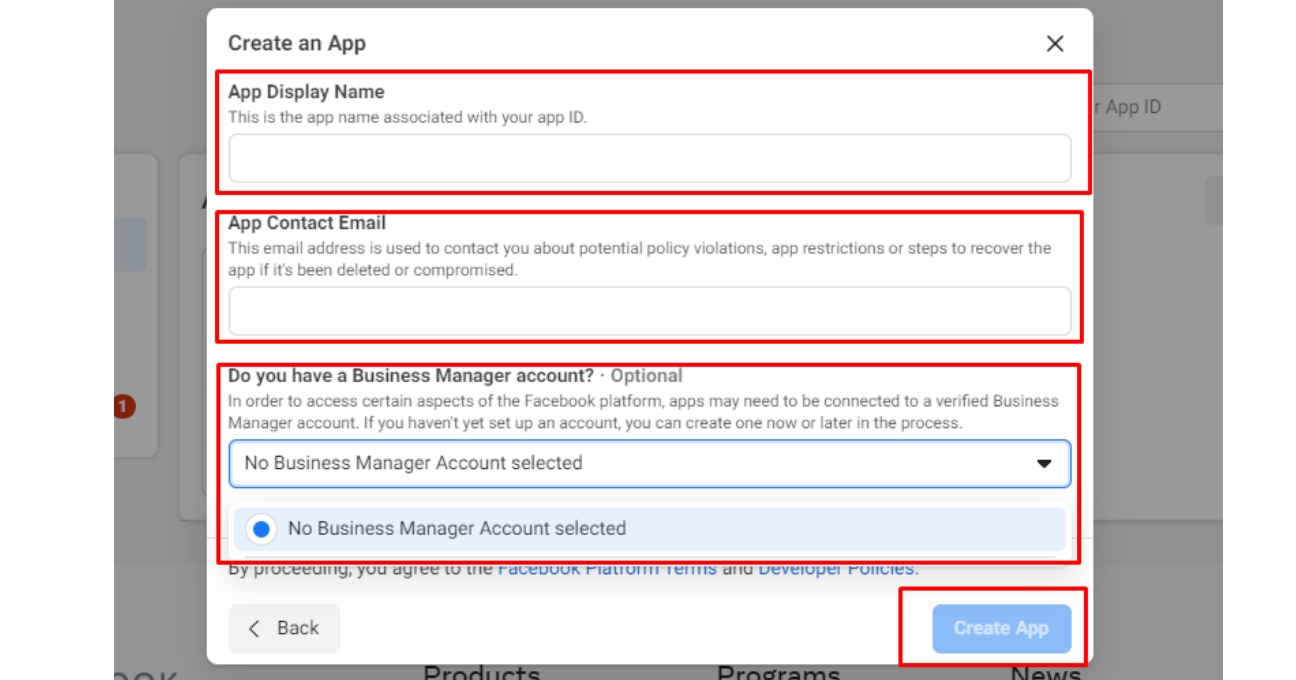
Step 7 : Next, authenticate your account by entering your password and click Submit to continue.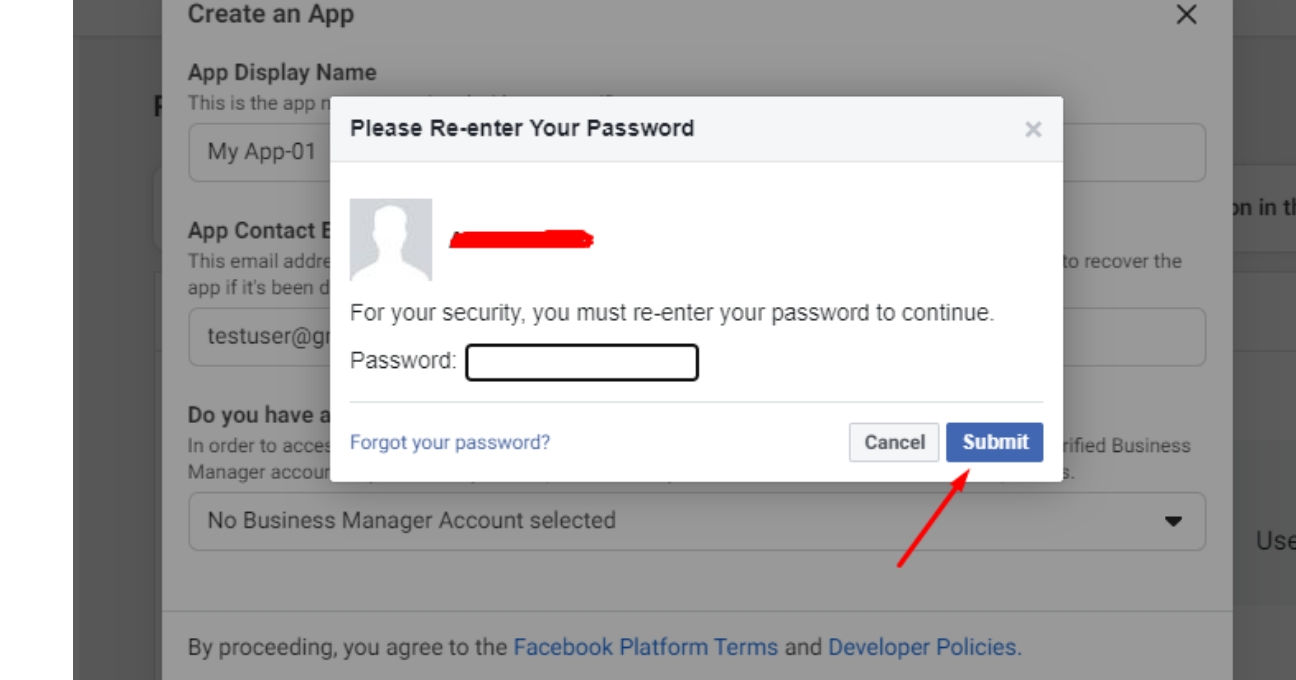
Step 8 : Open the Settings menu and click Basic.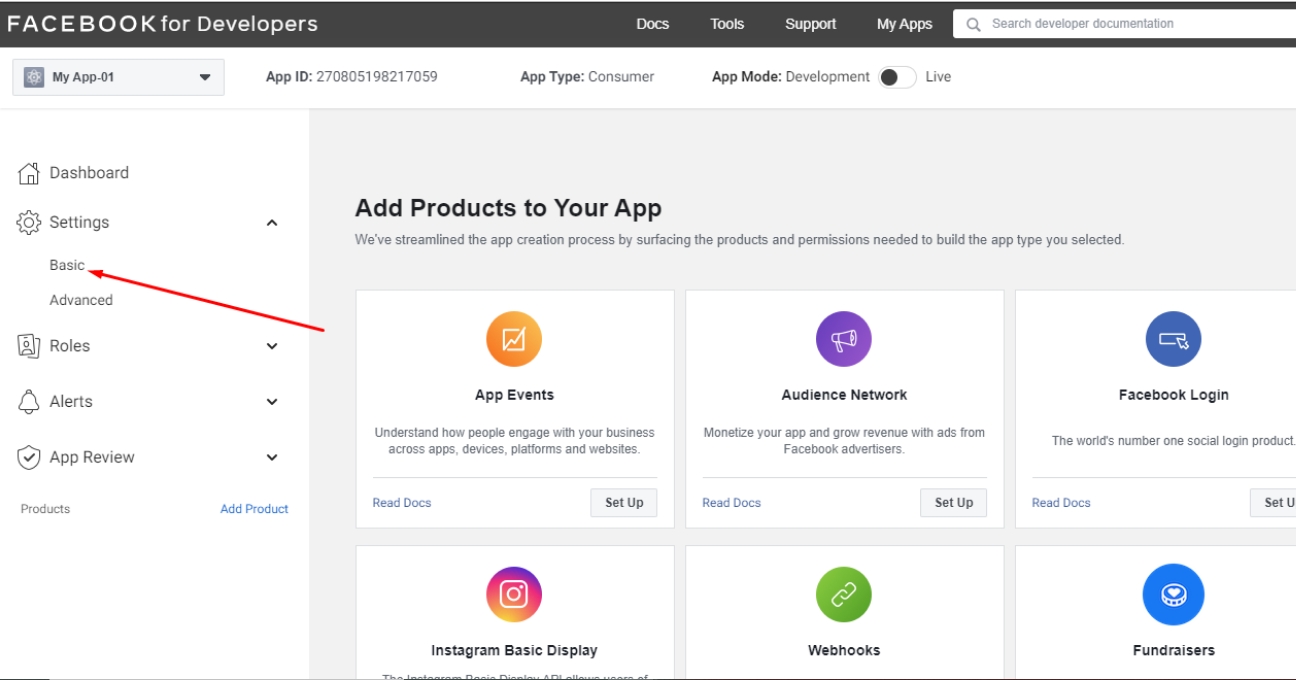
Step 9 : Enter your App Domain, Privacy Policy URL, Term of Service URL, and Data deletion Callback URL in the respective fields.
Note: If you don’t have Data deletion Callback URL and Privacy Policy URL, copy and paste Appy Pie’s URL- https://appcdn.media/privacy/?app=APPNAME in both the fields.
Step 10 : Scroll down the Basic Settings page, then open the Category dropdown menu and select Business and Pages. Once done, click Save Changes.
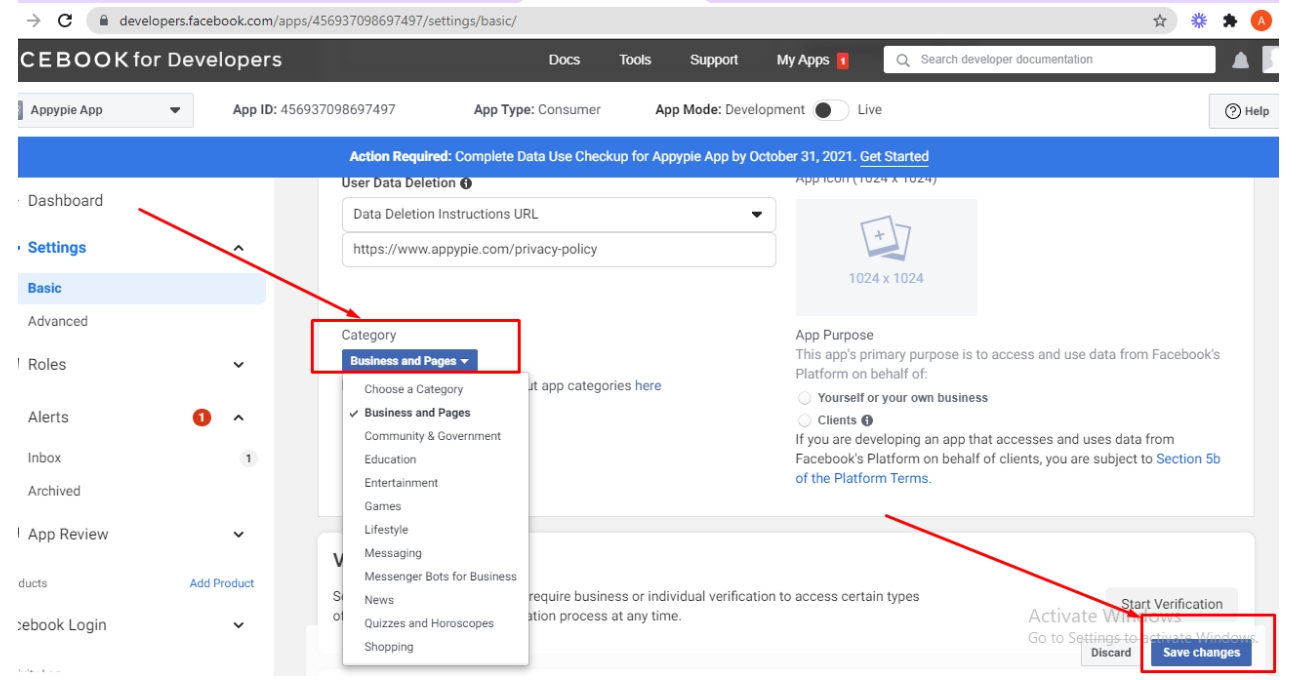
Step 11 : Scroll down to the bottom of the Basic Settings page, then click the Add Platform button.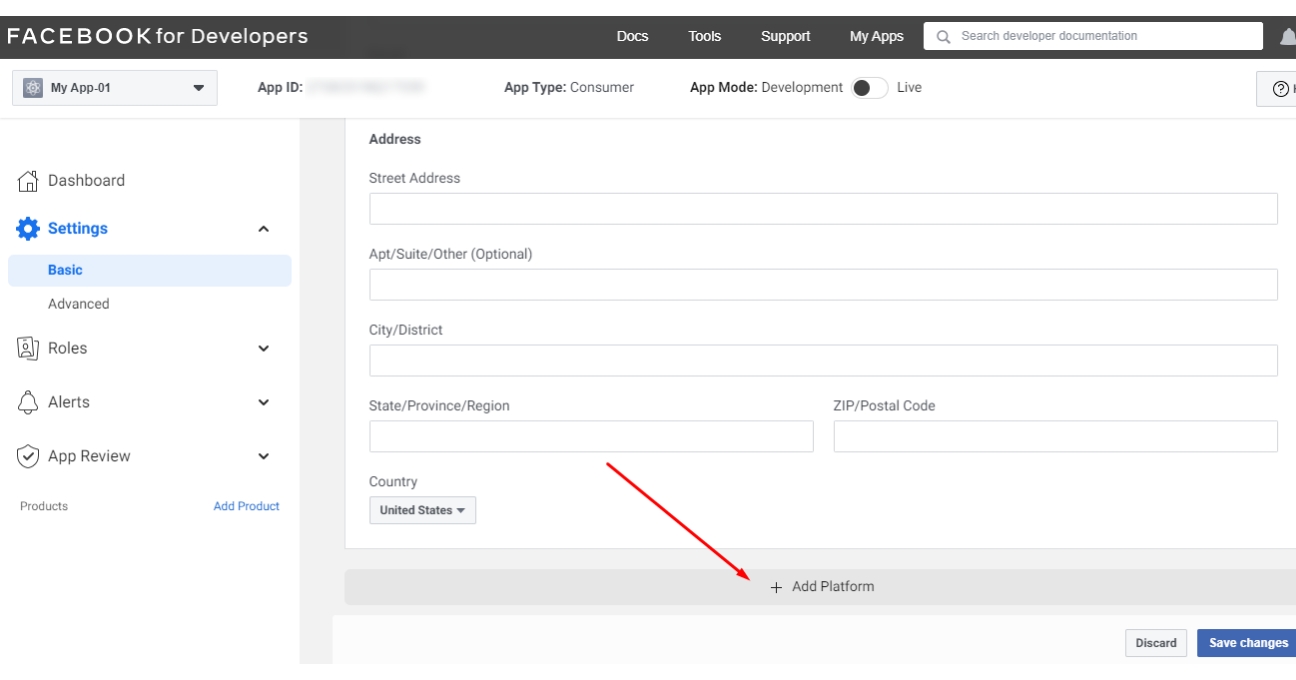
Step 12 : Select website and click Next.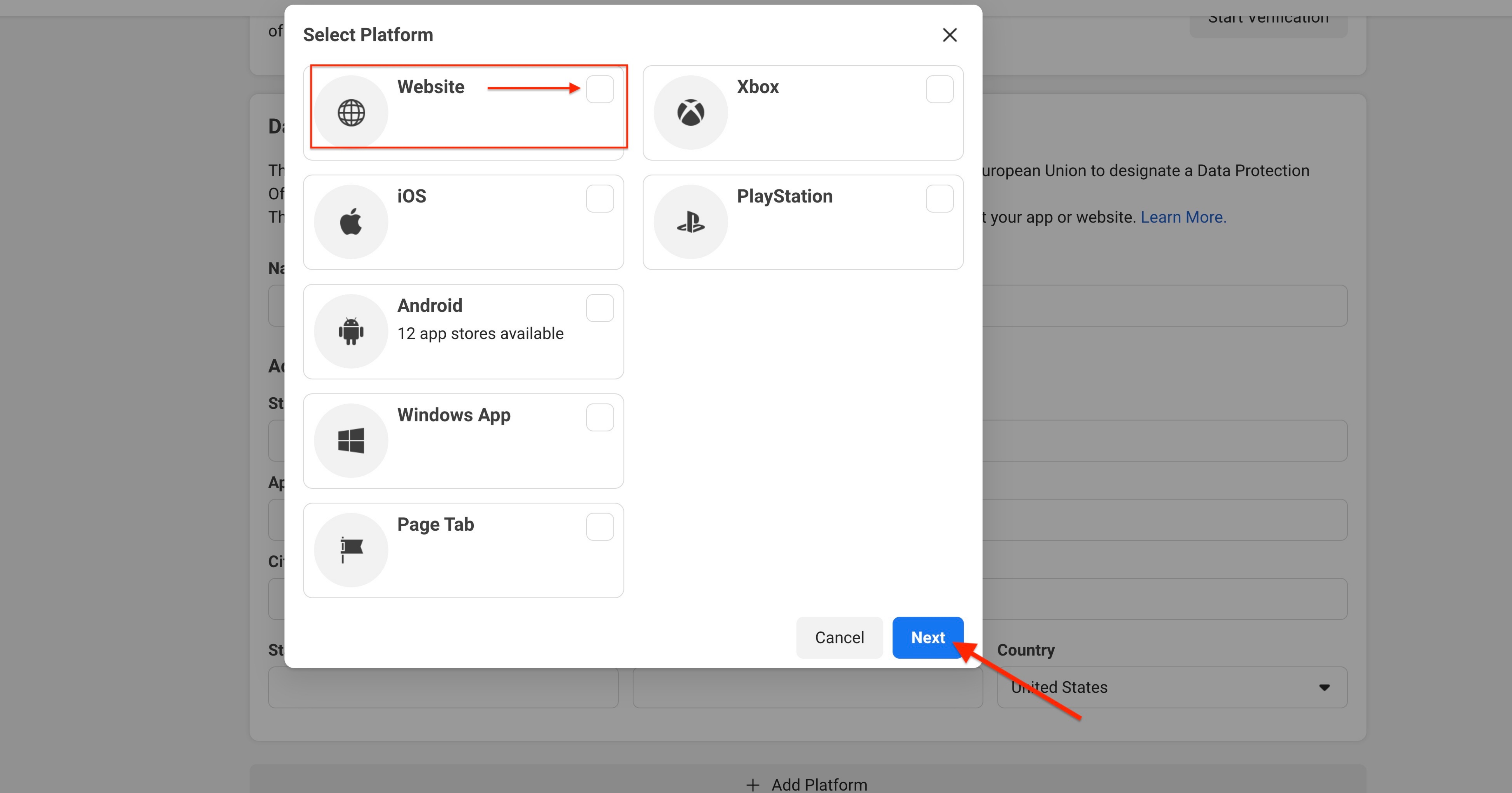
Step 13 : Enter SITE URL.Once done, click on Save Changes
Step 14 : Enable the Status toggle button at the top, and copy the App ID.
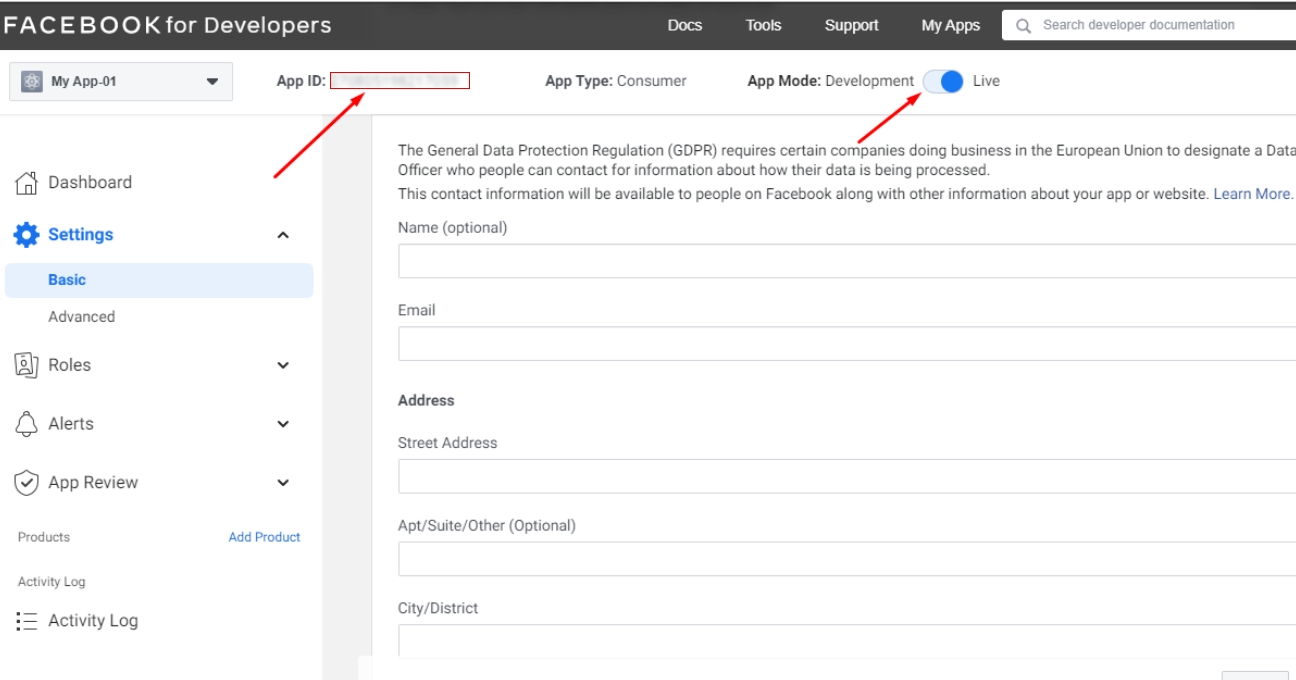
Step 15 : Now paste the copied App ID in the highlighted field in the Sign-in section on System pages.