Appy Pie : How to find Google web client id ?
Follow below steps to create find Google web client id :
Step 1: Go to Google Developers Console. If you have a Google account, login, else Create an Account.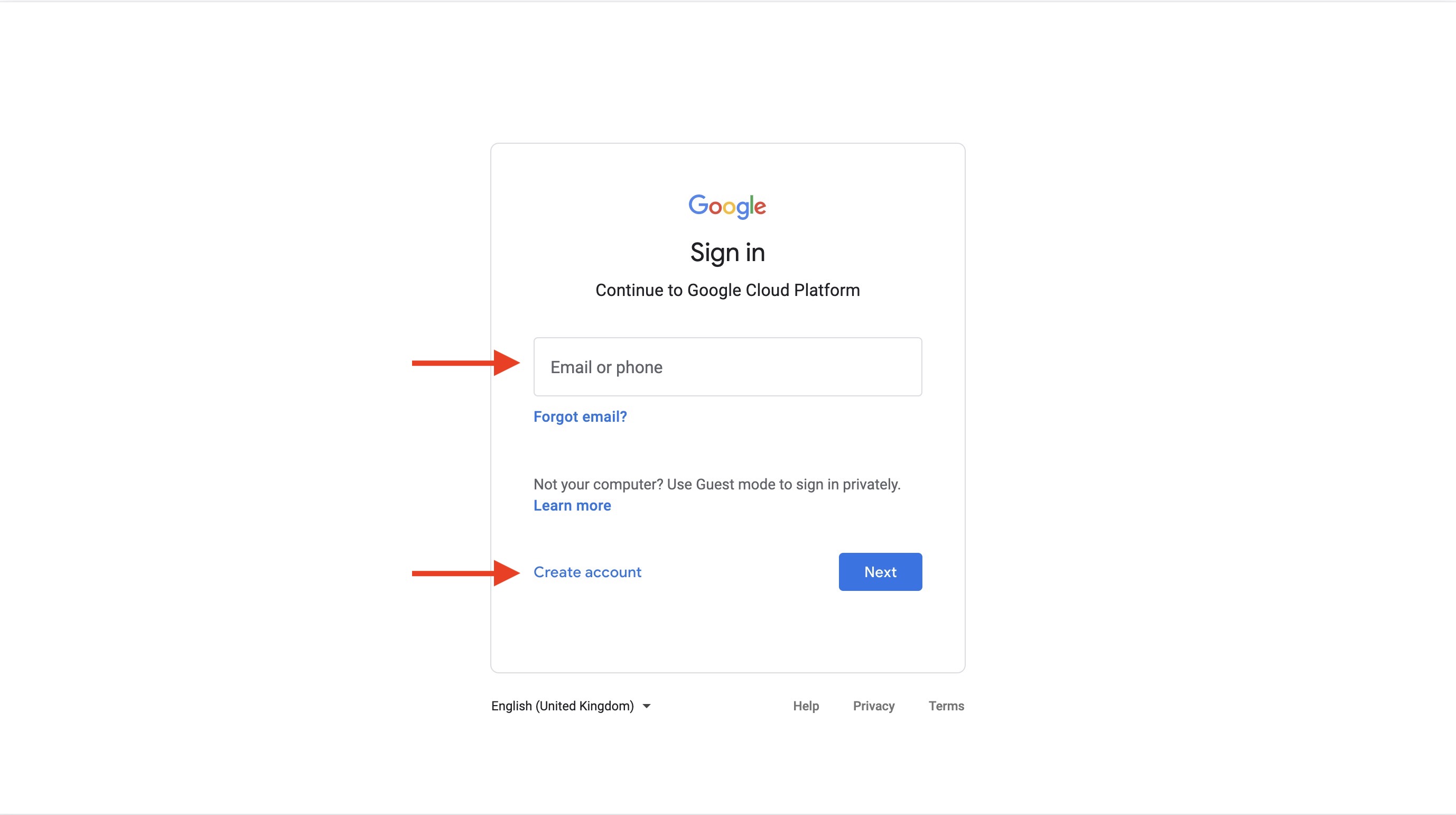
Step 2: On the dashboard, click on the Project dropdown menu.
Step 3: Select an existing project if you have created it earlier, or click on New Project
Step 4: Enter your project name and click on Create.
Step 5 : Click on Credentials on the left side menu.
Step 6 : On the Credentials page, click on Create Credentials and select OAuth client ID.
Step 7 : Click the Configure Consent Screen button.

Step 8: Under User Type, select External and click on Create.
Step 9 : Enter App name and User support email (email which your users can use to contact you).
Step 10 : Scroll down to the bottom of the same page and enter the required email address under Developer Contact Information, then click on Save and Continue.
Step 11 : Next, you will be redirected to the Scopes screen. Scroll down and click on Save and Continue
Step 12 : On the Test Users screen, click on Save and Continue.
Step 13 : Once done, you can review the OAuth Consent screen summary. Now, on the left side menu, click on Credentials.
 Step 14 : On the Credentials page, click on Create Credentials and select OAuth client ID.
Step 14 : On the Credentials page, click on Create Credentials and select OAuth client ID. Step 15 : Click the Application Type dropdown menu, then select Web application.
Step 15 : Click the Application Type dropdown menu, then select Web application.
Step 16 : Add URI for authorized javascript origins and authorized redirect URLs and then click on the save button
Step 17 : Once done, your OAuth client will be created. Now, copy your client ID from the dialog.
Note: You can also access and copy your Client ID from the Credentials page in APIs & Services.
Step 18 : Paste the copied web client id in the Google Web Client Id field on creator software.
