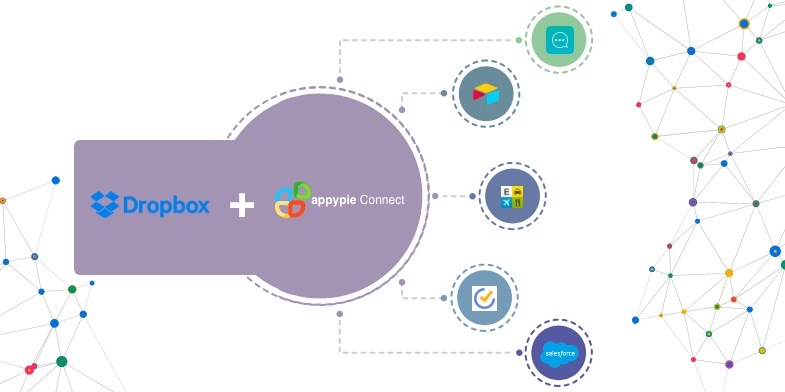How to Use The Selective Sync Feature in Dropbox?
Dropbox is a software application that allows you to synchronise your files online and across multiple computers. Dropbox offers a selective sync feature that enables you to select folders to remove from your hard drive so you can save space on your computer.
Here is how you can use selective sync in Dropbox:
Open your Dropbox icon located in your menu bar or system tray. Click on the icon and a new window will pop up. Click on your account, then go to the settings and select ‘Preferences’.
A new Preference window will appear. Click on the ‘Sync’ tab and then choose the ‘Selective Sync’ button.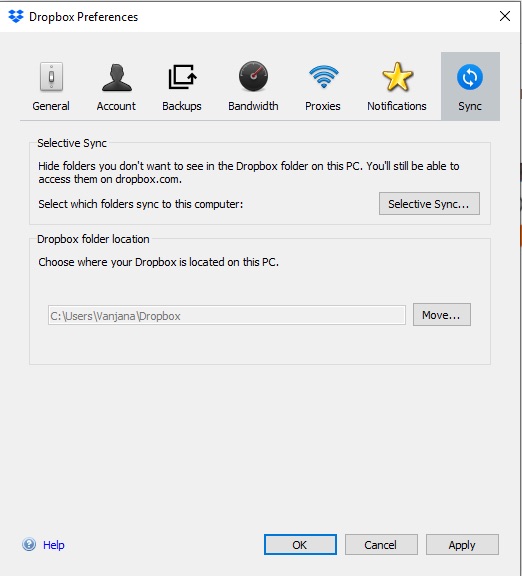
A window will appear letting you select which files should and should not sync to your computer.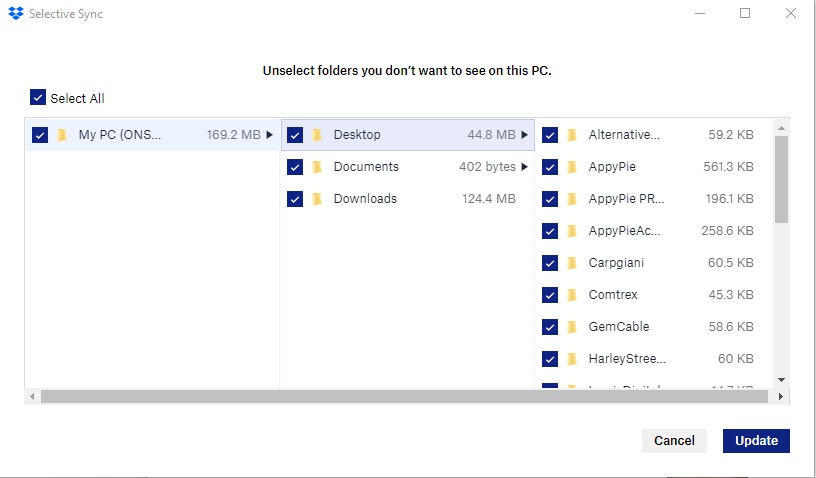
You can simply uncheck the files/folders which you do not want to be synced to your computer.
Dropbox will not just delete them from your computer but will also not sync over any future changes to them. The remaining files will be saved in your Dropbox account. If you have multiple accounts connected to your Dropbox account then this point should be noted that the selective sync feature is tied to every individual computer, not your account as a whole. Syncing Dropbox with other apps can help you save time & energy. Appy Pie Connect helps you integrate your Dropbox with 150+ other apps. Appy Pie Connect helps you integrate your Dropbox with 150+ other apps.