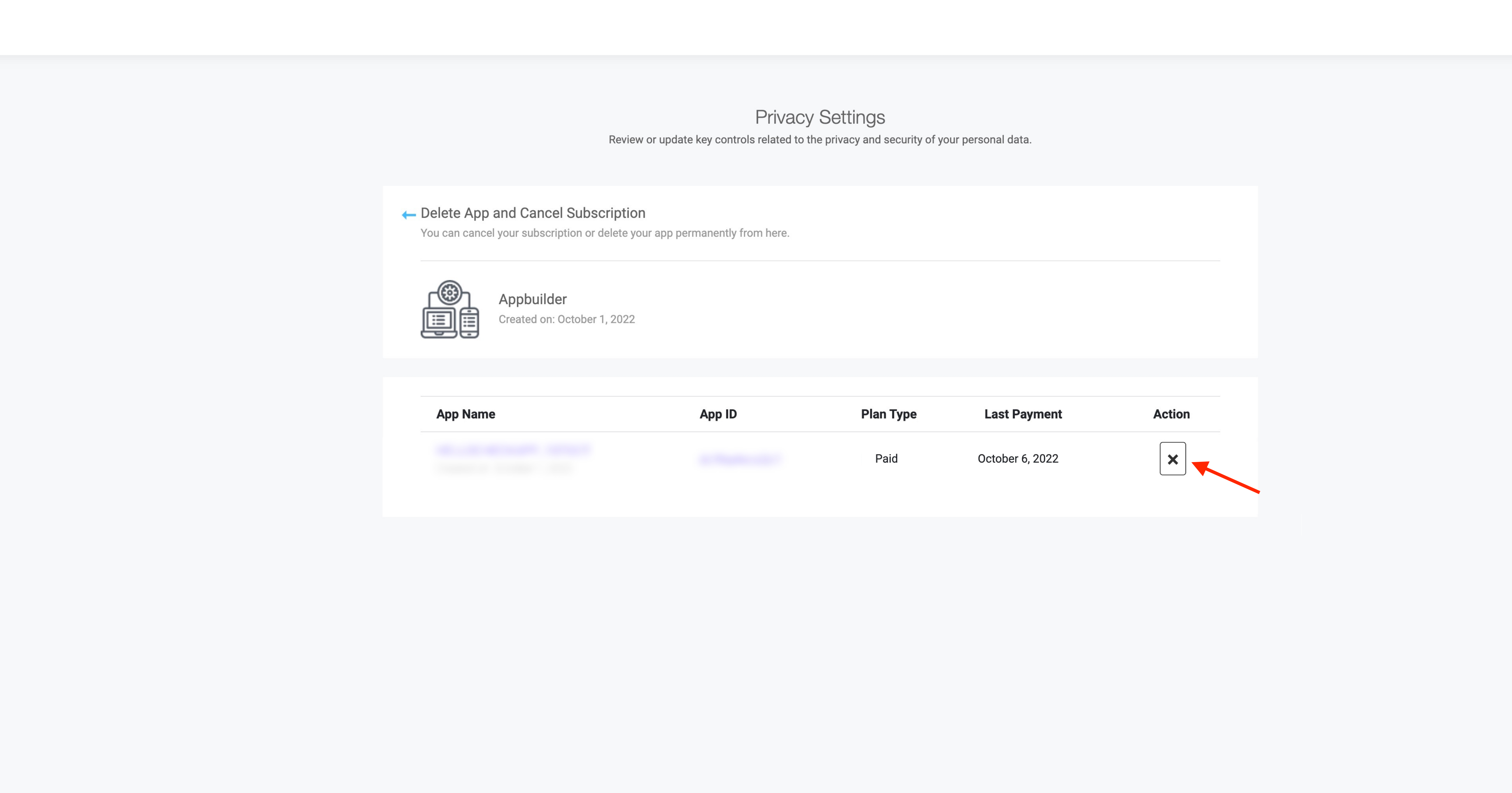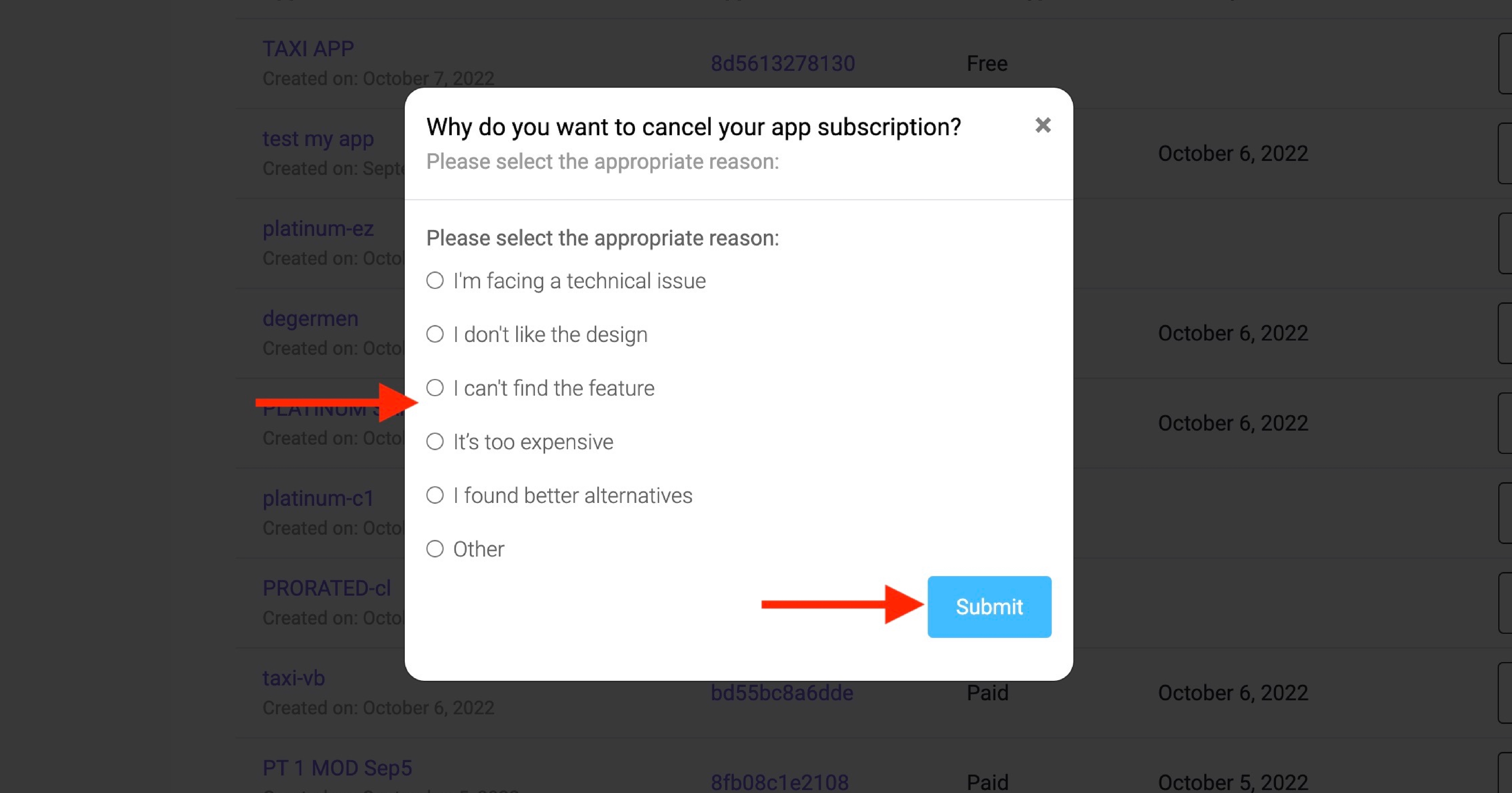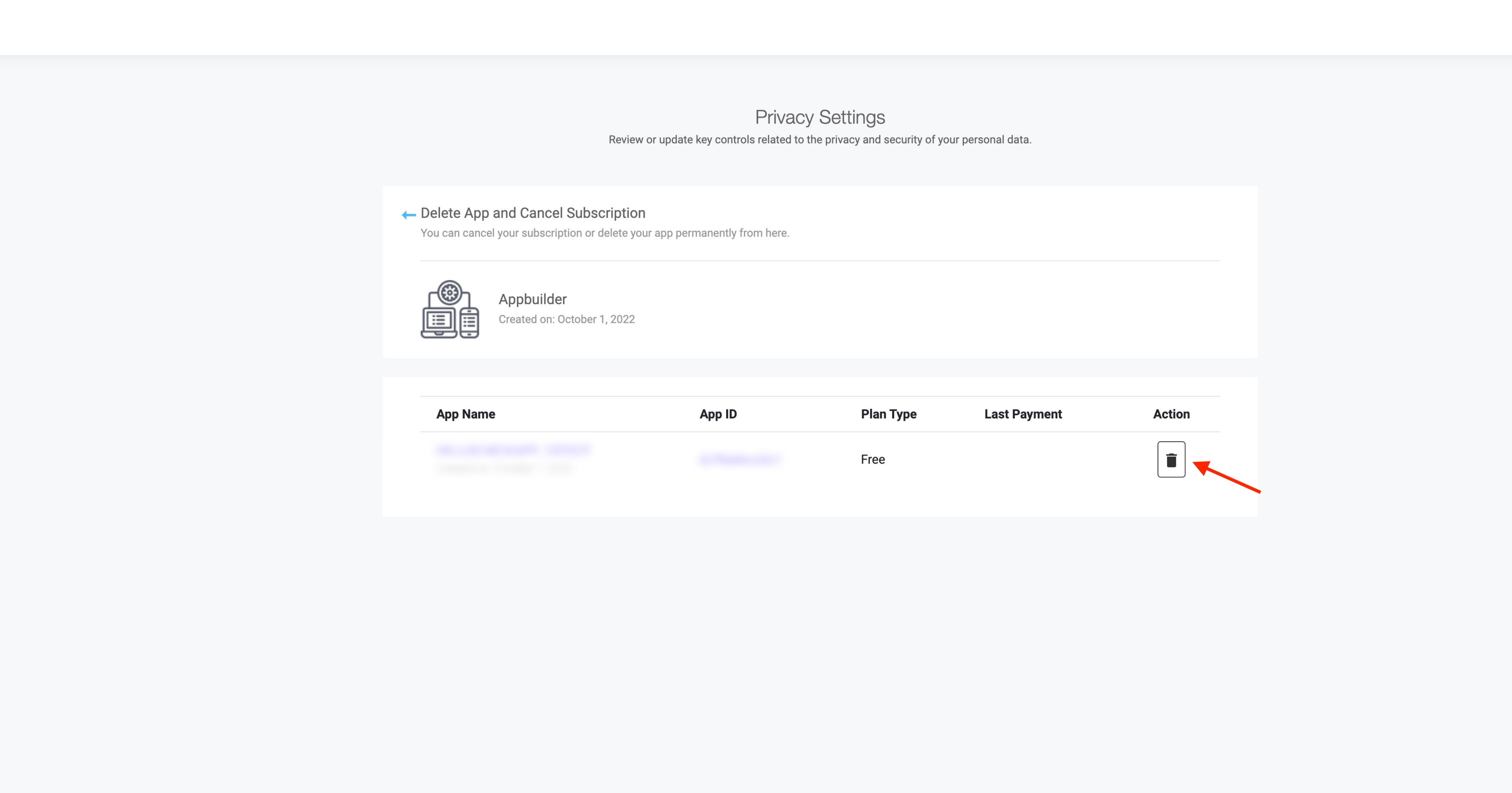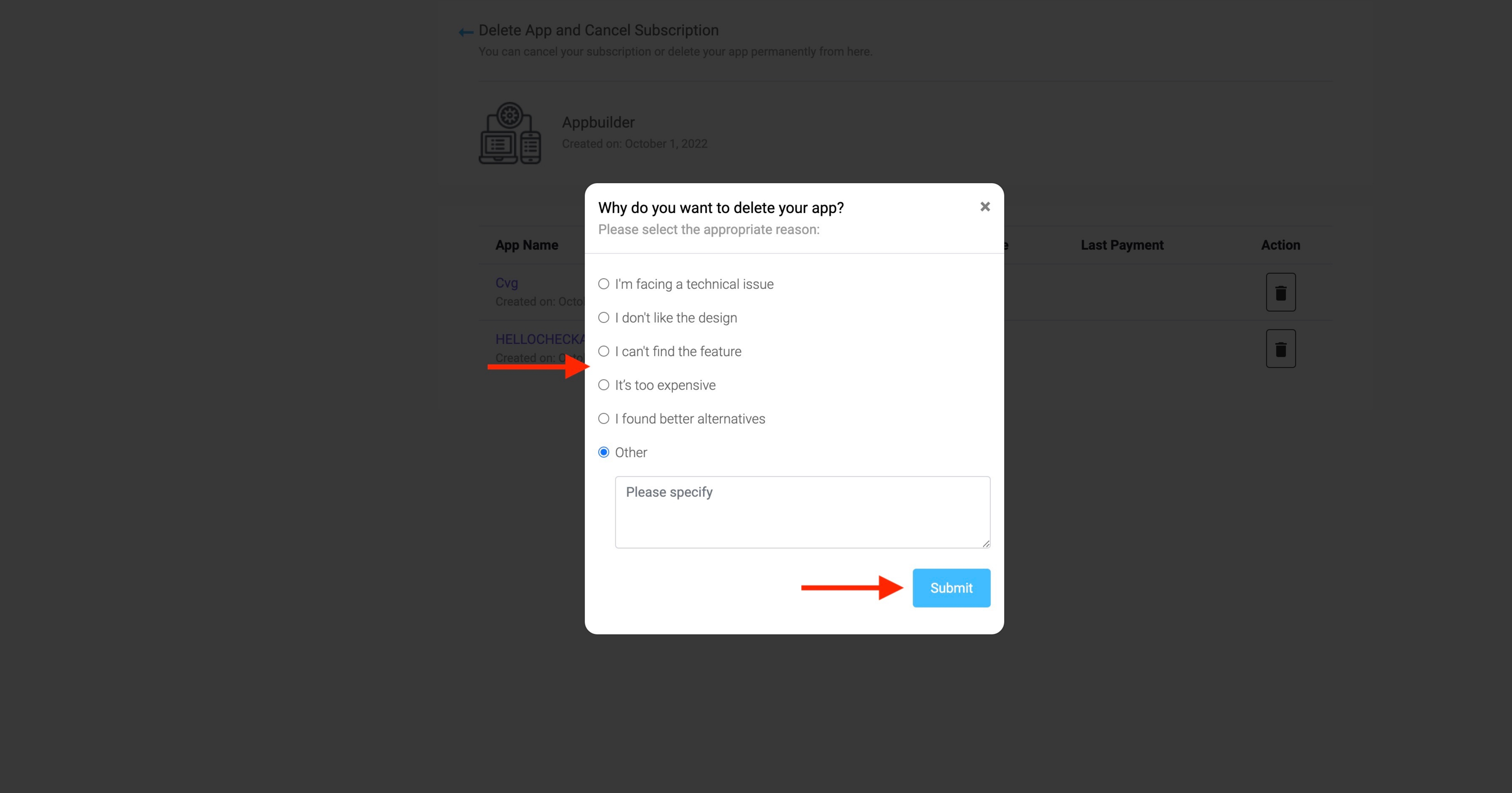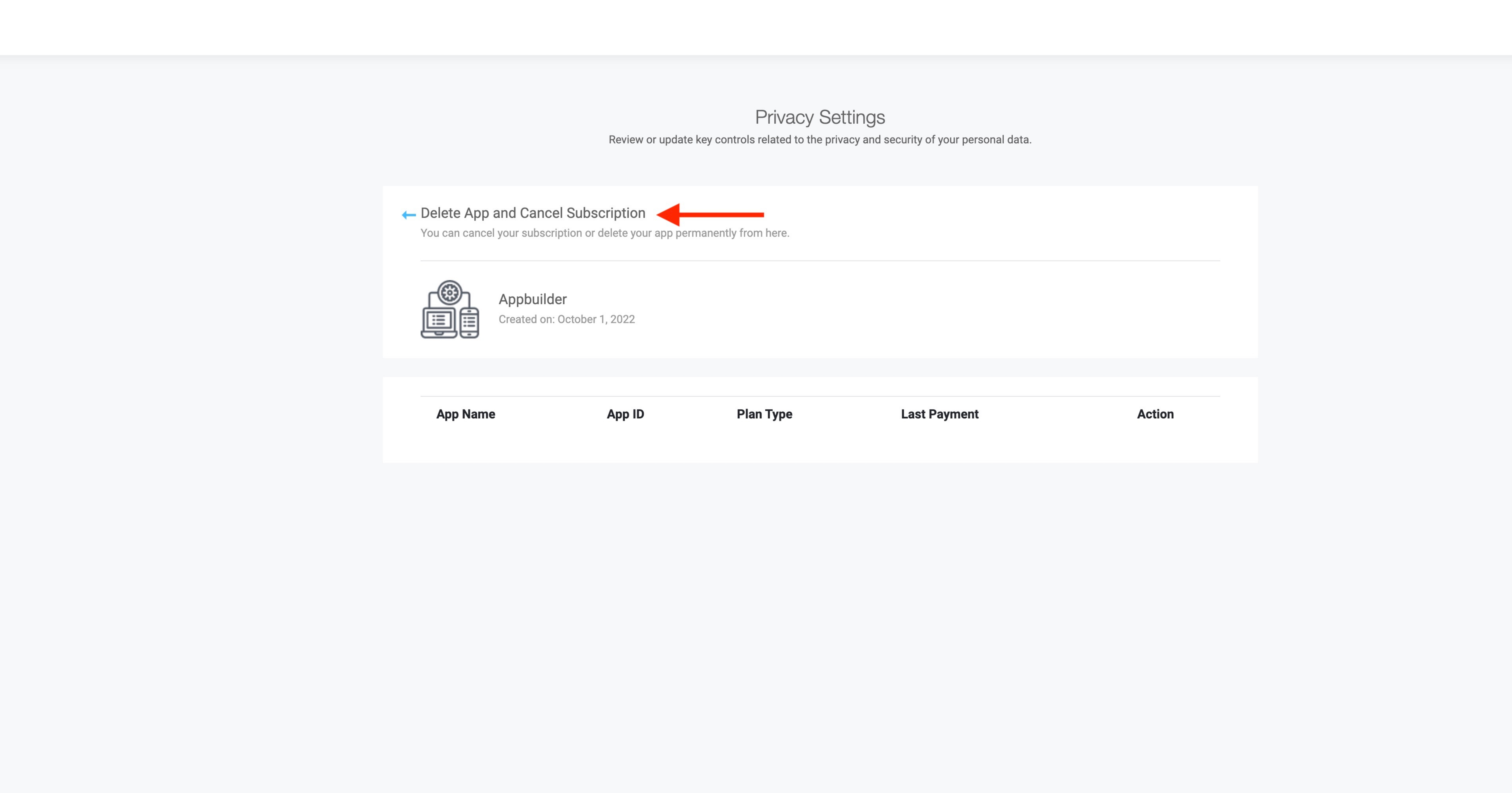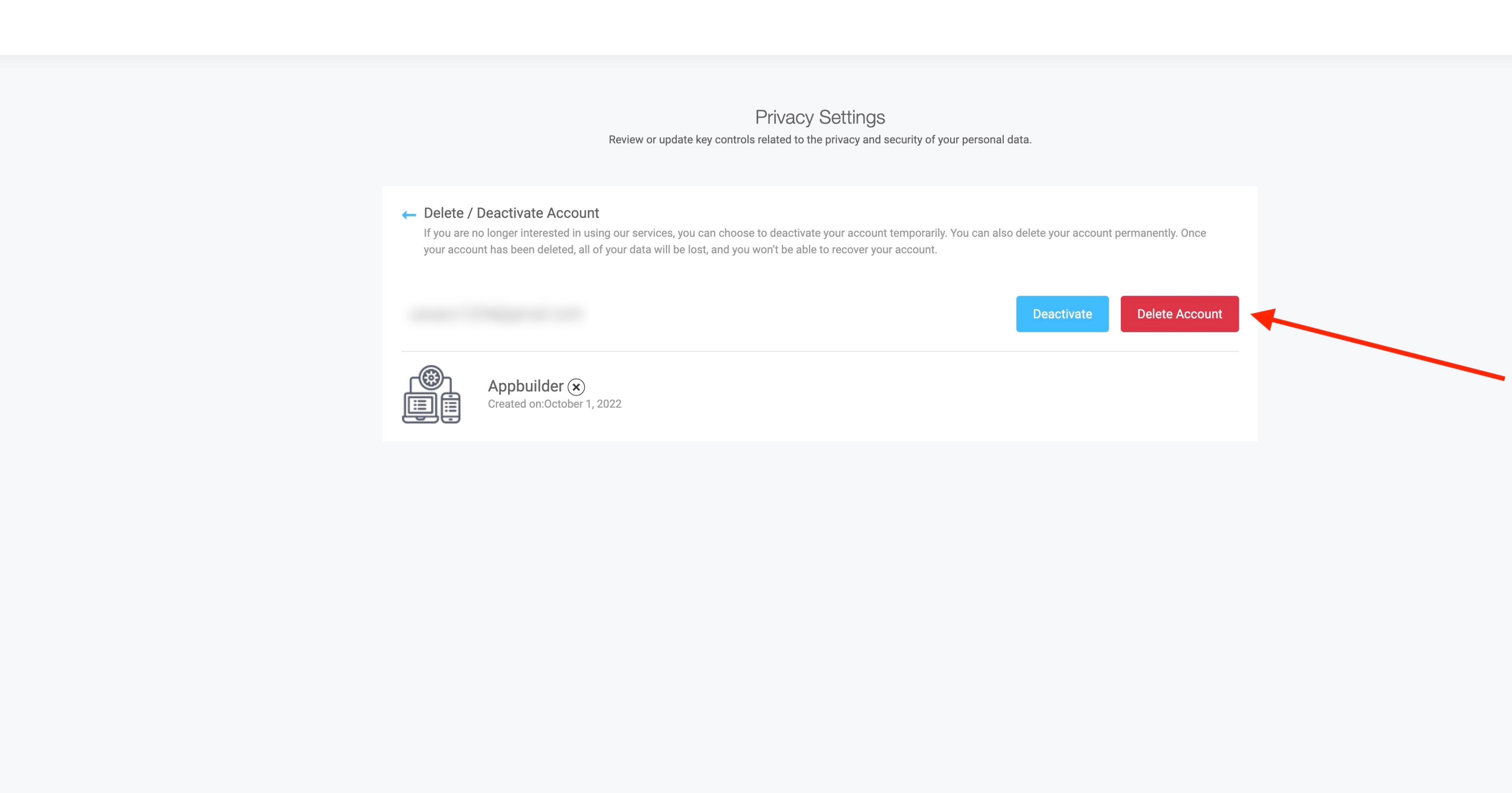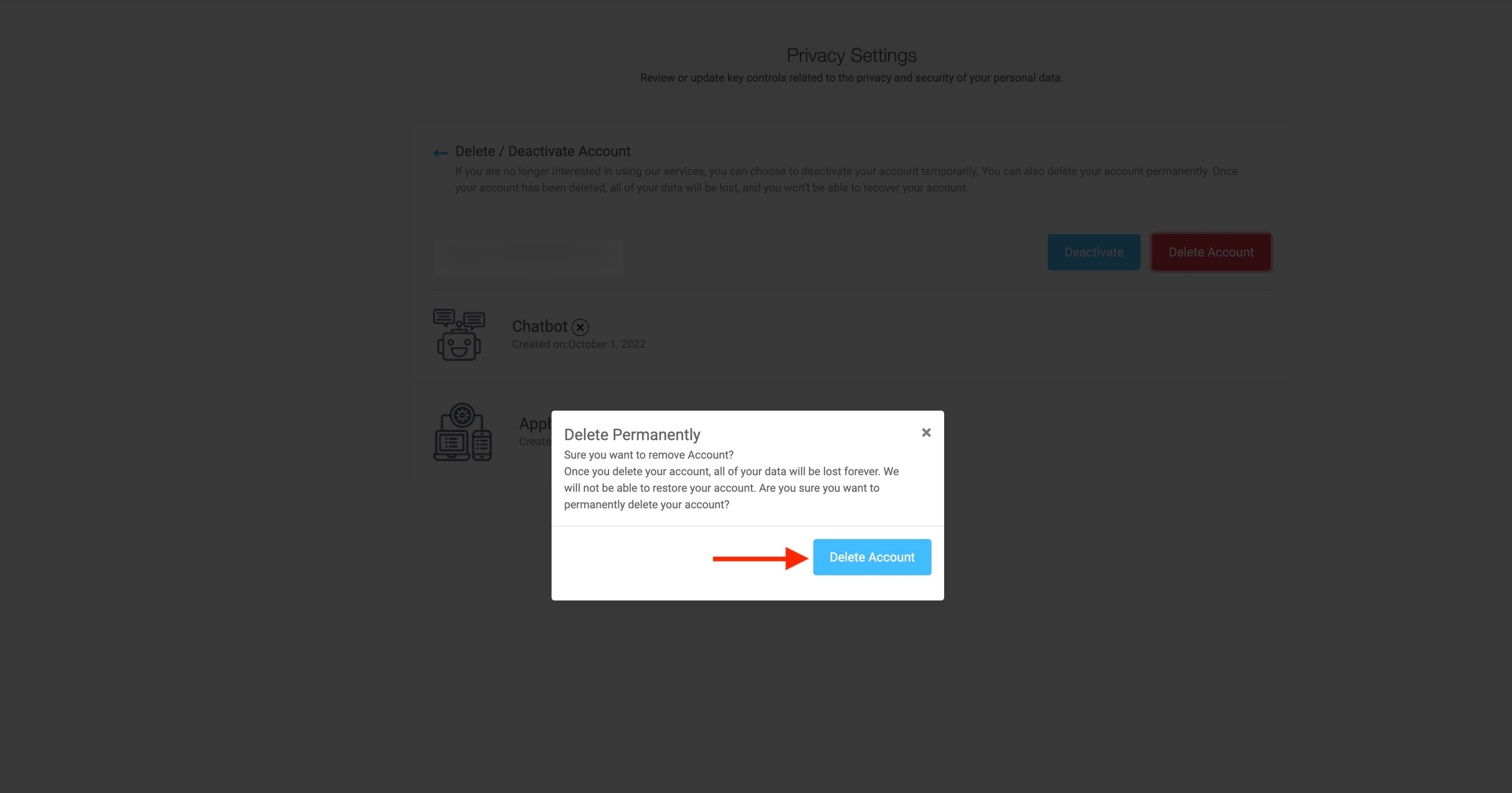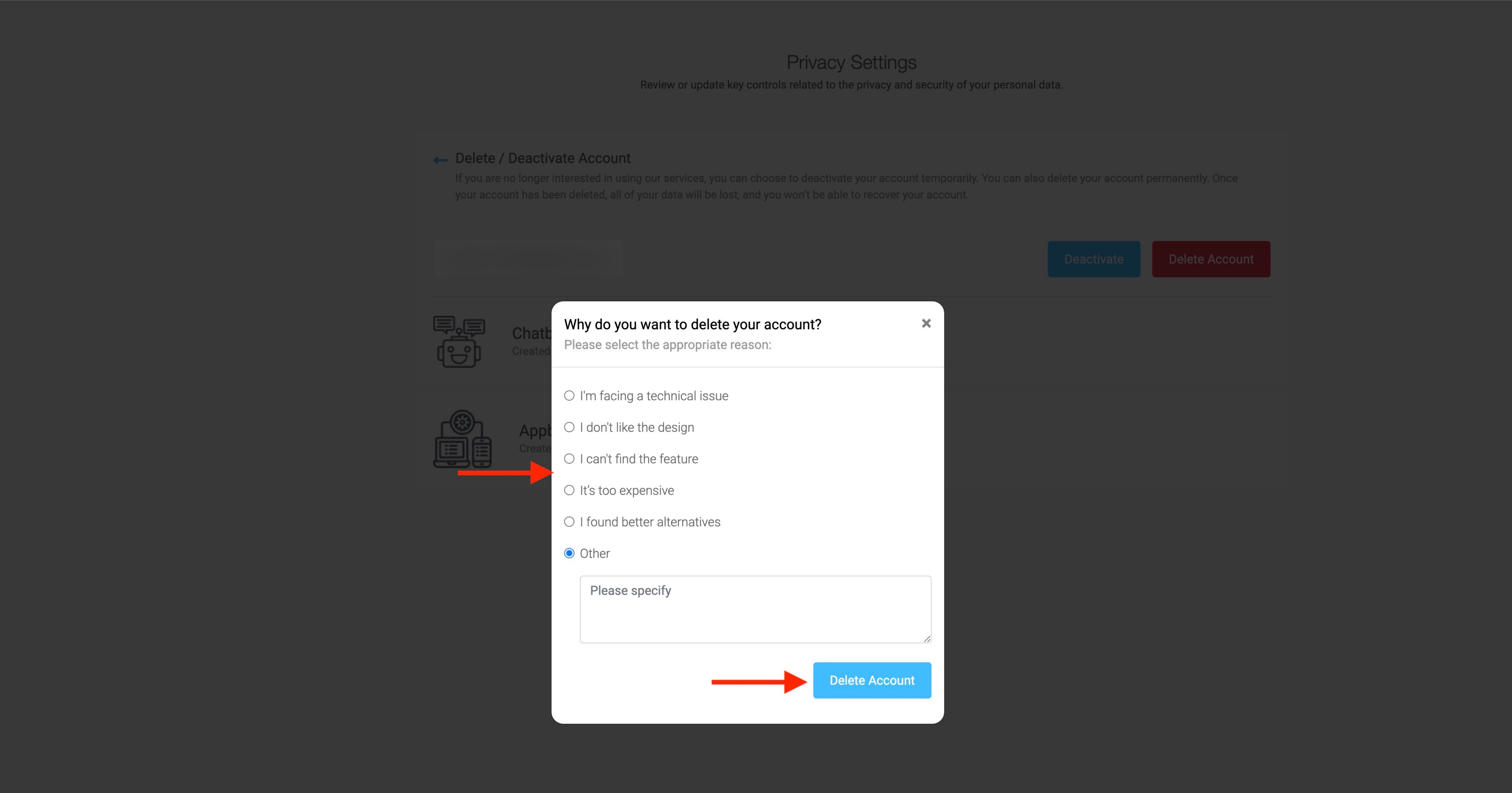How to delete your Appy Pie account ?
By Abhinav Girdhar | Updated on October 7, 2022, 2:16 pm
Follow the steps below to delete your Appy Pie account:
- Log in to your Appy Pie account and go to your business dashboard.
-
Click the User Profile menu, then click your username.
![]()
-
Verify your account by entering the OTP sent to your registered email, then click Confirm.
![]()
-
Click Privacy Settings (GDPR) in the side menu.
![]()
-
Under Privacy Settings, click Delete/Deactivate account.
![]()
-
Click the eye icon to view your active product subscription details.
Note: You can only delete your account if NO apps exist in your account. If you have a Free app, you must first delete the free app. Also, you can only delete a paid app-based account after downgrading the paid app to a free one.![]()
-
Click the X icon to cancel your paid subscription.
![]()
-
Select a reason for canceling your subscription, then click Submit.
![]()
-
Once your paid app has been downgraded to a free app, click the bin icon to delete it.
![]()
-
Select a reason for deleting your app, then click Submit.
![]()
-
Click the back arrow to delete your account.
![]()
-
Under Delete/Deactivate account, click the Delete Account button.
![]()
-
On the popup, click the Delete Account button.
![]()
-
Select the reason for deleting your account, then click Delete Account to permanently delete your account.
![]()
Note: Once your account has been deleted, you cannot recover your account or related data by any means. In case you have any queries or want to offer your feedback, please feel free to reach us by sending us an email at [email protected]
Share this :
Was this article helpful?
Thanks for your feedback!
Was this article helpful?
Thanks for your feedback!
×