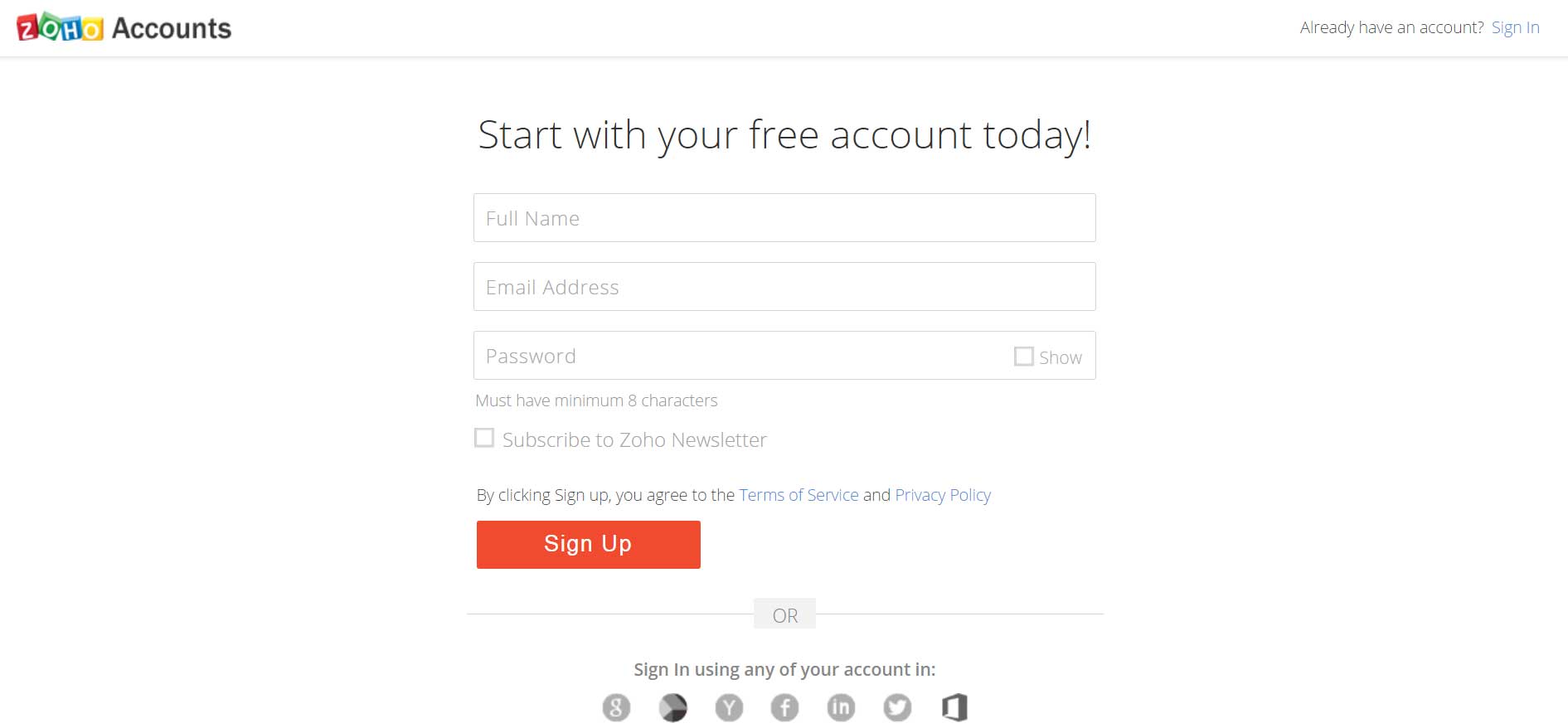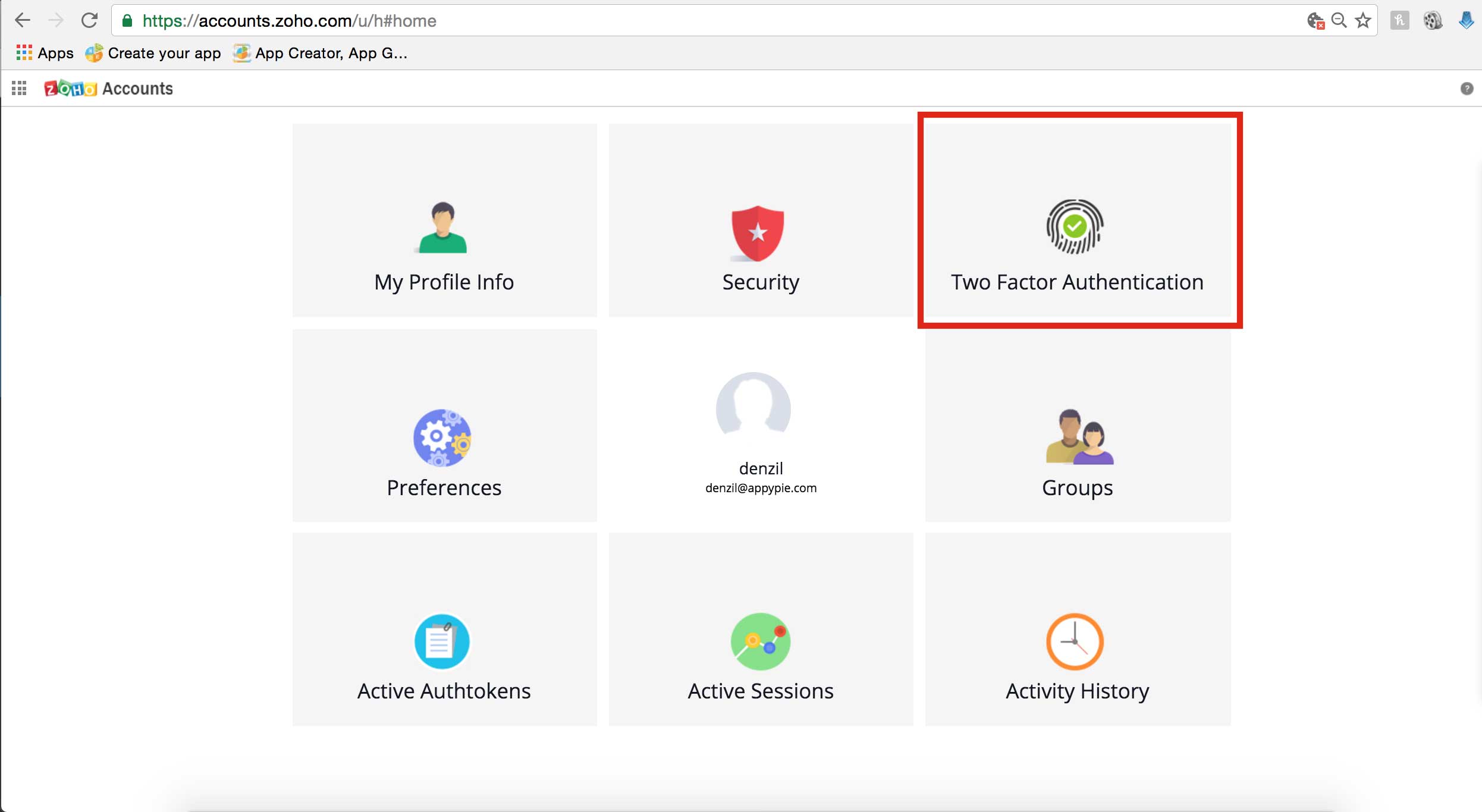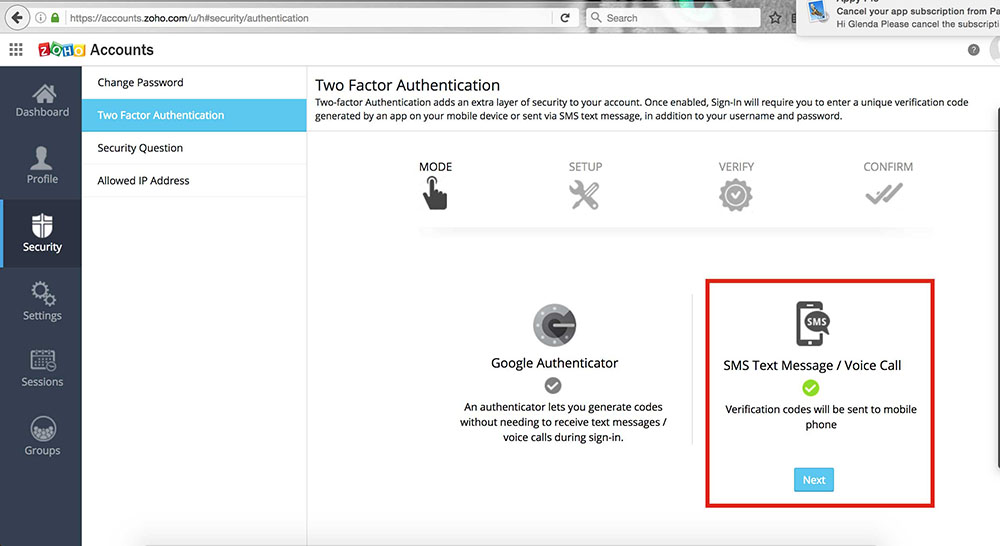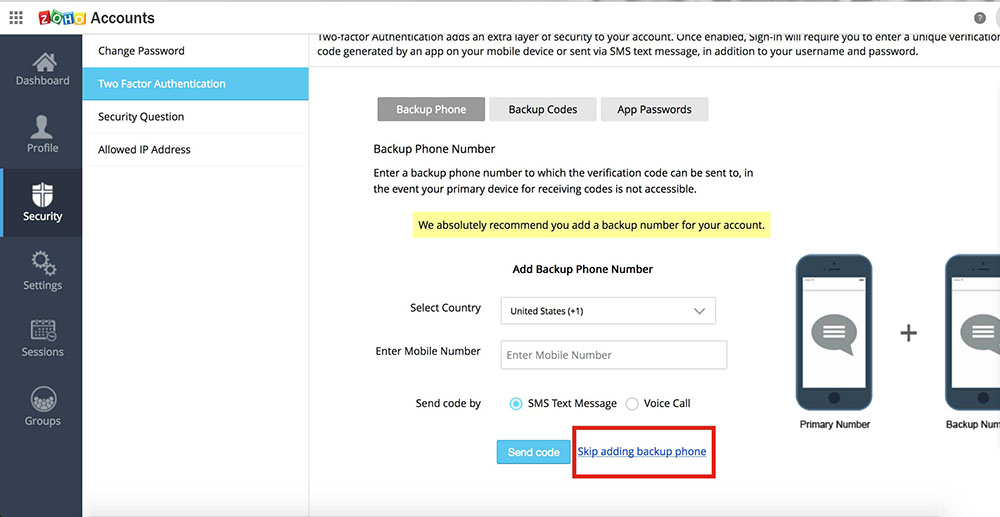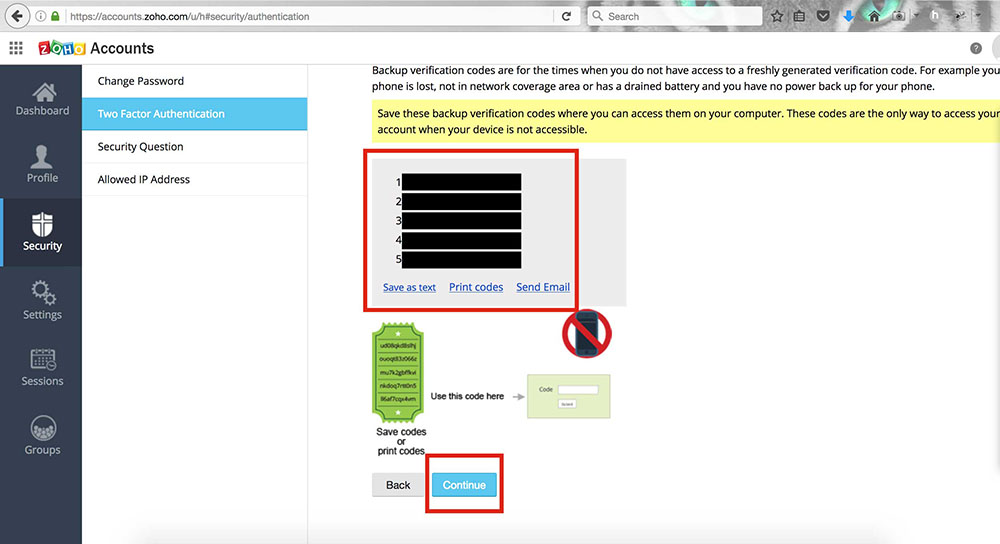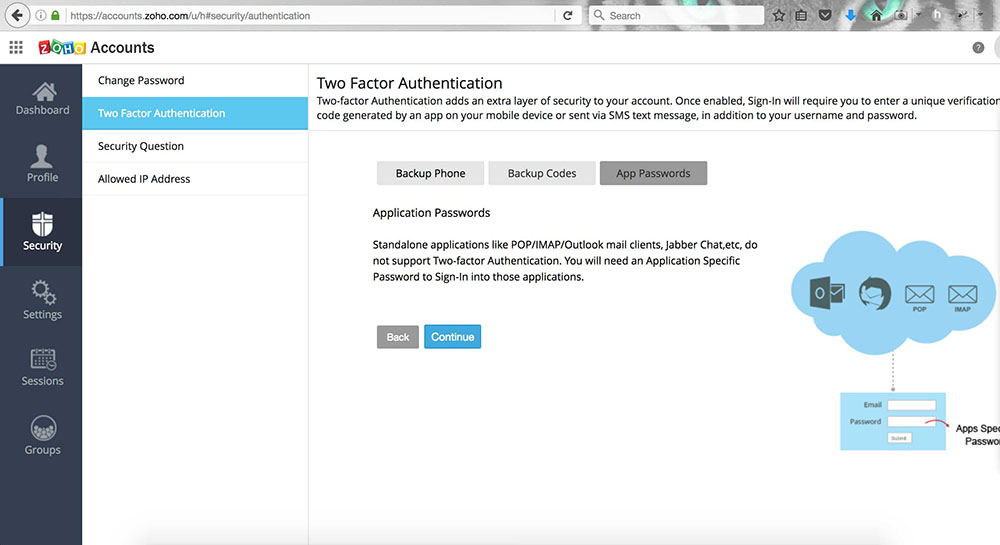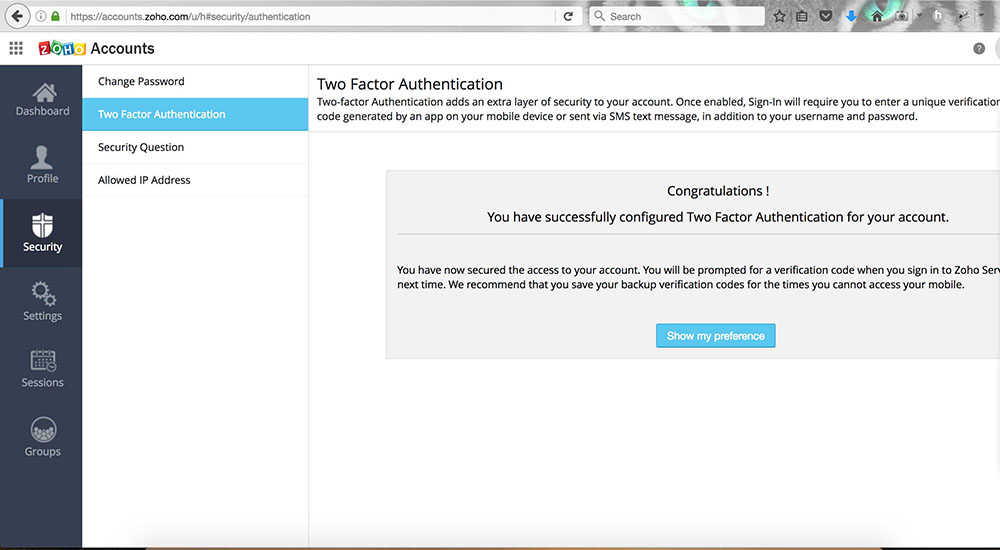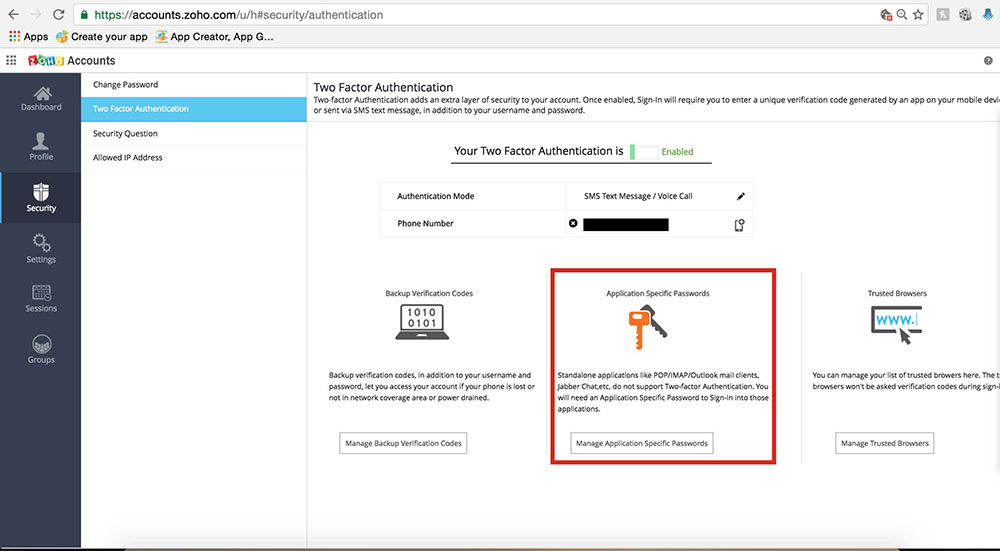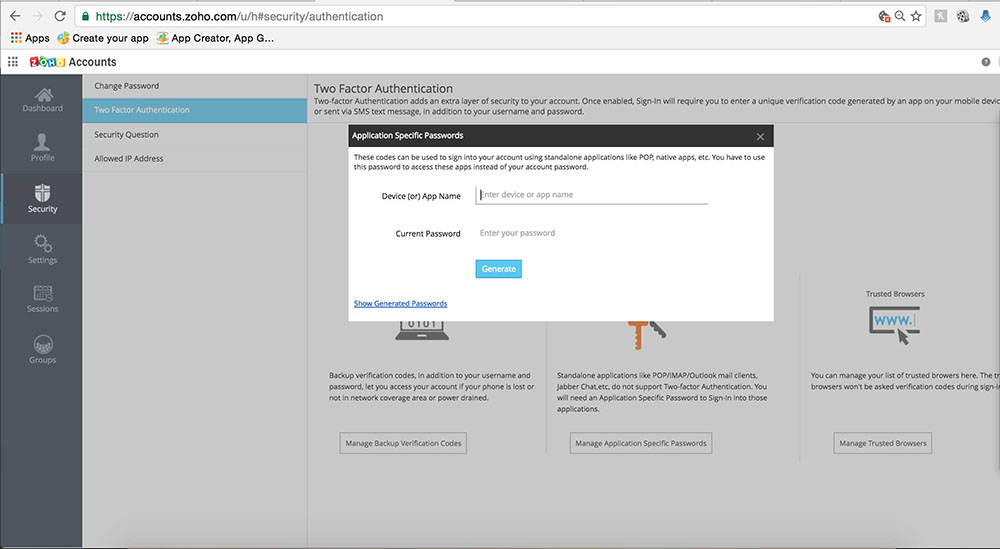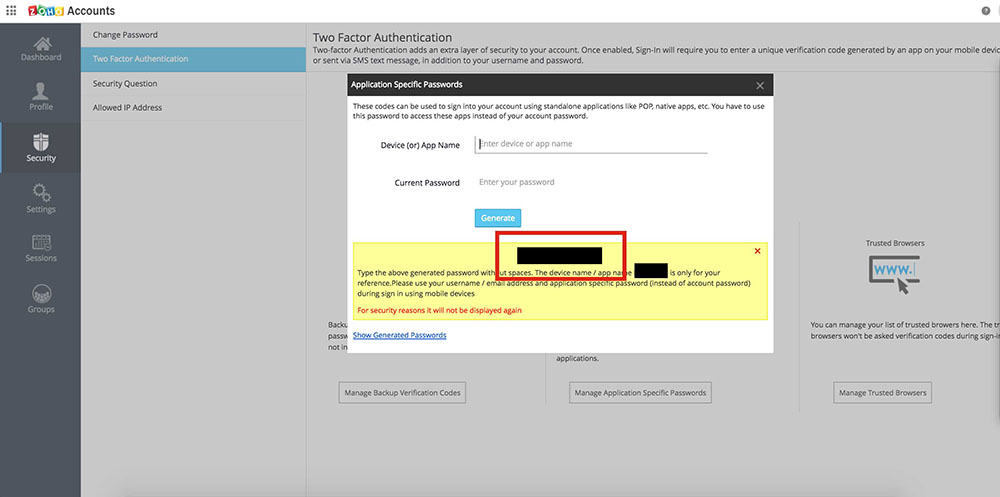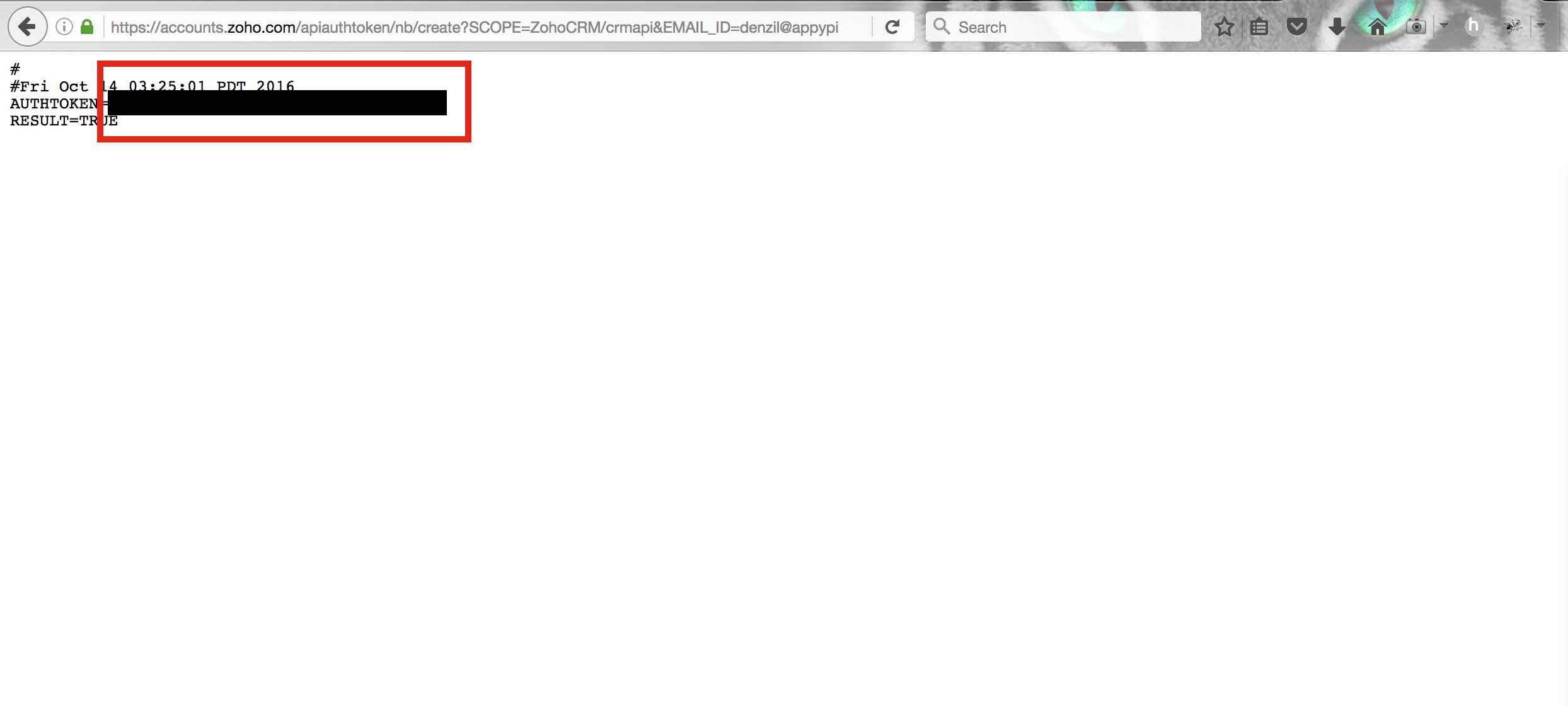How can I link my Zoho CRM account with Appy Pie app?
By Abhinav Girdhar | Updated on December 14, 2020, 2:48 pm
Follow below mentioned steps to link your Zoho CRM account with your Appy Pie app :
- If you have created an account with Zoho CRM, login, else Signup.
- Login into your Zoho account, if you don’t have a Zoho account then register yourself on Zoho
![]()
- In the Zoho Account Home page, click on Two Factor Authentication
![]()
- Select SMS Text Message/Voice Call option to verify your contact number
![]()
- Once you have successfully verified your contact number, you will redirected to Two Factor Authentication screen. If you want, you can add Backup Number, or you can click on Skip adding backup phone
![]()
- Once you are on backup and recovery screen copy the verification codes and click on Continue
Note: Save these backup verification codes on your computer from where you can easily access them. These codes are the only way to access your account when your device is not accessible![]()
- In Application Password screen, click on Continue button
![]()
- Click on Show my preference
![]()
- Once again, you will be redirected to Two factor Authentication, here you have to click on Manage Application Specific Passwords to continue
![]()
- Enter the Device or App Name and Current Password (of your zoho account) here, and click on Generate button. You will receive the new application-specific password with spaces
![]()
- Copy the verification code and replace it with _your_verification_code_ Now replace _your_email_id_ with your zoho account Email ID, in the below mentioned URL:
https://accounts.zoho.com/apiauthtoken/nb/create?SCOPE=ZohoCRM/crmapi&EMAIL_ID=_your_email_id_&PASSWORD=_your_verification_code&DISPLAY_NAME=test![]()
- Copy your Zoho Authentication Key and paste it into zoho CRM setting section of your Appy Pie app
![]()
Share this :
Was this article helpful?
Thanks for your feedback!
Was this article helpful?
Thanks for your feedback!
×